What is Signamentswi.xyz?
Signamentswi.xyz is a website that is used to deceive you and other unsuspecting victims into allowing push notifications from malicious (ad) push servers. Scammers use push notifications to bypass protection against pop-ups in the web browser and therefore show lots of unwanted adverts. These advertisements are used to promote dubious internet browser plugins, free gifts scams, fake software, and adult webpages.
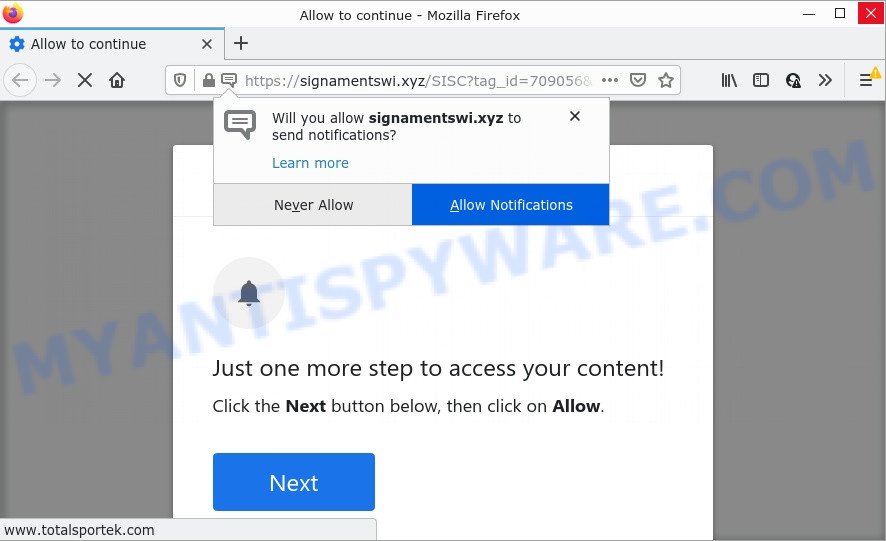
The Signamentswi.xyz site displays Show notifications prompt claims that clicking ‘Allow’ button will let you access the content of the webpage, watch a video, connect to the Internet, download a file, enable Flash Player, and so on. Once you click on ALLOW, then your web-browser will be configured to display annoying adverts on your desktop, even when the browser is closed.

Threat Summary
| Name | Signamentswi.xyz pop-up |
| Type | spam push notifications, browser notification spam, pop-up virus |
| Distribution | adware, social engineering attack, dubious pop up advertisements, potentially unwanted apps |
| Symptoms |
|
| Removal | Signamentswi.xyz removal guide |
Where the Signamentswi.xyz pop ups comes from
Some research has shown that users can be redirected to Signamentswi.xyz from dubious advertisements or by PUPs and adware. Adware is a form of malicious software designed for the purpose of displaying various popup deals and/or annoying ads on the affected computer without the user’s consent. It is important to ignore these ads, as they can lead to more malicious or misleading web-pages.
Adware software usually gets installed alongside free software, codecs and shareware. Which means that you need to be proactive and carefully read the Terms of use and the License agreement properly. For the most part, adware and PUPs will be clearly described, so take the time to carefully read all the information about the software that you downloaded and want to install on your PC.
Remove Signamentswi.xyz notifications from internet browsers
Your web browser likely now allows the Signamentswi.xyz website to send you notifications, but you do not want the intrusive ads from this web-page and we understand that. We’ve put together this guidance on how you can remove Signamentswi.xyz ads from Android, Internet Explorer, Mozilla Firefox, Edge, Chrome and Safari.
Google Chrome:
- Click the Menu button (three dots) on the top-right corner of the screen
- Select ‘Settings’, scroll down to the bottom and click ‘Advanced’.
- In the ‘Privacy and Security’ section, click on ‘Site settings’.
- Click on ‘Notifications’.
- Locate the Signamentswi.xyz URL and remove it by clicking the three vertical dots on the right to the URL and select ‘Remove’.

Android:
- Tap ‘Settings’.
- Tap ‘Notifications’.
- Find and tap the browser that shows Signamentswi.xyz browser notifications ads.
- Find Signamentswi.xyz URL, other suspicious URLs and set the toggle button to ‘OFF’ on them one-by-one.

Mozilla Firefox:
- Click the Menu button (three bars) on the top right hand corner of the screen.
- Go to ‘Options’, and Select ‘Privacy & Security’ on the left side of the window.
- Scroll down to the ‘Permissions’ section and click the ‘Settings’ button next to ‘Notifications’.
- Select the Signamentswi.xyz domain from the list and change the status to ‘Block’.
- Click ‘Save Changes’ button.

Edge:
- Click the More button (three dots) in the top-right corner of the screen.
- Scroll down, locate and click ‘Settings’. In the left side select ‘Advanced’.
- Click ‘Manage permissions’ button, located beneath ‘Website permissions’.
- Right-click the Signamentswi.xyz. Click ‘Delete’.

Internet Explorer:
- Click the Gear button on the top right corner of the browser.
- Select ‘Internet options’.
- Select the ‘Privacy’ tab and click ‘Settings under ‘Pop-up Blocker’ section.
- Select the Signamentswi.xyz site and other suspicious sites below and remove them one by one by clicking the ‘Remove’ button.

Safari:
- Go to ‘Preferences’ in the Safari menu.
- Select the ‘Websites’ tab and then select ‘Notifications’ section on the left panel.
- Find the Signamentswi.xyz and select it, click the ‘Deny’ button.
How to remove Signamentswi.xyz advertisements from Chrome, Firefox, IE, Edge
The adware is a form of malware that you might have difficulty in deleting it from your PC. Luckily, you’ve found the effective Signamentswi.xyz ads removal tutorial in this post. Both the manual removal way and the automatic removal method will be provided below and you can just choose the one that best for you. If you have any questions or need assist then type a comment below. Read this manual carefully, bookmark it or open this page on your smartphone, because you may need to close your web browser or reboot your PC system.
To remove Signamentswi.xyz pop ups, use the steps below:
- Remove Signamentswi.xyz notifications from internet browsers
- How to get rid of Signamentswi.xyz ads without any software
- Automatic Removal of Signamentswi.xyz ads
- Stop Signamentswi.xyz popups
How to get rid of Signamentswi.xyz ads without any software
The step-by-step guide designed by our team will help you manually remove Signamentswi.xyz advertisements from a computer. If you have little experience in using computers, we recommend that you use the free tools listed below.
Remove questionable apps using Windows Control Panel
First, go to Microsoft Windows Control Panel and remove questionable apps, all programs you don’t remember installing. It’s important to pay the most attention to programs you installed just before Signamentswi.xyz pop up ads appeared on your internet browser. If you don’t know what a program does, look for the answer on the Net.
- If you are using Windows 8, 8.1 or 10 then click Windows button, next click Search. Type “Control panel”and press Enter.
- If you are using Windows XP, Vista, 7, then press “Start” button and press “Control Panel”.
- It will display the Windows Control Panel.
- Further, click “Uninstall a program” under Programs category.
- It will display a list of all programs installed on the personal computer.
- Scroll through the all list, and uninstall questionable and unknown programs. To quickly find the latest installed programs, we recommend sort programs by date.
See more details in the video instructions below.
Delete Signamentswi.xyz from Firefox by resetting web browser settings
If Mozilla Firefox settings are hijacked by the adware, your web-browser displays unwanted popup ads, then ‘Reset Mozilla Firefox’ could solve these problems. However, your themes, bookmarks, history, passwords, and web form auto-fill information will not be deleted.
Press the Menu button (looks like three horizontal lines), and click the blue Help icon located at the bottom of the drop down menu like below.

A small menu will appear, click the “Troubleshooting Information”. On this page, click “Refresh Firefox” button as shown below.

Follow the onscreen procedure to revert back your Firefox internet browser settings to their default values.
Delete Signamentswi.xyz advertisements from Internet Explorer
By resetting Internet Explorer internet browser you restore your internet browser settings to its default state. This is good initial when troubleshooting problems that might have been caused by adware software that causes multiple unwanted pop-ups.
First, start the Microsoft Internet Explorer, then click ‘gear’ icon ![]() . It will display the Tools drop-down menu on the right part of the internet browser, then press the “Internet Options” like below.
. It will display the Tools drop-down menu on the right part of the internet browser, then press the “Internet Options” like below.

In the “Internet Options” screen, select the “Advanced” tab, then click the “Reset” button. The Internet Explorer will open the “Reset Internet Explorer settings” dialog box. Further, click the “Delete personal settings” check box to select it. Next, press the “Reset” button as shown on the image below.

Once the process is finished, click “Close” button. Close the Microsoft Internet Explorer and restart your computer for the changes to take effect. This step will help you to restore your web browser’s start page, default search provider and newtab to default state.
Remove Signamentswi.xyz pop up ads from Google Chrome
If you have adware problem or the Chrome is running slow, then reset Google Chrome settings can help you. In the steps below we’ll show you a method to reset your Chrome settings to original state without reinstall. This will also allow to remove Signamentswi.xyz pop ups from your browser.
Open the Chrome menu by clicking on the button in the form of three horizontal dotes (![]() ). It will display the drop-down menu. Select More Tools, then press Extensions.
). It will display the drop-down menu. Select More Tools, then press Extensions.
Carefully browse through the list of installed addons. If the list has the extension labeled with “Installed by enterprise policy” or “Installed by your administrator”, then complete the following guidance: Remove Google Chrome extensions installed by enterprise policy otherwise, just go to the step below.
Open the Chrome main menu again, press to “Settings” option.

Scroll down to the bottom of the page and click on the “Advanced” link. Now scroll down until the Reset settings section is visible, like below and click the “Reset settings to their original defaults” button.

Confirm your action, click the “Reset” button.
Automatic Removal of Signamentswi.xyz ads
The manual tutorial above is tedious to use and can not always help to fully remove the Signamentswi.xyz advertisements. Here I am telling you an automatic way to remove this adware from your computer completely. Zemana Anti-Malware (ZAM), MalwareBytes and HitmanPro are anti malware utilities that can detect and remove all kinds of malicious software including adware that causes Signamentswi.xyz advertisements in your browser.
How to remove Signamentswi.xyz pop ups with Zemana
Zemana Free highly recommended, because it can search for security threats such adware and malicious software that most ‘classic’ antivirus applications fail to pick up on. Moreover, if you have any Signamentswi.xyz popups removal problems which cannot be fixed by this utility automatically, then Zemana AntiMalware (ZAM) provides 24X7 online assistance from the highly experienced support staff.
Now you can install and run Zemana Anti Malware (ZAM) to get rid of Signamentswi.xyz advertisements from your web-browser by following the steps below:
Click the following link to download Zemana AntiMalware installation package called Zemana.AntiMalware.Setup on your device. Save it directly to your Windows Desktop.
165506 downloads
Author: Zemana Ltd
Category: Security tools
Update: July 16, 2019
Launch the installer after it has been downloaded successfully and then follow the prompts to install this tool on your computer.

During install you can change some settings, but we suggest you don’t make any changes to default settings.
When installation is finished, this malicious software removal utility will automatically start and update itself. You will see its main window like below.

Now click the “Scan” button to perform a system scan with this utility for the adware responsible for Signamentswi.xyz advertisements. This task can take some time, so please be patient. While the Zemana Anti Malware tool is checking, you can see count of objects it has identified as being affected by malware.

Once the checking is finished, Zemana Anti Malware (ZAM) will display a scan report. All detected items will be marked. You can delete them all by simply click “Next” button.

The Zemana AntiMalware will remove adware software responsible for Signamentswi.xyz ads. After finished, you may be prompted to reboot your computer to make the change take effect.
Use Hitman Pro to remove Signamentswi.xyz popups
Hitman Pro is a completely free (30 day trial) tool. You don’t need expensive methods to remove adware software that causes Signamentswi.xyz popup ads in your internet browser and other malicious applications. Hitman Pro will uninstall all the unwanted programs like adware and browser hijackers for free.
Installing the Hitman Pro is simple. First you’ll need to download HitmanPro by clicking on the following link. Save it on your Windows desktop or in any other place.
Download and run Hitman Pro on your PC. Once started, press “Next” button for checking your personal computer for the adware that causes the annoying Signamentswi.xyz advertisements. This task can take some time, so please be patient. .

When Hitman Pro has finished scanning, Hitman Pro will prepare a list of unwanted applications and adware software.

You may remove threats (move to Quarantine) by simply click Next button.
It will open a prompt, click the “Activate free license” button to start the free 30 days trial to remove all malicious software found.
Get rid of Signamentswi.xyz popups with MalwareBytes Anti Malware (MBAM)
If you’re still having problems with the Signamentswi.xyz pop-ups — or just wish to scan your computer occasionally for adware and other malicious software — download MalwareBytes. It’s free for home use, and identifies and deletes various undesired applications that attacks your PC system or degrades computer performance. MalwareBytes can remove adware, potentially unwanted applications as well as malicious software, including ransomware and trojans.

Download MalwareBytes from the following link. Save it on your Desktop.
327725 downloads
Author: Malwarebytes
Category: Security tools
Update: April 15, 2020
Once the download is done, run it and follow the prompts. Once installed, the MalwareBytes Free will try to update itself and when this task is finished, click the “Scan” button . MalwareBytes Anti-Malware (MBAM) application will scan through the whole computer for the adware that causes multiple annoying pop-ups. While the MalwareBytes Free program is checking, you may see number of objects it has identified as threat. Review the scan results and then click “Quarantine” button.
The MalwareBytes Free is a free program that you can use to get rid of all detected folders, files, services, registry entries and so on. To learn more about this malicious software removal tool, we recommend you to read and follow the steps or the video guide below.
Stop Signamentswi.xyz popups
If you browse the Web, you can’t avoid malvertising. But you can protect your web-browser against it. Download and use an ad-blocking application. AdGuard is an ad blocker which can filter out a lot of of the malvertising, stoping dynamic scripts from loading harmful content.
AdGuard can be downloaded from the following link. Save it on your MS Windows desktop or in any other place.
27036 downloads
Version: 6.4
Author: © Adguard
Category: Security tools
Update: November 15, 2018
After downloading it, double-click the downloaded file to run it. The “Setup Wizard” window will show up on the computer screen as displayed in the figure below.

Follow the prompts. AdGuard will then be installed and an icon will be placed on your desktop. A window will show up asking you to confirm that you want to see a quick guidance as displayed on the image below.

Press “Skip” button to close the window and use the default settings, or click “Get Started” to see an quick instructions which will allow you get to know AdGuard better.
Each time, when you start your personal computer, AdGuard will start automatically and stop undesired advertisements, block Signamentswi.xyz, as well as other malicious or misleading websites. For an overview of all the features of the application, or to change its settings you can simply double-click on the AdGuard icon, which can be found on your desktop.
To sum up
Once you’ve finished the step-by-step guidance above, your computer should be free from adware responsible for Signamentswi.xyz pop ups and other malicious software. The Internet Explorer, Firefox, Edge and Chrome will no longer redirect you to various intrusive websites like Signamentswi.xyz. Unfortunately, if the few simple steps does not help you, then you have caught a new adware software, and then the best way – ask for help here.















