What is FinderTab?
According to computer security researchers, FinderTab is a potentially unwanted program (PUP) belonging to the category of Browser hijackers. Browser hijacker is a type of software that is designed to take over the browser and control user’s surfing preferences. It commonly aims at Google Chrome browser, but it’s possible that it can hijack other browser too. PUPs and browser hijackers can sneak into computers unnoticed due to the fact that it’s actively being promoted in free software. We suggest that you remove FinderTab as soon as you notice the changes it has made to your search engine, new tab and start page.
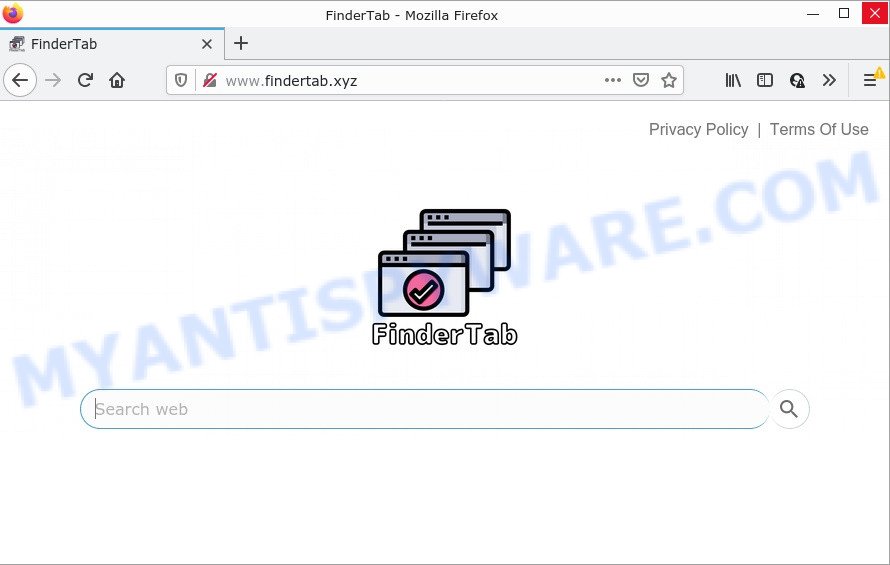
The FinderTab hijacker will alter your browser’s search engine so that all searches are sent through findertab.xyz which redirects to the Bing Search engine that shows the search results for your query. The makers of this browser hijacker are using legitimate search provider as they may make revenue from the advertisements that are shown in the search results.
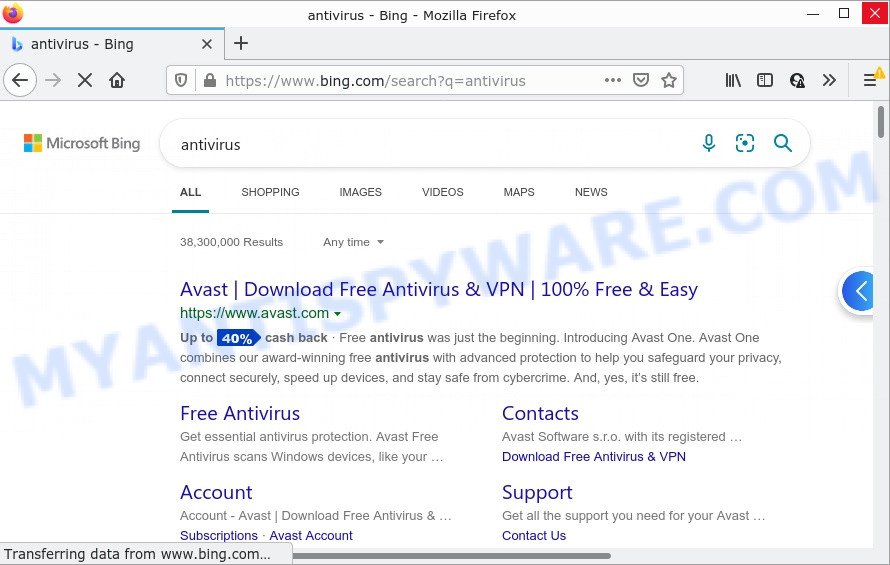
Another reason why you need to get rid of FinderTab is its online data-tracking activity. It can collect confidential info, including:
- IP addresses;
- URLs visited;
- search queries/terms;
- clicks on links and advertisements;
- browser version information.
How can a browser hijacker get on your computer
Browser hijackers and PUPs usually are bundled within free software which downloaded from the Internet. Which means that you need to be proactive and carefully read the Terms of use and the License agreement properly. For the most part, a browser hijacker will be clearly described, so take the time to carefully read all the information about the software that you downloaded and want to install on your personal computer. In the Setup wizard, you should select the Advanced, Custom or Manual installation type to control what components and bundled software to be installed, otherwise you run the risk of infecting your computer with an unwanted program such as the FinderTab hijacker.
Threat Summary
| Name | FinderTab |
| Type | PUP, search provider hijacker, browser hijacker, redirect virus, home page hijacker |
| Associated web-domains | findertab.xyz |
| Affected Browser Settings | search engine, new tab page URL, home page |
| Distribution | freeware install packages, malicious popup ads, fake software updaters |
| Symptoms | Advertising banners appear in places they shouldn’t be. When you go to a website, you’re randomly redirected to another web-site that you do not intend to visit. Unexpected program installed without your knowledge. Unwanted web browser toolbars on your desktop. Unexpected changes in your browser such as displaying new tabs you didn’t open. |
| Removal | FinderTab removal guide |
How to remove FinderTab from Chrome, Firefox, IE, Edge
There are several steps to removing FinderTab hijacker, because it installs itself so deeply into MS Windows. You need to uninstall all suspicious and unknown apps, then remove malicious extensions from the Mozilla Firefox, Internet Explorer, Microsoft Edge and Chrome and other browsers you’ve installed. Finally, you need to reset your web browser settings to get rid of any changes FinderTab hijacker has made, and then check your PC system with Zemana Anti Malware (ZAM), MalwareBytes or Hitman Pro to ensure the browser hijacker is fully removed. It will take a while.
To remove FinderTab, execute the following steps:
How to manually remove FinderTab
Read this section to know how to manually remove the FinderTab browser hijacker. Even if the step-by-step instructions does not work for you, there are several free malware removers below which can easily handle such browser hijackers.
Remove PUPs through the Windows Control Panel
The process of browser hijacker removal is generally the same across all versions of MS Windows OS from 10 to XP. To start with, it is necessary to check the list of installed software on your PC system and uninstall all unused, unknown and dubious applications.
Windows 10, 8.1, 8
Click the Windows logo, and then click Search ![]() . Type ‘Control panel’and press Enter as shown below.
. Type ‘Control panel’and press Enter as shown below.

After the ‘Control Panel’ opens, press the ‘Uninstall a program’ link under Programs category as shown on the image below.

Windows 7, Vista, XP
Open Start menu and select the ‘Control Panel’ at right as shown in the figure below.

Then go to ‘Add/Remove Programs’ or ‘Uninstall a program’ (Windows 7 or Vista) as shown on the image below.

Carefully browse through the list of installed software and get rid of all suspicious and unknown apps. We advise to click ‘Installed programs’ and even sorts all installed software by date. After you have found anything suspicious that may be the FinderTab hijacker or other potentially unwanted application (PUA), then select this application and click ‘Uninstall’ in the upper part of the window. If the dubious program blocked from removal, then run Revo Uninstaller Freeware to completely remove it from your personal computer.
Remove FinderTab browser hijacker from web-browsers
This step will show you how to remove malicious addons. This can remove FinderTab browser hijacker and fix some surfing issues, especially after hijacker infection.
You can also try to delete FinderTab browser hijacker by reset Google Chrome settings. |
If you are still experiencing issues with FinderTab hijacker removal, you need to reset Mozilla Firefox browser. |
Another solution to remove FinderTab hijacker from IE is reset Internet Explorer settings. |
|
Automatic Removal of FinderTab
If you’re not expert at computer technology, then we advise to run free removal utilities listed below to get rid of FinderTab browser hijacker for good. The automatic way is highly recommended. It has less steps and easier to implement than the manual method. Moreover, it lower risk of system damage. So, the automatic FinderTab removal is a better option.
How to remove FinderTab with Zemana Anti Malware
Zemana Anti Malware (ZAM) is a lightweight utility which created to use alongside your antivirus software, detecting and deleting malicious software, adware and PUPs that other programs miss. Zemana AntiMalware (ZAM) is easy to use, fast, does not use many resources and have great detection and removal rates.
Installing the Zemana AntiMalware (ZAM) is simple. First you’ll need to download Zemana Anti Malware by clicking on the following link. Save it directly to your Microsoft Windows Desktop.
165508 downloads
Author: Zemana Ltd
Category: Security tools
Update: July 16, 2019
When the downloading process is complete, close all apps and windows on your computer. Open a directory in which you saved it. Double-click on the icon that’s called Zemana.AntiMalware.Setup similar to the one below.
![]()
When the setup starts, you will see the “Setup wizard” that will help you set up Zemana Free on your computer.

Once installation is done, you will see window like below.

Now press the “Scan” button to perform a system scan for the FinderTab hijacker. A system scan can take anywhere from 5 to 30 minutes, depending on your personal computer. While the Zemana Anti-Malware program is scanning, you may see number of objects it has identified as threat.

As the scanning ends, it will open the Scan Results. All detected threats will be marked. You can remove them all by simply press “Next” button.

The Zemana Free will remove FinderTab browser hijacker and move the selected threats to the Quarantine.
Run Hitman Pro to remove FinderTab from the computer
Hitman Pro is a malicious software removal utility that is developed to detect and terminate browser hijackers, PUPs, adware and dubious processes from the PC system that has been infected by malicious software. It’s a portable program that can be run instantly from USB key. HitmanPro have an advanced computer monitoring utility which uses a white-list database to isolate dubious tasks and programs.
HitmanPro can be downloaded from the following link. Save it to your Desktop so that you can access the file easily.
After downloading is complete, open the directory in which you saved it. You will see an icon like below.

Double click the Hitman Pro desktop icon. After the utility is started, you will see a screen as displayed on the image below.

Further, click “Next” button to perform a system scan for the FinderTab hijacker. Depending on your PC system, the scan can take anywhere from a few minutes to close to an hour. As the scanning ends, Hitman Pro will open a scan report as shown on the image below.

When you are ready, press “Next” button. It will show a prompt, click the “Activate free license” button.
Use MalwareBytes Free to remove FinderTab hijacker
You can remove FinderTab browser hijacker automatically with a help of MalwareBytes Anti-Malware. We recommend this free malicious software removal tool because it can easily remove hijacker, adware software, potentially unwanted apps and toolbars with all their components such as files, folders and registry entries.

- Visit the page linked below to download the latest version of MalwareBytes for Windows. Save it to your Desktop so that you can access the file easily.
Malwarebytes Anti-malware
327730 downloads
Author: Malwarebytes
Category: Security tools
Update: April 15, 2020
- At the download page, click on the Download button. Your web-browser will show the “Save as” dialog box. Please save it onto your Windows desktop.
- After the download is complete, please close all applications and open windows on your personal computer. Double-click on the icon that’s named MBSetup.
- This will start the Setup wizard of MalwareBytes Anti-Malware (MBAM) onto your PC system. Follow the prompts and don’t make any changes to default settings.
- When the Setup wizard has finished installing, the MalwareBytes Free will run and display the main window.
- Further, click the “Scan” button to perform a system scan with this utility for the FinderTab hijacker. This process can take quite a while, so please be patient. While the MalwareBytes Free application is scanning, you may see how many objects it has identified as threat.
- As the scanning ends, it will display the Scan Results.
- Review the results once the tool has finished the system scan. If you think an entry should not be quarantined, then uncheck it. Otherwise, simply click the “Quarantine” button. Once the cleaning procedure is done, you may be prompted to reboot the personal computer.
- Close the Anti-Malware and continue with the next step.
Video instruction, which reveals in detail the steps above.
How to stop FinderTab redirects
It’s also critical to protect your browsers from malicious webpages and ads by using an ad blocker program like AdGuard. Security experts says that it’ll greatly reduce the risk of malware, and potentially save lots of money. Additionally, the AdGuard can also protect your privacy by blocking almost all trackers.
First, visit the page linked below, then click the ‘Download’ button in order to download the latest version of AdGuard.
27037 downloads
Version: 6.4
Author: © Adguard
Category: Security tools
Update: November 15, 2018
After downloading it, launch the downloaded file. You will see the “Setup Wizard” screen as displayed on the image below.

Follow the prompts. Once the installation is done, you will see a window as displayed below.

You can press “Skip” to close the setup application and use the default settings, or press “Get Started” button to see an quick tutorial that will assist you get to know AdGuard better.
In most cases, the default settings are enough and you do not need to change anything. Each time, when you start your device, AdGuard will start automatically and stop unwanted advertisements, block FinderTab redirects, as well as other malicious or misleading web-pages. For an overview of all the features of the application, or to change its settings you can simply double-click on the AdGuard icon, that can be found on your desktop.
Finish words
Now your device should be clean of the FinderTab hijacker. We suggest that you keep Zemana Free (to periodically scan your device for new hijackers and other malicious software) and AdGuard (to help you stop unwanted advertisements and harmful web sites). Moreover, to prevent any browser hijacker, please stay clear of unknown and third party applications, make sure that your antivirus program, turn on the option to scan for potentially unwanted software.
If you need more help with FinderTab related issues, go to here.



















