What is Fastdatingroom.top?
Fastdatingroom.top pop-ups are a social engineering attack which deceives users into subscribing to push notifications from malicious (ad) push servers. These push notifications will essentially be advertisements for ‘free’ online games, prize & lottery scams, questionable web-browser add-ons, adult websites, and fake downloads.
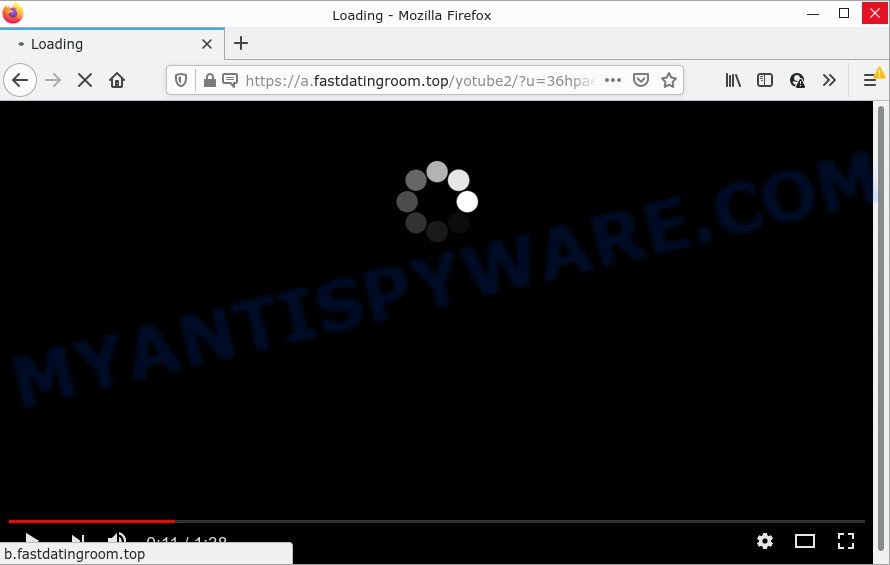
Fastdatingroom.top is a deceptive site that asks you to click on the ‘Allow’ button to access the content of the web-site, connect to the Internet, download a file, watch a video, enable Flash Player, and so on. Once you click on ALLOW, this website gets your permission to send notifications in form of popup ads in the right bottom corner of your desktop.

Threat Summary
| Name | Fastdatingroom.top popup |
| Type | spam push notifications, browser notification spam, pop-up virus |
| Distribution | adware, PUPs, social engineering attack, suspicious pop up advertisements |
| Symptoms |
|
| Removal | Fastdatingroom.top removal guide |
Where the Fastdatingroom.top popups comes from
These Fastdatingroom.top popups are caused by suspicious ads on the web sites you visit or adware. Adware is software responsible for unwanted advertisements. Some adware software will bring up adverts when you is surfing the Net, while other will build up a profile of your browsing habits in order to target advertisements. In general, adware software have to be installed on your computer, so it’ll tend to be bundled with other software in much the same way as PUPs.
Usually, adware gets into computers as part of a bundle with free applications, sharing files and other unsafe applications which you downloaded from the World Wide Web. The authors of adware pays software makers for distributing adware within their software. So, optional programs is often included as part of the installer. In order to avoid the installation of any adware: choose only Manual, Custom or Advanced install method and reject all additional apps in which you are unsure.
Remove Fastdatingroom.top notifications from browsers
If you have allowed the Fastdatingroom.top notifications by clicking the Allow button, then after a short time you will notice that these push notifications are very intrusive. Here’s how to remove Fastdatingroom.top notifications from your web-browser.
|
|
|
|
|
|
How to remove Fastdatingroom.top pop-up ads from Chrome, Firefox, IE, Edge
In the guide below, we’ll try to cover the Internet Explorer, Edge, Google Chrome and Firefox and provide general help to delete Fastdatingroom.top pop-ups. You may find some minor differences in your Windows install. No matter, you should be okay if you follow the steps outlined below: delete all suspicious and unknown apps, reset internet browsers settings, fix web-browsers shortcuts, remove harmful scheduled tasks, run free malicious software removal tools. Read this manual carefully, bookmark it or open this page on your smartphone, because you may need to close your web browser or reboot your device.
To remove Fastdatingroom.top pop ups, use the following steps:
- Remove Fastdatingroom.top notifications from browsers
- How to remove Fastdatingroom.top ads without any software
- Automatic Removal of Fastdatingroom.top ads
- Stop Fastdatingroom.top popups
How to remove Fastdatingroom.top ads without any software
First try to delete Fastdatingroom.top popup ads manually; to do this, follow the steps below. Of course, manual adware software removal requires more time and may not be suitable for those who are poorly versed in computer settings. In this case, we recommend that you scroll down to the section that describes how to remove Fastdatingroom.top popups using free tools.
Uninstall recently added potentially unwanted software
The best way to start the device cleanup is to delete unknown and suspicious software. Using the MS Windows Control Panel you can do this quickly and easily. This step, in spite of its simplicity, should not be ignored, because the removing of unneeded programs can clean up the Mozilla Firefox, Google Chrome, Edge and IE from pop ups, hijackers and so on.
|
|
|
|
Get rid of Fastdatingroom.top from Mozilla Firefox by resetting internet browser settings
This step will allow you get rid of Fastdatingroom.top ads, third-party toolbars, disable harmful addons and revert back your default home page, newtab page and search engine settings.
First, open the Mozilla Firefox and press ![]() button. It will open the drop-down menu on the right-part of the internet browser. Further, click the Help button (
button. It will open the drop-down menu on the right-part of the internet browser. Further, click the Help button (![]() ) as shown on the image below.
) as shown on the image below.

In the Help menu, select the “Troubleshooting Information” option. Another way to open the “Troubleshooting Information” screen – type “about:support” in the browser adress bar and press Enter. It will display the “Troubleshooting Information” page as shown on the screen below. In the upper-right corner of this screen, press the “Refresh Firefox” button.

It will open the confirmation prompt. Further, press the “Refresh Firefox” button. The Firefox will start a procedure to fix your problems that caused by the Fastdatingroom.top adware software. After, it’s done, press the “Finish” button.
Remove Fastdatingroom.top ads from IE
If you find that IE web browser settings like newtab page, search provider and startpage had been replaced by adware related to the Fastdatingroom.top pop ups, then you may revert back your settings, via the reset web-browser procedure.
First, start the Microsoft Internet Explorer. Next, press the button in the form of gear (![]() ). It will open the Tools drop-down menu, press the “Internet Options” as shown on the screen below.
). It will open the Tools drop-down menu, press the “Internet Options” as shown on the screen below.

In the “Internet Options” window click on the Advanced tab, then click the Reset button. The Microsoft Internet Explorer will display the “Reset Internet Explorer settings” window as shown in the following example. Select the “Delete personal settings” check box, then click “Reset” button.

You will now need to reboot your PC for the changes to take effect.
Remove Fastdatingroom.top advertisements from Google Chrome
Another method to remove Fastdatingroom.top popups from Google Chrome is Reset Chrome settings. This will disable malicious add-ons and reset Google Chrome settings to default values. It will save your personal information like saved passwords, bookmarks, auto-fill data and open tabs.

- First start the Chrome and click Menu button (small button in the form of three dots).
- It will open the Google Chrome main menu. Select More Tools, then click Extensions.
- You’ll see the list of installed addons. If the list has the plugin labeled with “Installed by enterprise policy” or “Installed by your administrator”, then complete the following guidance: Remove Chrome extensions installed by enterprise policy.
- Now open the Google Chrome menu once again, press the “Settings” menu.
- You will see the Google Chrome’s settings page. Scroll down and click “Advanced” link.
- Scroll down again and click the “Reset” button.
- The Google Chrome will open the reset profile settings page as shown on the image above.
- Next click the “Reset” button.
- Once this procedure is done, your web-browser’s homepage, default search engine and new tab will be restored to their original defaults.
- To learn more, read the post How to reset Chrome settings to default.
Automatic Removal of Fastdatingroom.top ads
Spyware, adware, potentially unwanted applications and hijackers can be difficult to remove manually. Do not try to get rid of this applications without the help of malware removal utilities. In order to completely delete adware software from your device, run professionally created utilities, such as Zemana Free, MalwareBytes Free and HitmanPro.
Use Zemana Free to remove Fastdatingroom.top pop-up advertisements
Zemana Anti Malware is an extremely fast utility to delete Fastdatingroom.top advertisements from the Microsoft Edge, Microsoft Internet Explorer, Mozilla Firefox and Chrome. It also removes malware and adware from your PC system. It improves your system’s performance by removing PUPs.
Visit the page linked below to download Zemana. Save it to your Desktop.
165509 downloads
Author: Zemana Ltd
Category: Security tools
Update: July 16, 2019
Once downloading is finished, launch it and follow the prompts. Once installed, the Zemana Free will try to update itself and when this task is finished, press the “Scan” button . Zemana program will scan through the whole device for the adware software related to the Fastdatingroom.top advertisements.

During the scan Zemana will scan for threats exist on your personal computer. All detected items will be marked. You can remove them all by simply press “Next” button.

The Zemana Anti-Malware will remove adware software that causes multiple intrusive popups and move the selected threats to the Quarantine.
Use Hitman Pro to get rid of Fastdatingroom.top popup advertisements
Hitman Pro is a portable tool which detects and removes undesired apps such as browser hijackers, adware software, toolbars, other web browser extensions and other malware. It scans your PC for adware which causes pop ups and prepares a list of threats marked for removal. Hitman Pro will only uninstall those unwanted apps that you wish to be removed.
Installing the Hitman Pro is simple. First you will need to download HitmanPro on your Windows Desktop from the following link.
Download and use HitmanPro on your PC system. Once started, click “Next” button to look for adware that causes Fastdatingroom.top advertisements in your web-browser. This procedure may take quite a while, so please be patient. When a malware, adware or potentially unwanted apps are detected, the number of the security threats will change accordingly. Wait until the the scanning is complete..

When the scanning is complete, Hitman Pro will create a list of unwanted apps and adware.

All found items will be marked. You can remove them all by simply press Next button.
It will display a prompt, click the “Activate free license” button to begin the free 30 days trial to delete all malware found.
Run MalwareBytes Anti Malware to delete Fastdatingroom.top pop ups
If you are still having issues with the Fastdatingroom.top pop-up advertisements — or just wish to scan your device occasionally for adware software and other malicious software — download MalwareBytes. It is free for home use, and finds and removes various unwanted software that attacks your computer or degrades device performance. MalwareBytes Anti Malware can remove adware, PUPs as well as malware, including ransomware and trojans.

- MalwareBytes Anti Malware (MBAM) can be downloaded from the following link. Save it to your Desktop so that you can access the file easily.
Malwarebytes Anti-malware
327730 downloads
Author: Malwarebytes
Category: Security tools
Update: April 15, 2020
- At the download page, click on the Download button. Your browser will show the “Save as” dialog box. Please save it onto your Windows desktop.
- When the download is complete, please close all applications and open windows on your computer. Double-click on the icon that’s named MBSetup.
- This will start the Setup wizard of MalwareBytes AntiMalware (MBAM) onto your device. Follow the prompts and don’t make any changes to default settings.
- When the Setup wizard has finished installing, the MalwareBytes Anti Malware will launch and show the main window.
- Further, press the “Scan” button . MalwareBytes Anti Malware (MBAM) program will scan through the whole device for the adware which causes the annoying Fastdatingroom.top ads. This procedure may take quite a while, so please be patient. During the scan MalwareBytes Anti-Malware (MBAM) will scan for threats present on your personal computer.
- Once MalwareBytes AntiMalware has finished scanning your device, MalwareBytes AntiMalware will display a scan report.
- In order to delete all threats, simply click the “Quarantine” button. After the process is done, you may be prompted to restart the PC.
- Close the AntiMalware and continue with the next step.
Video instruction, which reveals in detail the steps above.
Stop Fastdatingroom.top popups
If you want to remove unwanted advertisements, browser redirects and pop-ups, then install an ad blocker application such as AdGuard. It can stop Fastdatingroom.top, ads, pop ups and block web pages from tracking your online activities when using the Internet Explorer, Firefox, Google Chrome and Microsoft Edge. So, if you like surf the Internet, but you do not like annoying ads and want to protect your personal computer from malicious web-sites, then the AdGuard is your best choice.
- AdGuard can be downloaded from the following link. Save it on your Desktop.
Adguard download
27037 downloads
Version: 6.4
Author: © Adguard
Category: Security tools
Update: November 15, 2018
- After downloading it, run the downloaded file. You will see the “Setup Wizard” program window. Follow the prompts.
- After the setup is finished, click “Skip” to close the installation program and use the default settings, or press “Get Started” to see an quick tutorial that will assist you get to know AdGuard better.
- In most cases, the default settings are enough and you don’t need to change anything. Each time, when you launch your PC system, AdGuard will run automatically and stop undesired ads, block Fastdatingroom.top, as well as other malicious or misleading web sites. For an overview of all the features of the program, or to change its settings you can simply double-click on the icon called AdGuard, that is located on your desktop.
To sum up
After completing the steps outlined above, your personal computer should be clean from this adware software and other malware. The Mozilla Firefox, IE, Chrome and Microsoft Edge will no longer display annoying Fastdatingroom.top web page when you surf the Web. Unfortunately, if the few simple steps does not help you, then you have caught a new adware software, and then the best way – ask for help.
Please create a new question by using the “Ask Question” button in the Questions and Answers. Try to give us some details about your problems, so we can try to help you more accurately. Wait for one of our trained “Security Team” or Site Administrator to provide you with knowledgeable assistance tailored to your problem with the unwanted Fastdatingroom.top advertisements.



















