Are you facing a problem with Firefox, MS Edge, Chrome ot Internet Explorer that constantly redirects to a suspicious website named Jollycrowds.com? Then, there are chances that your device is infected by adware (also known as ‘ad-supported’ software).
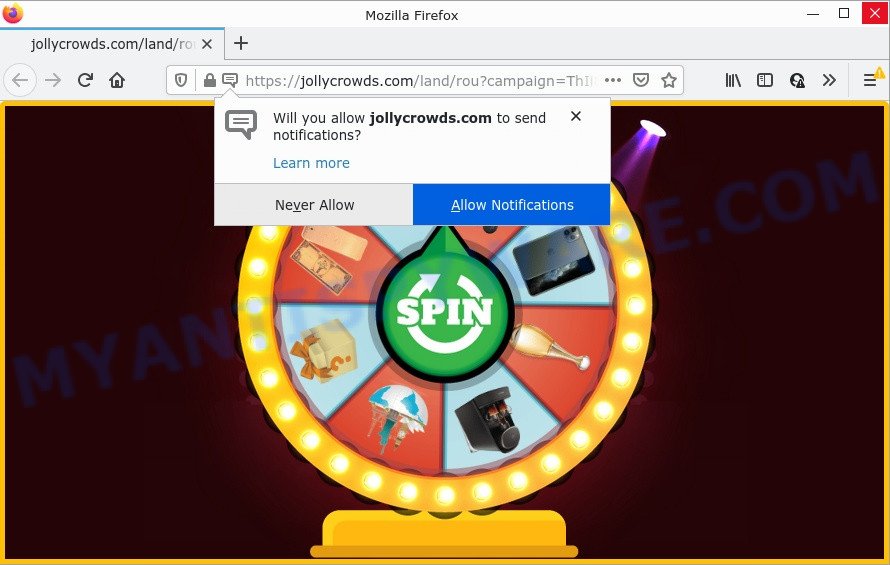
Adware is a type of malicious software designed to throw advertisements up on your browser screen. Adware generates money for its creator by periodically showing a large number of advertisements and pop-up deals. You might experience a change in your home page or search provider, new tabs opening or even a redirect to misleading web sites. The worst is, adware software can gather and transmit personal data without your permission. It can track information about web pages visited, web browser and system information, and your computer IP address.
Threat Summary
| Name | Jollycrowds.com |
| Type | adware software, potentially unwanted application (PUA), pop ups, pop-up ads, popup virus |
| Symptoms |
|
| Removal | Jollycrowds.com removal guide |
How does Adware get on your PC
Adware software spreads as a part of certain freeware. So always read carefully the installation screens, disclaimers, ‘Terms of Use’ and ‘Software license’ appearing during the install process. Additionally pay attention for additional software which are being installed along with the main program. Ensure that you unchecked all of them! Also, run an ad-blocker program that will help to block malicious and illegitimate websites.
How to remove Jollycrowds.com pop-ups (removal instructions)
Fortunately, it is not hard to remove adware that causes pop-ups. In the following guide, we will provide two methods to clean your computer of this adware software. One is the manual removal way and the other is automatic removal solution. You can select the method that best fits you. Please follow the removal guide below to delete Jollycrowds.com popup ads right now!
To remove Jollycrowds.com, execute the steps below:
- How to manually remove Jollycrowds.com
- Automatic Removal of Jollycrowds.com ads
- Stop Jollycrowds.com pop up ads
How to manually remove Jollycrowds.com
First try to remove Jollycrowds.com redirect manually; to do this, follow the steps below. Of course, manual removal of adware requires more time and may not be suitable for those who are poorly versed in computer settings. In this case, we suggest that you scroll down to the section that describes how to get rid of Jollycrowds.com pop up advertisements using free utilities.
Delete newly installed PUPs
One of the first things to attempt for removal of adware is to check your personal computer installed programs screen and look for undesired and suspicious applications. If there are any applications you do not recognize or are no longer using, you should remove them. If that doesn’t work, then you may need to run adware removal tool such as Zemana Anti Malware (ZAM).
Make sure you have closed all web browsers and other applications. Next, remove any unrequested and suspicious programs from your Control panel.
Windows 10, 8.1, 8
Now, press the Windows button, type “Control panel” in search and press Enter. Select “Programs and Features”, then “Uninstall a program”.

Look around the entire list of programs installed on your device. Most probably, one of them is the adware associated with the Jollycrowds.com pop-up ads. Choose the suspicious program or the program that name is not familiar to you and remove it.
Windows Vista, 7
From the “Start” menu in Microsoft Windows, choose “Control Panel”. Under the “Programs” icon, choose “Uninstall a program”.

Select the suspicious or any unknown software, then click “Uninstall/Change” button to remove this unwanted program from your computer.
Windows XP
Click the “Start” button, select “Control Panel” option. Click on “Add/Remove Programs”.

Choose an undesired application, then click “Change/Remove” button. Follow the prompts.
Delete Jollycrowds.com pop-up ads from Internet Explorer
If you find that Internet Explorer web-browser settings such as startpage, new tab page and search provider by default had been changed by adware that causes the Jollycrowds.com popups in your internet browser, then you may revert back your settings, via the reset web-browser procedure.
First, start the Internet Explorer, then click ‘gear’ icon ![]() . It will show the Tools drop-down menu on the right part of the web-browser, then press the “Internet Options” as displayed below.
. It will show the Tools drop-down menu on the right part of the web-browser, then press the “Internet Options” as displayed below.

In the “Internet Options” screen, select the “Advanced” tab, then click the “Reset” button. The IE will display the “Reset Internet Explorer settings” prompt. Further, click the “Delete personal settings” check box to select it. Next, click the “Reset” button similar to the one below.

When the process is finished, press “Close” button. Close the Microsoft Internet Explorer and restart your device for the changes to take effect. This step will help you to restore your web browser’s start page, search provider by default and newtab page to default state.
Remove Jollycrowds.com pop up advertisements from Chrome
If your Google Chrome web-browser is redirected to the Jollycrowds.com page, it may be necessary to completely reset your web-browser program to its default settings.
Open the Chrome menu by clicking on the button in the form of three horizontal dotes (![]() ). It will display the drop-down menu. Select More Tools, then click Extensions.
). It will display the drop-down menu. Select More Tools, then click Extensions.
Carefully browse through the list of installed extensions. If the list has the extension labeled with “Installed by enterprise policy” or “Installed by your administrator”, then complete the following guidance: Remove Google Chrome extensions installed by enterprise policy otherwise, just go to the step below.
Open the Google Chrome main menu again, click to “Settings” option.

Scroll down to the bottom of the page and click on the “Advanced” link. Now scroll down until the Reset settings section is visible, as on the image below and click the “Reset settings to their original defaults” button.

Confirm your action, click the “Reset” button.
Remove Jollycrowds.com popups from Mozilla Firefox
If Firefox settings are hijacked by the adware software, your web browser shows annoying popup ads, then ‘Reset Mozilla Firefox’ could solve these problems. When using the reset feature, your personal information such as passwords, bookmarks, browsing history and web form auto-fill data will be saved.
Click the Menu button (looks like three horizontal lines), and click the blue Help icon located at the bottom of the drop down menu such as the one below.

A small menu will appear, press the “Troubleshooting Information”. On this page, press “Refresh Firefox” button like below.

Follow the onscreen procedure to return your Mozilla Firefox internet browser settings to their original state.
Automatic Removal of Jollycrowds.com ads
If you are unsure how to remove Jollycrowds.com pop-ups easily, consider using automatic adware software removal apps that listed below. It will identify the adware responsible for the Jollycrowds.com pop-up ads and remove it from your computer for free.
How to remove Jollycrowds.com pop up advertisements with Zemana Free
Zemana Free is free full featured malware removal utility. It can check your files and Microsoft Windows registry in real-time. Zemana Anti-Malware can help to remove Jollycrowds.com advertisements, other potentially unwanted software, malware and adware. It uses 1% of your computer resources. This utility has got simple and beautiful interface and at the same time effective protection for your personal computer.
Now you can set up and run Zemana Free to delete Jollycrowds.com popup advertisements from your browser by following the steps below:
Please go to the link below to download Zemana installer named Zemana.AntiMalware.Setup on your device. Save it on your Desktop.
165079 downloads
Author: Zemana Ltd
Category: Security tools
Update: July 16, 2019
Run the installer after it has been downloaded successfully and then follow the prompts to install this utility on your computer.

During setup you can change certain settings, but we recommend you do not make any changes to default settings.
When install is done, this malicious software removal tool will automatically start and update itself. You will see its main window as on the image below.

Now click the “Scan” button to detect adware software that causes the unwanted Jollycrowds.com advertisements. While the utility is scanning, you may see number of objects and files has already scanned.

After the checking is finished, Zemana Anti-Malware will display a list of found items. Review the report and then click “Next” button.

The Zemana Free will remove adware software related to the Jollycrowds.com popup ads and move the selected threats to the Quarantine. Once disinfection is done, you may be prompted to reboot your computer to make the change take effect.
Get rid of Jollycrowds.com pop up advertisements from browsers with Hitman Pro
The HitmanPro utility is free (30 day trial) and easy to use. It can check and remove malware, PUPs and adware in IE, Mozilla Firefox, Chrome and MS Edge browsers and thereby remove all intrusive Jollycrowds.com pop-up advertisements. HitmanPro is powerful enough to find and remove malicious registry entries and files that are hidden on the computer.
Installing the HitmanPro is simple. First you’ll need to download HitmanPro on your MS Windows Desktop from the following link.
When the downloading process is done, open the file location and double-click the Hitman Pro icon. It will start the Hitman Pro utility. If the User Account Control dialog box will ask you want to run the application, press Yes button to continue.

Next, press “Next” for checking your computer for the adware that causes multiple intrusive popups. A system scan can take anywhere from 5 to 30 minutes, depending on your computer. When a malicious software, adware or potentially unwanted programs are found, the number of the security threats will change accordingly.

When the system scan is complete, Hitman Pro will open a list of all items found by the scan as displayed below.

You may remove items (move to Quarantine) by simply press “Next” button. It will open a dialog box, click the “Activate free license” button. The HitmanPro will delete adware software that causes the Jollycrowds.com advertisements in your browser and move the selected threats to the program’s quarantine. Once that process is done, the tool may ask you to reboot your computer.
Remove Jollycrowds.com pop-up advertisements with MalwareBytes Anti Malware
Remove Jollycrowds.com popup advertisements manually is difficult and often the adware software is not fully removed. Therefore, we recommend you to use the MalwareBytes Anti Malware that are completely clean your computer. Moreover, this free program will help you to remove malicious software, potentially unwanted applications, toolbars and browser hijackers that your PC system may be infected too.

- MalwareBytes Free can be downloaded from the following link. Save it on your Desktop.
Malwarebytes Anti-malware
327299 downloads
Author: Malwarebytes
Category: Security tools
Update: April 15, 2020
- At the download page, click on the Download button. Your web-browser will open the “Save as” dialog box. Please save it onto your Windows desktop.
- Once the downloading process is done, please close all programs and open windows on your computer. Double-click on the icon that’s called MBSetup.
- This will start the Setup wizard of MalwareBytes Free onto your PC system. Follow the prompts and don’t make any changes to default settings.
- When the Setup wizard has finished installing, the MalwareBytes AntiMalware will launch and display the main window.
- Further, click the “Scan” button to perform a system scan with this tool for the adware that causes the Jollycrowds.com pop up advertisements in your web browser. A system scan can take anywhere from 5 to 30 minutes, depending on your computer. While the tool is scanning, you may see how many objects and files has already scanned.
- When that process is finished, MalwareBytes Free will create a list of unwanted programs and adware software.
- Once you’ve selected what you want to remove from your PC system press the “Quarantine” button. Once disinfection is done, you may be prompted to reboot the computer.
- Close the Anti Malware and continue with the next step.
Video instruction, which reveals in detail the steps above.
Stop Jollycrowds.com pop up ads
Use an ad blocking utility like AdGuard will protect you from harmful advertisements and content. Moreover, you may find that the AdGuard have an option to protect your privacy and stop phishing and spam web pages. Additionally, ad blocker software will help you to avoid unwanted popup ads and unverified links that also a good way to stay safe online.
AdGuard can be downloaded from the following link. Save it directly to your Microsoft Windows Desktop.
26906 downloads
Version: 6.4
Author: © Adguard
Category: Security tools
Update: November 15, 2018
After downloading it, double-click the downloaded file to launch it. The “Setup Wizard” window will show up on the computer screen as shown on the image below.

Follow the prompts. AdGuard will then be installed and an icon will be placed on your desktop. A window will show up asking you to confirm that you want to see a quick instructions as shown below.

Press “Skip” button to close the window and use the default settings, or click “Get Started” to see an quick guide which will assist you get to know AdGuard better.
Each time, when you start your computer, AdGuard will run automatically and stop unwanted ads, block Jollycrowds.com, as well as other harmful or misleading web-sites. For an overview of all the features of the program, or to change its settings you can simply double-click on the AdGuard icon, that is located on your desktop.
To sum up
Once you’ve done the steps shown above, your computer should be clean from this adware software and other malicious software. The Edge, Microsoft Internet Explorer, Mozilla Firefox and Google Chrome will no longer show the Jollycrowds.com web-page when you browse the Web. Unfortunately, if the few simple steps does not help you, then you have caught a new adware, and then the best way – ask for help.
Please create a new question by using the “Ask Question” button in the Questions and Answers. Try to give us some details about your problems, so we can try to help you more accurately. Wait for one of our trained “Security Team” or Site Administrator to provide you with knowledgeable assistance tailored to your problem with the Jollycrowds.com pop up advertisements.


















