What is Dithconsukulti.xyz?
There are many scam web sites on the Internet and Dithconsukulti.xyz is one of them. It is a website that forces users into allowing push notifications from malicious (ad) push servers. Although push notifications cannot harm users directly, scammers use them to display annoying ads, promote adware software bundles, and encourage users to visit unsafe webpages.
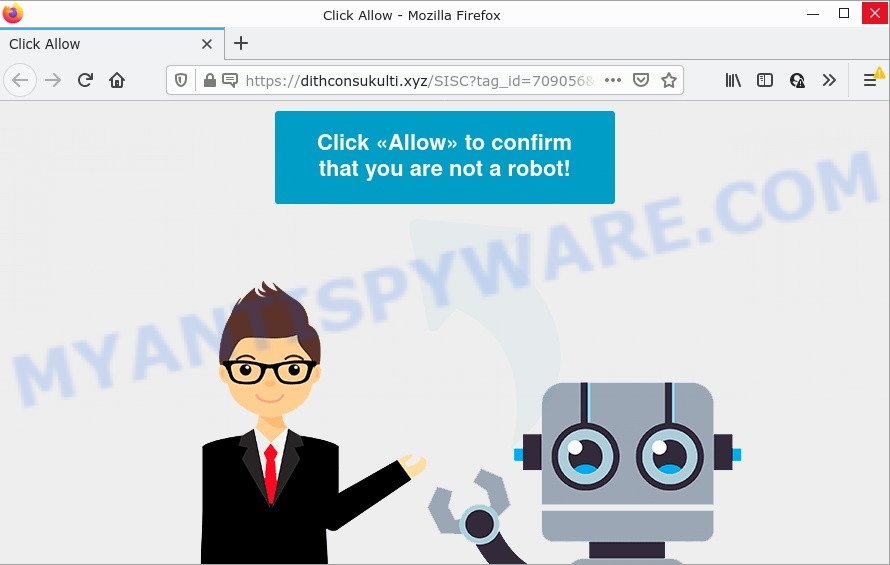
Dithconsukulti.xyz is a dubious site that states that clicking ‘Allow’ button is necessary to access the content of the website, enable Flash Player, connect to the Internet, download a file, watch a video, and so on. If you press on the ‘Allow’ button, then your web-browser will be configured to display unwanted ads on your desktop, even when the internet browser is closed.

Threat Summary
| Name | Dithconsukulti.xyz pop-up |
| Type | browser notification spam, spam push notifications, pop-up virus |
| Distribution | potentially unwanted software, adware, misleading pop up advertisements, social engineering attack |
| Symptoms |
|
| Removal | Dithconsukulti.xyz removal guide |
Where the Dithconsukulti.xyz popups comes from
Cyber threat analysts have determined that users are re-directed to Dithconsukulti.xyz by adware or from shady advertisements. Adware is a form of malicious software that shows popup and notification-style ads based on your’s browsing history. Adware can hijack the advertisements of other companies with its own. Most often, adware software will track your browsing habits and report this info to its creators.
Adware software actively distributed with free programs, along with the setup file of these programs. Therefore, it is very important, when installing an unknown program, read the Terms of use and the Software license, as well as to select the Manual, Advanced or Custom setup type. In this mode, you can disable the installation of third-party browser extensions and programs and protect your computer from adware.
Remove Dithconsukulti.xyz notifications from browsers
If you have allowed the Dithconsukulti.xyz notifications by clicking the Allow button, then after a short time you will notice that these browser notifications are very intrusive. Here’s how to get rid of Dithconsukulti.xyz notifications from your internet browser.
Google Chrome:
- Just copy and paste the following text into the address bar of Google Chrome.
- chrome://settings/content/notifications
- Press Enter.
- Delete the Dithconsukulti.xyz URL and other rogue notifications by clicking three vertical dots button next to each and selecting ‘Remove’.

Android:
- Open Chrome.
- Tap on the Menu button (three dots) on the top right hand corner of the screen.
- In the menu tap ‘Settings’, scroll down to ‘Advanced’.
- Tap on ‘Site settings’ and then ‘Notifications’. In the opened window, locate the Dithconsukulti.xyz site, other dubious URLs and tap on them one-by-one.
- Tap the ‘Clean & Reset’ button and confirm.

Mozilla Firefox:
- In the top right corner, click the Firefox menu (three horizontal stripes).
- In the menu go to ‘Options’, in the menu on the left go to ‘Privacy & Security’.
- Scroll down to ‘Permissions’ section and click ‘Settings…’ button next to ‘Notifications’.
- Locate Dithconsukulti.xyz URL, other rogue notifications, click the drop-down menu and choose ‘Block’.
- Click ‘Save Changes’ button.

Edge:
- Click the More button (three dots) in the top right hand corner of the screen.
- Scroll down to ‘Settings’. In the menu on the left go to ‘Advanced’.
- Click ‘Manage permissions’ button under ‘Website permissions’.
- Disable the on switch for the Dithconsukulti.xyz domain.

Internet Explorer:
- Click ‘Tools’ button in the top right corner of the window.
- Select ‘Internet options’.
- Select the ‘Privacy’ tab and click ‘Settings below ‘Pop-up Blocker’ section.
- Locate the Dithconsukulti.xyz and click the ‘Remove’ button to delete the domain.

Safari:
- On the top menu select ‘Safari’, then ‘Preferences’.
- Open ‘Websites’ tab, then in the left menu click on ‘Notifications’.
- Check for Dithconsukulti.xyz, other suspicious sites and apply the ‘Deny’ option for each.
How to remove Dithconsukulti.xyz pop-up ads (removal steps)
There are a few solutions which can be used to remove Dithconsukulti.xyz pop up advertisements. But, not all PUPs like this adware can be completely uninstalled utilizing only manual methods. In most cases you are not able to delete any adware software utilizing standard MS Windows options. In order to delete Dithconsukulti.xyz pop-up advertisements you need complete a few manual steps and use reliable removal tools. Most cyber threat analysts states that Zemana AntiMalware (ZAM), MalwareBytes or Hitman Pro utilities are a right choice. These free programs are able to locate and remove Dithconsukulti.xyz ads from your PC and return your web-browser settings to defaults.
To remove Dithconsukulti.xyz pop ups, execute the steps below:
- Remove Dithconsukulti.xyz notifications from browsers
- Manual Dithconsukulti.xyz popups removal
- Automatic Removal of Dithconsukulti.xyz pop ups
- Stop Dithconsukulti.xyz pop-ups
Manual Dithconsukulti.xyz popups removal
The most common adware can be uninstalled manually, without the use of antivirus software or other removal tools. The manual steps below will guide you through how to delete Dithconsukulti.xyz ads step by step. Although each of the steps is very simple and does not require special knowledge, but you doubt that you can finish them, then use the free utilities, a list of which is given below.
Delete unwanted or newly added applications
It is of primary importance to first identify and delete all PUPs, adware apps and hijackers through ‘Add/Remove Programs’ (Windows XP) or ‘Uninstall a program’ (Windows 10, 8, 7) section of your Microsoft Windows Control Panel.
Press Windows button ![]() , then click Search
, then click Search ![]() . Type “Control panel”and press Enter. If you using Windows XP or Windows 7, then press “Start” and select “Control Panel”. It will show the Windows Control Panel similar to the one below.
. Type “Control panel”and press Enter. If you using Windows XP or Windows 7, then press “Start” and select “Control Panel”. It will show the Windows Control Panel similar to the one below.

Further, press “Uninstall a program” ![]()
It will open a list of all programs installed on your computer. Scroll through the all list, and uninstall any suspicious and unknown apps.
Remove Dithconsukulti.xyz pop-ups from Google Chrome
Reset Chrome will assist you to remove Dithconsukulti.xyz pop ups from your web browser as well as to recover web-browser settings hijacked by adware software. All undesired, harmful and ‘ad-supported’ plugins will also be removed from the internet browser. It will save your personal information like saved passwords, bookmarks, auto-fill data and open tabs.
First open the Chrome. Next, press the button in the form of three horizontal dots (![]() ).
).
It will display the Chrome menu. Select More Tools, then press Extensions. Carefully browse through the list of installed extensions. If the list has the plugin signed with “Installed by enterprise policy” or “Installed by your administrator”, then complete the following instructions: Remove Google Chrome extensions installed by enterprise policy.
Open the Chrome menu once again. Further, click the option called “Settings”.

The web-browser will open the settings screen. Another solution to display the Chrome’s settings – type chrome://settings in the internet browser adress bar and press Enter
Scroll down to the bottom of the page and click the “Advanced” link. Now scroll down until the “Reset” section is visible, as on the image below and press the “Reset settings to their original defaults” button.

The Chrome will open the confirmation prompt as displayed on the image below.

You need to confirm your action, click the “Reset” button. The web browser will start the task of cleaning. When it’s done, the browser’s settings including new tab, default search engine and startpage back to the values which have been when the Google Chrome was first installed on your PC.
Get rid of Dithconsukulti.xyz pop ups from Firefox
If the Mozilla Firefox web-browser is re-directed to Dithconsukulti.xyz and you want to recover the Firefox settings back to their default values, then you should follow the few simple steps below. It’ll save your personal information like saved passwords, bookmarks, auto-fill data and open tabs.
First, start the Firefox and click ![]() button. It will display the drop-down menu on the right-part of the web browser. Further, press the Help button (
button. It will display the drop-down menu on the right-part of the web browser. Further, press the Help button (![]() ) as displayed in the following example.
) as displayed in the following example.

In the Help menu, select the “Troubleshooting Information” option. Another way to open the “Troubleshooting Information” screen – type “about:support” in the web browser adress bar and press Enter. It will show the “Troubleshooting Information” page as displayed in the following example. In the upper-right corner of this screen, press the “Refresh Firefox” button.

It will show the confirmation dialog box. Further, click the “Refresh Firefox” button. The Mozilla Firefox will begin a procedure to fix your problems that caused by the Dithconsukulti.xyz adware. After, it is done, press the “Finish” button.
Remove Dithconsukulti.xyz advertisements from Internet Explorer
If you find that Internet Explorer web-browser settings such as default search engine, startpage and newtab page had been changed by adware that causes the intrusive Dithconsukulti.xyz pop ups, then you may return your settings, via the reset browser procedure.
First, launch the Internet Explorer, click ![]() ) button. Next, click “Internet Options” as displayed on the screen below.
) button. Next, click “Internet Options” as displayed on the screen below.

In the “Internet Options” screen select the Advanced tab. Next, click Reset button. The Internet Explorer will display the Reset Internet Explorer settings prompt. Select the “Delete personal settings” check box and click Reset button.

You will now need to restart your PC for the changes to take effect. It will remove adware software related to the Dithconsukulti.xyz advertisements, disable malicious and ad-supported web-browser’s extensions and restore the Internet Explorer’s settings like new tab page, search provider by default and homepage to default state.
Automatic Removal of Dithconsukulti.xyz pop ups
If you’re unsure how to delete Dithconsukulti.xyz advertisements easily, consider using automatic adware software removal software which listed below. It will identify the adware that causes Dithconsukulti.xyz pop-up advertisements in your web-browser and remove it from your personal computer for free.
Remove Dithconsukulti.xyz pop up ads with Zemana Free
Thinking about get rid of Dithconsukulti.xyz pop-up advertisements from your web-browser? Then pay attention to Zemana Anti-Malware (ZAM). This is a well-known utility, originally created just to find and remove malware, adware and PUPs. But by now it has seriously changed and can not only rid you of malware, but also protect your computer from malicious software and adware software, as well as find and delete common viruses and trojans.
- First, click the following link, then click the ‘Download’ button in order to download the latest version of Zemana Anti Malware (ZAM).
Zemana AntiMalware
165515 downloads
Author: Zemana Ltd
Category: Security tools
Update: July 16, 2019
- Once you have downloaded the install file, make sure to double click on the Zemana.AntiMalware.Setup. This would start the Zemana installation on your computer.
- Select installation language and click ‘OK’ button.
- On the next screen ‘Setup Wizard’ simply click the ‘Next’ button and follow the prompts.

- Finally, once the install is complete, Zemana Free will run automatically. Else, if doesn’t then double-click on the Zemana AntiMalware icon on your desktop.
- Now that you have successfully install Zemana, let’s see How to use Zemana Anti-Malware to get rid of Dithconsukulti.xyz popup advertisements from your computer.
- After you have started the Zemana Anti Malware (ZAM), you’ll see a window like below, just click ‘Scan’ button . Zemana application will scan through the whole PC for the adware.

- Now pay attention to the screen while Zemana scans your personal computer.

- Once Zemana AntiMalware has finished scanning your computer, Zemana Anti-Malware will show you the results. When you are ready, click ‘Next’ button.

- Zemana Free may require a restart PC in order to complete the Dithconsukulti.xyz pop ups removal process.
- If you want to permanently delete adware from your personal computer, then click ‘Quarantine’ icon, select all malicious software, adware software, PUPs and other items and press Delete.
- Reboot your PC to complete the adware software removal process.
Get rid of Dithconsukulti.xyz popup ads from web-browsers with Hitman Pro
Hitman Pro is a free removal tool that can scan your PC for a wide range of security threats like malware, adwares, PUPs as well as adware that causes Dithconsukulti.xyz pop-up advertisements. It will perform a deep scan of your PC including hard drives and MS Windows registry. After a malware is detected, it will allow you to remove all detected threats from your device by a simple click.

- Hitman Pro can be downloaded from the following link. Save it on your Windows desktop or in any other place.
- After the downloading process is finished, launch the HitmanPro, double-click the HitmanPro.exe file.
- If the “User Account Control” prompts, click Yes to continue.
- In the HitmanPro window, click the “Next” to scan for adware software which causes the unwanted Dithconsukulti.xyz pop up ads. This process can take some time, so please be patient. While the tool is scanning, you can see how many objects and files has already scanned.
- When the system scan is finished, it will display the Scan Results. Review the results once the utility has finished the system scan. If you think an entry should not be quarantined, then uncheck it. Otherwise, simply click “Next”. Now, click the “Activate free license” button to begin the free 30 days trial to remove all malware found.
Run MalwareBytes Anti-Malware (MBAM) to remove Dithconsukulti.xyz pop ups
You can get rid of Dithconsukulti.xyz pop-ups automatically through the use of MalwareBytes. We recommend this free malicious software removal tool because it can easily delete browser hijackers, adware software, PUPs and toolbars with all their components such as files, folders and registry entries.

MalwareBytes AntiMalware can be downloaded from the following link. Save it on your MS Windows desktop.
327736 downloads
Author: Malwarebytes
Category: Security tools
Update: April 15, 2020
When downloading is done, run it and follow the prompts. Once installed, the MalwareBytes Anti-Malware (MBAM) will try to update itself and when this procedure is finished, click the “Scan” button to perform a system scan for the adware software that causes Dithconsukulti.xyz pop up ads in your browser. This procedure may take some time, so please be patient. While the MalwareBytes Anti-Malware is checking, you can see number of objects it has identified either as being malware. Review the report and then press “Quarantine” button.
The MalwareBytes Anti Malware (MBAM) is a free application that you can use to remove all detected folders, files, services, registry entries and so on. To learn more about this malicious software removal utility, we recommend you to read and follow the few simple steps or the video guide below.
Stop Dithconsukulti.xyz pop-ups
If you want to delete intrusive ads, web-browser redirects and pop-ups, then install an ad-blocker application such as AdGuard. It can stop Dithconsukulti.xyz, ads, popups and stop websites from tracking your online activities when using the Mozilla Firefox, Google Chrome, Internet Explorer and Microsoft Edge. So, if you like browse the World Wide Web, but you do not like intrusive advertisements and want to protect your PC system from harmful websites, then the AdGuard is your best choice.
- Visit the page linked below to download the latest version of AdGuard for MS Windows. Save it to your Desktop so that you can access the file easily.
Adguard download
27037 downloads
Version: 6.4
Author: © Adguard
Category: Security tools
Update: November 15, 2018
- After the downloading process is complete, start the downloaded file. You will see the “Setup Wizard” program window. Follow the prompts.
- After the installation is complete, click “Skip” to close the installation application and use the default settings, or press “Get Started” to see an quick tutorial that will assist you get to know AdGuard better.
- In most cases, the default settings are enough and you don’t need to change anything. Each time, when you start your personal computer, AdGuard will start automatically and stop undesired advertisements, block Dithconsukulti.xyz, as well as other harmful or misleading webpages. For an overview of all the features of the program, or to change its settings you can simply double-click on the icon named AdGuard, which is located on your desktop.
To sum up
Now your PC should be free of the adware software that causes Dithconsukulti.xyz popup advertisements in your web-browser. We suggest that you keep Zemana Anti Malware (ZAM) (to periodically scan your PC system for new adwares and other malware) and AdGuard (to help you stop annoying pop ups and malicious websites). Moreover, to prevent any adware, please stay clear of unknown and third party programs, make sure that your antivirus program, turn on the option to detect potentially unwanted apps.
If you need more help with Dithconsukulti.xyz popup ads related issues, go to here.























