What is Wholedailyfeed.com?
Wholedailyfeed.com pop-ups are a scam that uses social engineering techniques to trick you and other unsuspecting users into subscribing to push notifications. Although push notifications cannot harm you directly, scammers use them to display intrusive ads, promote adware software bundles, and encourage users to visit misleading web pages.
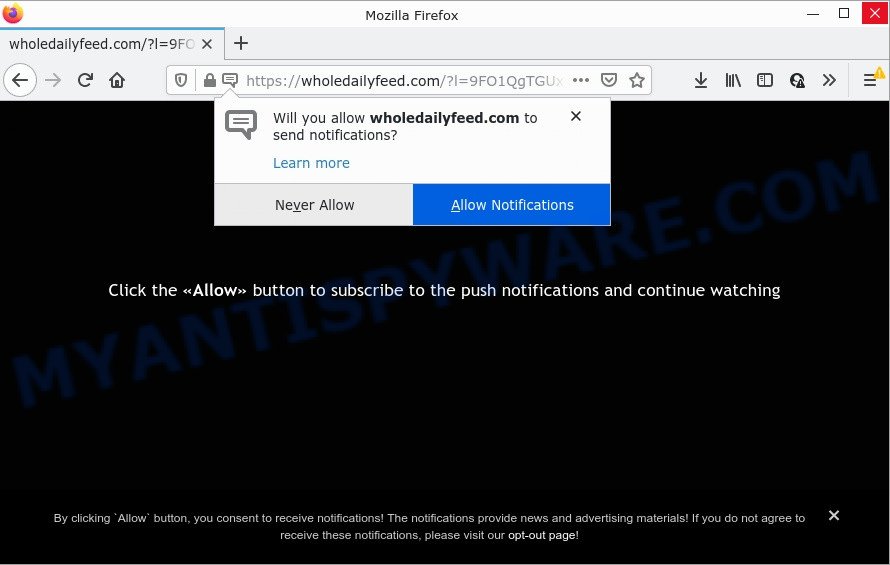
The Wholedailyfeed.com web site displays ‘Show notifications’ popup claims that clicking ‘Allow’ button will let you watch a video, access the content of the website, enable Flash Player, download a file, connect to the Internet, and so on. If you click ALLOW, then your web-browser will be configured to show pop up adverts in the lower right hand corner of your desktop.

Threat Summary
| Name | Wholedailyfeed.com popup |
| Type | browser notification spam, spam push notifications, pop-up virus |
| Distribution | social engineering attack, potentially unwanted applications, malicious pop-up ads, adware |
| Symptoms |
|
| Removal | Wholedailyfeed.com removal guide |
How does your computer get infected with Wholedailyfeed.com pop-ups
These Wholedailyfeed.com pop ups are caused by malicious ads on the web-pages you visit or adware. Adware can make big problems to your PC. Adware also known as ‘adware software’ covers malicious applications which are specifically designed to show a lot of ads in form of pop ups, discount offers, banners or even fake alerts on the web-browser. Adware software can seriously affect your privacy, your computer’s performance and security.
Adware can be spread with the help of trojan horses and other forms of malicious software, but in many cases, adware spreads together with some free software. Many authors of free software include optional apps in their installation package. Sometimes it is possible to avoid the installation of any adware software: carefully read the Terms of Use and the Software license, choose only Manual, Custom or Advanced install method, uncheck all checkboxes before clicking Install or Next button while installing new freeware.
Remove Wholedailyfeed.com notifications from browsers
if you became a victim of scammers and clicked on the “Allow” button, then your web browser was configured to show unwanted advertisements. To remove the ads, you need to get rid of the notification permission that you gave the Wholedailyfeed.com website to send browser notifications.
|
|
|
|
|
|
How to remove Wholedailyfeed.com pop-ups from Chrome, Firefox, IE, Edge
If you have consistent pop ups or unwanted ads, slow computer, freezing computer issues, you are in need of adware removal assistance. The few simple steps below will guide you forward to get Wholedailyfeed.com advertisements removed and will help you get your personal computer operating at peak capacity again.
To remove Wholedailyfeed.com pop ups, use the steps below:
- Remove Wholedailyfeed.com notifications from browsers
- Manual Wholedailyfeed.com ads removal
- Automatic Removal of Wholedailyfeed.com advertisements
- Stop Wholedailyfeed.com pop-up advertisements
Manual Wholedailyfeed.com ads removal
First try to remove Wholedailyfeed.com ads manually; to do this, follow the steps below. Of course, manual adware removal requires more time and may not be suitable for those who are poorly versed in system settings. In this case, we recommend that you scroll down to the section that describes how to delete Wholedailyfeed.com pop up ads using free utilities.
Uninstall PUPs using MS Windows Control Panel
Some of PUPs, adware and hijackers can be removed using the Add/Remove programs utility which may be found in the Windows Control Panel. So, if you’re running any version of Microsoft Windows and you have noticed an unwanted program, then first try to remove it through Add/Remove programs.
Make sure you have closed all internet browsers and other apps. Next, remove any unrequested and suspicious programs from your Control panel.
Windows 10, 8.1, 8
Now, click the Windows button, type “Control panel” in search and press Enter. Choose “Programs and Features”, then “Uninstall a program”.

Look around the entire list of software installed on your device. Most likely, one of them is the adware software responsible for Wholedailyfeed.com popup advertisements. Select the dubious application or the program that name is not familiar to you and delete it.
Windows Vista, 7
From the “Start” menu in Microsoft Windows, choose “Control Panel”. Under the “Programs” icon, select “Uninstall a program”.

Choose the questionable or any unknown apps, then click “Uninstall/Change” button to delete this undesired program from your computer.
Windows XP
Click the “Start” button, select “Control Panel” option. Click on “Add/Remove Programs”.

Select an undesired program, then press “Change/Remove” button. Follow the prompts.
Remove Wholedailyfeed.com from Mozilla Firefox by resetting browser settings
Resetting your Firefox is good initial troubleshooting step for any issues with your web browser application, including the redirect to Wholedailyfeed.com webpage. It’ll save your personal information like saved passwords, bookmarks, auto-fill data and open tabs.
First, open the Mozilla Firefox and click ![]() button. It will open the drop-down menu on the right-part of the browser. Further, click the Help button (
button. It will open the drop-down menu on the right-part of the browser. Further, click the Help button (![]() ) as shown below.
) as shown below.

In the Help menu, select the “Troubleshooting Information” option. Another way to open the “Troubleshooting Information” screen – type “about:support” in the browser adress bar and press Enter. It will open the “Troubleshooting Information” page like below. In the upper-right corner of this screen, click the “Refresh Firefox” button.

It will show the confirmation prompt. Further, press the “Refresh Firefox” button. The Mozilla Firefox will start a task to fix your problems that caused by the Wholedailyfeed.com adware software. After, it is complete, click the “Finish” button.
Remove Wholedailyfeed.com popup advertisements from Google Chrome
Reset Google Chrome settings to delete Wholedailyfeed.com pop up advertisements. If you’re still experiencing issues with Wholedailyfeed.com popups removal, you need to reset Chrome browser to its original state. This step needs to be performed only if adware software has not been removed by the previous steps.
Open the Google Chrome menu by clicking on the button in the form of three horizontal dotes (![]() ). It will show the drop-down menu. Select More Tools, then click Extensions.
). It will show the drop-down menu. Select More Tools, then click Extensions.
Carefully browse through the list of installed plugins. If the list has the add-on labeled with “Installed by enterprise policy” or “Installed by your administrator”, then complete the following tutorial: Remove Chrome extensions installed by enterprise policy otherwise, just go to the step below.
Open the Google Chrome main menu again, click to “Settings” option.

Scroll down to the bottom of the page and click on the “Advanced” link. Now scroll down until the Reset settings section is visible, as shown in the following example and click the “Reset settings to their original defaults” button.

Confirm your action, click the “Reset” button.
Delete Wholedailyfeed.com popup advertisements from Internet Explorer
The Microsoft Internet Explorer reset is great if your web browser is hijacked or you have unwanted add-ons or toolbars on your browser, that installed by an malicious software.
First, start the IE. Next, click the button in the form of gear (![]() ). It will open the Tools drop-down menu, click the “Internet Options” as on the image below.
). It will open the Tools drop-down menu, click the “Internet Options” as on the image below.

In the “Internet Options” window click on the Advanced tab, then click the Reset button. The Internet Explorer will display the “Reset Internet Explorer settings” window like below. Select the “Delete personal settings” check box, then click “Reset” button.

You will now need to reboot your computer for the changes to take effect.
Automatic Removal of Wholedailyfeed.com advertisements
IT security specialists have built efficient adware software removal tools to aid users in removing unwanted pop-ups and intrusive advertisements. Below we will share with you the best malware removal tools that can be used to detect and remove adware software that causes multiple annoying pop-ups.
How to remove Wholedailyfeed.com pop-ups with Zemana Free
Does Zemana remove adware software responsible for Wholedailyfeed.com pop up ads? The adware software is often installed with malicious software that can force you to install an application such as spyware you don’t want. Therefore, suggest using the Zemana Anti Malware. It’s a utility designed to scan and get rid of adware and other malware from your computer for free.
Download Zemana Free on your MS Windows Desktop from the following link.
165519 downloads
Author: Zemana Ltd
Category: Security tools
Update: July 16, 2019
After the downloading process is finished, close all programs and windows on your personal computer. Double-click the set up file named Zemana.AntiMalware.Setup. If the “User Account Control” prompt pops up as shown on the screen below, click the “Yes” button.

It will open the “Setup wizard” which will help you install Zemana Anti-Malware on your device. Follow the prompts and don’t make any changes to default settings.

Once setup is finished successfully, Zemana Anti-Malware will automatically start and you can see its main screen as shown below.

Now click the “Scan” button to start scanning your computer for the adware related to the Wholedailyfeed.com pop-ups. Depending on your device, the scan can take anywhere from a few minutes to close to an hour. When a threat is found, the number of the security threats will change accordingly.

Once finished, Zemana Anti-Malware (ZAM) will show a list of found threats. Review the report and then click “Next” button. The Zemana AntiMalware will remove adware software that causes Wholedailyfeed.com advertisements in your web-browser and move the selected items to the Quarantine. After the task is done, you may be prompted to reboot the PC.
Use Hitman Pro to remove Wholedailyfeed.com advertisements
All-in-all, Hitman Pro is a fantastic tool to clean your PC from any unwanted software like adware that causes Wholedailyfeed.com pop ups in your browser. The HitmanPro is portable application that meaning, you do not need to install it to use it. Hitman Pro is compatible with all versions of MS Windows operating system from Windows XP to Windows 10. Both 64-bit and 32-bit systems are supported.

- Download HitmanPro by clicking on the following link. Save it directly to your Windows Desktop.
- Once downloading is finished, double click the HitmanPro icon. Once this utility is started, click “Next” button to detect adware that causes Wholedailyfeed.com advertisements in your web browser. This procedure can take quite a while, so please be patient. During the scan HitmanPro will locate threats present on your device.
- Once finished, HitmanPro will show a scan report. You may delete items (move to Quarantine) by simply click “Next” button. Now click the “Activate free license” button to begin the free 30 days trial to remove all malware found.
How to delete Wholedailyfeed.com with MalwareBytes
Get rid of Wholedailyfeed.com ads manually is difficult and often the adware is not fully removed. Therefore, we recommend you to use the MalwareBytes Anti-Malware (MBAM) that are fully clean your computer. Moreover, this free program will help you to remove malicious software, PUPs, toolbars and browser hijackers that your PC can be infected too.

First, visit the following page, then click the ‘Download’ button in order to download the latest version of MalwareBytes Free.
327740 downloads
Author: Malwarebytes
Category: Security tools
Update: April 15, 2020
After downloading is finished, run it and follow the prompts. Once installed, the MalwareBytes will try to update itself and when this process is finished, click the “Scan” button to perform a system scan with this utility for the adware software related to the Wholedailyfeed.com pop ups. While the utility is scanning, you can see how many objects and files has already scanned. Review the report and then press “Quarantine” button.
The MalwareBytes Free is a free application that you can use to remove all detected folders, files, services, registry entries and so on. To learn more about this malicious software removal tool, we recommend you to read and follow the instructions or the video guide below.
Stop Wholedailyfeed.com pop-up advertisements
Using an adblocker program like AdGuard is an effective way to alleviate the risks. Additionally, ad blocking programs will also protect you from harmful ads and web sites, and, of course, stop redirection chain to Wholedailyfeed.com and similar web-sites.
AdGuard can be downloaded from the following link. Save it to your Desktop.
27040 downloads
Version: 6.4
Author: © Adguard
Category: Security tools
Update: November 15, 2018
After the downloading process is finished, double-click the downloaded file to launch it. The “Setup Wizard” window will show up on the computer screen as displayed below.

Follow the prompts. AdGuard will then be installed and an icon will be placed on your desktop. A window will show up asking you to confirm that you want to see a quick tutorial as displayed in the following example.

Press “Skip” button to close the window and use the default settings, or click “Get Started” to see an quick guide that will assist you get to know AdGuard better.
Each time, when you start your computer, AdGuard will start automatically and stop undesired ads, block Wholedailyfeed.com, as well as other harmful or misleading web-sites. For an overview of all the features of the application, or to change its settings you can simply double-click on the AdGuard icon, which is located on your desktop.
Finish words
Now your device should be free of the adware that causes Wholedailyfeed.com ads in your web browser. We suggest that you keep Zemana Free (to periodically scan your computer for new adware softwares and other malicious software) and AdGuard (to help you stop annoying popup advertisements and malicious web sites). Moreover, to prevent any adware, please stay clear of unknown and third party apps, make sure that your antivirus application, turn on the option to locate PUPs.
If you need more help with Wholedailyfeed.com ads related issues, go to here.




















