What is Getvideoace.ru?
Getvideoace.ru is a scam site thath tricks users into accepting push notifications via the browser. These push notifications promote ‘free’ online games, giveaway scams, questionable web-browser addons, adult webpages, and fake software.
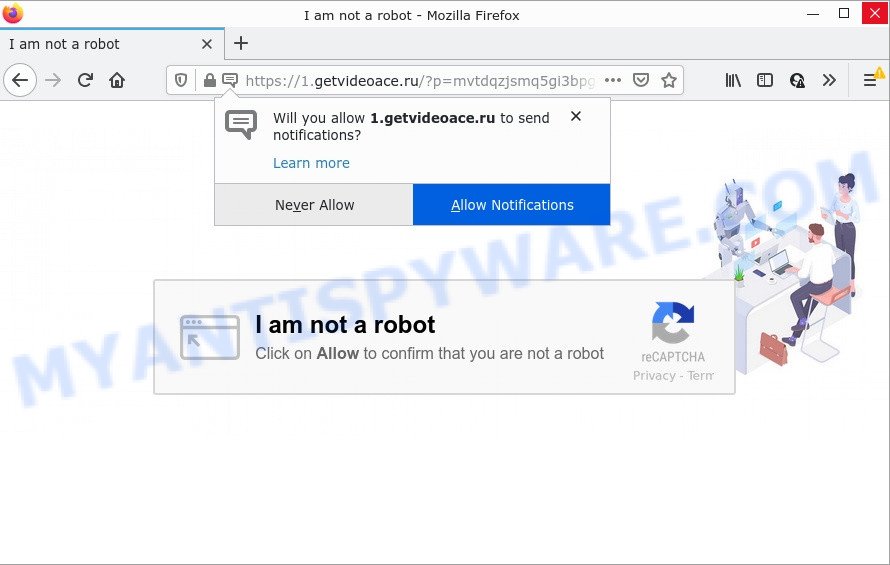
Getvideoace.ru is a deceptive site that shows the message ‘Click Allow to’ (confirm that you are not a robot, download a file, connect to the Internet, access the content of the web page, watch a video, enable Flash Player), asking you to subscribe to its notifications. Once you click the ‘Allow’ button, then your internet browser will be configured to display pop-up advertisements in the lower right hand corner of the screen.

Threat Summary
| Name | Getvideoace.ru pop up |
| Type | spam push notifications, browser notification spam, pop-up virus |
| Distribution | adware, social engineering attack, potentially unwanted applications, suspicious pop up advertisements |
| Symptoms |
|
| Removal | Getvideoace.ru removal guide |
How does your computer get infected with Getvideoace.ru popups
Computer security professionals have determined that users are re-directed to Getvideoace.ru by adware software or from dubious ads. Adware is ‘advertising supported’ software that tries to generate revenue by redirecting users to scam pages or online advertising. It has different solutions of earning money including showing up adverts on the web-browser forcefully. Most of adware gets installed when you are downloading freeware or browser plugins.
Most commonly, adware software gets on computers together with the setup packages from file sharing web sites. So, install a freeware is a a good chance that you will find a bundled adware. If you don’t know how to avoid it, then use a simple trick. During the install, choose the Custom or Advanced installation type. Next, press ‘Decline’ button and clear all checkboxes on offers that ask you to install additional apps. Moreover, please carefully read Term of use and User agreement before installing any apps or otherwise you can end up with another unwanted application on your device like this adware software.
Remove Getvideoace.ru notifications from internet browsers
If you’ve allowed the Getvideoace.ru notifications by clicking the Allow button, then after a short time you will notice that these push notifications are very intrusive. Here’s how to delete Getvideoace.ru notifications from your web browser.
Google Chrome:
- Click on ‘three dots menu’ button at the top right corner of the screen.
- When the drop-down menu appears, click on ‘Settings’. Scroll to the bottom of the page and click on ‘Advanced’.
- At the ‘Privacy and Security’ section click ‘Site settings’.
- Go to Notifications settings.
- Click ‘three dots’ button on the right hand side of Getvideoace.ru URL or other dubious URL and click ‘Remove’.

Android:
- Tap ‘Settings’.
- Tap ‘Notifications’.
- Find and tap the internet browser which displays Getvideoace.ru notifications advertisements.
- Find Getvideoace.ru site, other rogue notifications and set the toggle button to ‘OFF’ on them one-by-one.

Mozilla Firefox:
- In the top-right corner of the browser window, click on the three bars to expand the Main menu.
- Go to ‘Options’, and Select ‘Privacy & Security’ on the left side of the window.
- Scroll down to the ‘Permissions’ section and click the ‘Settings’ button next to ‘Notifications’.
- In the opened window, find Getvideoace.ru URL, other suspicious URLs, click the drop-down menu and select ‘Block’.
- Save changes.

Edge:
- In the top right hand corner, click on the three dots to expand the Edge menu.
- Scroll down, locate and click ‘Settings’. In the left side select ‘Advanced’.
- Click ‘Manage permissions’ button, located beneath ‘Website permissions’.
- Right-click the Getvideoace.ru site. Click ‘Delete’.

Internet Explorer:
- Click ‘Tools’ button in the top right hand corner of the browser.
- When the drop-down menu appears, click on ‘Internet Options’.
- Click on the ‘Privacy’ tab and select ‘Settings’ in the pop-up blockers section.
- Find the Getvideoace.ru site and click the ‘Remove’ button to delete the site.

Safari:
- On the top menu select ‘Safari’, then ‘Preferences’.
- Open ‘Websites’ tab, then in the left menu click on ‘Notifications’.
- Locate the Getvideoace.ru site and select it, click the ‘Deny’ button.
How to remove Getvideoace.ru pop ups (removal steps)
There are a simple manual guide below that will help you to get rid of Getvideoace.ru advertisements from your Windows device. The most effective way to remove this adware is to follow the manual removal tutorial and then use Zemana, MalwareBytes Anti-Malware or Hitman Pro automatic tools (all are free). The manual solution will help to weaken this adware software and these malicious software removal tools will completely remove Getvideoace.ru advertisements and return the Mozilla Firefox, Chrome, MS Edge and Microsoft Internet Explorer settings to default.
To remove Getvideoace.ru pop ups, use the following steps:
- Remove Getvideoace.ru notifications from internet browsers
- How to remove Getvideoace.ru ads without any software
- Automatic Removal of Getvideoace.ru pop ups
- Stop Getvideoace.ru popups
How to remove Getvideoace.ru ads without any software
Looking for a method to remove Getvideoace.ru advertisements manually without installing any apps? Then this section of the blog post is just for you. Below are some simple steps you can take. Performing these steps requires basic knowledge of browser and Microsoft Windows setup. If you are not sure that you can follow them, it is better to use free tools listed below that can help you delete Getvideoace.ru popup advertisements.
Uninstalling the Getvideoace.ru, check the list of installed software first
Some of PUPs, adware and hijackers can be deleted using the Add/Remove programs tool that may be found in the Microsoft Windows Control Panel. So, if you are using any version of Microsoft Windows and you have noticed an unwanted program, then first try to delete it through Add/Remove programs.
Press Windows button ![]() , then click Search
, then click Search ![]() . Type “Control panel”and press Enter. If you using Windows XP or Windows 7, then click “Start” and select “Control Panel”. It will display the Windows Control Panel as displayed in the figure below.
. Type “Control panel”and press Enter. If you using Windows XP or Windows 7, then click “Start” and select “Control Panel”. It will display the Windows Control Panel as displayed in the figure below.

Further, click “Uninstall a program” ![]()
It will show a list of all apps installed on your computer. Scroll through the all list, and delete any suspicious and unknown applications.
Delete Getvideoace.ru from Firefox by resetting browser settings
If Mozilla Firefox settings are hijacked by the adware software, your web-browser displays intrusive pop up ads, then ‘Reset Firefox’ could solve these problems. It’ll keep your personal information like browsing history, bookmarks, passwords and web form auto-fill data.
First, run the Mozilla Firefox and press ![]() button. It will show the drop-down menu on the right-part of the internet browser. Further, click the Help button (
button. It will show the drop-down menu on the right-part of the internet browser. Further, click the Help button (![]() ) as shown in the figure below.
) as shown in the figure below.

In the Help menu, select the “Troubleshooting Information” option. Another way to open the “Troubleshooting Information” screen – type “about:support” in the web browser adress bar and press Enter. It will display the “Troubleshooting Information” page as shown on the image below. In the upper-right corner of this screen, click the “Refresh Firefox” button.

It will display the confirmation prompt. Further, click the “Refresh Firefox” button. The Mozilla Firefox will start a process to fix your problems that caused by the Getvideoace.ru adware. After, it is finished, press the “Finish” button.
Remove Getvideoace.ru advertisements from Google Chrome
Reset Google Chrome settings can help you solve some problems caused by adware and get rid of Getvideoace.ru ads from internet browser. This will also disable malicious add-ons as well as clear cookies and site data. When using the reset feature, your personal information like passwords, bookmarks, browsing history and web form auto-fill data will be saved.

- First, start the Chrome and click the Menu icon (icon in the form of three dots).
- It will show the Chrome main menu. Choose More Tools, then click Extensions.
- You’ll see the list of installed extensions. If the list has the plugin labeled with “Installed by enterprise policy” or “Installed by your administrator”, then complete the following guide: Remove Chrome extensions installed by enterprise policy.
- Now open the Google Chrome menu once again, click the “Settings” menu.
- Next, click “Advanced” link, that located at the bottom of the Settings page.
- On the bottom of the “Advanced settings” page, click the “Reset settings to their original defaults” button.
- The Chrome will open the reset settings dialog box as shown on the screen above.
- Confirm the web-browser’s reset by clicking on the “Reset” button.
- To learn more, read the post How to reset Chrome settings to default.
Remove Getvideoace.ru pop-up ads from Microsoft Internet Explorer
By resetting Internet Explorer internet browser you revert back your browser settings to its default state. This is first when troubleshooting problems that might have been caused by adware software responsible for Getvideoace.ru advertisements.
First, launch the IE, press ![]() ) button. Next, click “Internet Options” as displayed on the image below.
) button. Next, click “Internet Options” as displayed on the image below.

In the “Internet Options” screen select the Advanced tab. Next, press Reset button. The IE will show the Reset Internet Explorer settings prompt. Select the “Delete personal settings” check box and click Reset button.

You will now need to reboot your computer for the changes to take effect. It will delete adware software that causes multiple unwanted pop-ups, disable malicious and ad-supported internet browser’s extensions and restore the Internet Explorer’s settings like default search provider, new tab page and startpage to default state.
Automatic Removal of Getvideoace.ru pop ups
Is your MS Windows device affected with adware software? Then don’t worry, in the following steps, we’re sharing best malicious software removal utilities that can be used to get rid of Getvideoace.ru popup ads from the Chrome, Edge, Mozilla Firefox and Internet Explorer and your computer.
How to delete Getvideoace.ru pop-up ads with Zemana Free
You can download and use the Zemana for free. This antimalware tool will scan all the Microsoft Windows registry keys and files in your computer along with the system settings and web browser extensions. If it finds any malware, adware software or malicious extension that is responsible for redirects to Getvideoace.ru then the Zemana will delete them from your computer completely.
Click the following link to download Zemana Anti-Malware (ZAM). Save it to your Desktop.
165525 downloads
Author: Zemana Ltd
Category: Security tools
Update: July 16, 2019
Once downloading is finished, close all programs and windows on your personal computer. Open a directory in which you saved it. Double-click on the icon that’s called Zemana.AntiMalware.Setup similar to the one below.
![]()
When the installation starts, you will see the “Setup wizard” which will allow you install Zemana AntiMalware (ZAM) on your computer.

Once installation is complete, you will see window as shown in the following example.

Now click the “Scan” button to search for adware software that causes pop-ups. This process can take some time, so please be patient. While the Zemana Anti Malware program is checking, you may see number of objects it has identified as threat.

Once the system scan is finished, you may check all items detected on your device. Review the scan results and then click “Next” button.

The Zemana Free will delete adware software that causes Getvideoace.ru pop ups in your web browser.
Remove Getvideoace.ru popups and harmful extensions with Hitman Pro
The HitmanPro utility is free (30 day trial) and easy to use. It may check and get rid of malicious software, potentially unwanted programs and adware software in Microsoft Internet Explorer, Chrome, Microsoft Edge and Firefox web-browsers and thereby remove all intrusive Getvideoace.ru pop up ads. HitmanPro is powerful enough to find and remove malicious registry entries and files that are hidden on the personal computer.

- First, click the following link, then click the ‘Download’ button in order to download the latest version of Hitman Pro.
- After downloading is done, start the Hitman Pro, double-click the HitmanPro.exe file.
- If the “User Account Control” prompts, click Yes to continue.
- In the HitmanPro window, click the “Next” to perform a system scan for the adware software that causes popups. Depending on your PC system, the scan can take anywhere from a few minutes to close to an hour. While the HitmanPro tool is scanning, you can see how many objects it has identified as being infected by malware.
- After that process is finished, HitmanPro will open a list of all items detected by the scan. Make sure all threats have ‘checkmark’ and click “Next”. Now, press the “Activate free license” button to begin the free 30 days trial to delete all malicious software found.
How to remove Getvideoace.ru with MalwareBytes Anti-Malware
If you’re having issues with Getvideoace.ru pop up advertisements removal, then check out MalwareBytes. This is a utility that can help clean up your computer and improve your speeds for free. Find out more below.

Please go to the link below to download the latest version of MalwareBytes Anti-Malware for Microsoft Windows. Save it to your Desktop so that you can access the file easily.
327744 downloads
Author: Malwarebytes
Category: Security tools
Update: April 15, 2020
When downloading is complete, run it and follow the prompts. Once installed, the MalwareBytes Anti Malware (MBAM) will try to update itself and when this process is finished, press the “Scan” button to perform a system scan for the adware that causes the unwanted Getvideoace.ru pop ups. This process can take some time, so please be patient. When a threat is detected, the number of the security threats will change accordingly. Review the results once the tool has done the system scan. If you think an entry should not be quarantined, then uncheck it. Otherwise, simply click “Quarantine” button.
The MalwareBytes is a free program that you can use to delete all detected folders, files, services, registry entries and so on. To learn more about this malware removal utility, we suggest you to read and follow the step-by-step tutorial or the video guide below.
Stop Getvideoace.ru popups
It is also critical to protect your web-browsers from harmful web sites and advertisements by using an ad blocking program such as AdGuard. Security experts says that it’ll greatly reduce the risk of malicious software, and potentially save lots of money. Additionally, the AdGuard can also protect your privacy by blocking almost all trackers.
Installing the AdGuard is simple. First you’ll need to download AdGuard on your computer from the following link.
27044 downloads
Version: 6.4
Author: © Adguard
Category: Security tools
Update: November 15, 2018
After downloading it, start the downloaded file. You will see the “Setup Wizard” screen as on the image below.

Follow the prompts. After the installation is complete, you will see a window as shown in the figure below.

You can press “Skip” to close the setup application and use the default settings, or press “Get Started” button to see an quick tutorial that will allow you get to know AdGuard better.
In most cases, the default settings are enough and you do not need to change anything. Each time, when you start your PC, AdGuard will start automatically and stop undesired advertisements, block Getvideoace.ru, as well as other harmful or misleading web-sites. For an overview of all the features of the program, or to change its settings you can simply double-click on the AdGuard icon, that is located on your desktop.
Finish words
Now your computer should be clean of the adware that causes Getvideoace.ru pop ups. We suggest that you keep Zemana AntiMalware (to periodically scan your personal computer for new adware softwares and other malware) and AdGuard (to help you block annoying pop-up ads and harmful web-pages). Moreover, to prevent any adware software, please stay clear of unknown and third party apps, make sure that your antivirus application, turn on the option to scan for potentially unwanted apps.
If you need more help with Getvideoace.ru popup advertisements related issues, go to here.




















