What is Supersimplesearch1.com?
The IT security researchers have determined that Supersimplesearch1.com is a website that’s promoted by potentially unwanted programs belonging to the family of Browser hijackers. The aim of browser hijackers is to earn advertising profit. For example, a browser hijacker redirects the user’s homepage to the browser hijacker’s page that contains ads or sponsored links; a browser hijacker redirects the user web searches to a link the browser hijacker wants the user to see, rather than to legitimate search provider results. When the user clicks on ads in the search results, makers of browser hijackers gets paid. The browser hijackers makers can gather user data such as user browsing habits as well as browsing history and sell this information to third parties for marketing purposes.
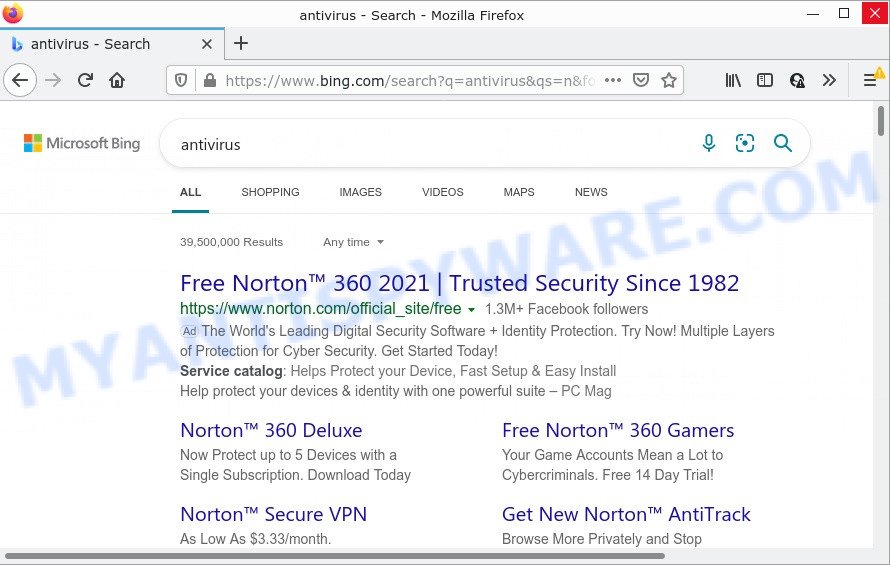
Supersimplesearch1.com redirects user seaches to Bing
When you are performing searches using the internet browser that has been affected by Supersimplesearch1.com, the search results will be returned from Bing Search. The Supersimplesearch1 developers are most likely doing this to make advertisement money from the advertisements displayed in the search results.
Another reason why you need to get rid of Supersimplesearch1.com is its online data-tracking activity. It can gather personal data, including:
- IP addresses;
- URLs visited;
- search queries/terms;
- clicks on links and ads;
- web browser version information.
So, if you happen to encounter a browser hijacker or other such problem, then be quick and take effort to remove the browser hijacker sooner. Follow the guidance below to get rid of Supersimplesearch1.com. Let us know how you managed by sending us your comments please.
How can a browser hijacker get on your PC
Browser hijackers may be spread through the use of trojan horses and other forms of malicious software, but most often, browser hijackers are bundled with certain free applications. Many authors of free applications include optional apps in their setup file. Sometimes it is possible to avoid the install of any browser hijackers: carefully read the Terms of Use and the Software license, select only Manual, Custom or Advanced install option, unset all checkboxes before clicking Install or Next button while installing new free applications.
Threat Summary
| Name | Supersimplesearch1.com |
| Type | browser hijacker, homepage hijacker, redirect virus, search engine hijacker, PUP |
| Related sub-domains | t.supersimplesearch1.com |
| Affected Browser Settings | home page, new tab page URL, search provider |
| Distribution | suspicious pop up ads, fake updaters, free programs installation packages |
| Symptoms | Advertising banners appear on websites that you are visiting. Your web browser is re-directed to web pages you did not want. New entries appear in your Programs folder. An unwanted browser addon appears in your web-browser. Your browser startpage or search engine keeps changing or is not set to Google anymor. |
| Removal | Supersimplesearch1.com removal guide |
How to remove Supersimplesearch1.com from Chrome, Firefox, IE, Edge
To get rid of Supersimplesearch1.com from your web-browser, you must remove all suspicious applications and every component that could be related to the hijacker. Besides, to restore your web browser homepage, newtab and search provider, you should reset the infected web-browsers. As soon as you are complete with Supersimplesearch1.com removal procedure, we suggest you scan your personal computer with free malware removal tools listed below. It’ll complete the removal process on your computer.
To remove Supersimplesearch1.com, use the steps below:
- How to manually get rid of Supersimplesearch1.com
- Automatic Removal of Supersimplesearch1.com
- How to stop Supersimplesearch1.com redirect
How to manually get rid of Supersimplesearch1.com
If you perform exactly the instructions below you should be able to delete the Supersimplesearch1.com redirect from the Microsoft Internet Explorer, Google Chrome, Microsoft Edge and Mozilla Firefox web browsers.
Check the list of installed apps first
First method for manual hijacker removal is to go into the Windows “Control Panel”, then “Uninstall a program” console. Take a look at the list of programs on your computer and see if there are any dubious and unknown applications. If you see any, you need to remove them. Of course, before doing so, you can do an Internet search to find details on the program. If it is a potentially unwanted program, adware or malicious software, you will likely find information that says so.
|
|
|
|
Remove Supersimplesearch1.com from internet browsers
Unwanted Supersimplesearch1.com redirects or other symptoms of browser hijacker in your browser is a good reason to locate and get rid of malicious extensions. This is an easy method to recover browsers settings and not lose any important information.
You can also try to remove Supersimplesearch1.com by reset Chrome settings. |
If you are still experiencing issues with Supersimplesearch1.com redirect removal, you need to reset Mozilla Firefox browser. |
Another way to remove Supersimplesearch1.com from Internet Explorer is reset Internet Explorer settings. |
|
Automatic Removal of Supersimplesearch1.com
The easiest method to remove the supersimplesearch1.com redirect is to run an antimalware program capable of detecting browser hijackers. We suggest try Zemana AntiMalware or another free malware remover which listed below. It has excellent detection rate when it comes to adware software, browser hijackers and other potentially unwanted software.
Remove Supersimplesearch1.com with Zemana Anti-Malware
Zemana AntiMalware (ZAM) is a lightweight utility which developed to run alongside your antivirus software, detecting and uninstalling malware, adware and PUPs that other programs miss. Zemana AntiMalware is easy to use, fast, does not use many resources and have great detection and removal rates.
- Installing the Zemana Free is simple. First you will need to download Zemana Free on your Microsoft Windows Desktop by clicking on the link below.
Zemana AntiMalware
165523 downloads
Author: Zemana Ltd
Category: Security tools
Update: July 16, 2019
- Once you have downloaded the setup file, make sure to double click on the Zemana.AntiMalware.Setup. This would start the Zemana installation on your computer.
- Select installation language and click ‘OK’ button.
- On the next screen ‘Setup Wizard’ simply press the ‘Next’ button and follow the prompts.

- Finally, once the setup is finished, Zemana Free will open automatically. Else, if doesn’t then double-click on the Zemana Free icon on your desktop.
- Now that you have successfully install Zemana Free, let’s see How to use Zemana AntiMalware to delete Supersimplesearch1.com redirects from your computer.
- After you have opened the Zemana Free, you’ll see a window as displayed in the figure below, just click ‘Scan’ button to start scanning your personal computer for the browser hijacker.

- Now pay attention to the screen while Zemana Free scans your computer.

- Once Zemana Anti Malware (ZAM) has completed scanning, a list of all threats found is created. Review the report and then press ‘Next’ button.

- Zemana Anti-Malware may require a reboot PC system in order to complete the Supersimplesearch1.com removal procedure.
- If you want to permanently delete browser hijacker from your personal computer, then press ‘Quarantine’ icon, select all malware, adware software, potentially unwanted apps and other threats and click Delete.
- Reboot your device to complete the browser hijacker removal process.
Use Hitman Pro to get rid of Supersimplesearch1.com from the PC system
HitmanPro is a portable utility which searches for and removes undesired applications such as hijackers, adware, toolbars, other web-browser extensions and other malicious software. It scans your personal computer for hijacker responsible for redirecting user searches to Supersimplesearch1.com and prepares a list of items marked for removal. HitmanPro will only erase those undesired programs that you wish to be removed.

- Visit the following page to download the latest version of Hitman Pro for MS Windows. Save it to your Desktop so that you can access the file easily.
- After the downloading process is done, double click the HitmanPro icon. Once this tool is started, click “Next” button for scanning your computer for the hijacker responsible for redirecting your browser to Supersimplesearch1.com web page. Depending on your computer, the scan can take anywhere from a few minutes to close to an hour. While the Hitman Pro utility is scanning, you can see number of objects it has identified as being affected by malicious software.
- Once the scanning is done, you can check all threats found on your PC. Make sure all items have ‘checkmark’ and click “Next” button. Now click the “Activate free license” button to start the free 30 days trial to remove all malicious software found.
How to remove Supersimplesearch1.com with MalwareBytes Free
We suggest using the MalwareBytes AntiMalware. You can download and install MalwareBytes Anti Malware to find and remove browser hijackers from your PC. When installed and updated, this free malicious software remover automatically scans for and removes all threats exist on the device.

- Visit the following page to download MalwareBytes Free. Save it on your Microsoft Windows desktop.
Malwarebytes Anti-malware
327742 downloads
Author: Malwarebytes
Category: Security tools
Update: April 15, 2020
- When downloading is done, close all apps and windows on your computer. Open a file location. Double-click on the icon that’s named MBsetup.
- Choose “Personal computer” option and press Install button. Follow the prompts.
- Once installation is complete, press the “Scan” button to perform a system scan with this tool for the browser hijacker which redirects your web browser to the Supersimplesearch1.com web site. While the MalwareBytes is checking, you may see how many objects it has identified either as being malware.
- After MalwareBytes has finished scanning, a list of all threats found is prepared. Review the scan results and then click “Quarantine”. After the clean up is done, you can be prompted to restart your PC system.
The following video offers a tutorial on how to remove hijackers, adware and other malware with MalwareBytes.
How to stop Supersimplesearch1.com redirect
If you browse the Internet, you can’t avoid malvertising. But you can protect your internet browser against it. Download and use an ad-blocker program. AdGuard is an adblocker that can filter out a huge number of of the malicious advertising, stoping dynamic scripts from loading malicious content.
Click the link below to download AdGuard. Save it on your Desktop.
27041 downloads
Version: 6.4
Author: © Adguard
Category: Security tools
Update: November 15, 2018
Once the download is done, double-click the downloaded file to launch it. The “Setup Wizard” window will show up on the computer screen as shown on the screen below.

Follow the prompts. AdGuard will then be installed and an icon will be placed on your desktop. A window will show up asking you to confirm that you want to see a quick guide like below.

Click “Skip” button to close the window and use the default settings, or click “Get Started” to see an quick guidance which will assist you get to know AdGuard better.
Each time, when you run your PC, AdGuard will start automatically and stop unwanted advertisements, block Supersimplesearch1.com, as well as other harmful or misleading web pages. For an overview of all the features of the program, or to change its settings you can simply double-click on the AdGuard icon, which may be found on your desktop.
To sum up
Now your computer should be free of the browser hijacker and browser’s harmful add-ons. We suggest that you keep AdGuard (to help you stop unwanted ads and unwanted malicious websites) and Zemana (to periodically scan your computer for new hijackers and other malicious software). Probably you are running an older version of Java or Adobe Flash Player. This can be a security risk, so download and install the latest version right now.
If you are still having problems while trying to get rid of Supersimplesearch1.com redirects from the IE, Mozilla Firefox, Chrome and MS Edge, then ask for help here here.
























