What is Captcha-smart.top?
Captcha-smart.top is a scam site which tries to trick users into accepting push notifications via the web browser. Push notifications are originally developed to alert users of recently published blog posts. Scammers abuse ‘browser notification feature’ to avoid antivirus and ad blocker applications by displaying annoying advertisements.
Users can stumble onto Captcha-smart.top just by entering a misspelled web address. In addition, they can be redirected to scam sites by malvertising (malicious advertisements), Adware and potentially unwanted programs (PUPs).
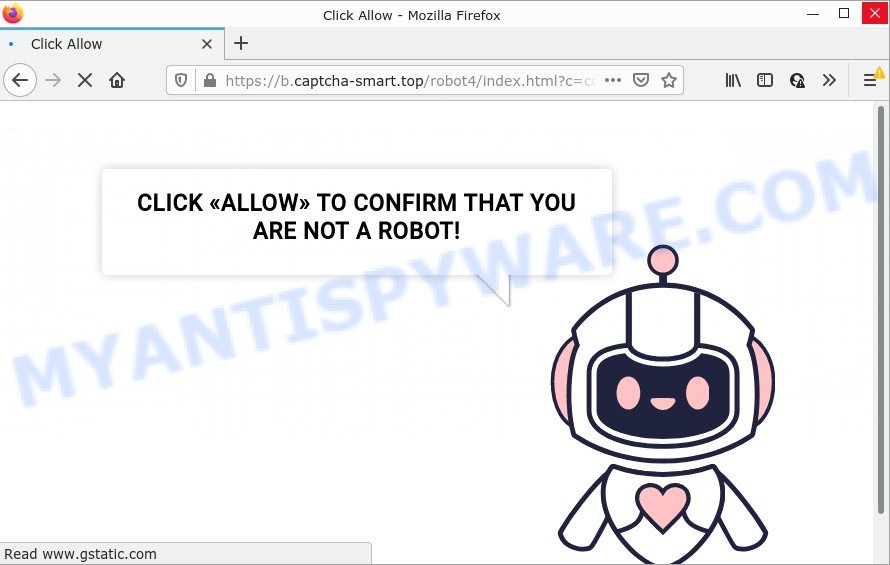
Captcha-smart.top pop-up are a scam
Like other scam sites, Captcha-smart.top first checks the visitor’s IP address to determine their geolocation. Scammers, having determined the user’s location, can use various scam schemes, change the page language and redirect the user to other dangerous sites. Scam sites use deceptive messages and content to trick users into enabling browser notifications. The Captchafilter.top site uses fake captcha verification (“CLICK «ALLOW» TO CONFIRM THAT YOU ARE NOT A ROBOT!”) to trick visitors into subscribing to its notifications. Once notifications are enabled, it is able to display unwanted ads right on the user’s desktop. These ads are displayed in the lower right corner of the screen urges users to play online games, visit suspicious web pages, install web-browser add-ons & so on. Trusting these ads can lead to various serious problems such as identity theft and financial losses.

As mentioned above, the Captcha-smart.top pop-ups can be generated by adware. By definition, adware software is a piece of software that displays ads on a computer. However, people basically use the word ‘adware’ to describe a form of malicious software that displays unwanted advertisements to the user. Most often, this kind of adware do not have any uninstall procedures and can use technologies that are similar to those used by trojans to penetrate the device.
Adware often spreads bundled with various free software. This means that you need to be careful when installing anything downloaded from the Internet, especially from file sharing websites. Be sure to read the Terms of Use and the Software license, choose only the Manual, Advanced or Custom install mode, switch off all optional modules and software are offered to install.
Threat Summary
| Name | Captcha-smart.top pop up, “Captcha-smart.top virus” |
| Type | browser notification spam, spam push notifications, pop-up virus |
| Related domains | a.captcha-smart.top, b.captcha-smart.top, c.captcha-smart.top, d.captcha-smart.top, … |
| Distribution | potentially unwanted software, dubious pop-up ads, adware, social engineering attack |
| Symptoms |
|
| Removal | Captcha-smart.top removal guide |
Captcha-smart.top is not the only scam site on the Internet, there are a lot of scam sites. We have already reported on other types of scams on several occasions, such as Cleaner Update for Android is Recommended, Mr Beast Giveaway SCAM, You’ve made the 5-billionth search. Some of these pages are positioned as offers, giveaways or prizes from well-known companies, but in fact have nothing to do with these companies. In most cases, scam sites try to trick visitors into accepting push notifications, paying for shipping, taxes, and packaging in order to get a prize. Therefore, such sites cannot be trusted, they should be ignored.
Remove Captcha-smart.top notifications from browsers
If you’ve allowed the Captcha-smart.top site to send browser notifications to your browser, then we will need to remove these permissions. Depending on web-browser, you can execute the following steps to remove the Captcha-smart.top permissions to send push notifications.
|
|
|
|
|
|
How to remove Captcha-smart.top pop-ups (Adware removal instructions)
We suggest opting for automatic Captcha-smart.top removal in order to remove all adware related entries easily. This method requires scanning the personal computer with reputable anti-malware, e.g. Zemana Anti Malware, MalwareBytes AntiMalware (MBAM) or HitmanPro. However, if you prefer manual removal steps, you can use the tutorial below in this article. Certain of the steps will require you to reboot your computer or close this web page. So, read this tutorial carefully, then bookmark this page or open it on your smartphone for later reference.
To remove Captcha-smart.top pop ups, use the following steps:
- Remove Captcha-smart.top notifications from browsers
- Manual Captcha-smart.top ads removal
- Automatic Removal of Captcha-smart.top pop-ups
- Stop Captcha-smart.top ads
Manual Captcha-smart.top ads removal
Looking for a way to remove Captcha-smart.top pop-ups manually without downloading any programs? Then this section of the blog post is just for you. Below are some simple steps you can take. Performing these steps requires basic knowledge of internet browser and Windows setup. If you doubt that you can follow them, it is better to use free programs listed below that can help you remove Captcha-smart.top pop-up ads.
Uninstall suspicious software using Microsoft Windows Control Panel
It’s of primary importance to first identify and delete all potentially unwanted applications, adware software applications and hijackers through ‘Add/Remove Programs’ (Windows XP) or ‘Uninstall a program’ (Windows 10, 8, 7) section of your Windows Control Panel.
- If you are using Windows 8, 8.1 or 10 then click Windows button, next click Search. Type “Control panel”and press Enter.
- If you are using Windows XP, Vista, 7, then press “Start” button and press “Control Panel”.
- It will display the Windows Control Panel.
- Further, press “Uninstall a program” under Programs category.
- It will display a list of all software installed on the computer.
- Scroll through the all list, and remove dubious and unknown software. To quickly find the latest installed programs, we recommend sort software by date.
See more details in the video guidance below.
Remove Captcha-smart.top pop-up ads from Chrome
Resetting Chrome to original state is effective in uninstalling the Captcha-smart.top popups from your internet browser. This way is always helpful to perform if you have difficulty in removing changes caused by adware.

- First start the Chrome and click Menu button (small button in the form of three dots).
- It will open the Google Chrome main menu. Select More Tools, then click Extensions.
- You will see the list of installed extensions. If the list has the extension labeled with “Installed by enterprise policy” or “Installed by your administrator”, then complete the following tutorial: Remove Chrome extensions installed by enterprise policy.
- Now open the Chrome menu once again, click the “Settings” menu.
- You will see the Chrome’s settings page. Scroll down and click “Advanced” link.
- Scroll down again and click the “Reset” button.
- The Chrome will display the reset profile settings page as on the image above.
- Next click the “Reset” button.
- Once this procedure is complete, your web-browser’s newtab, startpage and search engine will be restored to their original defaults.
- To learn more, read the post How to reset Google Chrome settings to default.
Remove Captcha-smart.top from Firefox by resetting web-browser settings
If Firefox settings are hijacked by the adware, your internet browser shows unwanted popup ads, then ‘Reset Mozilla Firefox’ could solve these problems. However, your saved passwords and bookmarks will not be changed, deleted or cleared.
First, run the Firefox and click ![]() button. It will display the drop-down menu on the right-part of the internet browser. Further, click the Help button (
button. It will display the drop-down menu on the right-part of the internet browser. Further, click the Help button (![]() ) as displayed in the figure below.
) as displayed in the figure below.

In the Help menu, select the “Troubleshooting Information” option. Another way to open the “Troubleshooting Information” screen – type “about:support” in the web browser adress bar and press Enter. It will display the “Troubleshooting Information” page as on the image below. In the upper-right corner of this screen, click the “Refresh Firefox” button.

It will open the confirmation dialog box. Further, click the “Refresh Firefox” button. The Mozilla Firefox will start a process to fix your problems that caused by the Captcha-smart.top adware. Once, it is done, click the “Finish” button.
Delete Captcha-smart.top pop-ups from Internet Explorer
In order to recover all internet browser newtab page, search provider by default and startpage you need to reset the Internet Explorer to the state, which was when the Windows was installed on your device.
First, start the IE, press ![]() ) button. Next, click “Internet Options” similar to the one below.
) button. Next, click “Internet Options” similar to the one below.

In the “Internet Options” screen select the Advanced tab. Next, press Reset button. The Microsoft Internet Explorer will show the Reset Internet Explorer settings prompt. Select the “Delete personal settings” check box and press Reset button.

You will now need to reboot your computer for the changes to take effect. It will remove adware software that causes the annoying Captcha-smart.top pop-up advertisements, disable malicious and ad-supported internet browser’s extensions and restore the Microsoft Internet Explorer’s settings such as new tab page, default search engine and start page to default state.
Automatic Removal of Captcha-smart.top pop-ups
The easiest method to delete Captcha-smart.top pop up advertisements is to use an antimalware program capable of detecting adware software. We advise try Zemana Anti Malware or another free malware remover that listed below. It has excellent detection rate when it comes to adware, hijackers and other potentially unwanted software.
How to remove Captcha-smart.top advertisements with Zemana Anti Malware (ZAM)
Zemana Anti Malware (ZAM) is one of the best in its class, it can search for and remove a large count of of various security threats, including adware, hijackers, spyware and trojans that masqueraded as legitimate system applications. Also Zemana AntiMalware includes another tool called FRST – is a helpful program for manual removal of files and parts of the Windows registry created by malicious software.

- Please go to the link below to download the latest version of Zemana Anti Malware for Microsoft Windows. Save it to your Desktop so that you can access the file easily.
Zemana AntiMalware
165520 downloads
Author: Zemana Ltd
Category: Security tools
Update: July 16, 2019
- Once the downloading process is complete, close all software and windows on your device. Open a folder in which you saved it. Double-click on the icon that’s named Zemana.AntiMalware.Setup.
- Further, press Next button and follow the prompts.
- Once install is finished, press the “Scan” button to perform a system scan with this tool for the adware software which causes pop-ups. A scan can take anywhere from 10 to 30 minutes, depending on the number of files on your computer and the speed of your computer. While the Zemana Free is scanning, you may see how many objects it has identified either as being malware.
- After the checking is finished, Zemana will open a list of all items found by the scan. Review the report and then press “Next”. Once the clean up is finished, you may be prompted to restart your personal computer.
Use HitmanPro to remove Captcha-smart.top pop ups
All-in-all, Hitman Pro is a fantastic utility to clean your computer from any undesired programs such as adware software related to the Captcha-smart.top popup ads. The Hitman Pro is portable application that meaning, you don’t need to install it to run it. Hitman Pro is compatible with all versions of Windows operating system from Windows XP to Windows 10. Both 64-bit and 32-bit systems are supported.
First, please go to the link below, then click the ‘Download’ button in order to download the latest version of HitmanPro.
Once the downloading process is done, open the folder in which you saved it and double-click the HitmanPro icon. It will run the HitmanPro tool. If the User Account Control prompt will ask you want to open the application, click Yes button to continue.

Next, click “Next” to begin checking your PC for the adware software that causes Captcha-smart.top advertisements in your browser. While the HitmanPro tool is checking, you may see how many objects it has identified as being affected by malicious software.

Once the system scan is done, a list of all threats found is produced as shown on the image below.

When you’re ready, click “Next” button. It will open a dialog box, click the “Activate free license” button. The HitmanPro will remove adware responsible for Captcha-smart.top popups and move the selected items to the program’s quarantine. Once the task is complete, the utility may ask you to reboot your computer.
Remove Captcha-smart.top advertisements with MalwareBytes Anti-Malware (MBAM)
If you are having problems with Captcha-smart.top ads removal, then check out MalwareBytes. This is a utility that can help clean up your computer and improve your speeds for free. Find out more below.
Please go to the link below to download MalwareBytes AntiMalware (MBAM). Save it to your Desktop.
327741 downloads
Author: Malwarebytes
Category: Security tools
Update: April 15, 2020
When the download is finished, close all apps and windows on your PC. Open a directory in which you saved it. Double-click on the icon that’s named MBSetup as on the image below.
![]()
When the installation begins, you’ll see the Setup wizard which will help you install Malwarebytes on your PC.

Once installation is done, you’ll see window as displayed on the screen below.

Now click the “Scan” button to perform a system scan for the adware software that causes Captcha-smart.top pop-ups. Depending on your PC, the scan may take anywhere from a few minutes to close to an hour.

When MalwareBytes Free is complete scanning your computer, MalwareBytes Anti Malware will show a list of found items. Next, you need to click “Quarantine” button.

The Malwarebytes will now start to remove adware software that causes Captcha-smart.top pop ups in your web-browser. Once the process is finished, you may be prompted to reboot your device.

The following video explains step-by-step instructions on how to get rid of browser hijacker, adware and other malware with MalwareBytes.
Stop Captcha-smart.top ads
If you want to remove intrusive ads, web browser redirects and pop-ups, then install an ad-blocker application such as AdGuard. It can block Captcha-smart.top, stop unwanted advertisements, pop ups and block web-sites from tracking your online activities when using the Google Chrome, Microsoft Internet Explorer, Firefox and Microsoft Edge. So, if you like browse the World Wide Web, but you don’t like unwanted ads and want to protect your computer from malicious web pages, then the AdGuard is your best choice.
- Visit the page linked below to download AdGuard. Save it directly to your MS Windows Desktop.
Adguard download
27041 downloads
Version: 6.4
Author: © Adguard
Category: Security tools
Update: November 15, 2018
- After downloading it, run the downloaded file. You will see the “Setup Wizard” program window. Follow the prompts.
- After the install is complete, click “Skip” to close the setup application and use the default settings, or click “Get Started” to see an quick tutorial which will allow you get to know AdGuard better.
- In most cases, the default settings are enough and you don’t need to change anything. Each time, when you start your device, AdGuard will start automatically and stop unwanted ads, block Captcha-smart.top, as well as other malicious or misleading web-sites. For an overview of all the features of the program, or to change its settings you can simply double-click on the icon called AdGuard, which can be found on your desktop.
To sum up
Now your personal computer should be free of the adware responsible for Captcha-smart.top pop ups. We suggest that you keep AdGuard (to help you block unwanted pop up advertisements and unwanted malicious websites) and Zemana Anti-Malware (to periodically scan your computer for new adware softwares and other malicious software). Probably you are running an older version of Java or Adobe Flash Player. This can be a security risk, so download and install the latest version right now.
If you are still having problems while trying to get rid of Captcha-smart.top advertisements from the Internet Explorer, Chrome, Edge and Firefox, then ask for help here here.




















