What is News-hoyisa.cc?
News-hoyisa.cc is a web-site that tricks you and other unsuspecting victims into subscribing to browser notifications. Scammers use browser push notifications to bypass pop-up blocker and therefore show a large amount of unwanted adverts. These ads are used to promote questionable web browser extensions, fake prizes scams, adware software bundles, and adult webpages.
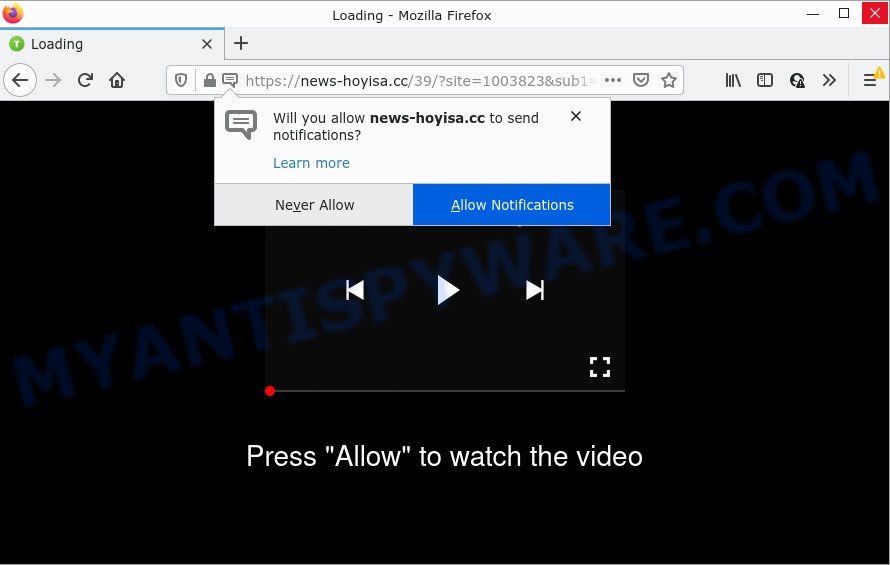
The News-hoyisa.cc web-site shows a confirmation request that attempts to get you to click the ‘Allow’ button to subscribe to its notifications. Once you click ALLOW, then your internet browser will be configured to display pop up advertisements in the lower right corner of your screen.

Threat Summary
| Name | News-hoyisa.cc pop-up |
| Type | browser notification spam, spam push notifications, pop-up virus |
| Distribution | suspicious pop-up advertisements, social engineering attack, adware, potentially unwanted applications |
| Symptoms |
|
| Removal | News-hoyisa.cc removal guide |
Where the News-hoyisa.cc popups comes from
Computer security specialists have determined that users are redirected to News-hoyisa.cc by adware or from dubious ads. Adware presents unwanted ads on your computer. Some of these advertisements are scams or fake ads developed to trick you. Even the harmless advertisements can become really irritating. Adware software can be installed unintentionally and without you knowing about it, when you open email attachments, install free software.
Most of unwanted ads and pop-ups come from web browser toolbars and/or addons, BHOs (browser helper objects) and additional apps. Most often, these items claim itself as programs which improve your experience on the Web by providing a fast and interactive homepage or a search engine that does not track you. Remember, how to avoid the unwanted software. Be cautious, launch only reputable programs which download from reputable sources. NEVER install any unknown and questionable software.
Remove News-hoyisa.cc notifications from browsers
Your browser likely now allows the News-hoyisa.cc web-site to send you notifications, but you do not want the intrusive advertisements from this web-page and we understand that. We have put together this guide on how you can remove News-hoyisa.cc popups from Safari, Android, Google Chrome, Firefox, Edge and Internet Explorer.
|
|
|
|
|
|
How to remove News-hoyisa.cc advertisements from Chrome, Firefox, IE, Edge
According to security researchers, News-hoyisa.cc pop-ups removal can be complete manually and/or automatically. These tools which are listed below will allow you delete adware, malicious web-browser add-ons, malware and potentially unwanted software . However, if you are not willing to install other software to remove News-hoyisa.cc ads, then use guide below to restore your computer settings to defaults.
To remove News-hoyisa.cc pop ups, execute the steps below:
- Remove News-hoyisa.cc notifications from browsers
- Manual News-hoyisa.cc advertisements removal
- Automatic Removal of News-hoyisa.cc pop up ads
- Stop News-hoyisa.cc popups
Manual News-hoyisa.cc advertisements removal
First of all, try to delete News-hoyisa.cc advertisements manually; to do this, follow the steps below. Of course, manual adware removal requires more time and may not be suitable for those who are poorly versed in computer settings. In this case, we suggest that you scroll down to the section that describes how to delete News-hoyisa.cc pop ups using free utilities.
Delete newly added adware
First, go to Windows Control Panel and delete dubious applications, all programs you don’t remember installing. It is important to pay the most attention to applications you installed just before News-hoyisa.cc pop up ads appeared on your internet browser. If you don’t know what a program does, look for the answer on the Internet.
Press Windows button ![]() , then click Search
, then click Search ![]() . Type “Control panel”and press Enter. If you using Windows XP or Windows 7, then click “Start” and select “Control Panel”. It will show the Windows Control Panel as shown on the image below.
. Type “Control panel”and press Enter. If you using Windows XP or Windows 7, then click “Start” and select “Control Panel”. It will show the Windows Control Panel as shown on the image below.

Further, click “Uninstall a program” ![]()
It will open a list of all apps installed on your PC. Scroll through the all list, and uninstall any questionable and unknown applications.
Delete News-hoyisa.cc pop ups from Firefox
If the Firefox web-browser program is hijacked, then resetting its settings can help. The Reset feature is available on all modern version of Mozilla Firefox. A reset can fix many issues by restoring Firefox settings such as newtab, search provider by default and start page to their original state. However, your saved bookmarks and passwords will not be lost. This will not affect your history, passwords, bookmarks, and other saved data.
First, open the Mozilla Firefox and press ![]() button. It will open the drop-down menu on the right-part of the browser. Further, press the Help button (
button. It will open the drop-down menu on the right-part of the browser. Further, press the Help button (![]() ) as shown on the screen below.
) as shown on the screen below.

In the Help menu, select the “Troubleshooting Information” option. Another way to open the “Troubleshooting Information” screen – type “about:support” in the web browser adress bar and press Enter. It will show the “Troubleshooting Information” page as displayed in the following example. In the upper-right corner of this screen, click the “Refresh Firefox” button.

It will show the confirmation dialog box. Further, press the “Refresh Firefox” button. The Mozilla Firefox will start a task to fix your problems that caused by the News-hoyisa.cc adware. After, it is finished, press the “Finish” button.
Remove News-hoyisa.cc popup ads from Internet Explorer
If you find that Microsoft Internet Explorer web browser settings like start page, newtab and search provider by default had been modified by adware that causes multiple intrusive pop-ups, then you may revert back your settings, via the reset web-browser procedure.
First, start the Microsoft Internet Explorer. Next, click the button in the form of gear (![]() ). It will display the Tools drop-down menu, click the “Internet Options” as displayed in the following example.
). It will display the Tools drop-down menu, click the “Internet Options” as displayed in the following example.

In the “Internet Options” window click on the Advanced tab, then click the Reset button. The Internet Explorer will open the “Reset Internet Explorer settings” window as displayed in the following example. Select the “Delete personal settings” check box, then press “Reset” button.

You will now need to restart your PC for the changes to take effect.
Remove News-hoyisa.cc advertisements from Chrome
Like other modern web-browsers, the Chrome has the ability to reset the settings to their default values and thereby recover the web-browser’s settings like search engine, start page and newtab that have been changed by the adware that causes popups.

- First, start the Google Chrome and click the Menu icon (icon in the form of three dots).
- It will display the Chrome main menu. Select More Tools, then click Extensions.
- You will see the list of installed plugins. If the list has the plugin labeled with “Installed by enterprise policy” or “Installed by your administrator”, then complete the following guide: Remove Chrome extensions installed by enterprise policy.
- Now open the Google Chrome menu once again, click the “Settings” menu.
- Next, click “Advanced” link, that located at the bottom of the Settings page.
- On the bottom of the “Advanced settings” page, click the “Reset settings to their original defaults” button.
- The Google Chrome will display the reset settings prompt as shown on the image above.
- Confirm the web-browser’s reset by clicking on the “Reset” button.
- To learn more, read the blog post How to reset Chrome settings to default.
Automatic Removal of News-hoyisa.cc pop up ads
If you’re not expert at computers, then we advise to run free removal tools listed below to remove News-hoyisa.cc advertisements for good. The automatic solution is highly recommended. It has less steps and easier to implement than the manual method. Moreover, it lower risk of system damage. So, the automatic News-hoyisa.cc removal is a better option.
Get rid of News-hoyisa.cc popups with Zemana Free
Zemana AntiMalware is a free program for Microsoft Windows OS to look for and get rid of adware software that causes pop ups, and other unwanted apps such as PUPs, harmful browser extensions, browser toolbars.

- First, visit the following page, then click the ‘Download’ button in order to download the latest version of Zemana Anti Malware.
Zemana AntiMalware
165090 downloads
Author: Zemana Ltd
Category: Security tools
Update: July 16, 2019
- When the downloading process is finished, close all apps and windows on your computer. Open a file location. Double-click on the icon that’s named Zemana.AntiMalware.Setup.
- Further, click Next button and follow the prompts.
- Once setup is complete, press the “Scan” button to perform a system scan with this tool for the adware related to the News-hoyisa.cc advertisements. A scan may take anywhere from 10 to 30 minutes, depending on the count of files on your computer and the speed of your computer. While the Zemana Free program is scanning, you can see number of objects it has identified as threat.
- Once Zemana Free completes the scan, it will open the Scan Results. Review the report and then press “Next”. Once the task is complete, you can be prompted to reboot your PC.
Remove News-hoyisa.cc advertisements from internet browsers with HitmanPro
HitmanPro is a completely free (30 day trial) tool. You do not need expensive ways to remove adware software that causes multiple intrusive pop ups and other shady apps. Hitman Pro will delete all the undesired programs like adware software and hijackers for free.
Visit the page linked below to download Hitman Pro. Save it on your Windows desktop or in any other place.
Once the download is finished, open the file location. You will see an icon like below.

Double click the Hitman Pro desktop icon. After the tool is launched, you will see a screen like the one below.

Further, press “Next” button to perform a system scan with this tool for the adware that causes multiple unwanted pop ups. This process can take some time, so please be patient. As the scanning ends, HitmanPro will display a list of found threats as displayed on the image below.

Review the results once the tool has finished the system scan. If you think an entry should not be quarantined, then uncheck it. Otherwise, simply click “Next” button. It will open a prompt, press the “Activate free license” button.
Delete News-hoyisa.cc advertisements with MalwareBytes Anti-Malware
We suggest using the MalwareBytes that are fully clean your personal computer of the adware. The free utility is an advanced malware removal program developed by (c) Malwarebytes lab. This application uses the world’s most popular anti malware technology. It’s able to help you remove unwanted News-hoyisa.cc advertisements from your web browsers, potentially unwanted applications, malware, browser hijackers, toolbars, ransomware and other security threats from your PC system for free.

- First, please go to the link below, then click the ‘Download’ button in order to download the latest version of MalwareBytes.
Malwarebytes Anti-malware
327309 downloads
Author: Malwarebytes
Category: Security tools
Update: April 15, 2020
- After the downloading process is finished, close all applications and windows on your PC system. Open a folder in which you saved it. Double-click on the icon that’s named MBsetup.
- Select “Personal computer” option and click Install button. Follow the prompts.
- Once installation is done, click the “Scan” button for checking your computer for the adware software responsible for News-hoyisa.cc popups. A system scan can take anywhere from 5 to 30 minutes, depending on your computer. During the scan MalwareBytes will search for threats present on your PC.
- When the scan is complete, you can check all threats found on your computer. In order to delete all threats, simply press “Quarantine”. Once that process is finished, you may be prompted to reboot your computer.
The following video offers a instructions on how to get rid of hijackers, adware and other malicious software with MalwareBytes Free.
Stop News-hoyisa.cc popups
Using an ad-blocker application like AdGuard is an effective way to alleviate the risks. Additionally, ad blocking software will also protect you from harmful advertisements and web sites, and, of course, block redirection chain to News-hoyisa.cc and similar web sites.
Download AdGuard by clicking on the following link. Save it to your Desktop.
26910 downloads
Version: 6.4
Author: © Adguard
Category: Security tools
Update: November 15, 2018
After the downloading process is done, double-click the downloaded file to run it. The “Setup Wizard” window will show up on the computer screen as displayed in the following example.

Follow the prompts. AdGuard will then be installed and an icon will be placed on your desktop. A window will show up asking you to confirm that you want to see a quick guide like below.

Click “Skip” button to close the window and use the default settings, or click “Get Started” to see an quick instructions which will assist you get to know AdGuard better.
Each time, when you start your PC, AdGuard will run automatically and stop unwanted advertisements, block News-hoyisa.cc, as well as other harmful or misleading web sites. For an overview of all the features of the program, or to change its settings you can simply double-click on the AdGuard icon, that can be found on your desktop.
To sum up
After completing the step-by-step tutorial above, your device should be clean from this adware and other malware. The Google Chrome, Internet Explorer, Firefox and Microsoft Edge will no longer open intrusive News-hoyisa.cc web-site when you browse the Web. Unfortunately, if the steps does not help you, then you have caught a new adware, and then the best way – ask for help.
Please create a new question by using the “Ask Question” button in the Questions and Answers. Try to give us some details about your problems, so we can try to help you more accurately. Wait for one of our trained “Security Team” or Site Administrator to provide you with knowledgeable assistance tailored to your problem with the intrusive News-hoyisa.cc advertisements.




















