What is Stream-best-vid.com?
There are many scam web-sites on the Internet and Stream-best-vid.com is one of them. It is a misleading website that uses social engineering to fool users into accepting push notifications via the browser. Although push notifications cannot harm users directly, scammers use them to display intrusive advertisements, promote fake downloads, and encourage users to visit misleading web-pages.
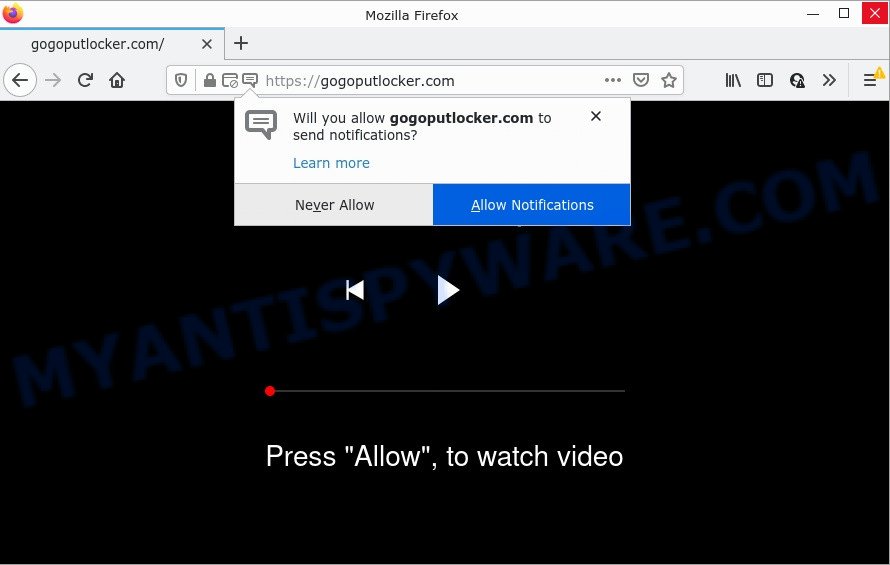
The Stream-best-vid.com site claims that clicking ‘Allow’ button is necessary to watch a video, access the content of the web site, enable Flash Player, connect to the Internet, download a file, and so on. If you click on the ‘Allow’ button, this website gets your permission to send notifications in form of popup adverts in the lower right corner of your desktop.

Threat Summary
| Name | Stream-best-vid.com pop up |
| Type | browser notification spam, spam push notifications, pop-up virus |
| Distribution | adware, suspicious pop up advertisements, PUPs, social engineering attack |
| Symptoms |
|
| Removal | Stream-best-vid.com removal guide |
Where the Stream-best-vid.com popups comes from
Some research has shown that users can be redirected to Stream-best-vid.com from dubious ads or by PUPs and adware. Many computer users consider adware, browser hijackers, keyloggers, trojans as the same thing. They are all forms of malicious software that each behave differently. The word ‘adware’ is a combination of two words ‘ad’ and ‘software’. Adware displays ads on an infected device. Not very dangerous for computer users, but very profitable for the the adware developers.
Adware usually gets onto PC by being attached to free applications which downloaded from the Internet. Which means that you need to be proactive and carefully read the Terms of use and the License agreement properly. For the most part, adware software and potentially unwanted applications will be clearly described, so take the time to carefully read all the information about the software that you downloaded and want to install on your PC system.
Remove Stream-best-vid.com notifications from web browsers
if you became a victim of cyber frauds and clicked on the “Allow” button, then your internet browser was configured to show unwanted ads. To remove the ads, you need to get rid of the notification permission that you gave the Stream-best-vid.com web-site to send push notifications.
|
|
|
|
|
|
How to remove Stream-best-vid.com ads (removal steps)
To get rid of Stream-best-vid.com pop up ads from your device, you must remove all suspicious apps and every file that could be related to the adware. Besides, to fix your web browser startpage, newtab and default search engine, you should reset the infected web-browsers. As soon as you’re finished with Stream-best-vid.com ads removal process, we suggest you scan your PC system with malware removal utilities listed below. It will complete the removal process on your device.
To remove Stream-best-vid.com pop ups, perform the following steps:
- Remove Stream-best-vid.com notifications from web browsers
- How to manually remove Stream-best-vid.com
- Automatic Removal of Stream-best-vid.com pop ups
- Stop Stream-best-vid.com pop-ups
How to manually remove Stream-best-vid.com
The most common adware can be removed manually, without the use of anti-virus or other removal utilities. The manual steps below will guide you through how to delete Stream-best-vid.com pop ups step by step. Although each of the steps is easy and does not require special knowledge, but you doubt that you can complete them, then use the free utilities, a list of which is given below.
Remove potentially unwanted apps using Microsoft Windows Control Panel
The best way to begin the personal computer cleanup is to delete unknown and dubious programs. Using the Windows Control Panel you can do this quickly and easily. This step, in spite of its simplicity, should not be ignored, because the removing of unneeded software can clean up the IE, Firefox, Chrome and Microsoft Edge from pop-up advertisements, hijackers and so on.
Make sure you have closed all web browsers and other software. Next, remove any unknown and suspicious apps from your Control panel.
Windows 10, 8.1, 8
Now, click the Windows button, type “Control panel” in search and press Enter. Choose “Programs and Features”, then “Uninstall a program”.

Look around the entire list of programs installed on your PC. Most likely, one of them is the adware that causes multiple annoying pop-ups. Select the questionable application or the program that name is not familiar to you and uninstall it.
Windows Vista, 7
From the “Start” menu in Windows, select “Control Panel”. Under the “Programs” icon, select “Uninstall a program”.

Select the dubious or any unknown programs, then click “Uninstall/Change” button to delete this undesired application from your device.
Windows XP
Click the “Start” button, select “Control Panel” option. Click on “Add/Remove Programs”.

Choose an unwanted program, then click “Change/Remove” button. Follow the prompts.
Remove Stream-best-vid.com pop up advertisements from Internet Explorer
In order to restore all web browser startpage, newtab page and search engine you need to reset the IE to the state, that was when the MS Windows was installed on your device.
First, open the IE. Next, click the button in the form of gear (![]() ). It will open the Tools drop-down menu, click the “Internet Options” as displayed on the screen below.
). It will open the Tools drop-down menu, click the “Internet Options” as displayed on the screen below.

In the “Internet Options” window click on the Advanced tab, then click the Reset button. The Internet Explorer will display the “Reset Internet Explorer settings” window as displayed on the screen below. Select the “Delete personal settings” check box, then press “Reset” button.

You will now need to reboot your computer for the changes to take effect.
Remove Stream-best-vid.com pop-up ads from Chrome
If adware software, other program or addons changed your Google Chrome settings without your knowledge, then you can remove Stream-best-vid.com ads and restore your web-browser settings in Google Chrome at any time. However, your saved bookmarks and passwords will not be lost. This will not affect your history, passwords, bookmarks, and other saved data.

- First start the Google Chrome and click Menu button (small button in the form of three dots).
- It will display the Chrome main menu. Choose More Tools, then press Extensions.
- You’ll see the list of installed extensions. If the list has the extension labeled with “Installed by enterprise policy” or “Installed by your administrator”, then complete the following guidance: Remove Chrome extensions installed by enterprise policy.
- Now open the Google Chrome menu once again, click the “Settings” menu.
- You will see the Chrome’s settings page. Scroll down and click “Advanced” link.
- Scroll down again and click the “Reset” button.
- The Google Chrome will show the reset profile settings page as on the image above.
- Next click the “Reset” button.
- Once this procedure is done, your internet browser’s start page, search engine and newtab page will be restored to their original defaults.
- To learn more, read the article How to reset Google Chrome settings to default.
Remove Stream-best-vid.com from Firefox by resetting web browser settings
Resetting Firefox web-browser will reset all the settings to their original settings and will remove Stream-best-vid.com pop ups, malicious add-ons and extensions. However, your saved passwords and bookmarks will not be changed or cleared.
First, open the Mozilla Firefox and click ![]() button. It will show the drop-down menu on the right-part of the internet browser. Further, click the Help button (
button. It will show the drop-down menu on the right-part of the internet browser. Further, click the Help button (![]() ) as shown on the image below.
) as shown on the image below.

In the Help menu, select the “Troubleshooting Information” option. Another way to open the “Troubleshooting Information” screen – type “about:support” in the browser adress bar and press Enter. It will open the “Troubleshooting Information” page like below. In the upper-right corner of this screen, click the “Refresh Firefox” button.

It will display the confirmation dialog box. Further, press the “Refresh Firefox” button. The Mozilla Firefox will start a task to fix your problems that caused by the Stream-best-vid.com adware. When, it is complete, click the “Finish” button.
Automatic Removal of Stream-best-vid.com pop ups
If the Stream-best-vid.com popup ads are still there, the situation is more serious. But don’t worry. There are several utilities that are developed to scan for and remove adware from your browser and personal computer. If you’re searching for a free solution to adware removal, then Zemana is a good option. Also you can get HitmanPro and MalwareBytes AntiMalware (MBAM). Both programs also available for free unlimited scanning and for removal of found malicious software, adware software and PUPs.
Use Zemana Free to delete Stream-best-vid.com advertisements
Zemana Free is a malware removal utility developed for Windows. This tool will allow you delete Stream-best-vid.com ads, various types of malicious software (including browser hijackers and potentially unwanted software) from your computer. It has simple and user friendly interface. While the Zemana AntiMalware does its job, your computer will run smoothly.

- Download Zemana on your Microsoft Windows Desktop from the following link.
Zemana AntiMalware
165532 downloads
Author: Zemana Ltd
Category: Security tools
Update: July 16, 2019
- At the download page, click on the Download button. Your browser will open the “Save as” prompt. Please save it onto your Windows desktop.
- Once downloading is complete, please close all software and open windows on your device. Next, start a file named Zemana.AntiMalware.Setup.
- This will launch the “Setup wizard” of Zemana AntiMalware (ZAM) onto your personal computer. Follow the prompts and don’t make any changes to default settings.
- When the Setup wizard has finished installing, the Zemana will start and show the main window.
- Further, press the “Scan” button to perform a system scan with this utility for the adware related to the Stream-best-vid.com ads. Depending on your PC system, the scan can take anywhere from a few minutes to close to an hour. While the Zemana Anti Malware utility is checking, you can see number of objects it has identified as being affected by malicious software.
- Once Zemana Free has completed scanning your computer, Zemana Free will display a screen which contains a list of malware that has been detected.
- Make sure to check mark the items which are unsafe and then click the “Next” button. The utility will start to get rid of adware that causes multiple intrusive popups. Once finished, you may be prompted to reboot the device.
- Close the Zemana Free and continue with the next step.
Remove Stream-best-vid.com pop-ups from browsers with Hitman Pro
Hitman Pro is a malicious software removal tool that is designed to find and terminate browser hijackers, potentially unwanted programs, adware and suspicious processes from the device that has been hijacked by malicious software. It’s a portable program which can be run instantly from USB key. HitmanPro have an advanced system monitoring utility which uses a whitelist database to block suspicious tasks and applications.
Download Hitman Pro on your MS Windows Desktop by clicking on the following link.
Download and use Hitman Pro on your personal computer. Once started, click “Next” button to perform a system scan for the adware software that causes the annoying Stream-best-vid.com pop-ups. A system scan can take anywhere from 5 to 30 minutes, depending on your device. When a threat is found, the number of the security threats will change accordingly. Wait until the the checking is finished..

Once HitmanPro completes the scan, HitmanPro will show a scan report.

Review the results once the tool has finished the system scan. If you think an entry should not be quarantined, then uncheck it. Otherwise, simply click Next button.
It will display a prompt, press the “Activate free license” button to start the free 30 days trial to remove all malware found.
Remove Stream-best-vid.com popups with MalwareBytes Anti-Malware (MBAM)
You can get rid of Stream-best-vid.com popup advertisements automatically through the use of MalwareBytes Free. We recommend this free malware removal utility because it can easily delete hijackers, adware, potentially unwanted programs and toolbars with all their components such as files, folders and registry entries.
First, visit the following page, then click the ‘Download’ button in order to download the latest version of MalwareBytes AntiMalware (MBAM).
327750 downloads
Author: Malwarebytes
Category: Security tools
Update: April 15, 2020
Once downloading is complete, close all windows on your PC. Further, start the file named MBSetup. If the “User Account Control” prompt pops up like below, click the “Yes” button.

It will open the Setup wizard which will allow you set up MalwareBytes on the PC. Follow the prompts and do not make any changes to default settings.

Once install is complete successfully, click “Get Started” button. Then MalwareBytes Anti Malware will automatically start and you can see its main window as displayed in the following example.

Next, press the “Scan” button to look for adware software that causes multiple intrusive pop-ups. Depending on your PC system, the scan can take anywhere from a few minutes to close to an hour. While the MalwareBytes program is scanning, you can see how many objects it has identified as threat.

After that process is finished, MalwareBytes Free will display a screen that contains a list of malware that has been found. Review the report and then click “Quarantine” button.

The MalwareBytes Free will remove adware responsible for Stream-best-vid.com pop up ads. After that process is complete, you can be prompted to reboot your computer. We recommend you look at the following video, which completely explains the procedure of using the MalwareBytes to delete hijackers, adware and other malicious software.
Stop Stream-best-vid.com pop-ups
If you browse the Internet, you can’t avoid malicious advertising. But you can protect your web-browser against it. Download and use an ad blocking program. AdGuard is an adblocker that can filter out tons of of the malvertising, stoping dynamic scripts from loading malicious content.
- Installing the AdGuard is simple. First you’ll need to download AdGuard from the following link. Save it on your Microsoft Windows desktop or in any other place.
Adguard download
27044 downloads
Version: 6.4
Author: © Adguard
Category: Security tools
Update: November 15, 2018
- After downloading it, run the downloaded file. You will see the “Setup Wizard” program window. Follow the prompts.
- After the installation is done, click “Skip” to close the install application and use the default settings, or press “Get Started” to see an quick tutorial which will assist you get to know AdGuard better.
- In most cases, the default settings are enough and you do not need to change anything. Each time, when you launch your PC, AdGuard will run automatically and stop unwanted ads, block Stream-best-vid.com, as well as other harmful or misleading websites. For an overview of all the features of the program, or to change its settings you can simply double-click on the icon called AdGuard, which is located on your desktop.
To sum up
Once you have complete the steps above, your personal computer should be clean from this adware and other malicious software. The Chrome, MS Edge, IE and Mozilla Firefox will no longer show annoying Stream-best-vid.com website when you browse the Internet. Unfortunately, if the steps does not help you, then you have caught a new adware, and then the best way – ask for help.
Please create a new question by using the “Ask Question” button in the Questions and Answers. Try to give us some details about your problems, so we can try to help you more accurately. Wait for one of our trained “Security Team” or Site Administrator to provide you with knowledgeable assistance tailored to your problem with the annoying Stream-best-vid.com popup advertisements.




















