What is Get-positive.com?
Get-positive.com pop-ups are a scam that uses social engineering techniques to fool users into accepting push notifications via the browser. Scammers use push notifications to bypass popup blocker and therefore show tons of unwanted advertisements. These advertisements are used to promote questionable browser plugins, prize & lottery scams, fake software, and adult web-pages.
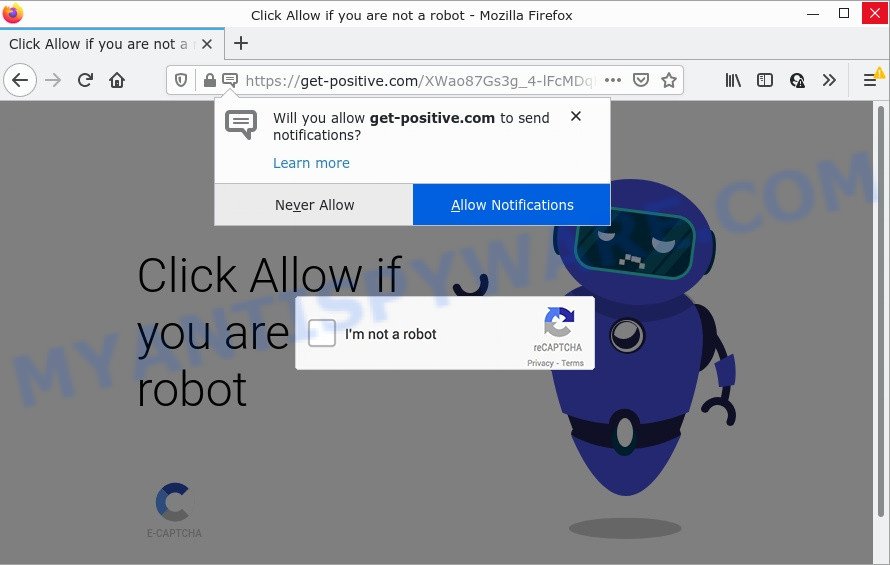
The Get-positive.com website claims that you need to click ‘Allow’ button in order to enable Flash Player, download a file, watch a video, access the content of the webpage, connect to the Internet, and so on. If you click on ALLOW, then your web browser will be configured to display unwanted adverts on your desktop, even when you are not using the web-browser.

Threat Summary
| Name | Get-positive.com popup |
| Type | spam push notifications, browser notification spam, pop-up virus |
| Distribution | shady pop up ads, PUPs, adware, social engineering attack |
| Symptoms |
|
| Removal | Get-positive.com removal guide |
Where the Get-positive.com popups comes from
Security experts have determined that users are redirected to Get-positive.com by adware or from malicious ads. Adware is an advertising malicious software. It is developed just to show various popups and/or annoying adverts using intrusive and at times dangerous methods. Adware software can also include other types of malware. It can steal confidential data from the computer and pass it on to third parties. Adware software has also been the basis for hacking to gain access to the device.
Adware comes to the device as part of the installer of various free software. Thus on the process of setup, it will be added onto your computer and/or browser. In order to avoid adware, you just need to follow a few simple rules: carefully read the Terms of Use and the license, choose only a Manual, Custom or Advanced installation option, which enables you to make sure that the application you want to install, thereby protect your computer from adware.
Remove Get-positive.com notifications from web-browsers
if you became a victim of cyber frauds and clicked on the “Allow” button, then your browser was configured to show intrusive ads. To remove the advertisements, you need to remove the notification permission that you gave the Get-positive.com web-site to send browser notifications.
Google Chrome:
- Click on ‘three dots menu’ button at the top-right corner of the Chrome window.
- Select ‘Settings’. Then, scroll down to the bottom where it says ‘Advanced’.
- Scroll down to the ‘Privacy and security’ section, select ‘Site settings’.
- Go to Notifications settings.
- Click ‘three dots’ button on the right hand side of Get-positive.com URL or other questionable URL and click ‘Remove’.

Android:
- Open Google Chrome.
- In the right upper corner, find and tap the Chrome menu (three dots).
- In the menu tap ‘Settings’, scroll down to ‘Advanced’.
- Tap on ‘Site settings’ and then ‘Notifications’. In the opened window, find the Get-positive.com URL, other rogue notifications and tap on them one-by-one.
- Tap the ‘Clean & Reset’ button and confirm.

Mozilla Firefox:
- In the top right corner of the browser window, click on the three bars to expand the Main menu.
- In the menu go to ‘Options’, in the menu on the left go to ‘Privacy & Security’.
- Scroll down to ‘Permissions’ section and click ‘Settings…’ button next to ‘Notifications’.
- In the opened window, find Get-positive.com, other rogue notifications, click the drop-down menu and choose ‘Block’.
- Click ‘Save Changes’ button.

Edge:
- In the top right corner, click the Edge menu button (it looks like three dots).
- Click ‘Settings’. Click ‘Advanced’ on the left side of the window.
- Click ‘Manage permissions’ button under ‘Website permissions’.
- Right-click the Get-positive.com. Click ‘Delete’.

Internet Explorer:
- In the top-right corner, click on the gear icon (menu button).
- Go to ‘Internet Options’ in the menu.
- Select the ‘Privacy’ tab and click ‘Settings under ‘Pop-up Blocker’ section.
- Find the Get-positive.com site and click the ‘Remove’ button to remove the URL.

Safari:
- Click ‘Safari’ button on the left-upper corner of the screen and select ‘Preferences’.
- Open ‘Websites’ tab, then in the left menu click on ‘Notifications’.
- Find the Get-positive.com site and select it, click the ‘Deny’ button.
How to remove Get-positive.com pop up ads from Chrome, Firefox, IE, Edge
The answer is right here on this web page. We have put together simplicity and efficiency. It will allow you easily to clean your personal computer of adware responsible for Get-positive.com ads. Moreover, you can choose manual or automatic removal method. If you’re familiar with the personal computer then use manual removal, otherwise run the free anti malware tool developed specifically to remove adware software. Of course, you can combine both methods. Some of the steps will require you to reboot your computer or close this web-page. So, read this guide carefully, then bookmark this page or open it on your smartphone for later reference.
To remove Get-positive.com pop ups, execute the following steps:
- Remove Get-positive.com notifications from web-browsers
- Manual Get-positive.com advertisements removal
- Automatic Removal of Get-positive.com ads
- Stop Get-positive.com pop-up ads
Manual Get-positive.com advertisements removal
This part of the blog post is a step-by-step guide that will allow you to remove Get-positive.com advertisements manually. You just need to carefully complete each step. In this case, you do not need to download any additional utilities.
Removing the Get-positive.com, check the list of installed software first
It’s of primary importance to first identify and get rid of all PUPs, adware apps and hijackers through ‘Add/Remove Programs’ (Windows XP) or ‘Uninstall a program’ (Windows 10, 8, 7) section of your Windows Control Panel.
Make sure you have closed all browsers and other apps. Next, remove any unknown and suspicious apps from your Control panel.
Windows 10, 8.1, 8
Now, click the Windows button, type “Control panel” in search and press Enter. Choose “Programs and Features”, then “Uninstall a program”.

Look around the entire list of applications installed on your computer. Most likely, one of them is the adware responsible for Get-positive.com popups. Select the suspicious program or the program that name is not familiar to you and delete it.
Windows Vista, 7
From the “Start” menu in Microsoft Windows, select “Control Panel”. Under the “Programs” icon, choose “Uninstall a program”.

Select the suspicious or any unknown apps, then press “Uninstall/Change” button to delete this undesired program from your computer.
Windows XP
Click the “Start” button, select “Control Panel” option. Click on “Add/Remove Programs”.

Choose an undesired application, then press “Change/Remove” button. Follow the prompts.
Delete Get-positive.com from Mozilla Firefox by resetting browser settings
This step will help you get rid of Get-positive.com pop ups, third-party toolbars, disable malicious plugins and restore your default startpage, newtab page and search engine settings.
First, open the Firefox. Next, press the button in the form of three horizontal stripes (![]() ). It will display the drop-down menu. Next, click the Help button (
). It will display the drop-down menu. Next, click the Help button (![]() ).
).

In the Help menu click the “Troubleshooting Information”. In the upper-right corner of the “Troubleshooting Information” page press on “Refresh Firefox” button like below.

Confirm your action, click the “Refresh Firefox”.
Remove Get-positive.com popups from Google Chrome
If you have adware, Get-positive.com pop ups problems or Chrome is running slow, then reset Google Chrome can help you. In this instructions we’ll show you the method to reset your Google Chrome settings and data to original state without reinstall.
First start the Google Chrome. Next, click the button in the form of three horizontal dots (![]() ).
).
It will display the Chrome menu. Select More Tools, then click Extensions. Carefully browse through the list of installed extensions. If the list has the extension signed with “Installed by enterprise policy” or “Installed by your administrator”, then complete the following tutorial: Remove Google Chrome extensions installed by enterprise policy.
Open the Google Chrome menu once again. Further, press the option named “Settings”.

The web-browser will open the settings screen. Another method to open the Google Chrome’s settings – type chrome://settings in the web-browser adress bar and press Enter
Scroll down to the bottom of the page and click the “Advanced” link. Now scroll down until the “Reset” section is visible, as on the image below and press the “Reset settings to their original defaults” button.

The Google Chrome will open the confirmation prompt as displayed on the screen below.

You need to confirm your action, click the “Reset” button. The web-browser will run the procedure of cleaning. When it’s done, the browser’s settings including new tab, search engine and homepage back to the values that have been when the Chrome was first installed on your device.
Remove Get-positive.com advertisements from Internet Explorer
By resetting IE internet browser you revert back your browser settings to its default state. This is first when troubleshooting problems that might have been caused by adware that causes Get-positive.com pop up ads in your web browser.
First, run the Internet Explorer, click ![]() ) button. Next, click “Internet Options” as shown in the following example.
) button. Next, click “Internet Options” as shown in the following example.

In the “Internet Options” screen select the Advanced tab. Next, click Reset button. The Microsoft Internet Explorer will show the Reset Internet Explorer settings dialog box. Select the “Delete personal settings” check box and press Reset button.

You will now need to restart your PC for the changes to take effect. It will get rid of adware that causes Get-positive.com popup advertisements in your internet browser, disable malicious and ad-supported browser’s extensions and restore the Internet Explorer’s settings like startpage, new tab and search engine by default to default state.
Automatic Removal of Get-positive.com ads
The adware can hide its components which are difficult for you to find out and remove fully. This can lead to the fact that after some time, the adware related to the Get-positive.com advertisements again infect your device. Moreover, We want to note that it is not always safe to remove adware manually, if you don’t have much experience in setting up and configuring the Windows operating system. The best solution to detect and get rid of adware is to use free malware removal applications.
Run Zemana to remove Get-positive.com pop-up advertisements
Zemana highly recommended, because it can scan for security threats such adware and malware that most ‘classic’ antivirus programs fail to pick up on. Moreover, if you have any Get-positive.com pop-ups removal problems which cannot be fixed by this tool automatically, then Zemana Free provides 24X7 online assistance from the highly experienced support staff.
First, visit the page linked below, then click the ‘Download’ button in order to download the latest version of Zemana Anti Malware (ZAM).
165490 downloads
Author: Zemana Ltd
Category: Security tools
Update: July 16, 2019
After downloading is finished, start it and follow the prompts. Once installed, the Zemana Anti Malware (ZAM) will try to update itself and when this procedure is complete, press the “Scan” button for scanning your computer for the adware software that causes multiple annoying pop ups.

A system scan may take anywhere from 5 to 30 minutes, depending on your PC. While the Zemana utility is checking, you may see number of objects it has identified as being affected by malicious software. Next, you need to click “Next” button.

The Zemana Anti-Malware (ZAM) will get rid of adware that causes multiple unwanted pop ups and move the selected threats to the program’s quarantine.
Use HitmanPro to remove Get-positive.com popup ads
The Hitman Pro tool is free (30 day trial) and easy to use. It can check and remove malware, potentially unwanted programs and adware in Firefox, Internet Explorer, Edge and Chrome browsers and thereby remove all annoying Get-positive.com pop-up ads. HitmanPro is powerful enough to find and delete malicious registry entries and files that are hidden on the PC.
Download HitmanPro on your PC system by clicking on the following link.
When the downloading process is done, open the file location. You will see an icon like below.

Double click the Hitman Pro desktop icon. When the utility is opened, you will see a screen as on the image below.

Further, click “Next” button to perform a system scan with this tool for the adware that causes Get-positive.com pop up ads in your internet browser. This procedure can take some time, so please be patient. After HitmanPro has finished scanning, Hitman Pro will open you the results like below.

Make sure to check mark the items that are unsafe and then click “Next” button. It will open a prompt, click the “Activate free license” button.
Use MalwareBytes Anti Malware (MBAM) to get rid of Get-positive.com ads
If you’re still having issues with the Get-positive.com popup advertisements — or just wish to scan your personal computer occasionally for adware and other malicious software — download MalwareBytes. It is free for home use, and detects and removes various unwanted apps that attacks your device or degrades device performance. MalwareBytes can remove adware, potentially unwanted applications as well as malicious software, including ransomware and trojans.

Installing the MalwareBytes Free is simple. First you will need to download MalwareBytes Anti Malware (MBAM) by clicking on the following link.
327710 downloads
Author: Malwarebytes
Category: Security tools
Update: April 15, 2020
When the download is complete, run it and follow the prompts. Once installed, the MalwareBytes AntiMalware will try to update itself and when this task is done, click the “Scan” button to perform a system scan for the adware that causes multiple annoying pop-ups. This process can take quite a while, so please be patient. While the MalwareBytes AntiMalware (MBAM) is scanning, you can see number of objects it has identified either as being malware. All detected threats will be marked. You can delete them all by simply click “Quarantine” button.
The MalwareBytes Anti Malware is a free application that you can use to delete all detected folders, files, services, registry entries and so on. To learn more about this malware removal tool, we suggest you to read and follow the guidance or the video guide below.
Stop Get-positive.com pop-up ads
If you surf the Internet, you can’t avoid malicious advertising. But you can protect your web browser against it. Download and run an ad-blocking application. AdGuard is an ad blocker that can filter out lots of of the malvertising, blocking dynamic scripts from loading malicious content.
AdGuard can be downloaded from the following link. Save it on your MS Windows desktop.
27033 downloads
Version: 6.4
Author: © Adguard
Category: Security tools
Update: November 15, 2018
After downloading it, double-click the downloaded file to start it. The “Setup Wizard” window will show up on the computer screen as shown on the image below.

Follow the prompts. AdGuard will then be installed and an icon will be placed on your desktop. A window will show up asking you to confirm that you want to see a quick guidance like below.

Click “Skip” button to close the window and use the default settings, or press “Get Started” to see an quick guide that will help you get to know AdGuard better.
Each time, when you launch your computer, AdGuard will start automatically and stop undesired advertisements, block Get-positive.com, as well as other malicious or misleading web-sites. For an overview of all the features of the application, or to change its settings you can simply double-click on the AdGuard icon, which is located on your desktop.
Finish words
Now your personal computer should be clean of the adware software that causes Get-positive.com popups in your web-browser. We suggest that you keep Zemana (to periodically scan your computer for new adware softwares and other malware) and AdGuard (to help you stop annoying popup advertisements and malicious web pages). Moreover, to prevent any adware software, please stay clear of unknown and third party software, make sure that your antivirus program, turn on the option to scan for PUPs.
If you need more help with Get-positive.com pop ups related issues, go to here.




















