What is JustVideoSearch?
The cyber threat analysts have determined that JustVideoSearch is a potentially unwanted program (PUP) that falls under the category of Browser hijackers . It affects your computer and modifies internet browser settings. JustVideoSearch can take over your web browser and force you to use the justvideosearch.com website as your new tab page, default search engine and start page. When JustVideoSearch in the PC, it can collect user data such as search queries as well as browsing history. So if you find this PUP on your computer you need to remove it. The detailed removal guide will assist you get rid of JustVideoSearch and protect your computer from more dangerous software.
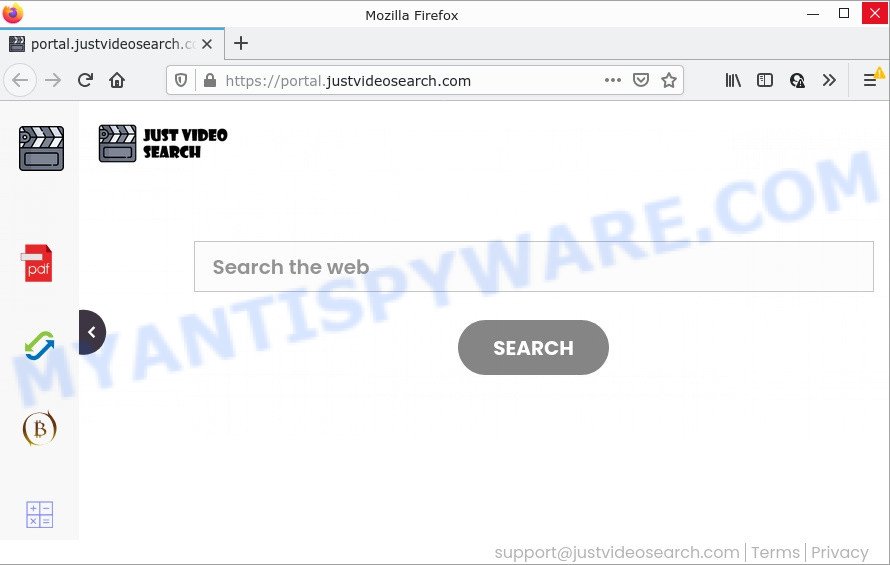
When you’re performing searches using the web browser that has been affected by JustVideoSearch, the search results will be returned from Yahoo Search. The authors of the hijacker are most likely doing this to generate advertisement revenue from the ads displayed in the search results.
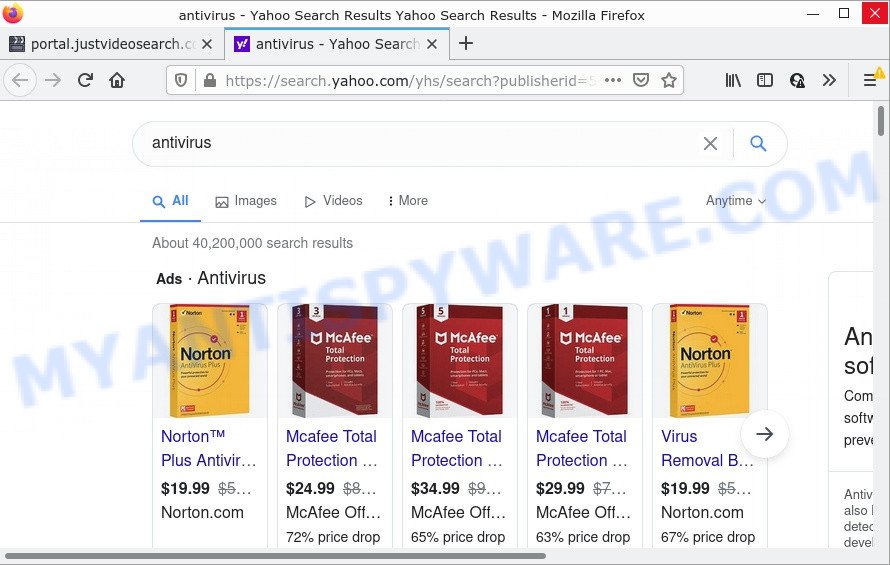
And finally, the JustVideoSearch hijacker is able to gather a wide variety of your user info such as what web sites you’re opening, what you’re looking for the Internet and so on. This information, in the future, can be used for marketing purposes.
Browser hijackers are usually written in ways common to malicious software, spyware and adware. In order to get rid of browser hijacker and remove JustVideoSearch, you will need complete the following steps or use free removal utility listed below.
How can a browser hijacker get on your personal computer
Many of the freeware out there install undesired browser toolbars, adware and potentially unwanted programs such as the JustVideoSearch browser hijacker along with them without your knowledge. One has to be attentive while installing free programs in order to avoid accidentally installing additional software. It is important that you pay attention to the EULA (End User License Agreements) and select the Custom, Manual or Advanced installation mode as it will typically disclose what bundled software will also be installed.
Threat Summary
| Name | JustVideoSearch |
| Type | redirect virus, browser hijacker, search provider hijacker, startpage hijacker, PUP |
| Associated domains | portal.justvideosearch.com, feed.justvideosearch.com, get.justvideosearch.com, install.justvideosearch.com |
| Affected Browser Settings | startpage, search provider, newtab page URL |
| Distribution | suspicious pop up ads, free programs setup files, fake updaters |
| Symptoms | Advertising pop ups won’t go away. Your web browser is re-directed to web-pages you did not want. There is an unexpected application in the ‘App & Features’ section of MS Windows settings. An unexpected web browser plugin appears in your internet browser. Your web-browser search engine has changed without your permission. |
| Removal | JustVideoSearch removal guide |
How to remove JustVideoSearch from Chrome, Firefox, IE, Edge
Without a doubt, the hijacker is harmful to your personal computer. So you need to quickly and completely remove this malware. To remove this browser hijacker, you can use the manual removal tutorial that are given below or free malware removal tools like Zemana, MalwareBytes Free or Hitman Pro (all are free). We recommend you use automatic removal solution which will help you to get rid of JustVideoSearch easily and safely. Manual removal is best used only if you are well versed in PC or in the case where hijacker is not uninstalled automatically. Read this manual carefully, bookmark it or open this page on your smartphone, because you may need to close your browser or restart your computer.
To remove JustVideoSearch, execute the steps below:
- How to manually get rid of JustVideoSearch
- Automatic Removal of JustVideoSearch
- How to stop JustVideoSearch redirect
How to manually get rid of JustVideoSearch
Read this section to know how to manually get rid of the JustVideoSearch browser hijacker. Even if the steps does not work for you, there are several free malicious software removers below which can easily handle such hijackers.
Uninstall unwanted or recently added apps
Some applications are free only because their installer contains a browser hijacker such as JustVideoSearch. This unwanted apps generates revenue for the developers when it is installed. Many hijackers can be removed by simply uninstalling them from the ‘Uninstall a Program’ that is located in Windows control panel.
Make sure you have closed all web browsers and other software. Press CTRL, ALT, DEL keys together to open the MS Windows Task Manager.

Click on the “Processes” tab, look for something questionable that is the JustVideoSearch browser hijacker then right-click it and select “End Task” or “End Process” option. Most often, malware masks itself to avoid detection by imitating legitimate MS Windows processes. A process is particularly suspicious: it is taking up a lot of memory (despite the fact that you closed all of your programs), its name is not familiar to you (if you are in doubt, you can always check the application by doing a search for its name in Google, Yahoo or Bing).
Next, delete any undesired and suspicious software from your Control panel.
Windows 10, 8.1, 8
Now, press the Windows button, type “Control panel” in search and press Enter. Choose “Programs and Features”, then “Uninstall a program”.

Look around the entire list of programs installed on your computer. Most probably, one of them is the JustVideoSearch browser hijacker. Choose the questionable application or the program that name is not familiar to you and remove it.
Windows Vista, 7
From the “Start” menu in Microsoft Windows, select “Control Panel”. Under the “Programs” icon, choose “Uninstall a program”.

Choose the questionable or any unknown applications, then click “Uninstall/Change” button to uninstall this unwanted application from your PC.
Windows XP
Click the “Start” button, select “Control Panel” option. Click on “Add/Remove Programs”.

Choose an unwanted program, then click “Change/Remove” button. Follow the prompts.
Remove JustVideoSearch hijacker from web-browsers
If you’re still seeing JustVideoSearch browser hijacker that won’t go away, you might have harmful addons installed on your browser. Check your web browser for unwanted extensions using the steps below.
You can also try to remove JustVideoSearch browser hijacker by reset Google Chrome settings. |
If you are still experiencing problems with JustVideoSearch browser hijacker removal, you need to reset Firefox browser. |
Another way to remove JustVideoSearch hijacker from IE is reset Internet Explorer settings. |
|
Automatic Removal of JustVideoSearch
Run malware removal utilities to get rid of JustVideoSearch automatically. The freeware tools specially developed for browser hijacker, adware software and other potentially unwanted programs removal. These utilities can get rid of most of hijacker from Chrome, Internet Explorer, Mozilla Firefox and MS Edge. Moreover, it can remove all components of JustVideoSearch from Windows registry and system drives.
Run Zemana Anti Malware (ZAM) to remove JustVideoSearch browser hijacker
You can download and use the Zemana Free for free. This anti-malware tool will scan all the Windows registry keys and files in your PC along with the system settings and web browser extensions. If it finds any malware, adware or harmful extension that redirects your web-browser to the JustVideoSearch webpage then the Zemana will remove them from your computer completely.
Now you can setup and use Zemana to get rid of JustVideoSearch hijacker from your web browser by following the steps below:
Visit the following page to download Zemana Free setup file called Zemana.AntiMalware.Setup on your computer. Save it to your Desktop so that you can access the file easily.
165537 downloads
Author: Zemana Ltd
Category: Security tools
Update: July 16, 2019
Start the setup file after it has been downloaded successfully and then follow the prompts to install this utility on your PC system.

During installation you can change certain settings, but we advise you don’t make any changes to default settings.
When setup is complete, this malware removal tool will automatically run and update itself. You will see its main window as on the image below.

Now click the “Scan” button . Zemana Free program will scan through the whole device for the JustVideoSearch browser hijacker. Depending on your computer, the scan can take anywhere from a few minutes to close to an hour. During the scan Zemana will detect threats exist on your PC.

Once the scan get finished, Zemana will open you the results. Make sure all items have ‘checkmark’ and press “Next” button.

The Zemana Free will remove JustVideoSearch browser hijacker and move the selected threats to the program’s quarantine. Once the clean-up is finished, you may be prompted to reboot your computer to make the change take effect.
Remove JustVideoSearch browser hijacker and malicious extensions with Hitman Pro
If the JustVideoSearch problem persists, use the Hitman Pro and check if your internet browser is hijacked by hijacker. The Hitman Pro is a downloadable security tool that provides on-demand scanning and helps delete adware, PUPs, and other malware. It works with your existing anti-virus.

- First, please go to the link below, then press the ‘Download’ button in order to download the latest version of Hitman Pro.
- After the downloading process is finished, start the HitmanPro, double-click the HitmanPro.exe file.
- If the “User Account Control” prompts, click Yes to continue.
- In the HitmanPro window, press the “Next” to scan for JustVideoSearch browser hijacker. This process can take quite a while, so please be patient. While the tool is scanning, you may see how many objects and files has already scanned.
- When Hitman Pro is complete scanning your computer, the results are displayed in the scan report. Review the results once the tool has done the system scan. If you think an entry should not be quarantined, then uncheck it. Otherwise, simply click “Next”. Now, click the “Activate free license” button to begin the free 30 days trial to delete all malicious software found.
Use MalwareBytes Anti-Malware (MBAM) to remove JustVideoSearch browser hijacker
You can remove JustVideoSearch browser hijacker automatically through the use of MalwareBytes. We advise this free malicious software removal utility because it can easily remove browser hijacker, adware software, potentially unwanted apps and toolbars with all their components such as files, folders and registry entries.

- Installing the MalwareBytes Anti Malware is simple. First you’ll need to download MalwareBytes Anti-Malware (MBAM) on your computer from the following link.
Malwarebytes Anti-malware
327767 downloads
Author: Malwarebytes
Category: Security tools
Update: April 15, 2020
- When the downloading process is done, close all apps and windows on your PC. Open a file location. Double-click on the icon that’s named MBsetup.
- Select “Personal computer” option and press Install button. Follow the prompts.
- Once install is finished, press the “Scan” button to perform a system scan for the JustVideoSearch hijacker. A system scan can take anywhere from 5 to 30 minutes, depending on your PC system. While the MalwareBytes Free is scanning, you can see how many objects it has identified either as being malware.
- When MalwareBytes AntiMalware is finished scanning your PC, MalwareBytes AntiMalware (MBAM) will prepare a list of unwanted apps and hijacker. Once you have selected what you wish to delete from your computer click “Quarantine”. When disinfection is complete, you can be prompted to restart your PC.
The following video offers a steps on how to delete hijackers, adware and other malware with MalwareBytes.
How to stop JustVideoSearch redirect
The AdGuard is a very good adblocker program for the Internet Explorer, Firefox, Microsoft Edge and Google Chrome, with active user support. It does a great job by removing certain types of unwanted ads, popunders, pop-ups, annoying new tabs, and even full page ads and website overlay layers. Of course, the AdGuard can stop the JustVideoSearch redirects automatically or by using a custom filter rule.
Visit the following page to download AdGuard. Save it directly to your MS Windows Desktop.
27048 downloads
Version: 6.4
Author: © Adguard
Category: Security tools
Update: November 15, 2018
Once downloading is done, start the downloaded file. You will see the “Setup Wizard” screen like below.

Follow the prompts. After the installation is complete, you will see a window like below.

You can click “Skip” to close the install program and use the default settings, or click “Get Started” button to see an quick tutorial which will help you get to know AdGuard better.
In most cases, the default settings are enough and you don’t need to change anything. Each time, when you launch your computer, AdGuard will start automatically and stop unwanted ads, block JustVideoSearch, as well as other harmful or misleading webpages. For an overview of all the features of the application, or to change its settings you can simply double-click on the AdGuard icon, which may be found on your desktop.
To sum up
After completing the steps outlined above, your PC system should be free from the browser hijacker and other malicious software. The IE, Firefox, Chrome and MS Edge will no longer open the JustVideoSearch webpage on startup. Unfortunately, if the step-by-step instructions does not help you, then you have caught a new browser hijacker, and then the best way – ask for help here.



















