What is Onestoreblog.com?
Onestoreblog.com is a website that misleads computer users into subscribing to push notifications. Although push notifications cannot harm users directly, scammers use them to display unwanted advertisements, promote dubious apps, and encourage users to visit misleading web-pages.
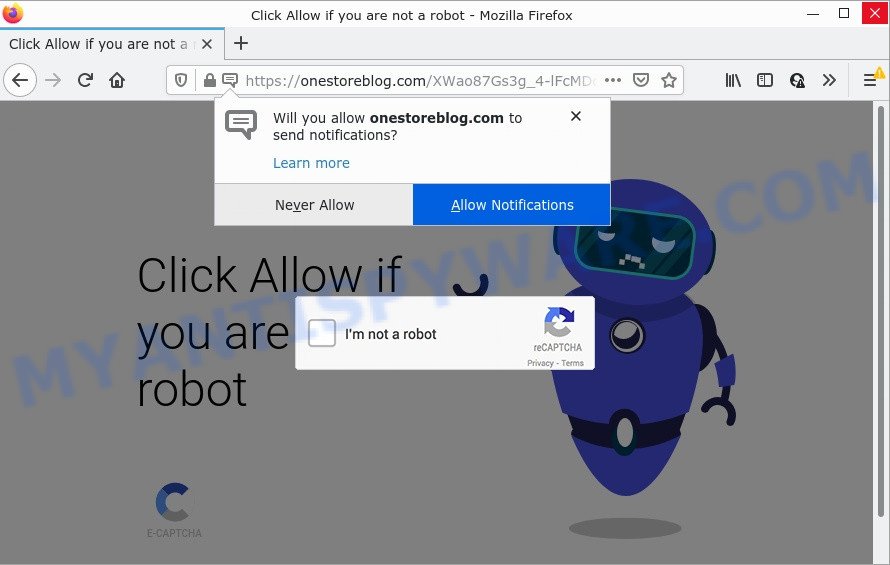
Onestoreblog.com delivers a fake message stating that you should click ‘Allow’ in order to confirm that you are not a robot. Such sites may display other fake messages, in any case, these messages are aimed at tricking you into clicking on the Allow button. Once you click on ALLOW, then your internet browser will be configured to show unwanted adverts on your desktop, even when the web-browser is closed.

Threat Summary
| Name | Onestoreblog.com popup |
| Type | browser notification spam, spam push notifications, pop-up virus |
| Distribution | PUPs, adware software, social engineering attack, dubious pop up ads |
| Symptoms |
|
| Removal | Onestoreblog.com removal guide |
Where the Onestoreblog.com pop ups comes from
These Onestoreblog.com popups are caused by dubious ads on the web-sites you visit or adware. Adware is a form of malicious software that is designed with the sole purpose to display unwanted pop-up advertisements, and thus to promote the goods and services in an open web-browser window. Adware software can substitute the legitimate advertising banners on misleading or even banners that can offer to visit harmful websites.
Usually, adware gets into computers as part of a bundle with free programs, sharing files and other unsafe programs that users downloaded from the Web. The adware developers pays freeware developers for distributing adware within their programs. So, bundled programs are often included as part of install packages. In order to avoid the installation of any adware: choose only Manual, Custom or Advanced installation method and uncheck all additional programs in which you are unsure.
Remove Onestoreblog.com notifications from internet browsers
If you have clicked the “Allow” button in the Onestoreblog.com pop up and gave a notification permission, you should remove this notification permission first from your web-browser settings. To remove the Onestoreblog.com permission to send notifications to your computer, execute the steps below. These steps are for Windows, Apple Mac and Android.
Google Chrome:
- In the top right hand corner, click on ‘three vertical dots’, and this will open up the main menu on Chrome.
- Select ‘Settings’. Then, scroll down to the bottom where it says ‘Advanced’.
- When the drop-down menu appears, tap ‘Settings’. Scroll down to ‘Advanced’.
- Go to Notifications settings.
- Click ‘three dots’ button on the right hand side of Onestoreblog.com URL or other rogue notifications and click ‘Remove’.

Android:
- Open Google Chrome.
- In the right upper corner, tap on Chrome’s main menu button, represented by three vertical dots.
- In the menu tap ‘Settings’, scroll down to ‘Advanced’.
- In the ‘Site Settings’, tap on ‘Notifications’, locate the Onestoreblog.com URL and tap on it.
- Tap the ‘Clean & Reset’ button and confirm.

Mozilla Firefox:
- In the top right corner, click the Menu button, represented by three horizontal stripes.
- In the drop-down menu select ‘Options’. In the left side select ‘Privacy & Security’.
- Scroll down to ‘Permissions’ and then to ‘Settings’ next to ‘Notifications’.
- Select the Onestoreblog.com domain from the list and change the status to ‘Block’.
- Click ‘Save Changes’ button.

Edge:
- In the top-right corner, click the Edge menu button (it looks like three dots).
- Scroll down, find and click ‘Settings’. In the left side select ‘Advanced’.
- Click ‘Manage permissions’ button, located beneath ‘Website permissions’.
- Click the switch under the Onestoreblog.com URL so that it turns off.

Internet Explorer:
- Click the Gear button on the top right hand corner.
- Go to ‘Internet Options’ in the menu.
- Select the ‘Privacy’ tab and click ‘Settings under ‘Pop-up Blocker’ section.
- Locate the Onestoreblog.com site and click the ‘Remove’ button to delete the URL.

Safari:
- Go to ‘Preferences’ in the Safari menu.
- Select the ‘Websites’ tab and then select ‘Notifications’ section on the left panel.
- Check for Onestoreblog.com, other dubious URLs and apply the ‘Deny’ option for each.
How to remove Onestoreblog.com ads (removal tutorial)
If you have constant popups or unwanted ads, slow PC system, freezing computer problems, you are in need of adware removal assistance. The steps below will guide you forward to get Onestoreblog.com pop-ups removed and will help you get your PC system operating at peak capacity again.
To remove Onestoreblog.com pop ups, perform the following steps:
- Remove Onestoreblog.com notifications from internet browsers
- Manual Onestoreblog.com pop up advertisements removal
- Automatic Removal of Onestoreblog.com pop-ups
- Stop Onestoreblog.com advertisements
Manual Onestoreblog.com pop up advertisements removal
Most adware software can be removed manually, without the use of anti-virus or other removal tools. The manual steps below will guide you through how to remove Onestoreblog.com pop-up ads step by step. Although each of the steps is simple and does not require special knowledge, but you are not sure that you can finish them, then use the free utilities, a list of which is given below.
Delete potentially unwanted software through the Windows Control Panel
First of all, check the list of installed applications on your computer and uninstall all unknown and newly added software. If you see an unknown program with incorrect spelling or varying capital letters, it have most likely been installed by malware and you should clean it off first with malicious software removal tool like Zemana Anti-Malware (ZAM).
Press Windows button ![]() , then click Search
, then click Search ![]() . Type “Control panel”and press Enter. If you using Windows XP or Windows 7, then click “Start” and select “Control Panel”. It will open the Windows Control Panel as shown in the figure below.
. Type “Control panel”and press Enter. If you using Windows XP or Windows 7, then click “Start” and select “Control Panel”. It will open the Windows Control Panel as shown in the figure below.

Further, press “Uninstall a program” ![]()
It will display a list of all programs installed on your PC. Scroll through the all list, and uninstall any suspicious and unknown applications.
Remove Onestoreblog.com popup advertisements from Chrome
In this step we are going to show you how to reset Chrome settings. potentially unwanted apps such as the adware software can make changes to your internet browser settings, add toolbars and unwanted addons. By resetting Google Chrome settings you will get rid of Onestoreblog.com pop-up advertisements and reset unwanted changes caused by adware. However, your themes, bookmarks, history, passwords, and web form auto-fill information will not be deleted.
First open the Chrome. Next, click the button in the form of three horizontal dots (![]() ).
).
It will open the Google Chrome menu. Choose More Tools, then press Extensions. Carefully browse through the list of installed plugins. If the list has the addon signed with “Installed by enterprise policy” or “Installed by your administrator”, then complete the following guide: Remove Chrome extensions installed by enterprise policy.
Open the Google Chrome menu once again. Further, click the option named “Settings”.

The internet browser will open the settings screen. Another method to open the Google Chrome’s settings – type chrome://settings in the internet browser adress bar and press Enter
Scroll down to the bottom of the page and press the “Advanced” link. Now scroll down until the “Reset” section is visible, like below and click the “Reset settings to their original defaults” button.

The Chrome will open the confirmation prompt as on the image below.

You need to confirm your action, press the “Reset” button. The web browser will start the process of cleaning. After it is finished, the web browser’s settings including homepage, search provider and newtab page back to the values that have been when the Google Chrome was first installed on your computer.
Remove Onestoreblog.com pop-up advertisements from IE
The Internet Explorer reset is great if your web browser is hijacked or you have unwanted add-ons or toolbars on your web-browser, which installed by an malicious software.
First, launch the Internet Explorer, then click ‘gear’ icon ![]() . It will display the Tools drop-down menu on the right part of the web browser, then press the “Internet Options” as displayed in the following example.
. It will display the Tools drop-down menu on the right part of the web browser, then press the “Internet Options” as displayed in the following example.

In the “Internet Options” screen, select the “Advanced” tab, then click the “Reset” button. The IE will open the “Reset Internet Explorer settings” prompt. Further, press the “Delete personal settings” check box to select it. Next, press the “Reset” button like below.

When the task is finished, press “Close” button. Close the IE and reboot your computer for the changes to take effect. This step will help you to restore your web browser’s default search provider, start page and new tab page to default state.
Remove Onestoreblog.com from Mozilla Firefox by resetting internet browser settings
Resetting your Mozilla Firefox is basic troubleshooting step for any issues with your internet browser program, including the redirect to Onestoreblog.com webpage. However, your saved passwords and bookmarks will not be changed, deleted or cleared.
Run the Mozilla Firefox and click the menu button (it looks like three stacked lines) at the top right of the internet browser screen. Next, click the question-mark icon at the bottom of the drop-down menu. It will display the slide-out menu.

Select the “Troubleshooting information”. If you are unable to access the Help menu, then type “about:support” in your address bar and press Enter. It bring up the “Troubleshooting Information” page as shown on the screen below.

Click the “Refresh Firefox” button at the top right of the Troubleshooting Information page. Select “Refresh Firefox” in the confirmation prompt. The Firefox will begin a task to fix your problems that caused by the Onestoreblog.com adware. After, it is complete, press the “Finish” button.
Automatic Removal of Onestoreblog.com pop-ups
Adware and Onestoreblog.com popup advertisements can be uninstalled from the web browser and computer by running full system scan with an anti-malware utility. For example, you can run a full system scan with Zemana AntiMalware, MalwareBytes and Hitman Pro. It will help you remove components of adware software from Windows registry and harmful files from system drives.
Run Zemana Anti Malware (ZAM) to delete Onestoreblog.com pop-ups
Zemana Anti Malware (ZAM) is an extremely fast utility to remove Onestoreblog.com pop-ups from the Internet Explorer, MS Edge, Chrome and Firefox. It also removes malicious software and adware software from your personal computer. It improves your system’s performance by removing PUPs.
- First, please go to the following link, then click the ‘Download’ button in order to download the latest version of Zemana.
Zemana AntiMalware
165506 downloads
Author: Zemana Ltd
Category: Security tools
Update: July 16, 2019
- Once you have downloaded the install file, make sure to double click on the Zemana.AntiMalware.Setup. This would start the Zemana setup on your personal computer.
- Select installation language and press ‘OK’ button.
- On the next screen ‘Setup Wizard’ simply click the ‘Next’ button and follow the prompts.

- Finally, once the install is finished, Zemana AntiMalware (ZAM) will open automatically. Else, if doesn’t then double-click on the Zemana Anti Malware (ZAM) icon on your desktop.
- Now that you have successfully install Zemana Free, let’s see How to use Zemana to remove Onestoreblog.com pop-up advertisements from your computer.
- After you have started the Zemana, you will see a window as displayed on the image below, just click ‘Scan’ button . Zemana application will scan through the whole personal computer for the adware.

- Now pay attention to the screen while Zemana Free scans your computer.

- When the scan get completed, Zemana will show you the results. Once you have selected what you want to delete from your computer click ‘Next’ button.

- Zemana Anti Malware may require a restart computer in order to complete the Onestoreblog.com advertisements removal procedure.
- If you want to permanently remove adware software from your PC system, then press ‘Quarantine’ icon, select all malware, adware software, potentially unwanted programs and other threats and press Delete.
- Restart your device to complete the adware removal procedure.
Remove Onestoreblog.com pop ups and harmful extensions with HitmanPro
Hitman Pro is a malicious software removal utility that is created to search for and terminate hijackers, potentially unwanted applications, adware and suspicious processes from the PC system that has been affected with malicious software. It’s a portable program that can be run instantly from USB key. HitmanPro have an advanced computer monitoring tool which uses a whitelist database to isolate dubious processes and applications.

- Download Hitman Pro on your PC by clicking on the link below.
- After the download is finished, start the HitmanPro, double-click the HitmanPro.exe file.
- If the “User Account Control” prompts, click Yes to continue.
- In the HitmanPro window, click the “Next” for checking your device for the adware software related to the Onestoreblog.com pop-up advertisements. A system scan can take anywhere from 5 to 30 minutes, depending on your PC system. While the Hitman Pro tool is checking, you can see how many objects it has identified as being affected by malware.
- As the scanning ends, HitmanPro will show a list of all threats found by the scan. Next, you need to press “Next”. Now, click the “Activate free license” button to start the free 30 days trial to get rid of all malicious software found.
Use MalwareBytes AntiMalware to get rid of Onestoreblog.com popups
We recommend using the MalwareBytes Anti Malware (MBAM) that are fully clean your computer of the adware. The free utility is an advanced malicious software removal application created by (c) Malwarebytes lab. This program uses the world’s most popular anti malware technology. It’s able to help you delete intrusive Onestoreblog.com ads from your internet browsers, PUPs, malicious software, hijackers, toolbars, ransomware and other security threats from your PC for free.

Click the link below to download the latest version of MalwareBytes AntiMalware (MBAM) for Microsoft Windows. Save it to your Desktop so that you can access the file easily.
327726 downloads
Author: Malwarebytes
Category: Security tools
Update: April 15, 2020
When the download is complete, run it and follow the prompts. Once installed, the MalwareBytes AntiMalware (MBAM) will try to update itself and when this task is done, click the “Scan” button to perform a system scan for the adware that causes Onestoreblog.com popups in your browser. This task can take quite a while, so please be patient. While the MalwareBytes AntiMalware (MBAM) tool is scanning, you can see how many objects it has identified as being infected by malware. Next, you need to press “Quarantine” button.
The MalwareBytes Anti-Malware is a free program that you can use to remove all detected folders, files, services, registry entries and so on. To learn more about this malware removal utility, we suggest you to read and follow the guidance or the video guide below.
Stop Onestoreblog.com advertisements
To put it simply, you need to use an ad-blocker utility (AdGuard, for example). It will stop and protect you from all annoying web-sites such as Onestoreblog.com, advertisements and pop ups. To be able to do that, the ad blocker application uses a list of filters. Each filter is a rule that describes a malicious web-site, an advertising content, a banner and others. The ad blocker program automatically uses these filters, depending on the websites you are visiting.
Click the following link to download AdGuard. Save it on your Desktop.
27037 downloads
Version: 6.4
Author: © Adguard
Category: Security tools
Update: November 15, 2018
When the download is complete, double-click the downloaded file to start it. The “Setup Wizard” window will show up on the computer screen as displayed in the figure below.

Follow the prompts. AdGuard will then be installed and an icon will be placed on your desktop. A window will show up asking you to confirm that you want to see a quick tutorial such as the one below.

Click “Skip” button to close the window and use the default settings, or click “Get Started” to see an quick instructions which will allow you get to know AdGuard better.
Each time, when you run your computer, AdGuard will run automatically and stop unwanted ads, block Onestoreblog.com, as well as other malicious or misleading web-pages. For an overview of all the features of the program, or to change its settings you can simply double-click on the AdGuard icon, which can be found on your desktop.
To sum up
Now your PC should be free of the adware that causes Onestoreblog.com ads in your internet browser. We suggest that you keep AdGuard (to help you stop unwanted pop-up advertisements and unwanted malicious webpages) and Zemana Anti-Malware (to periodically scan your PC system for new adwares and other malicious software). Probably you are running an older version of Java or Adobe Flash Player. This can be a security risk, so download and install the latest version right now.
If you are still having problems while trying to remove Onestoreblog.com popups from the Chrome, Edge, Microsoft Internet Explorer and Mozilla Firefox, then ask for help here here.























