What is Find-it.pro?
The security researchers have determined that Find-it.pro is a website that is promoted by potentially unwanted programs belonging to the Browser hijackers category. A common tactic used by developers of browser hijackers is to modify web browser’s settings such as home page, search engine by default and newtab so that the infected web-browser goes to a web page under the author’s control. You need to perform the step-by-step instructions below to remove Find-it.pro and protect you from other browser hijackers and PUPs.
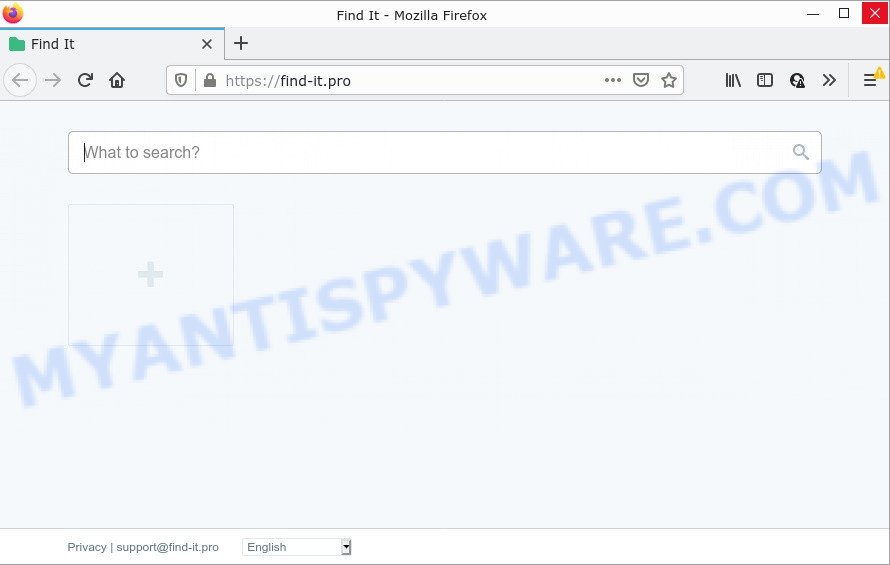
When your PC is affected by the Find-it.pro browser hijacker you’ll be forced to use the newtab.club site as your search provider. It could seem not to be dangerous, but you still should be very careful, since it may show unwanted and harmful advertisements developed to trick you into buying certain questionable applications or products, provide search results that may redirect your web browser to certain deceptive, misleading or malicious web pages. We suggest that you use only the reliable search engine like Google, Yahoo or Bing.
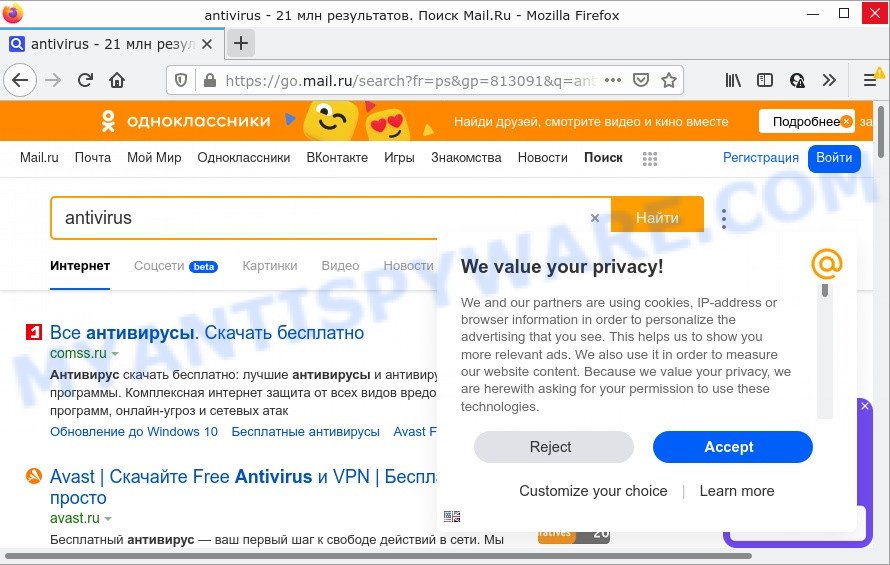
Find-it.pro changes browser settings so that all searches are sent via newtab.club, which redirects to go.mail.ru
Another reason why you need to remove Find-it.pro is its online data-tracking activity. It can collect confidential data, including:
- IP addresses;
- URLs visited;
- search queries/terms;
- clicks on links and ads;
- web-browser version information.
So, if you happen to encounter a browser hijacker or other such problem, then be quick and take effort to remove the browser hijacker as quickly as possible. Follow the tutorial below to get rid of Find-it.pro redirects. Let us know how you managed by sending us your comments please.
How can a browser hijacker get on your computer
Most commonly, browser hijackers and PUPs come bundled with the setup files from file sharing web sites. So, install a freeware is a a good chance that you will find a bundled browser hijacker. If you don’t know how to avoid it, then use a simple trick. During the setup, select the Custom or Advanced installation option. Next, click ‘Decline’ button and clear all checkboxes on offers that ask you to install third-party programs. Moreover, please carefully read Term of use and User agreement before installing any software.
Threat Summary
| Name | Find-it.pro |
| Type | redirect virus, startpage hijacker, search engine hijacker, PUP, browser hijacker |
| Related domains | newtab.club |
| Affected Browser Settings | search engine, home page, newtab page URL |
| Distribution | free applications setup files, fake update tools, shady pop up advertisements |
| Symptoms | Advertising banners appear on web-sites that you are visiting. Every time you perform an Internet search, your web-browser is redirected to another web page. New entries appear in your Programs folder. An unwanted web browser extension appears in your browser. Your web browser settings are being altered without your request. |
| Removal | Find-it.pro removal guide |
How to remove Find-it.pro from Windows 10 (8, 7, XP)
Find-it.pro is a browser hijacker that you might have difficulty in uninstalling it from your computer. Happily, you have found the effective removal steps in this article. Both the manual removal way and the automatic removal way will be provided below and you can just choose the one that best for you. If you’ve any questions or need help then type a comment below. Read it once, after doing so, please bookmark this page (or open it on your smartphone) as you may need to exit your web browser or reboot your PC system.
To remove Find-it.pro, complete the following steps:
- How to manually get rid of Find-it.pro
- Automatic Removal of Find-it.pro
- How to stop Find-it.pro redirect
How to manually get rid of Find-it.pro
To delete Find-it.pro browser hijacker, adware software and other unwanted software you can try to do so manually. Unfortunately some of the hijackers won’t show up in your program list, but some browser hijackers may. In this case, you may be able to remove it via the uninstall function of your personal computer. You can do this by completing the steps below.
Uninstall Find-it.pro associated software
Some potentially unwanted software, browser hijacking programs and adware can be removed by uninstalling the freeware they came with. If this way does not succeed, then looking them up in the list of installed applications in Microsoft Windows Control Panel. Use the “Uninstall” command in order to remove them.
Windows 8, 8.1, 10
First, click Windows button

After the ‘Control Panel’ opens, click the ‘Uninstall a program’ link under Programs category like the one below.

You will see the ‘Uninstall a program’ panel as displayed on the screen below.

Very carefully look around the entire list of software installed on your computer. Most probably, one of them is the browser hijacker responsible for Find-it.pro redirects. If you’ve many applications installed, you can help simplify the search of malicious apps by sort the list by date of installation. Once you’ve found a dubious, unwanted or unused application, right click to it, after that click ‘Uninstall’.
Windows XP, Vista, 7
First, click ‘Start’ button and select ‘Control Panel’ at right panel as displayed below.

After the Windows ‘Control Panel’ opens, you need to press ‘Uninstall a program’ under ‘Programs’ as shown on the screen below.

You will see a list of software installed on your computer. We recommend to sort the list by date of installation to quickly find the applications that were installed last. Most likely, it is the hijacker related to Find-it.pro redirects. If you are in doubt, you can always check the program by doing a search for her name in Google, Yahoo or Bing. After the application which you need to remove is found, simply press on its name, and then click ‘Uninstall’ like below.

Remove Find-it.pro startpage from Firefox
If your Firefox internet browser is hijacked by Find-it.pro, then it may be time to perform the browser reset. Your saved bookmarks, form auto-fill information and passwords won’t be cleared or changed.
First, open the Mozilla Firefox and press ![]() button. It will display the drop-down menu on the right-part of the browser. Further, press the Help button (
button. It will display the drop-down menu on the right-part of the browser. Further, press the Help button (![]() ) like below.
) like below.

In the Help menu, select the “Troubleshooting Information” option. Another way to open the “Troubleshooting Information” screen – type “about:support” in the web browser adress bar and press Enter. It will open the “Troubleshooting Information” page as shown in the following example. In the upper-right corner of this screen, press the “Refresh Firefox” button.

It will show the confirmation prompt. Further, press the “Refresh Firefox” button. The Mozilla Firefox will begin a task to fix your problems that caused by the Find-it.pro hijacker. After, it’s complete, press the “Finish” button.
Remove Find-it.pro from Google Chrome
Reset Chrome settings will get rid of Find-it.pro from homepage, search provider and newtab and disable harmful addons. It will also clear cached and temporary data (cookies, site data and content). It’ll keep your personal information like browsing history, bookmarks, passwords and web form auto-fill data.

- First run the Google Chrome and click Menu button (small button in the form of three dots).
- It will display the Chrome main menu. Choose More Tools, then click Extensions.
- You will see the list of installed extensions. If the list has the add-on labeled with “Installed by enterprise policy” or “Installed by your administrator”, then complete the following instructions: Remove Chrome extensions installed by enterprise policy.
- Now open the Chrome menu once again, click the “Settings” menu.
- You will see the Chrome’s settings page. Scroll down and press “Advanced” link.
- Scroll down again and press the “Reset” button.
- The Google Chrome will show the reset profile settings page as shown on the image above.
- Next press the “Reset” button.
- Once this procedure is complete, your web browser’s default search engine, new tab page and homepage will be restored to their original defaults.
- To learn more, read the post How to reset Chrome settings to default.
Remove Find-it.pro redirect from Microsoft Internet Explorer
By resetting Microsoft Internet Explorer web browser you revert back your browser settings to its default state. This is first when troubleshooting problems that might have been caused by hijacker like Find-it.pro.
First, run the IE, click ![]() ) button. Next, click “Internet Options” as shown in the following example.
) button. Next, click “Internet Options” as shown in the following example.

In the “Internet Options” screen select the Advanced tab. Next, click Reset button. The Internet Explorer will show the Reset Internet Explorer settings prompt. Select the “Delete personal settings” check box and click Reset button.

You will now need to reboot your computer for the changes to take effect. It will get rid of hijacker which designed to redirect your browser to the Find-it.pro webpage, disable malicious and ad-supported browser’s extensions and restore the Internet Explorer’s settings such as default search provider, newtab page and startpage to default state.
Automatic Removal of Find-it.pro
The browser hijacker can hide its components which are difficult for you to find out and delete completely. This can lead to the fact that after some time, the hijacker again infect your personal computer and modify browser settings to Find-it.pro. Moreover, I want to note that it’s not always safe to remove hijacker manually, if you do not have much experience in setting up and configuring the Windows operating system. The best solution to search for and remove hijackers is to use free malware removal applications.
How to remove Find-it.pro with Zemana Free
Zemana AntiMalware (ZAM) is a free tool that performs a scan of your personal computer and displays if there are existing adware, browser hijackers, viruses, worms, spyware, trojans and other malicious software residing on your PC. If malicious software is detected, Zemana Anti-Malware can automatically remove it. Zemana Free does not conflict with other antimalware and antivirus programs installed on your computer.
Installing the Zemana Anti-Malware is simple. First you will need to download Zemana AntiMalware by clicking on the link below.
165041 downloads
Author: Zemana Ltd
Category: Security tools
Update: July 16, 2019
Once the downloading process is complete, close all windows on your PC. Further, start the install file called Zemana.AntiMalware.Setup. If the “User Account Control” prompt pops up as displayed in the figure below, click the “Yes” button.

It will display the “Setup wizard” which will assist you install Zemana Anti Malware on the computer. Follow the prompts and do not make any changes to default settings.

Once installation is complete successfully, Zemana Free will automatically start and you can see its main window as shown on the image below.

Next, press the “Scan” button to perform a system scan with this utility for the hijacker which redirects your browser to the Find-it.pro website. This process can take quite a while, so please be patient. While the tool is scanning, you can see number of objects and files has already scanned.

When Zemana Free is complete scanning your computer, Zemana will open a list of all items found by the scan. Make sure to check mark the threats that are unsafe and then click “Next” button.

The Zemana Anti Malware will get rid of Find-it.pro hijacker and other web browser’s malicious extensions. After finished, you can be prompted to reboot your device.
Remove Find-it.pro homepage from browsers with Hitman Pro
If Zemana cannot get rid of this hijacker, then we recommends to run the HitmanPro. The Hitman Pro is a free powerful, professional removal utility for malware, adware software, potentially unwanted applications, toolbars as well as hijacker responsible for redirecting your web browser to Find-it.pro. It completely removes all traces and remnants of the infection.

- Visit the following page to download HitmanPro. Save it to your Desktop.
- After the downloading process is finished, start the HitmanPro, double-click the HitmanPro.exe file.
- If the “User Account Control” prompts, click Yes to continue.
- In the HitmanPro window, click the “Next” to locate hijacker which causes the Find-it.pro web-page to appear. This procedure can take some time, so please be patient. While the HitmanPro application is scanning, you may see number of objects it has identified as threat.
- Once the scan is complete, it will display the Scan Results. All found items will be marked. You can remove them all by simply click “Next”. Now, click the “Activate free license” button to begin the free 30 days trial to get rid of all malware found.
Remove Find-it.pro with MalwareBytes
If you are still having problems with Find-it.pro — or just wish to check your PC system occasionally for browser hijacker and other malware — download MalwareBytes Free. It’s free for home use, and detects and removes various unwanted applications that attacks your personal computer or degrades PC system performance. MalwareBytes Free can remove adware software, PUPs as well as malicious software, including ransomware and trojans.

- Visit the page linked below to download the latest version of MalwareBytes for MS Windows. Save it on your Desktop.
Malwarebytes Anti-malware
327268 downloads
Author: Malwarebytes
Category: Security tools
Update: April 15, 2020
- Once the downloading process is done, close all applications and windows on your computer. Open a file location. Double-click on the icon that’s named MBsetup.
- Select “Personal computer” option and click Install button. Follow the prompts.
- Once installation is done, click the “Scan” button . MalwareBytes program will scan through the whole PC system for the browser hijacker that alters browser settings to replace your search engine, homepage and newtab page with Find-it.pro. A system scan can take anywhere from 5 to 30 minutes, depending on your device. When a malware, adware or PUPs are detected, the number of the security threats will change accordingly. Wait until the the scanning is finished.
- When MalwareBytes Anti Malware (MBAM) has completed scanning your PC, MalwareBytes Free will open a list of all threats detected by the scan. Review the scan results and then click “Quarantine”. After finished, you can be prompted to restart your personal computer.
The following video offers a step-by-step instructions on how to remove browser hijackers, adware and other malware with MalwareBytes Anti Malware (MBAM).
How to stop Find-it.pro redirect
It is also critical to protect your web browsers from harmful webpages and advertisements by using an ad-blocker program like AdGuard. Security experts says that it’ll greatly reduce the risk of malicious software, and potentially save lots of money. Additionally, the AdGuard can also protect your privacy by blocking almost all trackers.
Visit the page linked below to download the latest version of AdGuard for Windows. Save it on your Windows desktop.
26901 downloads
Version: 6.4
Author: © Adguard
Category: Security tools
Update: November 15, 2018
When the downloading process is complete, double-click the downloaded file to launch it. The “Setup Wizard” window will show up on the computer screen as shown in the following example.

Follow the prompts. AdGuard will then be installed and an icon will be placed on your desktop. A window will show up asking you to confirm that you want to see a quick instructions similar to the one below.

Click “Skip” button to close the window and use the default settings, or press “Get Started” to see an quick guidance which will help you get to know AdGuard better.
Each time, when you run your computer, AdGuard will start automatically and stop undesired ads, block Find-it.pro, as well as other malicious or misleading web pages. For an overview of all the features of the program, or to change its settings you can simply double-click on the AdGuard icon, that is located on your desktop.
Finish words
Now your computer should be free of the hijacker that causes browsers to show the Find-it.pro web page. We suggest that you keep Zemana Anti-Malware (ZAM) (to periodically scan your device for new hijackers and other malicious software) and AdGuard (to help you stop annoying advertisements and harmful web-sites). Moreover, to prevent any hijacker, please stay clear of unknown and third party programs, make sure that your antivirus program, turn on the option to search for potentially unwanted programs.
If you need more help with Find-it.pro related issues, go to here.




















