What is Claro-search.com?
According to experienced security professionals, Claro-search.com is a website that is promoted by potentially unwanted programs belonging to the category of Browser hijackers. Browser hijacker is a form of software that affects your computer and alters web browser settings. Typically, browser hijackers make changes to the default homepage and search engine of user browsers, making it difficult to change them back. Browser hijackers may also include unwanted advertisements and pop-ups to show up in the hijacked internet browsers. Browser hijackers are usually installed with freeware or shareware downloaded from third-party websites; they can also be found inside legitimate web-sites and software.
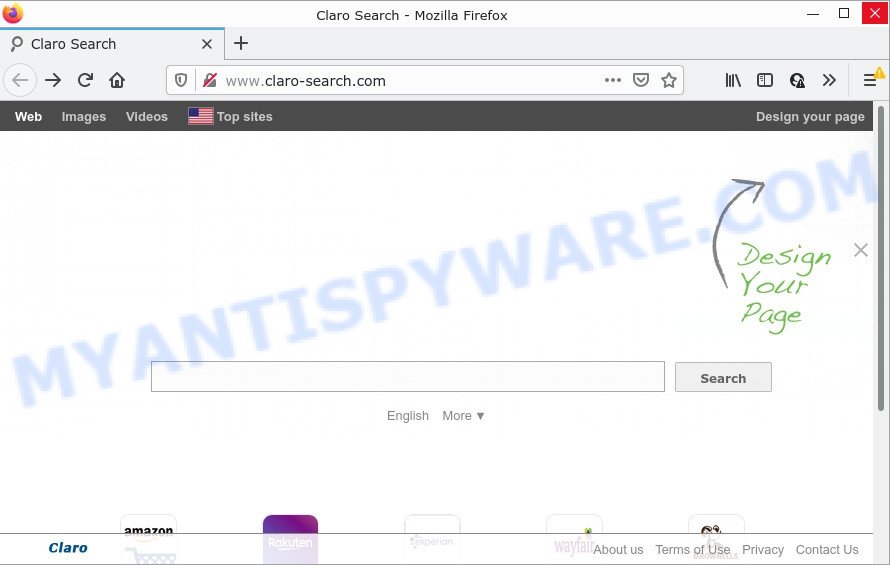
Most often, browser hijackers promote fake search engines by setting their address as the default search engine. In this case, the browser hijacker installs Claro-search.com as a search engine. This means that users whose web-browser is infected with the hijacker are forced to visit Claro-search.com each time they search in the Internet, open a new window or tab. And since Claro-search.com is not a real search engine and does not have the ability to find the information users need, this website redirects the user’s web browser to the Yahoo search engine.
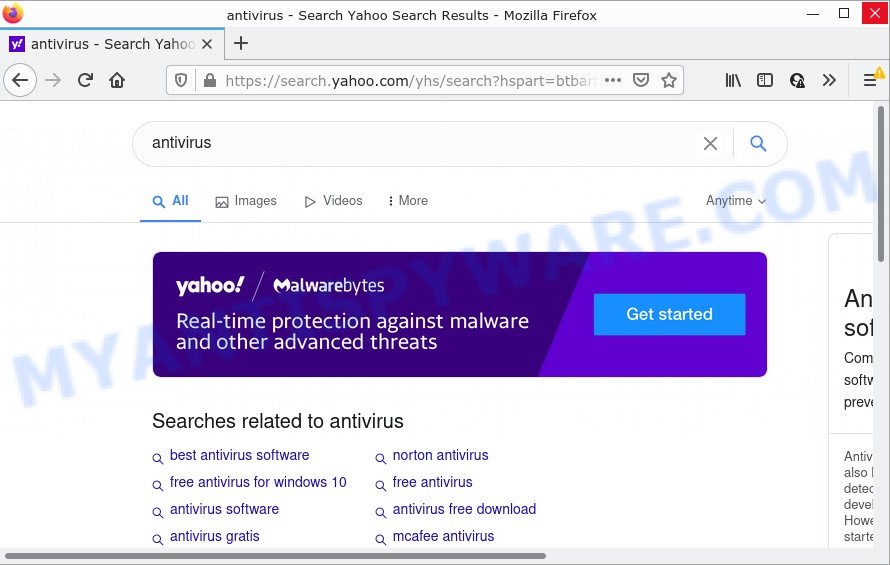
claro-search.com redirects user seaches to Yahoo
Another reason why you need to remove Claro-search.com is its online data-tracking activity. It can gather sensitive info, including:
- IP addresses;
- URLs visited;
- search queries/terms;
- clicks on links and ads;
- web-browser version information.
How can a browser hijacker get on your device
Browser hijackers and potentially unwanted programs are bundled within many freeware and commercial software. This unwanted software can be installed in background without user consent, but usually it’s introduced to a user when a downloaded program are installed. So, read term of use and user agreement very carefully before installing any software or otherwise you can end up with another browser hijacker on your PC, like this browser hijacker which causes a redirect to the Claro-search.com web-page.
Threat Summary
| Name | Claro-search.com |
| Type | search engine hijacker, browser hijacker, redirect virus, PUP, start page hijacker |
| Affected Browser Settings | home page, new tab URL, search provider |
| Distribution | fake update tools, dubious pop-up ads, free applications setup packages |
| Symptoms | Ads appear in places they shouldn’t be. Web-site links redirect to web pages different from what you expected. New entries appear in your Programs folder. Unwanted browser toolbar(s) Unexpected changes in your web browser such as using a new default search engine. |
| Removal | Claro-search.com removal guide |
How to remove Claro-search.com
Not all unwanted programs and browser hijackers are easily uninstallable. You might see a new startpage, new tab page, search provider and other type of unwanted changes to the Google Chrome, IE, Edge and Firefox settings and might not be able to figure out the program responsible for this activity. The reason for this is that many unwanted programs neither appear in Microsoft Windows Control Panel. Therefore in order to completely delete Claro-search.com, you need to use the steps below. Read it once, after doing so, please bookmark this page (or open it on your smartphone) as you may need to close your web browser or restart your PC.
To remove Claro-search.com, use the steps below:
- How to manually delete Claro-search.com
- Automatic Removal of Claro-search.com
- How to stop Claro-search.com redirect
How to manually delete Claro-search.com
The following instructions is a step-by-step guide, which will help you manually remove Claro-search.com from the Firefox, Edge, Internet Explorer and Chrome.
Delete Claro-search.com related programs
It’s of primary importance to first identify and get rid of all PUPs, adware software apps and browser hijackers through ‘Add/Remove Programs’ (Windows XP) or ‘Uninstall a program’ (MS Windows 10, 8, 7) section of your Microsoft Windows Control Panel.
Windows 10, 8.1, 8
Click the Windows logo, and then press Search ![]() . Type ‘Control panel’and press Enter as on the image below.
. Type ‘Control panel’and press Enter as on the image below.

After the ‘Control Panel’ opens, click the ‘Uninstall a program’ link under Programs category as on the image below.

Windows 7, Vista, XP
Open Start menu and choose the ‘Control Panel’ at right as shown in the following example.

Then go to ‘Add/Remove Programs’ or ‘Uninstall a program’ (Microsoft Windows 7 or Vista) as shown in the figure below.

Carefully browse through the list of installed programs and get rid of all suspicious and unknown programs. We advise to press ‘Installed programs’ and even sorts all installed programs by date. After you have found anything dubious that may be a browser hijacker or other potentially unwanted program, then choose this program and press ‘Uninstall’ in the upper part of the window. If the dubious application blocked from removal, then use Revo Uninstaller Freeware to fully remove it from your computer.
Remove Claro-search.com redirect from Internet Explorer
By resetting IE web-browser you restore your web browser settings to its default state. This is good initial when troubleshooting problems that might have been caused by a hijacker.
First, run the Internet Explorer, then press ‘gear’ icon ![]() . It will open the Tools drop-down menu on the right part of the browser, then click the “Internet Options” like the one below.
. It will open the Tools drop-down menu on the right part of the browser, then click the “Internet Options” like the one below.

In the “Internet Options” screen, select the “Advanced” tab, then click the “Reset” button. The Internet Explorer will display the “Reset Internet Explorer settings” dialog box. Further, press the “Delete personal settings” check box to select it. Next, click the “Reset” button as shown in the following example.

After the process is finished, press “Close” button. Close the Internet Explorer and reboot your personal computer for the changes to take effect. This step will help you to restore your web browser’s startpage, search engine and new tab page to default state.
Get rid of Claro-search.com from Mozilla Firefox
If Firefox startpage or search engine are hijacked by Claro-search.com, your browser shows annoying pop-up advertisements, then ‘Reset Mozilla Firefox’ could solve these problems. However, your saved passwords and bookmarks will not be changed or cleared.
Start the Mozilla Firefox and click the menu button (it looks like three stacked lines) at the top right of the web browser screen. Next, press the question-mark icon at the bottom of the drop-down menu. It will display the slide-out menu.

Select the “Troubleshooting information”. If you are unable to access the Help menu, then type “about:support” in your address bar and press Enter. It bring up the “Troubleshooting Information” page as displayed on the screen below.

Click the “Refresh Firefox” button at the top right of the Troubleshooting Information page. Select “Refresh Firefox” in the confirmation dialog box. The Firefox will start a process to fix your problems that caused by the Claro-search.com hijacker. Once, it’s done, press the “Finish” button.
Remove Claro-search.com from Chrome
The hijacker can alter your Google Chrome settings without your knowledge. You may see Claro-search.com as your search provider or startpage, additional extensions and toolbars. Reset Google Chrome internet browser will help you to get rid of Claro-search.com and reset the unwanted changes caused by hijacker. It will keep your personal information such as browsing history, bookmarks, passwords and web form auto-fill data.
First run the Google Chrome. Next, click the button in the form of three horizontal dots (![]() ).
).
It will open the Chrome menu. Choose More Tools, then click Extensions. Carefully browse through the list of installed addons. If the list has the add-on signed with “Installed by enterprise policy” or “Installed by your administrator”, then complete the following guide: Remove Google Chrome extensions installed by enterprise policy.
Open the Google Chrome menu once again. Further, click the option named “Settings”.

The browser will display the settings screen. Another way to open the Chrome’s settings – type chrome://settings in the web-browser adress bar and press Enter
Scroll down to the bottom of the page and click the “Advanced” link. Now scroll down until the “Reset” section is visible, as displayed on the image below and press the “Reset settings to their original defaults” button.

The Google Chrome will open the confirmation dialog box similar to the one below.

You need to confirm your action, press the “Reset” button. The web browser will start the procedure of cleaning. When it’s complete, the web-browser’s settings including new tab page, default search provider and start page back to the values which have been when the Chrome was first installed on your PC.
Automatic Removal of Claro-search.com
Manual removal instructions may not be for everyone. Each Claro-search.com removal step above, such as removing dubious applications, restoring affected shortcuts, removing the browser hijacker from system settings, must be performed very carefully. If you are have doubts about the steps above, then we suggest that you follow the automatic Claro-search.com removal tutorial listed below.
Use Zemana AntiMalware (ZAM) to remove Claro-search.com hijacker
Zemana Anti Malware (ZAM) is a lightweight utility that designed to run alongside your antivirus software, detecting and removing malicious software, adware and PUPs that other programs miss. Zemana Free is easy to use, fast, does not use many resources and have great detection and removal rates.

- Zemana Anti-Malware can be downloaded from the following link. Save it directly to your MS Windows Desktop.
Zemana AntiMalware
165535 downloads
Author: Zemana Ltd
Category: Security tools
Update: July 16, 2019
- Once the download is finished, close all software and windows on your computer. Open a folder in which you saved it. Double-click on the icon that’s named Zemana.AntiMalware.Setup.
- Further, click Next button and follow the prompts.
- Once install is complete, click the “Scan” button for checking your computer for the browser hijacker and other web browser’s harmful addons. Depending on your computer, the scan can take anywhere from a few minutes to close to an hour. When a malicious software, adware or PUPs are detected, the number of the security threats will change accordingly.
- Once finished, Zemana AntiMalware (ZAM) will show you the results. Review the scan results and then click “Next”. After that process is finished, you may be prompted to restart your computer.
Use Hitman Pro to remove Claro-search.com homepage
HitmanPro is a free portable application that scans your device for adware, PUPs and hijackers and helps delete them easily. Moreover, it will also help you delete any harmful web browser extensions and add-ons.
Hitman Pro can be downloaded from the following link. Save it on your Microsoft Windows desktop.
Once the download is finished, open the file location. You will see an icon like below.

Double click the Hitman Pro desktop icon. After the utility is started, you will see a screen as shown below.

Further, click “Next” button to scan for browser hijacker responsible for Claro-search.com redirect. A scan can take anywhere from 10 to 30 minutes, depending on the count of files on your PC and the speed of your device. When HitmanPro has completed scanning, Hitman Pro will show you the results as displayed below.

Next, you need to click “Next” button. It will display a dialog box, press the “Activate free license” button.
Use MalwareBytes Anti-Malware to remove Claro-search.com redirect
We suggest using the MalwareBytes Anti-Malware. You can download and install MalwareBytes Anti-Malware (MBAM) to detect and remove Claro-search.com from your PC. When installed and updated, this free malware remover automatically identifies and removes all threats exist on the PC system.

- Visit the page linked below to download MalwareBytes AntiMalware (MBAM). Save it on your Desktop.
Malwarebytes Anti-malware
327760 downloads
Author: Malwarebytes
Category: Security tools
Update: April 15, 2020
- At the download page, click on the Download button. Your browser will show the “Save as” dialog box. Please save it onto your Windows desktop.
- When the download is finished, please close all programs and open windows on your PC. Double-click on the icon that’s named MBSetup.
- This will launch the Setup wizard of MalwareBytes Anti Malware onto your PC. Follow the prompts and don’t make any changes to default settings.
- When the Setup wizard has finished installing, the MalwareBytes Anti Malware (MBAM) will start and open the main window.
- Further, click the “Scan” button to perform a system scan for the Claro-search.com hijacker and other web browser’s harmful extensions. This process may take some time, so please be patient. During the scan MalwareBytes will scan for threats present on your PC system.
- As the scanning ends, it will display the Scan Results.
- All found threats will be marked. You can delete them all by simply press the “Quarantine” button. Once finished, you may be prompted to restart the personal computer.
- Close the AntiMalware and continue with the next step.
Video instruction, which reveals in detail the steps above.
How to stop Claro-search.com redirect
One of the worst things is the fact that you cannot block all unwanted web sites using only built-in Windows capabilities. However, there is a program out that you can use to block unwanted browser redirects, ads and pop ups in any modern browsers including Edge, IE, Google Chrome and Firefox. It is called Adguard and it works very well.
Visit the following page to download AdGuard. Save it on your Desktop.
27047 downloads
Version: 6.4
Author: © Adguard
Category: Security tools
Update: November 15, 2018
After downloading it, double-click the downloaded file to run it. The “Setup Wizard” window will show up on the computer screen as displayed on the image below.

Follow the prompts. AdGuard will then be installed and an icon will be placed on your desktop. A window will show up asking you to confirm that you want to see a quick tutorial like below.

Press “Skip” button to close the window and use the default settings, or click “Get Started” to see an quick guidance which will help you get to know AdGuard better.
Each time, when you run your computer, AdGuard will start automatically and stop undesired advertisements, block Claro-search.com, as well as other malicious or misleading websites. For an overview of all the features of the application, or to change its settings you can simply double-click on the AdGuard icon, that is located on your desktop.
To sum up
Once you have complete the steps shown above, your device should be clean from this hijacker and other malicious software. The Firefox, Microsoft Edge, Internet Explorer and Google Chrome will no longer display the Claro-search.com web page on startup. Unfortunately, if the step-by-step tutorial does not help you, then you have caught a new hijacker, and then the best way – ask for help.
Please create a new question by using the “Ask Question” button in the Questions and Answers. Try to give us some details about your problems, so we can try to help you more accurately. Wait for one of our trained “Security Team” or Site Administrator to provide you with knowledgeable assistance tailored to your problem with the Claro-search.com redirect.



















