What is Better Search?
According to computer security professionals, Better Search is a browser extension that falls under the family of Browser hijackers. The aim of browser hijackers is to make advertising revenue. Typically, browser hijackers make changes to the default homepage and search engine of user web-browsers, making it difficult to change them back. Browser hijackers may also include unwanted ads and pop-ups to show up in the infected web-browsers. Browser hijackers are usually installed with freeware or shareware downloaded from third-party web-sites; they can also be found inside legitimate webpages and programs.
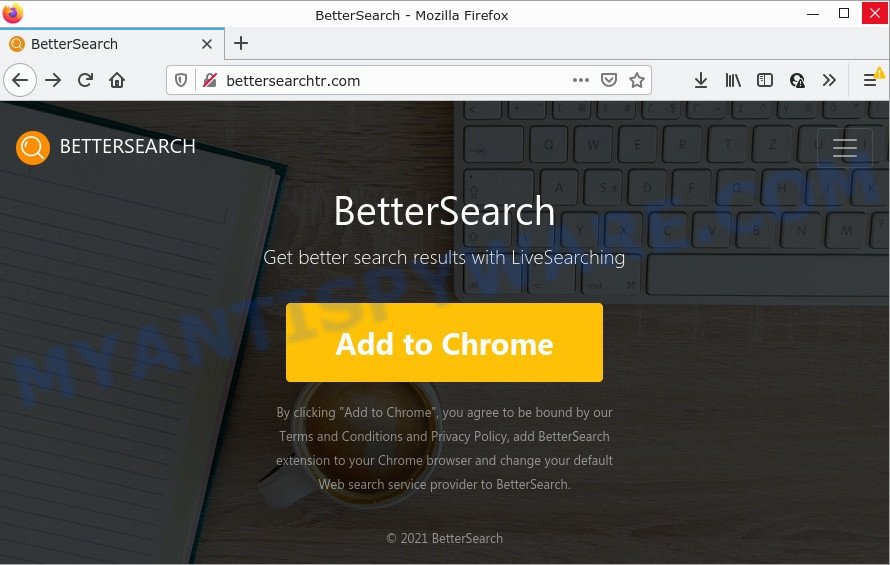
Most often, hijackers promote fake search engines by setting their address as the default search provider. In this case, the browser hijacker installs bettersearchtr.com as a search provider. This means that users whose web-browser is hijacked with the hijacker are forced to visit bettersearchtr.com each time they search in the Web, open a new window or tab. And since bettersearchtr.com is not a real search engine and does not have the ability to find the information users need, this website redirects the user’s internet browser to the Bing search engine.
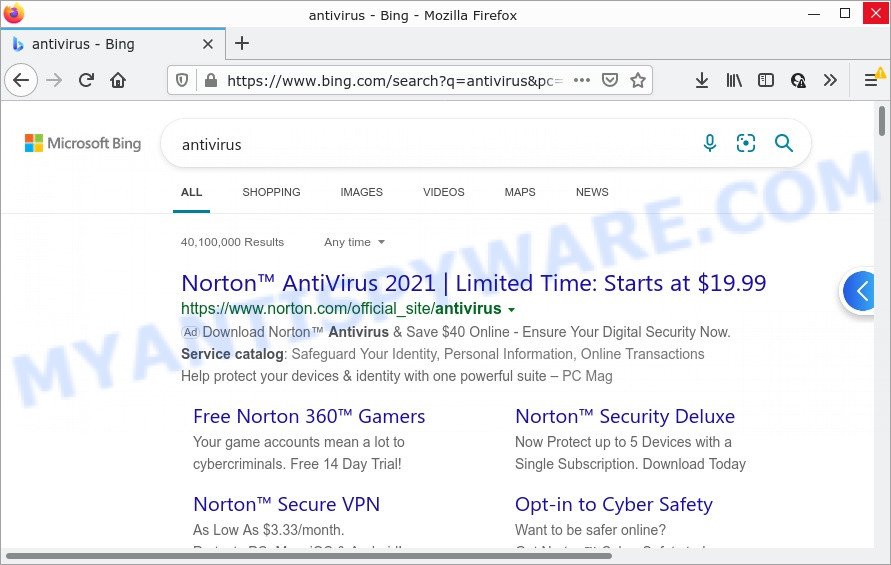
Better Search redirects users to Bing
Another reason why you need to get rid of Better Search is its online data-tracking activity. It can gather personal info, including:
- IP addresses;
- URLs visited;
- search queries/terms;
- clicks on links and advertisements;
- internet browser version information.
How can a browser hijacker get on your computer
Browser hijackers such as Better Search come from web-browser toolbars, web browser extensions, BHOs (browser helper objects) and additional programs. Most commonly, these items claim itself as programs that improve your experience on the Web by providing a fast and interactive home page or a search engine that does not track you. Remember, how to avoid the unwanted apps. Be cautious, start only reputable applications which download from reputable sources. NEVER install an unknown and suspicious program.
Threat Summary
| Name | Better Search |
| Type | home page hijacker, search provider hijacker, redirect virus, PUP, browser hijacker |
| Related domains | bettersearchtr.com |
| Affected Browser Settings | search engine, home page, newtab URL |
| Distribution | shady pop up ads, fake software updaters, free applications installation packages |
| Symptoms | You experience a ton of of unwanted advertising pop-ups. When you go to a web-page, you are constantly redirected to another web-site that you do not intend to visit. There is an unwanted application in the ‘App & Features’ section of Windows settings. New web browser toolbars suddenly installed on your browser. Your internet browser home page has changed and you are unable to modify it back. |
| Removal | Better Search removal guide |
How to remove Better Search (removal guide)
There are several steps to removing Better Search, because it installs itself so deeply into Windows OS. You need to remove all suspicious and unknown programs, then get rid of malicious addons from the Firefox, Google Chrome, Microsoft Internet Explorer and MS Edge and other browsers you have installed. Finally, you need to reset your web browser settings to remove any changes Better Search has made, and then scan your computer with Zemana Free, MalwareBytes AntiMalware or HitmanPro to ensure the hijacker is fully removed. It will take a while.
To remove Better Search, complete the steps below:
- How to manually delete Better Search
- Automatic Removal of Better Search
- How to stop Better Search redirect
How to manually delete Better Search
Read this section to know how to manually remove the Better Search hijacker. Even if the few simple steps does not work for you, there are several free malware removers below which can easily handle such browser hijackers.
Remove Better Search related programs through the Control Panel of your computer
Some potentially unwanted applications, browser hijacking programs and adware may be uninstalled by uninstalling the free applications they came with. If this way does not succeed, then looking them up in the list of installed applications in Microsoft Windows Control Panel. Use the “Uninstall” command in order to remove them.
Windows 8, 8.1, 10
First, click Windows button

After the ‘Control Panel’ opens, click the ‘Uninstall a program’ link under Programs category as shown below.

You will see the ‘Uninstall a program’ panel as displayed in the figure below.

Very carefully look around the entire list of software installed on your PC. Most likely, one of them is the Better Search browser hijacker. If you have many apps installed, you can help simplify the search of harmful apps by sort the list by date of installation. Once you’ve found a dubious, unwanted or unused program, right click to it, after that click ‘Uninstall’.
Windows XP, Vista, 7
First, click ‘Start’ button and select ‘Control Panel’ at right panel as displayed on the image below.

After the Windows ‘Control Panel’ opens, you need to click ‘Uninstall a program’ under ‘Programs’ as on the image below.

You will see a list of applications installed on your computer. We recommend to sort the list by date of installation to quickly find the apps that were installed last. Most likely, it’s the Better Search browser hijacker. If you are in doubt, you can always check the program by doing a search for her name in Google, Yahoo or Bing. After the application which you need to remove is found, simply click on its name, and then press ‘Uninstall’ as shown on the screen below.

Remove Better Search from Mozilla Firefox by resetting web browser settings
If the Firefox settings like homepage, newtab page and search provider by default have been modified by the hijacker, then resetting it to the default state can help. However, your themes, bookmarks, history, passwords, and web form auto-fill information will not be deleted.
First, start the Firefox and click ![]() button. It will show the drop-down menu on the right-part of the web-browser. Further, click the Help button (
button. It will show the drop-down menu on the right-part of the web-browser. Further, click the Help button (![]() ) as displayed in the following example.
) as displayed in the following example.

In the Help menu, select the “Troubleshooting Information” option. Another way to open the “Troubleshooting Information” screen – type “about:support” in the web-browser adress bar and press Enter. It will display the “Troubleshooting Information” page as displayed on the image below. In the upper-right corner of this screen, click the “Refresh Firefox” button.

It will display the confirmation dialog box. Further, click the “Refresh Firefox” button. The Mozilla Firefox will begin a task to fix your problems that caused by the Better Search browser hijacker. When, it is finished, click the “Finish” button.
Remove Better Search from Google Chrome
Run the Reset web-browser tool of the Google Chrome to reset all its settings such as startpage, search provider by default and new tab to original defaults. This is a very useful tool to use, in the case of web-browser hijacks such as Better Search.
Open the Chrome menu by clicking on the button in the form of three horizontal dotes (![]() ). It will open the drop-down menu. Select More Tools, then press Extensions.
). It will open the drop-down menu. Select More Tools, then press Extensions.
Carefully browse through the list of installed addons. If the list has the extension labeled with “Installed by enterprise policy” or “Installed by your administrator”, then complete the following guidance: Remove Google Chrome extensions installed by enterprise policy otherwise, just go to the step below.
Open the Chrome main menu again, click to “Settings” option.

Scroll down to the bottom of the page and click on the “Advanced” link. Now scroll down until the Reset settings section is visible, as displayed in the figure below and press the “Reset settings to their original defaults” button.

Confirm your action, click the “Reset” button.
Delete Better Search hijacker from Internet Explorer
The Microsoft Internet Explorer reset is great if your internet browser is hijacked or you have unwanted plugins or toolbars on your web browser, that installed by a malicious software.
First, launch the IE, press ![]() ) button. Next, click “Internet Options” as shown on the image below.
) button. Next, click “Internet Options” as shown on the image below.

In the “Internet Options” screen select the Advanced tab. Next, click Reset button. The Internet Explorer will show the Reset Internet Explorer settings prompt. Select the “Delete personal settings” check box and click Reset button.

You will now need to reboot your device for the changes to take effect. It will delete Better Search browser hijacker, disable malicious and ad-supported browser’s extensions and restore the IE’s settings such as new tab page, home page and search provider by default to default state.
Automatic Removal of Better Search
Manual removal is not always as effective as you might think. Often, even the most experienced users can not fully get rid of browser hijacker from the infected PC. So, we recommend to scan your computer for any remaining malicious components with free browser hijacker removal applications below.
Run Zemana to remove Better Search hijacker
Thinking about remove Better Search hijacker from your web browser? Then pay attention to Zemana Free. This is a well-known utility, originally created just to look for and remove malware, adware and PUPs. But by now it has seriously changed and can not only rid you of malware, but also protect your computer from malware and adware, as well as find and delete common viruses and trojans.
Now you can install and run Zemana Anti-Malware (ZAM) to remove Better Search browser hijacker from your web-browser by following the steps below:
Click the following link to download Zemana AntiMalware setup file called Zemana.AntiMalware.Setup on your device. Save it on your Desktop.
165483 downloads
Author: Zemana Ltd
Category: Security tools
Update: July 16, 2019
Run the install package after it has been downloaded successfully and then follow the prompts to set up this utility on your computer.

During setup you can change some settings, but we recommend you don’t make any changes to default settings.
When setup is complete, this malicious software removal utility will automatically launch and update itself. You will see its main window like below.

Now click the “Scan” button to perform a system scan with this utility for the Better Search hijacker. A system scan may take anywhere from 5 to 30 minutes, depending on your computer. When a threat is detected, the number of the security threats will change accordingly. Wait until the the checking is done.

After that process is done, a list of all items found is produced. Make sure to check mark the threats which are unsafe and then press “Next” button.

The Zemana Anti-Malware (ZAM) will remove Better Search hijacker. After the process is finished, you can be prompted to restart your PC to make the change take effect.
Run HitmanPro to remove Better Search from the computer
Hitman Pro frees your PC from adware, PUPs, unwanted toolbars, web browser extensions and other unwanted programs like Better Search browser hijacker. The free removal utility will help you enjoy your PC to its fullest. Hitman Pro uses advanced behavioral detection technologies to detect if there are unwanted software in your computer. You can review the scan results, and select the items you want to erase.
Download Hitman Pro on your PC by clicking on the link below.
When the downloading process is done, open the file location and double-click the Hitman Pro icon. It will launch the HitmanPro utility. If the User Account Control dialog box will ask you want to start the program, click Yes button to continue.

Next, click “Next” for scanning your device for the Better Search browser hijacker.

Once finished, Hitman Pro will show a list of detected items as on the image below.

Review the report and then click “Next” button. It will open a dialog box, press the “Activate free license” button. The HitmanPro will delete Better Search browser hijacker and move the selected items to the program’s quarantine. When the clean-up is complete, the utility may ask you to restart your PC system.
Run MalwareBytes to remove Better Search browser hijacker
If you are still having problems with the Better Search browser hijacker — or just wish to check your computer occasionally for browser hijacker and other malicious software — download MalwareBytes Anti-Malware (MBAM). It’s free for home use, and identifies and removes various unwanted applications that attacks your device or degrades PC system performance. MalwareBytes Free can delete adware software, PUPs as well as malware, including ransomware and trojans.

- Visit the page linked below to download the latest version of MalwareBytes AntiMalware (MBAM) for Microsoft Windows. Save it on your Desktop.
Malwarebytes Anti-malware
327703 downloads
Author: Malwarebytes
Category: Security tools
Update: April 15, 2020
- At the download page, click on the Download button. Your web-browser will display the “Save as” prompt. Please save it onto your Windows desktop.
- When downloading is finished, please close all programs and open windows on your computer. Double-click on the icon that’s named MBSetup.
- This will open the Setup wizard of MalwareBytes onto your PC system. Follow the prompts and don’t make any changes to default settings.
- When the Setup wizard has finished installing, the MalwareBytes Anti-Malware (MBAM) will launch and show the main window.
- Further, press the “Scan” button to perform a system scan with this utility for the Better Search hijacker. This task may take some time, so please be patient. While the utility is scanning, you may see count of objects and files has already scanned.
- Once the checking is complete, a list of all items detected is created.
- When you are ready, click the “Quarantine” button. When finished, you may be prompted to reboot the PC.
- Close the Anti Malware and continue with the next step.
Video instruction, which reveals in detail the steps above.
How to stop Better Search redirect
Enabling an ad-blocker program such as AdGuard is an effective way to alleviate the risks. Additionally, ad blocking programs will also protect you from malicious ads and webpages, and, of course, block redirection chain to Better Search and similar webpages.
- Please go to the following link to download the latest version of AdGuard for MS Windows. Save it on your MS Windows desktop.
Adguard download
27033 downloads
Version: 6.4
Author: © Adguard
Category: Security tools
Update: November 15, 2018
- Once the downloading process is finished, launch the downloaded file. You will see the “Setup Wizard” program window. Follow the prompts.
- Once the installation is complete, click “Skip” to close the installation application and use the default settings, or click “Get Started” to see an quick tutorial which will help you get to know AdGuard better.
- In most cases, the default settings are enough and you don’t need to change anything. Each time, when you run your device, AdGuard will launch automatically and stop undesired advertisements, block Better Search redirects, as well as other harmful or misleading web-pages. For an overview of all the features of the program, or to change its settings you can simply double-click on the icon called AdGuard, which is located on your desktop.
To sum up
Now your personal computer should be free of the Better Search browser hijacker. We suggest that you keep Zemana (to periodically scan your device for new hijackers and other malicious software) and AdGuard (to help you block annoying pop-up ads and malicious websites). Moreover, to prevent any browser hijacker, please stay clear of unknown and third party applications, make sure that your antivirus application, turn on the option to detect potentially unwanted applications.
If you need more help with Better Search related issues, go to here.




















