What is Super-Media.xyz?
According to IT security researchers, Super-Media.xyz is a website that is promoted by potentially unwanted programs (PUPs) from the category of Browser hijackers. Browser hijackers are developed to take over the web-browser and control user’s surfing preferences. It commonly aims at Chrome internet browser, but it’s possible that it can hijack other web browser too. Browser hijackers and potentially unwanted programs can sneak into the device unnoticed due to the fact that it’s actively being promoted in free software. We recommend that you uninstall Super-Media.xyz as soon as you notice the changes it has made to your search engine, new tab and homepage.
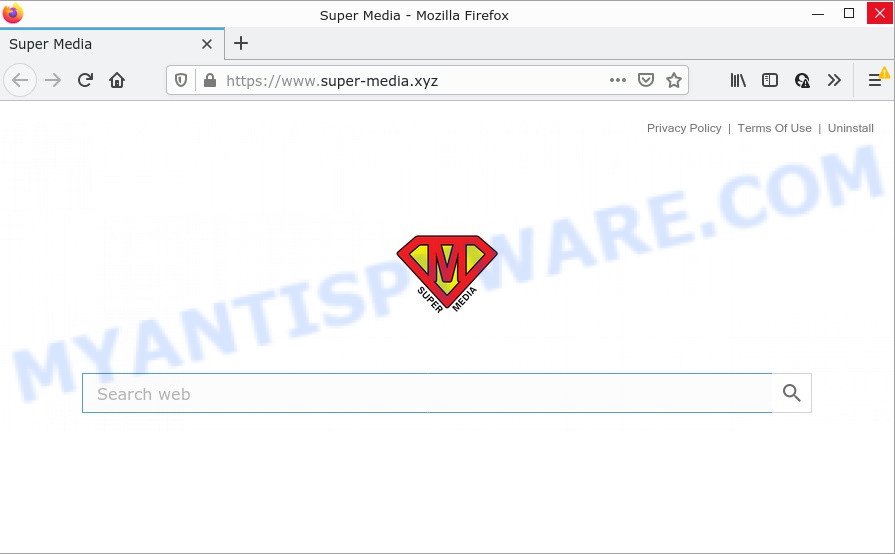
If your computer has been infected with the browser hijacker you’ll be forced to use Super-Media.xyz as your search provider. It could seem not to be dangerous, but you still should be very careful, since it may show intrusive and malicious ads developed to mislead you into buying certain questionable applications or products, provide search results that may redirect your web browser to certain deceptive, misleading or malicious web pages. We suggest that you use only reliable search providers.
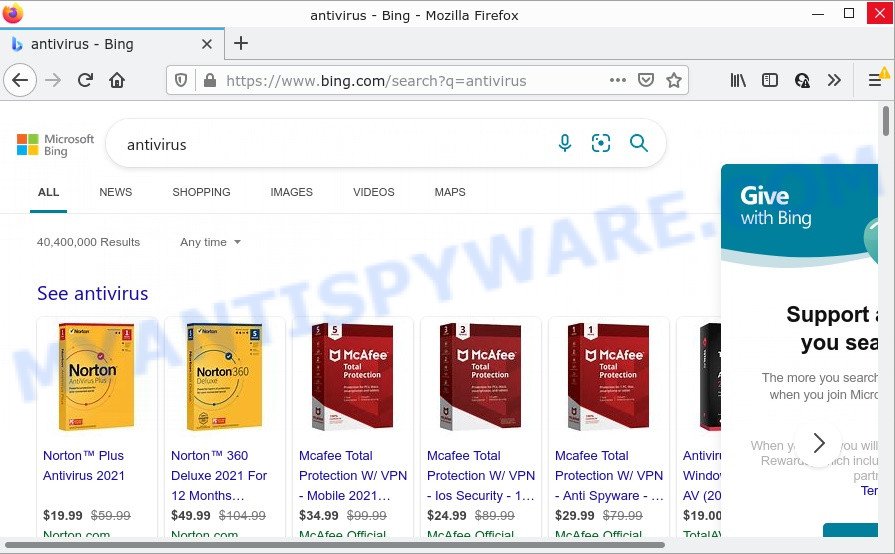
And finally, the browser hijacker has the ability to collect lots of your sensitive info such as what websites you’re opening, what you’re looking for the World Wide Web and so on. This information, in the future, can be transferred third party companies.
By following guide below it is easy to delete Super-Media.xyz from Microsoft Edge, Mozilla Firefox, Internet Explorer and Chrome. Learn how to scan and get rid of browser hijackers and other malicious software, as well as how to run a full computer virus scan.
How can a browser hijacker get on your personal computer
Probably Super-Media.xyz gets installed onto your computer when you have installed a free application or a browser extension such as E-Mail checker, PDF creator, video codec, etc. So, you should run any files downloaded from the Internet with great caution! Always carefully read the ‘User agreement’, ‘Software license’ and ‘Terms of use’. In the process of installing a new program, you need to choose a ‘Manual’, ‘Advanced’ or ‘Custom’ install mode to control what components and additional applications to be installed.
Threat Summary
| Name | Super-Media.xyz |
| Type | startpage hijacker, redirect virus, PUP, search provider hijacker, browser hijacker |
| Affected Browser Settings | startpage, search engine, new tab page URL |
| Distribution | free applications setup files, fake software updaters, shady pop up ads |
| Symptoms | Adverts appear in places they shouldn’t be. You keep getting redirected to dubious web-sites. New entries appear in your Programs folder. An unexpected web browser extension appears in your web-browser. Your PC settings are being altered without your request. |
| Removal | Super-Media.xyz removal guide |
How to remove Super-Media.xyz from personal computer
According to computer security researchers, Super-Media.xyz removal can be finished manually and/or automatically. The free malware removal tools that are listed below will allow you get rid of hijacker, malicious web-browser extensions, adware and potentially unwanted software . However, if you are not willing to install other software to remove Super-Media.xyz , then use tutorial listed below to revert back web browser default search engine, newtab and startpage to defaults.
To remove Super-Media.xyz, use the steps below:
- How to manually remove Super-Media.xyz
- Automatic Removal of Super-Media.xyz
- How to stop Super-Media.xyz redirect
How to manually remove Super-Media.xyz
The steps will help you remove Super-Media.xyz redirect. These Super-Media.xyz removal steps work for the Mozilla Firefox, Microsoft Edge, Google Chrome and Internet Explorer, as well as every version of computer operating system.
Uninstall Super-Media.xyz related apps through the Control Panel of your computer
The best way to start the PC system cleanup is to uninstall unknown and dubious applications. Using the Microsoft Windows Control Panel you can do this quickly and easily. This step, in spite of its simplicity, should not be ignored, because the removing of unneeded programs can clean up the Microsoft Edge, Chrome, Mozilla Firefox and Microsoft Internet Explorer from popups hijackers and so on.
Windows 10, 8.1, 8
Click the Windows logo, and then click Search ![]() . Type ‘Control panel’and press Enter as displayed below.
. Type ‘Control panel’and press Enter as displayed below.

After the ‘Control Panel’ opens, click the ‘Uninstall a program’ link under Programs category as shown in the figure below.

Windows 7, Vista, XP
Open Start menu and choose the ‘Control Panel’ at right as shown on the image below.

Then go to ‘Add/Remove Programs’ or ‘Uninstall a program’ (Microsoft Windows 7 or Vista) as displayed in the figure below.

Carefully browse through the list of installed software and get rid of all dubious and unknown applications. We suggest to click ‘Installed programs’ and even sorts all installed programs by date. After you’ve found anything questionable that may be the hijacker responsible for redirects to Super-Media.xyz or other potentially unwanted program (PUP), then select this application and click ‘Uninstall’ in the upper part of the window. If the suspicious application blocked from removal, then use Revo Uninstaller Freeware to completely get rid of it from your personal computer.
Remove Super-Media.xyz start page from internet browsers
If you are still getting Super-Media.xyz , then you can try to remove it by deleting malicious extensions.
You can also try to remove Super-Media.xyz by reset Google Chrome settings. |
If you are still experiencing problems with Super-Media.xyz redirect removal, you need to reset Mozilla Firefox browser. |
Another way to remove Super-Media.xyz from Internet Explorer is reset IE settings. |
|
Automatic Removal of Super-Media.xyz
Manual removal tutorial does not always help to delete browser hijacker fully, as it’s not easy to identify and remove components of browser hijacker and all malicious files from hard disk. Therefore, it’s recommended that you use malware removal utility to completely delete Super-Media.xyz off your PC. Several free malware removal utilities are currently available that may be used against the hijacker. The optimum method would be to use Zemana Anti Malware (ZAM), MalwareBytes Anti Malware and Hitman Pro.
How to delete Super-Media.xyz with Zemana Free
Zemana AntiMalware is extremely fast and ultra light weight malware removal utility. It will help you remove Super-Media.xyz browser hijacker, adware software, PUPs and other malicious software. This program gives real-time protection that never slow down your device. Zemana AntiMalware is designed for experienced and beginner computer users. The interface of this utility is very easy to use, simple and minimalist.

- Zemana AntiMalware (ZAM) can be downloaded from the following link. Save it on your Desktop.
Zemana AntiMalware
165497 downloads
Author: Zemana Ltd
Category: Security tools
Update: July 16, 2019
- At the download page, click on the Download button. Your internet browser will open the “Save as” dialog box. Please save it onto your Windows desktop.
- After the downloading process is complete, please close all programs and open windows on your computer. Next, start a file named Zemana.AntiMalware.Setup.
- This will open the “Setup wizard” of Zemana onto your device. Follow the prompts and do not make any changes to default settings.
- When the Setup wizard has finished installing, the Zemana AntiMalware will open and show the main window.
- Further, click the “Scan” button to perform a system scan with this utility for the hijacker responsible for redirecting your internet browser to Super-Media.xyz. A scan can take anywhere from 10 to 30 minutes, depending on the number of files on your PC system and the speed of your PC system.
- When Zemana Free completes the scan, Zemana will produce a list of unwanted programs and browser hijacker.
- All found threats will be marked. You can delete them all by simply click the “Next” button. The utility will begin to remove the browser hijacker. When finished, you may be prompted to reboot the computer.
- Close the Zemana and continue with the next step.
Remove Super-Media.xyz browser hijacker and malicious extensions with HitmanPro
Hitman Pro is a free portable program that scans your PC system for adware software, potentially unwanted software and hijackers such as Super-Media.xyz and allows delete them easily. Moreover, it’ll also allow you delete any harmful internet browser extensions and add-ons.
First, visit the page linked below, then click the ‘Download’ button in order to download the latest version of Hitman Pro.
Once the downloading process is finished, open the file location. You will see an icon like below.

Double click the HitmanPro desktop icon. When the utility is started, you will see a screen as shown in the figure below.

Further, click “Next” button to perform a system scan for the browser hijacker that responsible for web-browser redirect to the Super-Media.xyz web site. This process can take some time, so please be patient. After that process is finished, HitmanPro will create a list of unwanted apps and browser hijacker as displayed in the figure below.

In order to delete all threats, simply click “Next” button. It will display a dialog box, click the “Activate free license” button.
How to remove Super-Media.xyz with MalwareBytes AntiMalware
Remove Super-Media.xyz browser hijacker manually is difficult and often the browser hijacker is not fully removed. Therefore, we recommend you to use the MalwareBytes that are fully clean your PC. Moreover, this free program will help you to delete malicious software, potentially unwanted software, toolbars and adware that your PC may be infected too.

- MalwareBytes Anti Malware can be downloaded from the following link. Save it on your Microsoft Windows desktop.
Malwarebytes Anti-malware
327716 downloads
Author: Malwarebytes
Category: Security tools
Update: April 15, 2020
- At the download page, click on the Download button. Your web browser will open the “Save as” dialog box. Please save it onto your Windows desktop.
- After the download is finished, please close all software and open windows on your PC. Double-click on the icon that’s named MBSetup.
- This will run the Setup wizard of MalwareBytes onto your personal computer. Follow the prompts and don’t make any changes to default settings.
- When the Setup wizard has finished installing, the MalwareBytes Anti-Malware will open and open the main window.
- Further, press the “Scan” button to perform a system scan for the browser hijacker that responsible for web browser redirect to the Super-Media.xyz web-page. When a malicious software, adware software or PUPs are detected, the number of the security threats will change accordingly.
- Once the scanning is finished, you can check all items detected on your computer.
- Review the scan results and then press the “Quarantine” button. When finished, you may be prompted to restart the PC system.
- Close the AntiMalware and continue with the next step.
Video instruction, which reveals in detail the steps above.
How to stop Super-Media.xyz redirect
Use an adblocker tool such as AdGuard will protect you from harmful ads and content. Moreover, you may find that the AdGuard have an option to protect your privacy and stop phishing and spam web-pages. Additionally, ad-blocking applications will help you to avoid unwanted popup advertisements and unverified links that also a good way to stay safe online.
Installing the AdGuard is simple. First you’ll need to download AdGuard on your Microsoft Windows Desktop by clicking on the following link.
27034 downloads
Version: 6.4
Author: © Adguard
Category: Security tools
Update: November 15, 2018
After downloading it, double-click the downloaded file to start it. The “Setup Wizard” window will show up on the computer screen as shown in the following example.

Follow the prompts. AdGuard will then be installed and an icon will be placed on your desktop. A window will show up asking you to confirm that you want to see a quick tutorial as on the image below.

Click “Skip” button to close the window and use the default settings, or click “Get Started” to see an quick guide that will allow you get to know AdGuard better.
Each time, when you start your computer, AdGuard will launch automatically and stop unwanted ads, block Super-Media.xyz, as well as other malicious or misleading websites. For an overview of all the features of the application, or to change its settings you can simply double-click on the AdGuard icon, which is located on your desktop.
To sum up
Now your PC should be free of the hijacker responsible for redirecting user searches to Super-Media.xyz. We suggest that you keep Zemana Anti Malware (to periodically scan your computer for new hijackers and other malicious software) and AdGuard (to help you block unwanted popups and harmful web-pages). Moreover, to prevent any hijacker, please stay clear of unknown and third party software, make sure that your antivirus application, turn on the option to look for potentially unwanted software.
If you need more help with Super-Media.xyz related issues, go to here.


















