What is Emoxan.xyz?
There are many scam web-sites on the Internet and Emoxan.xyz is one of them. It is a site which uses social engineering techniques to trick you into subscribing to push notifications. Push notifications are originally created to alert users of newly published news. Scammers abuse ‘browser notification feature’ to avoid anti-virus and ad blocking software by displaying annoying ads. These advertisements are displayed in the lower right corner of the screen urges users to play online games, visit dubious web sites, install web browser extensions & so on.
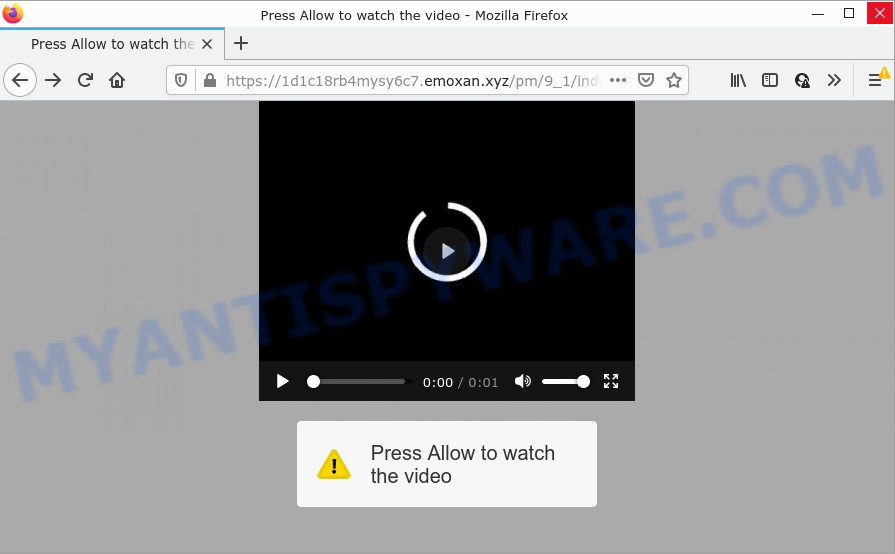
Emoxan.xyz is a deceptive site that states that you need to press ‘Allow’ in order to enable Flash Player, access the content of the web site, watch a video, download a file, connect to the Internet, and so on. If you press ALLOW, then your web-browser will be configured to show pop-up adverts in the bottom right corner of the desktop.

Threat Summary
| Name | Emoxan.xyz pop up |
| Type | browser notification spam, spam push notifications, pop-up virus |
| Distribution | adware, potentially unwanted software, suspicious pop-up ads, social engineering attack |
| Symptoms |
|
| Removal | Emoxan.xyz removal guide |
How does your computer get infected with Emoxan.xyz popups
These Emoxan.xyz pop ups are caused by shady advertisements on the web pages you visit or adware. Adware is a type of malicious software. It is designed to bombard you with unsolicited advertisements and pop up windows that could potentially be dangerous for your personal computer. If you get adware on your PC system, it can modify browser settings and install harmful browser plugins.
Adware come bundled with various free programs. This means that you need to be careful when installing anything downloaded from the Internet, especially from file sharing websites. Be sure to read the Terms of Use and the Software license, choose only the Manual, Advanced or Custom setup method, switch off all additional browser add-ons and apps are offered to install.
Remove Emoxan.xyz notifications from internet browsers
If you’re getting browser notifications from the Emoxan.xyz or another intrusive web page, you will have previously pressed the ‘Allow’ button. Below we’ll teach you how to turn them off.
Google Chrome:
- Just copy and paste the following text into the address bar of Google Chrome.
- chrome://settings/content/notifications
- Press Enter.
- Remove the Emoxan.xyz URL and other rogue notifications by clicking three vertical dots button next to each and selecting ‘Remove’.

Android:
- Open Google Chrome.
- In the top right corner, find and tap the Chrome menu (three dots).
- In the menu tap ‘Settings’, scroll down to ‘Advanced’.
- Tap on ‘Site settings’ and then ‘Notifications’. In the opened window, locate the Emoxan.xyz URL, other dubious URLs and tap on them one-by-one.
- Tap the ‘Clean & Reset’ button and confirm.

Mozilla Firefox:
- In the top right corner, click the Firefox menu (three horizontal stripes).
- In the drop-down menu select ‘Options’. In the left side select ‘Privacy & Security’.
- Scroll down to ‘Permissions’ section and click ‘Settings…’ button next to ‘Notifications’.
- Select the Emoxan.xyz domain from the list and change the status to ‘Block’.
- Click ‘Save Changes’ button.

Edge:
- In the top-right corner, click the Edge menu button (three dots).
- Scroll down, locate and click ‘Settings’. In the left side select ‘Advanced’.
- Click ‘Manage permissions’ button below ‘Website permissions’.
- Click the switch under the Emoxan.xyz site so that it turns off.

Internet Explorer:
- Click ‘Tools’ button in the top-right corner of the browser.
- Select ‘Internet options’.
- Click on the ‘Privacy’ tab and select ‘Settings’ in the pop-up blockers section.
- Locate the Emoxan.xyz domain and click the ‘Remove’ button to delete the domain.

Safari:
- On the top menu select ‘Safari’, then ‘Preferences’.
- Open ‘Websites’ tab, then in the left menu click on ‘Notifications’.
- Find the Emoxan.xyz and select it, click the ‘Deny’ button.
How to remove Emoxan.xyz pop ups (removal guidance)
The answer is right here on this web page. We have put together simplicity and efficiency. It will allow you easily to free your PC system of adware which causes popups. Moreover, you can choose manual or automatic removal method. If you’re familiar with the personal computer then use manual removal, otherwise run the free anti malware tool designed specifically to delete adware software. Of course, you may combine both methods. Read it once, after doing so, please bookmark this page (or open it on your smartphone) as you may need to close your internet browser or restart your device.
To remove Emoxan.xyz pop ups, use the following steps:
- Remove Emoxan.xyz notifications from internet browsers
- How to manually remove Emoxan.xyz
- Automatic Removal of Emoxan.xyz advertisements
- Stop Emoxan.xyz popup advertisements
How to manually remove Emoxan.xyz
This part of the post is a step-by-step instructions that will show you how to delete Emoxan.xyz pop-up ads manually. You just need to follow every step. In this case, you do not need to download any additional apps.
Uninstall dubious apps using MS Windows Control Panel
First, go to MS Windows Control Panel and uninstall questionable apps, all programs you don’t remember installing. It’s important to pay the most attention to software you installed just before Emoxan.xyz advertisements appeared on your internet browser. If you don’t know what a program does, look for the answer on the Net.
|
|
|
|
Delete Emoxan.xyz advertisements from Internet Explorer
By resetting Microsoft Internet Explorer web browser you revert back your internet browser settings to its default state. This is basic when troubleshooting problems that might have been caused by adware that causes popups.
First, run the Microsoft Internet Explorer, click ![]() ) button. Next, click “Internet Options” like below.
) button. Next, click “Internet Options” like below.

In the “Internet Options” screen select the Advanced tab. Next, click Reset button. The Internet Explorer will show the Reset Internet Explorer settings dialog box. Select the “Delete personal settings” check box and click Reset button.

You will now need to restart your PC for the changes to take effect. It will get rid of adware related to the Emoxan.xyz pop ups, disable malicious and ad-supported web-browser’s extensions and restore the Internet Explorer’s settings such as search provider by default, new tab and startpage to default state.
Remove Emoxan.xyz pop-up advertisements from Google Chrome
Reset Chrome settings is a easy method to remove Emoxan.xyz pop-ups, malicious and ‘ad-supported’ plugins, web browser’s home page, default search engine and newtab which have been changed by adware.
Open the Chrome menu by clicking on the button in the form of three horizontal dotes (![]() ). It will open the drop-down menu. Choose More Tools, then click Extensions.
). It will open the drop-down menu. Choose More Tools, then click Extensions.
Carefully browse through the list of installed extensions. If the list has the plugin labeled with “Installed by enterprise policy” or “Installed by your administrator”, then complete the following guide: Remove Chrome extensions installed by enterprise policy otherwise, just go to the step below.
Open the Google Chrome main menu again, click to “Settings” option.

Scroll down to the bottom of the page and click on the “Advanced” link. Now scroll down until the Reset settings section is visible, as displayed in the following example and press the “Reset settings to their original defaults” button.

Confirm your action, click the “Reset” button.
Remove Emoxan.xyz pop up advertisements from Mozilla Firefox
Resetting your Firefox is good initial troubleshooting step for any issues with your web-browser program, including the redirect to Emoxan.xyz web page. Keep in mind that resetting your web browser will not remove your history, bookmarks, passwords, and other saved data.
Click the Menu button (looks like three horizontal lines), and press the blue Help icon located at the bottom of the drop down menu as shown in the figure below.

A small menu will appear, click the “Troubleshooting Information”. On this page, press “Refresh Firefox” button like below.

Follow the onscreen procedure to restore your Firefox internet browser settings to their original state.
Automatic Removal of Emoxan.xyz advertisements
Spyware, adware, PUPs and hijackers can be difficult to remove manually. Do not try to remove this programs without the help of malware removal utilities. In order to fully remove adware software from your personal computer, run professionally developed tools, like Zemana Anti-Malware (ZAM), MalwareBytes Free and HitmanPro.
How to remove Emoxan.xyz pop up advertisements with Zemana
Zemana AntiMalware is a malware scanner that is very useful for detecting and removing adware responsible for Emoxan.xyz ads. The steps below will explain how to download, install, and use Zemana to scan and remove malware, spyware, adware, PUPs, browser hijackers from your personal computer for free.
- Zemana Anti-Malware can be downloaded from the following link. Save it to your Desktop so that you can access the file easily.
Zemana AntiMalware
165500 downloads
Author: Zemana Ltd
Category: Security tools
Update: July 16, 2019
- Once you have downloaded the installation file, make sure to double click on the Zemana.AntiMalware.Setup. This would start the Zemana AntiMalware (ZAM) install on your computer.
- Select installation language and click ‘OK’ button.
- On the next screen ‘Setup Wizard’ simply press the ‘Next’ button and follow the prompts.

- Finally, once the installation is complete, Zemana Anti-Malware (ZAM) will open automatically. Else, if does not then double-click on the Zemana Anti-Malware (ZAM) icon on your desktop.
- Now that you have successfully install Zemana Anti-Malware (ZAM), let’s see How to use Zemana Anti-Malware (ZAM) to get rid of Emoxan.xyz pop-up advertisements from your computer.
- After you have launched the Zemana AntiMalware, you’ll see a window as shown below, just click ‘Scan’ button to perform a system scan for the adware software.

- Now pay attention to the screen while Zemana Anti-Malware scans your PC.

- Once Zemana Free completes the scan, Zemana Anti-Malware will display a list of all items found by the scan. Once you have selected what you wish to delete from your PC system press ‘Next’ button.

- Zemana Free may require a restart personal computer in order to complete the Emoxan.xyz advertisements removal process.
- If you want to permanently delete adware software from your personal computer, then click ‘Quarantine’ icon, select all malicious software, adware, potentially unwanted software and other threats and press Delete.
- Reboot your computer to complete the adware software removal process.
Remove Emoxan.xyz pop-ups and malicious extensions with Hitman Pro
In order to make sure that no more harmful folders and files related to adware software are inside your device, you must run another effective malware scanner. We suggest to use Hitman Pro. No installation is necessary with this tool.

- Download HitmanPro on your computer by clicking on the following link.
- When the downloading process is done, run the HitmanPro, double-click the HitmanPro.exe file.
- If the “User Account Control” prompts, press Yes to continue.
- In the HitmanPro window, click the “Next” . Hitman Pro application will scan through the whole computer for the adware that causes multiple annoying popups. A system scan can take anywhere from 5 to 30 minutes, depending on your PC. When a threat is found, the number of the security threats will change accordingly.
- After HitmanPro has finished scanning your device, HitmanPro will open a list of found items. Next, you need to click “Next”. Now, click the “Activate free license” button to start the free 30 days trial to delete all malicious software found.
Delete Emoxan.xyz pop-up ads with MalwareBytes Free
Trying to remove Emoxan.xyz pop ups can become a battle of wills between the adware infection and you. MalwareBytes Free can be a powerful ally, uninstalling most of today’s adware, malicious software and PUPs with ease. Here’s how to use MalwareBytes will help you win.
MalwareBytes AntiMalware (MBAM) can be downloaded from the following link. Save it on your Microsoft Windows desktop.
327717 downloads
Author: Malwarebytes
Category: Security tools
Update: April 15, 2020
When the downloading process is finished, close all apps and windows on your computer. Double-click the set up file named MBSetup. If the “User Account Control” prompt pops up as displayed on the image below, click the “Yes” button.

It will open the Setup wizard that will help you install MalwareBytes Anti-Malware (MBAM) on your computer. Follow the prompts and do not make any changes to default settings.

Once installation is complete successfully, press “Get Started” button. MalwareBytes AntiMalware (MBAM) will automatically start and you can see its main screen as displayed on the image below.

Now click the “Scan” button for checking your computer for the adware that causes Emoxan.xyz popups in your web-browser. Depending on your computer, the scan may take anywhere from a few minutes to close to an hour.

Once the scan get finished, MalwareBytes will prepare a list of unwanted software and adware. Review the scan results and then press “Quarantine” button. The MalwareBytes AntiMalware will remove adware software which causes pop ups. Once that process is done, you may be prompted to reboot the device.

We recommend you look at the following video, which completely explains the procedure of using the MalwareBytes AntiMalware (MBAM) to remove adware, hijacker and other malicious software.
Stop Emoxan.xyz popup advertisements
In order to increase your security and protect your PC system against new intrusive advertisements and malicious webpages, you need to run adblocker application that blocks an access to malicious advertisements and web-sites. Moreover, the program can block the open of intrusive advertising, which also leads to faster loading of webpages and reduce the consumption of web traffic.
Download AdGuard on your Microsoft Windows Desktop by clicking on the following link.
27035 downloads
Version: 6.4
Author: © Adguard
Category: Security tools
Update: November 15, 2018
After downloading it, double-click the downloaded file to run it. The “Setup Wizard” window will show up on the computer screen as displayed below.

Follow the prompts. AdGuard will then be installed and an icon will be placed on your desktop. A window will show up asking you to confirm that you want to see a quick tutorial as shown on the image below.

Click “Skip” button to close the window and use the default settings, or click “Get Started” to see an quick guide that will assist you get to know AdGuard better.
Each time, when you start your computer, AdGuard will start automatically and stop unwanted advertisements, block Emoxan.xyz, as well as other harmful or misleading web pages. For an overview of all the features of the program, or to change its settings you can simply double-click on the AdGuard icon, that is located on your desktop.
Finish words
After completing the steps outlined above, your PC system should be free from adware that causes pop-ups and other malicious software. The Mozilla Firefox, Google Chrome, Edge and Internet Explorer will no longer redirect you to various intrusive web sites such as Emoxan.xyz. Unfortunately, if the step-by-step guidance does not help you, then you have caught a new adware, and then the best way – ask for help here.






















