What is Draawmyap.space?
Draawmyap.space is a website which uses social engineering techniques to mislead users into accepting push notifications via the web browser. Scammers use push notifications to bypass protection against pop ups in the browser and therefore display a huge count of unwanted ads. These ads are used to promote suspicious browser extensions, prize & lottery scams, adware bundles, and adult web sites.
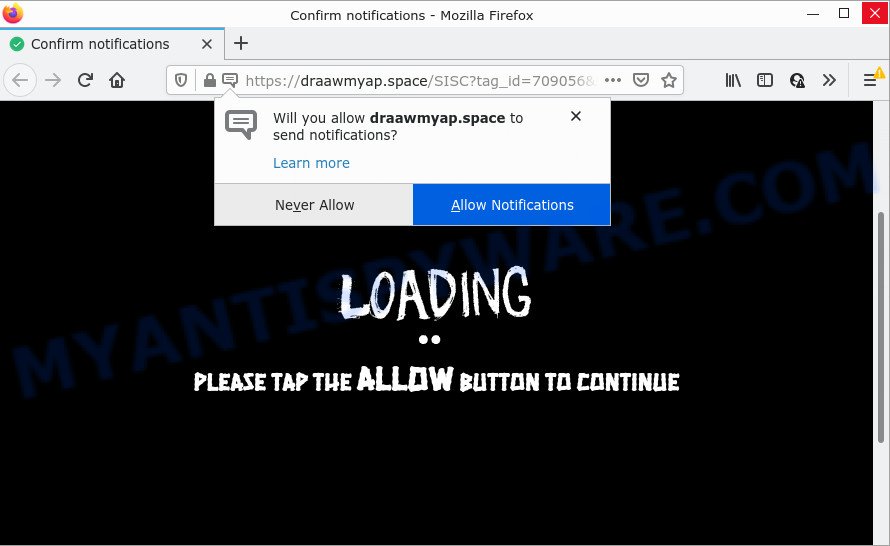
Draawmyap.space is a dubious site that states that clicking ‘Allow’ button is necessary to access the content of the website, watch a video, connect to the Internet, download a file, enable Flash Player, and so on. Once enabled, the Draawmyap.space push notifications will start popping up in the right bottom corner of Windows or Mac occasionally and spam the user with annoying advertisements.

Threat Summary
| Name | Draawmyap.space popup |
| Type | spam push notifications, browser notification spam, pop-up virus |
| Distribution | adware, shady pop-up ads, potentially unwanted software, social engineering attack |
| Symptoms |
|
| Removal | Draawmyap.space removal guide |
Where the Draawmyap.space popups comes from
Cyber security specialists have determined that users are redirected to Draawmyap.space by adware or from misleading advertisements. Adware is considered a potentially security threat because it often installed on computer without the consent of the user. Adware usually just presents annoying advertisements, but sometimes adware can be used to obtain your confidential information.
A large number of spyware, adware programs, web-browser toolbars, hijackers, and PUPs are installed when installing freeware and peer-2-peer file sharing software. Therefore, when installing free apps, you need to be careful not to accidentally install optional software. It’s important that you pay attention to the EULA (End User License Agreements) and select the Custom, Manual or Advanced installation option as it will typically disclose what third-party software will also be installed.
Remove Draawmyap.space notifications from browsers
If you’ve allowed the Draawmyap.space site to send push notifications to your internet browser, then we’ll need to remove these permissions. Depending on web-browser, you can execute the steps below to delete the Draawmyap.space permissions to send push notifications.
|
|
|
|
|
|
How to remove Draawmyap.space pop up advertisements (removal guide)
We can help you get rid of Draawmyap.space from your browsers, without the need to take your computer to a professional. Simply follow the removal steps below if you currently have the intrusive adware software on your PC and want to get rid of it. If you have any difficulty while trying to remove the adware software related to the Draawmyap.space popup advertisements, feel free to ask for our assist in the comment section below. Certain of the steps will require you to reboot your personal computer or close this web site. So, read this guide carefully, then bookmark this page or open it on your smartphone for later reference.
To remove Draawmyap.space pop ups, perform the steps below:
- Remove Draawmyap.space notifications from browsers
- Manual Draawmyap.space advertisements removal
- Automatic Removal of Draawmyap.space advertisements
- Stop Draawmyap.space pop-up advertisements
Manual Draawmyap.space advertisements removal
This part of the post is a step-by-step instructions that will allow you to delete Draawmyap.space advertisements manually. You just need to follow every step. In this case, you do not need to download any additional software.
Remove newly installed potentially unwanted applications
The best way to begin the PC cleanup is to remove unknown and suspicious software. Using the Windows Control Panel you can do this quickly and easily. This step, in spite of its simplicity, should not be ignored, because the removing of unneeded apps can clean up the Internet Explorer, Mozilla Firefox, Google Chrome and Microsoft Edge from ads, hijackers and so on.
Windows 8, 8.1, 10
First, press the Windows button
Windows XP, Vista, 7
First, press “Start” and select “Control Panel”.
It will show the Windows Control Panel as displayed below.

Next, click “Uninstall a program” ![]()
It will show a list of all programs installed on your personal computer. Scroll through the all list, and delete any questionable and unknown applications. To quickly find the latest installed applications, we recommend sort software by date in the Control panel.
Remove Draawmyap.space popup ads from Chrome
Reset Google Chrome settings will help you to completely reset your web browser. The result of activating this function will bring Google Chrome settings back to its default values. This can get rid of Draawmyap.space ads and disable malicious extensions. It’ll save your personal information such as saved passwords, bookmarks, auto-fill data and open tabs.
Open the Google Chrome menu by clicking on the button in the form of three horizontal dotes (![]() ). It will display the drop-down menu. Choose More Tools, then click Extensions.
). It will display the drop-down menu. Choose More Tools, then click Extensions.
Carefully browse through the list of installed add-ons. If the list has the extension labeled with “Installed by enterprise policy” or “Installed by your administrator”, then complete the following guide: Remove Google Chrome extensions installed by enterprise policy otherwise, just go to the step below.
Open the Chrome main menu again, press to “Settings” option.

Scroll down to the bottom of the page and click on the “Advanced” link. Now scroll down until the Reset settings section is visible, as displayed in the following example and click the “Reset settings to their original defaults” button.

Confirm your action, click the “Reset” button.
Remove Draawmyap.space pop ups from Internet Explorer
By resetting Internet Explorer browser you revert back your browser settings to its default state. This is good initial when troubleshooting problems that might have been caused by adware that causes Draawmyap.space pop ups.
First, open the Microsoft Internet Explorer, press ![]() ) button. Next, click “Internet Options” as on the image below.
) button. Next, click “Internet Options” as on the image below.

In the “Internet Options” screen select the Advanced tab. Next, click Reset button. The Internet Explorer will show the Reset Internet Explorer settings prompt. Select the “Delete personal settings” check box and press Reset button.

You will now need to reboot your PC system for the changes to take effect. It will get rid of adware responsible for Draawmyap.space pop up advertisements, disable malicious and ad-supported web-browser’s extensions and restore the Microsoft Internet Explorer’s settings such as startpage, search provider and newtab page to default state.
Delete Draawmyap.space from Firefox by resetting web-browser settings
If Firefox settings are hijacked by the adware, your internet browser shows intrusive pop-up ads, then ‘Reset Firefox’ could solve these problems. However, your saved bookmarks and passwords will not be lost. This will not affect your history, passwords, bookmarks, and other saved data.
Start the Mozilla Firefox and click the menu button (it looks like three stacked lines) at the top right of the web browser screen. Next, click the question-mark icon at the bottom of the drop-down menu. It will display the slide-out menu.

Select the “Troubleshooting information”. If you’re unable to access the Help menu, then type “about:support” in your address bar and press Enter. It bring up the “Troubleshooting Information” page as on the image below.

Click the “Refresh Firefox” button at the top right of the Troubleshooting Information page. Select “Refresh Firefox” in the confirmation prompt. The Firefox will begin a task to fix your problems that caused by the Draawmyap.space adware. After, it is complete, press the “Finish” button.
Automatic Removal of Draawmyap.space advertisements
Manual removal guide may not be for everyone. Each Draawmyap.space removal step above, such as deleting questionable programs, restoring hijacked shortcuts, uninstalling the adware software from system settings, must be performed very carefully. If you’re in doubt during any of the steps listed in the manual removal above, then we recommend that you follow the automatic Draawmyap.space removal steps listed below.
Use Zemana AntiMalware (ZAM) to delete Draawmyap.space popup ads
Zemana is an amazing utility to remove Draawmyap.space pop up ads from the Chrome, IE, Firefox and MS Edge. It also removes malware and adware from your PC. It improves your system’s performance by removing PUPs.
Installing the Zemana Anti-Malware (ZAM) is simple. First you’ll need to download Zemana on your Microsoft Windows Desktop from the following link.
165509 downloads
Author: Zemana Ltd
Category: Security tools
Update: July 16, 2019
When the download is finished, start it and follow the prompts. Once installed, the Zemana will try to update itself and when this process is done, click the “Scan” button to perform a system scan for the adware which causes pop-ups.

Depending on your computer, the scan can take anywhere from a few minutes to close to an hour. While the Zemana Anti-Malware utility is scanning, you can see count of objects it has identified as being affected by malware. You may delete threats (move to Quarantine) by simply press “Next” button.

The Zemana AntiMalware (ZAM) will begin to delete adware that causes Draawmyap.space pop-up ads in your web browser.
Use Hitman Pro to remove Draawmyap.space pop-ups
The Hitman Pro tool is free (30 day trial) and easy to use. It may scan and get rid of malware, potentially unwanted apps and adware in Mozilla Firefox, Internet Explorer, Google Chrome and Edge browsers and thereby remove all intrusive Draawmyap.space pop up ads. Hitman Pro is powerful enough to find and delete harmful registry entries and files that are hidden on the PC.
First, please go to the link below, then click the ‘Download’ button in order to download the latest version of HitmanPro.
When the download is done, open the file location and double-click the HitmanPro icon. It will start the HitmanPro tool. If the User Account Control prompt will ask you want to launch the application, click Yes button to continue.

Next, click “Next” to perform a system scan with this utility for the adware software responsible for Draawmyap.space ads. A system scan can take anywhere from 5 to 30 minutes, depending on your computer. While the HitmanPro tool is scanning, you may see how many objects it has identified as being infected by malware.

Once HitmanPro has completed scanning your PC system, HitmanPro will show you the results like below.

Review the results once the tool has done the system scan. If you think an entry should not be quarantined, then uncheck it. Otherwise, simply press “Next” button. It will display a prompt, click the “Activate free license” button. The Hitman Pro will get rid of adware that causes multiple intrusive pop ups and move the selected items to the program’s quarantine. Once that process is complete, the tool may ask you to restart your computer.
How to remove Draawmyap.space with MalwareBytes Free
If you’re still having problems with the Draawmyap.space popups — or just wish to scan your personal computer occasionally for adware and other malware — download MalwareBytes. It’s free for home use, and searches for and removes various undesired applications that attacks your PC or degrades PC performance. MalwareBytes Anti-Malware (MBAM) can delete adware, potentially unwanted programs as well as malicious software, including ransomware and trojans.

Visit the following page to download the latest version of MalwareBytes Free for Windows. Save it to your Desktop.
327730 downloads
Author: Malwarebytes
Category: Security tools
Update: April 15, 2020
Once the downloading process is finished, run it and follow the prompts. Once installed, the MalwareBytes Free will try to update itself and when this procedure is done, press the “Scan” button to detect adware which causes pop ups. Depending on your device, the scan may take anywhere from a few minutes to close to an hour. When a malicious software, adware or PUPs are detected, the count of the security threats will change accordingly. Wait until the the scanning is complete. Make sure all threats have ‘checkmark’ and click “Quarantine” button.
The MalwareBytes is a free program that you can use to get rid of all detected folders, files, services, registry entries and so on. To learn more about this malicious software removal utility, we suggest you to read and follow the step-by-step guidance or the video guide below.
Stop Draawmyap.space pop-up advertisements
Run adblocker program like AdGuard in order to stop ads, malvertisements, pop-ups and online trackers, avoid having to install harmful and adware browser plug-ins and add-ons which affect your PC performance and impact your PC system security. Browse the Internet anonymously and stay safe online!
- Download AdGuard on your MS Windows Desktop by clicking on the following link.
Adguard download
27037 downloads
Version: 6.4
Author: © Adguard
Category: Security tools
Update: November 15, 2018
- After downloading it, launch the downloaded file. You will see the “Setup Wizard” program window. Follow the prompts.
- When the installation is finished, press “Skip” to close the installation program and use the default settings, or click “Get Started” to see an quick tutorial which will assist you get to know AdGuard better.
- In most cases, the default settings are enough and you do not need to change anything. Each time, when you run your PC system, AdGuard will start automatically and stop undesired ads, block Draawmyap.space, as well as other malicious or misleading webpages. For an overview of all the features of the program, or to change its settings you can simply double-click on the icon called AdGuard, which is located on your desktop.
Finish words
Now your PC system should be clean of the adware related to the Draawmyap.space popups. We suggest that you keep AdGuard (to help you block unwanted pop up ads and intrusive malicious web pages) and Zemana AntiMalware (to periodically scan your computer for new malicious software, hijackers and adware software). Make sure that you have all the Critical Updates recommended for MS Windows operating system. Without regular updates you WILL NOT be protected when new hijackers, harmful software and adware are released.
If you are still having problems while trying to remove Draawmyap.space popup ads from your web browser, then ask for help here.



















