What is StreamSearchApp?
The security specialists have determined that StreamSearchApp is a potentially unwanted program (PUP) belonging to the category of Browser hijackers. Browser hijacker is a kind of software that is created to change the internet browser settings without the knowledge or permission of the computer user, and it usually redirects the affected system’s web-browser to certain advertisement-related web-pages. A browser hijacker initiates numerous pop-ups, modifies the default web browser search provider or start page, generates multiple pop-up advertisements, redirects user web searches to its own webpage and installs multiple toolbars on the internet browser. If your device has been affected by a browser hijacker you may need to complete manual steps or use a malware removal tool to revert changes made to your web-browsers.
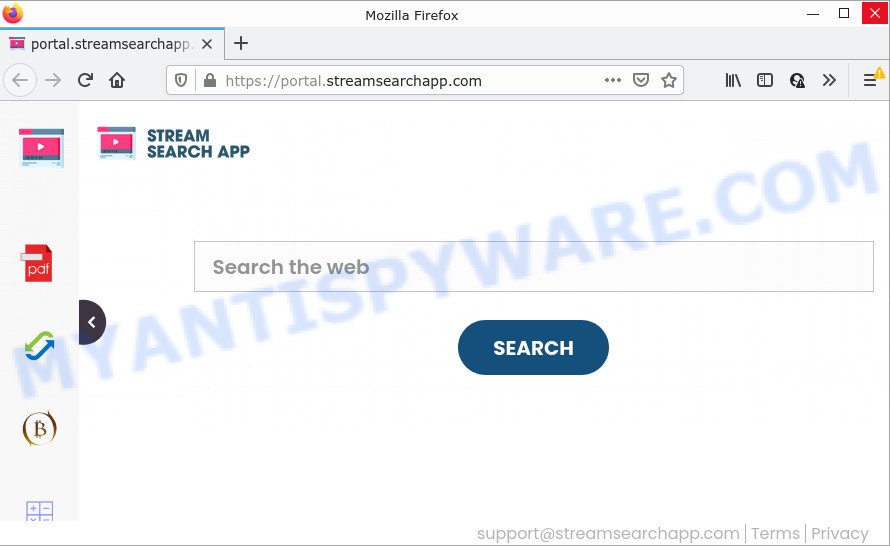
Most often, hijackers promote fake search providers by setting their address as the default search provider. In this case, the StreamSearchApp hijacker installs feed.streamsearchapp.com as a search engine. This means that users whose internet browser is hijacked with the browser hijacker are forced to visit streamsearchapp.com each time they search in the Web, open a new window or tab. And since streamsearchapp.com is not a real search engine and does not have the ability to find the information users need, this website redirects the user’s web browser to the Yahoo search engine.
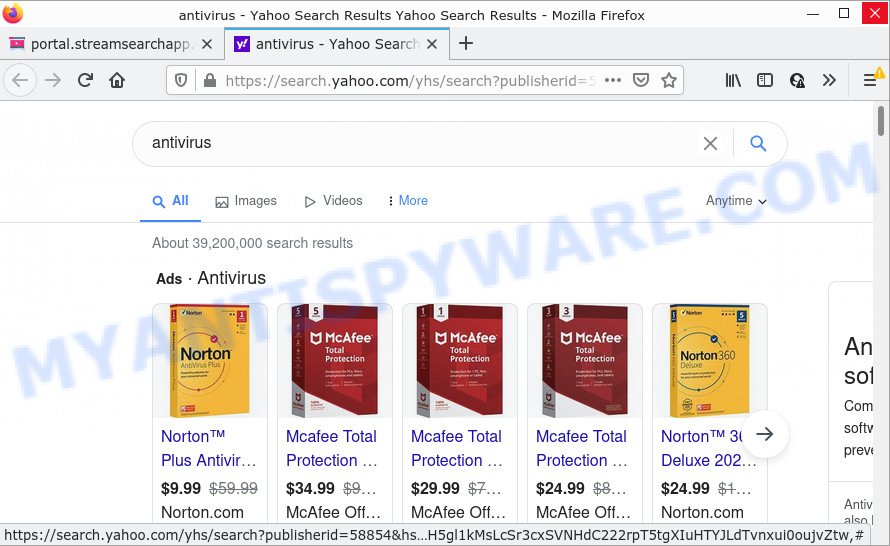
And finally, the StreamSearchApp browser hijacker be able to gather privacy data such as what webpages you’re opening, what you’re looking for the Web and so on. This information, in the future, can be transferred third party companies.
To find out how to remove StreamSearchApp, we suggest to read the few simple steps added to this post below. The guidance was designed by computer security professionals who discovered a method to remove the browser hijacker out of the PC.
How can a browser hijacker get on your PC
Browser hijackers may be spread through the use of trojan horses and other forms of malicious software, but most often, browser hijackers like StreamSearchApp spread bundled with certain freeware. Many makers of free software include additional software in their setup file. Sometimes it is possible to avoid the install of any hijackers like StreamSearchApp: carefully read the Terms of Use and the Software license, choose only Manual, Custom or Advanced installation option, unset all checkboxes before clicking Install or Next button while installing new free programs.
Threat Summary
| Name | StreamSearchApp |
| Type | browser hijacker, redirect virus, PUP, search provider hijacker, homepage hijacker |
| Associated domains | feed.streamsearchapp.com, get.streamsearchapp.com, install.streamsearchapp.com, portal.streamsearchapp.com |
| Affected Browser Settings | newtab page URL, search provider, homepage |
| Distribution | fake update tools, dubious pop up ads, free software setup files |
| Symptoms | Ads appear in places they shouldn’t be. When you go to a website, you are occasionally redirected to another web site that you do not intend to visit. There is an unexpected program in the ‘App & Features’ section of MS Windows settings. An unwanted web browser toolbar appears in your internet browser. Your browser homepage has changed without your permission. |
| Removal | StreamSearchApp removal guide |
How to remove StreamSearchApp from Chrome, Firefox, IE, Edge
There are a few solutions which can be used to remove StreamSearchApp. But, not all PUPs such as this hijacker can be completely removed utilizing only manual ways. In many cases you are not able to delete any hijacker utilizing standard MS Windows options. In order to remove StreamSearchApp you need complete a few manual steps and run free malware removal tools. Most experienced security professionals states that Zemana, MalwareBytes AntiMalware or Hitman Pro utilities are a right choice. These free applications are able to detect and delete StreamSearchApp from your PC system and restore your browser settings to defaults.
To remove StreamSearchApp, use the following steps:
- How to manually get rid of StreamSearchApp
- Automatic Removal of StreamSearchApp
- How to stop StreamSearchApp redirect
How to manually get rid of StreamSearchApp
Steps to get rid of StreamSearchApp without any removal tools are presented below. Be sure to carry out the step-by-step tutorial completely to fully delete this browser hijacker.
Delete questionable programs using Microsoft Windows Control Panel
Some potentially unwanted programs, browser hijacking software and adware software can be removed by uninstalling the free software they came with. If this way does not succeed, then looking them up in the list of installed applications in MS Windows Control Panel. Use the “Uninstall” command in order to remove them.
Windows 8, 8.1, 10
First, click the Windows button
Windows XP, Vista, 7
First, click “Start” and select “Control Panel”.
It will display the Windows Control Panel as displayed below.

Next, click “Uninstall a program” ![]()
It will show a list of all programs installed on your personal computer. Scroll through the all list, and uninstall any suspicious and unknown programs. To quickly find the latest installed software, we recommend sort programs by date in the Control panel.
Remove StreamSearchApp browser hijacker from browsers
If you are still getting StreamSearchApp redirects, then you can try to remove it by uninstalling malicious plugins.
You can also try to remove StreamSearchApp browser hijacker by reset Google Chrome settings. |
If you are still experiencing issues with StreamSearchApp hijacker removal, you need to reset Mozilla Firefox browser. |
Another solution to remove StreamSearchApp browser hijacker from Internet Explorer is reset Internet Explorer settings. |
|
Automatic Removal of StreamSearchApp
Many antivirus companies have designed programs that help detect and remove hijacker, and thereby return internet browsers settings. Below is a a few of the free programs you may want to run. Your personal computer can have lots of PUPs, adware and hijackers installed at the same time, so we advise, if any unwanted or malicious program returns after restarting the PC, then boot your personal computer into Safe Mode and run the antimalware utility once again.
How to delete StreamSearchApp with Zemana Free
Zemana Anti-Malware is a free tool that performs a scan of your PC system and displays if there are existing adware software, browser hijackers, viruses, worms, spyware, trojans and other malware residing on your computer. If malware is found, Zemana Free can automatically remove it. Zemana Free does not conflict with other anti-malware and antivirus applications installed on your device.
- First, visit the page linked below, then click the ‘Download’ button in order to download the latest version of Zemana Free.
Zemana AntiMalware
165501 downloads
Author: Zemana Ltd
Category: Security tools
Update: July 16, 2019
- Once you have downloaded the install file, make sure to double click on the Zemana.AntiMalware.Setup. This would start the Zemana Anti Malware setup on your computer.
- Select installation language and click ‘OK’ button.
- On the next screen ‘Setup Wizard’ simply press the ‘Next’ button and follow the prompts.

- Finally, once the setup is done, Zemana AntiMalware will start automatically. Else, if doesn’t then double-click on the Zemana icon on your desktop.
- Now that you have successfully install Zemana Free, let’s see How to use Zemana AntiMalware to remove StreamSearchApp browser hijacker from your computer.
- After you have started the Zemana Free, you will see a window as shown in the following example, just click ‘Scan’ button for checking your device for the browser hijacker.

- Now pay attention to the screen while Zemana Anti Malware (ZAM) scans your PC system.

- After finished, the results are displayed in the scan report. Make sure to check mark the items that are unsafe and then click ‘Next’ button.

- Zemana may require a reboot computer in order to complete the StreamSearchApp hijacker removal procedure.
- If you want to fully remove browser hijacker from your PC system, then click ‘Quarantine’ icon, select all malware, adware software, potentially unwanted apps and other items and click Delete.
- Restart your personal computer to complete the browser hijacker removal process.
Remove StreamSearchApp hijacker and malicious extensions with Hitman Pro
HitmanPro is a completely free (30 day trial) tool. You don’t need expensive methods to remove StreamSearchApp browser hijacker and other shady software. HitmanPro will uninstall all the undesired applications like adware and browser hijackers at zero cost.

- First, click the following link, then click the ‘Download’ button in order to download the latest version of HitmanPro.
- After the download is complete, run the Hitman Pro, double-click the HitmanPro.exe file.
- If the “User Account Control” prompts, click Yes to continue.
- In the Hitman Pro window, click the “Next” to start checking your PC system for the StreamSearchApp browser hijacker. When a malware, adware software or potentially unwanted applications are found, the number of the security threats will change accordingly.
- After the system scan is complete, Hitman Pro will display a list of all items detected by the scan. When you’re ready, click “Next”. Now, click the “Activate free license” button to begin the free 30 days trial to get rid of all malicious software found.
How to delete StreamSearchApp with MalwareBytes Free
Manual StreamSearchApp hijacker removal requires some computer skills. Some files and registry entries that created by the hijacker may be not completely removed. We recommend that use the MalwareBytes AntiMalware (MBAM) that are completely clean your PC of browser hijacker. Moreover, this free program will help you to delete malware, potentially unwanted programs, adware and toolbars that your device can be infected too.

- Installing the MalwareBytes is simple. First you will need to download MalwareBytes on your computer by clicking on the following link.
Malwarebytes Anti-malware
327720 downloads
Author: Malwarebytes
Category: Security tools
Update: April 15, 2020
- At the download page, click on the Download button. Your web browser will open the “Save as” prompt. Please save it onto your Windows desktop.
- Once the downloading process is finished, please close all programs and open windows on your personal computer. Double-click on the icon that’s named MBSetup.
- This will run the Setup wizard of MalwareBytes Anti-Malware onto your computer. Follow the prompts and do not make any changes to default settings.
- When the Setup wizard has finished installing, the MalwareBytes will open and show the main window.
- Further, click the “Scan” button to perform a system scan for the StreamSearchApp browser hijacker. Depending on your PC system, the scan can take anywhere from a few minutes to close to an hour. While the utility is checking, you can see how many objects and files has already scanned.
- After that process is complete, the results are displayed in the scan report.
- In order to delete all threats, simply click the “Quarantine” button. After disinfection is done, you may be prompted to reboot the personal computer.
- Close the Anti Malware and continue with the next step.
Video instruction, which reveals in detail the steps above.
How to stop StreamSearchApp redirect
It is also critical to protect your web browsers from harmful websites and ads by using an ad-blocker program like AdGuard. Security experts says that it’ll greatly reduce the risk of malicious software, and potentially save lots of money. Additionally, the AdGuard can also protect your privacy by blocking almost all trackers.
First, click the following link, then click the ‘Download’ button in order to download the latest version of AdGuard.
27036 downloads
Version: 6.4
Author: © Adguard
Category: Security tools
Update: November 15, 2018
After the download is complete, double-click the downloaded file to start it. The “Setup Wizard” window will show up on the computer screen like below.

Follow the prompts. AdGuard will then be installed and an icon will be placed on your desktop. A window will show up asking you to confirm that you want to see a quick instructions as on the image below.

Press “Skip” button to close the window and use the default settings, or click “Get Started” to see an quick tutorial which will allow you get to know AdGuard better.
Each time, when you launch your computer, AdGuard will run automatically and stop undesired advertisements, block StreamSearchApp redirects, as well as other harmful or misleading web sites. For an overview of all the features of the program, or to change its settings you can simply double-click on the AdGuard icon, that can be found on your desktop.
Finish words
Now your PC should be free of the StreamSearchApp hijacker. We suggest that you keep AdGuard (to help you block unwanted pop-ups and intrusive harmful web-sites) and Zemana (to periodically scan your PC system for new hijackers and other malware). Probably you are running an older version of Java or Adobe Flash Player. This can be a security risk, so download and install the latest version right now.
If you are still having problems while trying to get rid of StreamSearchApp from Internet Explorer, Mozilla Firefox, Chrome and Microsoft Edge, then ask for help here here.






















