What is Expensivesurvey.live?
Expensivesurvey.live is a scam site that uses social engineering to trick users into subscribing to browser push notifications, as well as to redirect the users to other scam pages. Scammers use push notifications to bypass pop up blocker and therefore show a large amount of unwanted ads. These ads are used to promote suspicious web-browser extensions, prize & lottery scams, fake downloads, and adult webpages.
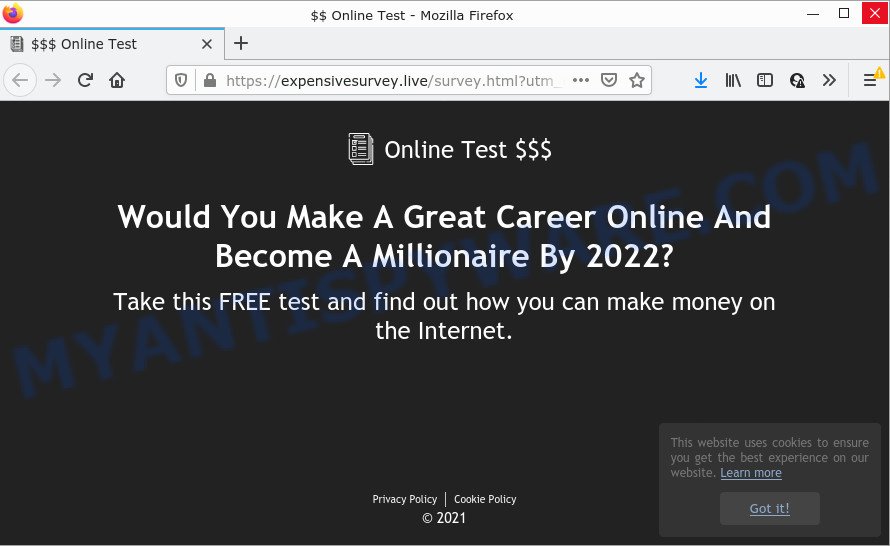
The Expensivesurvey.live web-site displays ‘Show notifications’ prompt that attempts to get you to press the ‘Allow’ to subscribe to its notifications. If you click on the ‘Allow’ button, then your web-browser will be configured to show unwanted adverts on your desktop, even when the web browser is closed.

Threat Summary
| Name | Expensivesurvey.live pop-up |
| Type | browser notification spam, spam push notifications, pop-up virus |
| Distribution | dubious pop up advertisements, potentially unwanted apps, adware software, social engineering attack |
| Symptoms |
|
| Removal | Expensivesurvey.live removal guide |
How does your computer get infected with Expensivesurvey.live popups
Usually, users end up on Expensivesurvey.live and similar scam sites by going to a misspelled URL, clicking on a fake link, or having Adware (PUPs) on their computers. Many PC users consider adware, PUPs, keyloggers, malware as the same thing. They are all forms of malware that each behave differently. The word ‘adware’ is a combination of two words ‘ad’ and ‘software’. Adware displays unwanted advertisements on the affected device.
These days some free software creators bundle potentially unwanted applications or adware software with a view to making some money. So whenever you install a new free programs that downloaded from the Internet, be very careful during install. Carefully read the EULA (a text with I ACCEPT/I DECLINE button), choose custom or manual install method, uncheck all additional software.
Remove Expensivesurvey.live notifications from internet browsers
If you have allowed the Expensivesurvey.live site to send notifications to your web browser, then we’ll need to delete these permissions. Depending on web-browser, you can use the following steps to get rid of the Expensivesurvey.live permissions to send browser notifications.
Google Chrome:
- In the right upper corner of the screen, expand the Google Chrome menu.
- Select ‘Settings’. Then, scroll down to the bottom where it says ‘Advanced’.
- In the ‘Privacy and Security’ section, click on ‘Site settings’.
- Go to Notifications settings.
- Find the Expensivesurvey.live URL and click the three vertical dots button next to it, then click on ‘Remove’.

Android:
- Tap ‘Settings’.
- Tap ‘Notifications’.
- Find and tap the web-browser which shows Expensivesurvey.live notifications ads.
- In the opened window, find Expensivesurvey.live URL, other questionable sites and set the toggle button to ‘OFF’ on them one-by-one.

Mozilla Firefox:
- In the top-right corner of the Firefox, click the Menu button, represented by three bars.
- In the menu go to ‘Options’, in the menu on the left go to ‘Privacy & Security’.
- Scroll down to ‘Permissions’ section and click ‘Settings…’ button next to ‘Notifications’.
- Locate sites you down’t want to see notifications from (for example, Expensivesurvey.live), click on drop-down menu next to each and select ‘Block’.
- Click ‘Save Changes’ button.

Edge:
- In the top right hand corner, click on the three dots to expand the Edge menu.
- Click ‘Settings’. Click ‘Advanced’ on the left side of the window.
- Click ‘Manage permissions’ button below ‘Website permissions’.
- Disable the on switch for the Expensivesurvey.live domain.

Internet Explorer:
- Click the Gear button on the top-right corner.
- Select ‘Internet options’.
- Select the ‘Privacy’ tab and click ‘Settings under ‘Pop-up Blocker’ section.
- Select the Expensivesurvey.live and other questionable sites under and remove them one by one by clicking the ‘Remove’ button.

Safari:
- On the top menu select ‘Safari’, then ‘Preferences’.
- Select the ‘Websites’ tab and then select ‘Notifications’ section on the left panel.
- Find the Expensivesurvey.live site and select it, click the ‘Deny’ button.
How to remove Expensivesurvey.live popup advertisements from Chrome, Firefox, IE, Edge
Fortunately, we’ve an effective way that will help you manually or/and automatically get rid of Expensivesurvey.live from your browser and bring your web-browser settings, including start page, new tab page and default search engine, back to normal. Below you will find a removal guidance with all the steps you may need to successfully remove adware software and its components. Some of the steps will require you to reboot your device or close this webpage. So, read this instructions carefully, then bookmark this page or open it on your smartphone for later reference.
To remove Expensivesurvey.live pop ups, execute the following steps:
- Remove Expensivesurvey.live notifications from internet browsers
- How to delete Expensivesurvey.live pop-ups without any software
- Automatic Removal of Expensivesurvey.live pop ups
- Stop Expensivesurvey.live pop ups
How to delete Expensivesurvey.live pop-ups without any software
Looking for a method to get rid of Expensivesurvey.live pop-ups manually without downloading any utilities? Then this section of the blog post is just for you. Below are some simple steps you can take. Performing these steps requires basic knowledge of web-browser and Windows setup. If you doubt that you can follow them, it is better to use free software listed below that can help you get rid of Expensivesurvey.live advertisements.
Uninstall adware software through the MS Windows Control Panel
Some of PUPs, adware and hijackers can be removed using the Add/Remove programs tool that is located in the Microsoft Windows Control Panel. So, if you are using any version of Microsoft Windows and you have noticed an unwanted program, then first try to remove it through Add/Remove programs.
Press Windows button ![]() , then press Search
, then press Search ![]() . Type “Control panel”and press Enter. If you using Windows XP or Windows 7, then press “Start” and select “Control Panel”. It will show the Windows Control Panel as displayed in the following example.
. Type “Control panel”and press Enter. If you using Windows XP or Windows 7, then press “Start” and select “Control Panel”. It will show the Windows Control Panel as displayed in the following example.

Further, click “Uninstall a program” ![]()
It will open a list of all programs installed on your PC system. Scroll through the all list, and delete any dubious and unknown apps.
Remove Expensivesurvey.live pop up ads from Google Chrome
Reset Google Chrome settings will remove Expensivesurvey.live popups from internet browser and disable malicious extensions. It will also clear cached and temporary data (cookies, site data and content). However, your saved passwords and bookmarks will not be changed, deleted or cleared.

- First run the Chrome and press Menu button (small button in the form of three dots).
- It will display the Google Chrome main menu. Choose More Tools, then click Extensions.
- You’ll see the list of installed extensions. If the list has the extension labeled with “Installed by enterprise policy” or “Installed by your administrator”, then complete the following tutorial: Remove Chrome extensions installed by enterprise policy.
- Now open the Google Chrome menu once again, click the “Settings” menu.
- You will see the Google Chrome’s settings page. Scroll down and press “Advanced” link.
- Scroll down again and click the “Reset” button.
- The Chrome will show the reset profile settings page as shown on the screen above.
- Next click the “Reset” button.
- Once this process is finished, your browser’s startpage, new tab page and search provider will be restored to their original defaults.
- To learn more, read the article How to reset Chrome settings to default.
Remove Expensivesurvey.live from Firefox by resetting web browser settings
Resetting your Mozilla Firefox is first troubleshooting step for any issues with your browser program, including the redirect to Expensivesurvey.live website. It will keep your personal information such as browsing history, bookmarks, passwords and web form auto-fill data.
First, launch the Mozilla Firefox and click ![]() button. It will display the drop-down menu on the right-part of the browser. Further, click the Help button (
button. It will display the drop-down menu on the right-part of the browser. Further, click the Help button (![]() ) as displayed on the screen below.
) as displayed on the screen below.

In the Help menu, select the “Troubleshooting Information” option. Another way to open the “Troubleshooting Information” screen – type “about:support” in the web browser adress bar and press Enter. It will open the “Troubleshooting Information” page similar to the one below. In the upper-right corner of this screen, click the “Refresh Firefox” button.

It will display the confirmation dialog box. Further, click the “Refresh Firefox” button. The Mozilla Firefox will start a process to fix your problems that caused by the Expensivesurvey.live adware software. After, it is finished, click the “Finish” button.
Remove Expensivesurvey.live advertisements from Microsoft Internet Explorer
By resetting Microsoft Internet Explorer web-browser you revert back your web browser settings to its default state. This is first when troubleshooting problems that might have been caused by adware that causes the annoying Expensivesurvey.live advertisements.
First, open the Internet Explorer, click ![]() ) button. Next, click “Internet Options” as shown in the following example.
) button. Next, click “Internet Options” as shown in the following example.

In the “Internet Options” screen select the Advanced tab. Next, click Reset button. The Microsoft Internet Explorer will show the Reset Internet Explorer settings prompt. Select the “Delete personal settings” check box and click Reset button.

You will now need to restart your personal computer for the changes to take effect. It will get rid of adware which causes pop ups, disable malicious and ad-supported web browser’s extensions and restore the IE’s settings like default search engine, home page and new tab to default state.
Automatic Removal of Expensivesurvey.live pop ups
If the Expensivesurvey.live popup ads are still there, the situation is more serious. But do not worry. There are several utilities that are created to search for and delete adware from your web-browser and device. If you are searching for a free solution to adware software removal, then Zemana Free is a good option. Also you can get HitmanPro and MalwareBytes Free. Both programs also available for free unlimited scanning and for removal of detected malicious software, adware and PUPs.
How to remove Expensivesurvey.live pop-ups with Zemana Anti Malware
Zemana Anti Malware (ZAM) is one of the best in its class, it can locate and remove tons of of different security threats, including adware software, hijackers, spyware and trojans that masqueraded as legitimate system programs. Also Zemana Free includes another utility called FRST – is a helpful application for manual removal of files and parts of the Windows registry created by malicious software.
- Visit the following page to download the latest version of Zemana AntiMalware (ZAM) for MS Windows. Save it on your Desktop.
Zemana AntiMalware
165501 downloads
Author: Zemana Ltd
Category: Security tools
Update: July 16, 2019
- Once you have downloaded the setup file, make sure to double click on the Zemana.AntiMalware.Setup. This would start the Zemana install on your device.
- Select install language and press ‘OK’ button.
- On the next screen ‘Setup Wizard’ simply click the ‘Next’ button and follow the prompts.

- Finally, once the installation is complete, Zemana will start automatically. Else, if does not then double-click on the Zemana AntiMalware icon on your desktop.
- Now that you have successfully install Zemana Free, let’s see How to use Zemana Anti Malware (ZAM) to remove Expensivesurvey.live popups from your computer.
- After you have started the Zemana Anti-Malware, you’ll see a window as on the image below, just press ‘Scan’ button to begin checking your PC for the adware software.

- Now pay attention to the screen while Zemana scans your PC system.

- When Zemana Anti-Malware has finished scanning, Zemana Free will show a list of detected threats. Once you have selected what you wish to remove from your PC press ‘Next’ button.

- Zemana Free may require a reboot device in order to complete the Expensivesurvey.live pop ups removal process.
- If you want to completely remove adware software from your PC, then press ‘Quarantine’ icon, select all malware, adware, potentially unwanted applications and other threats and click Delete.
- Restart your PC system to complete the adware software removal procedure.
Use Hitman Pro to remove Expensivesurvey.live ads
Hitman Pro is a free portable program that scans your computer for adware that causes multiple annoying pop-ups, PUPs and browser hijackers and helps remove them easily. Moreover, it’ll also help you get rid of any harmful browser extensions and add-ons.
Click the following link to download Hitman Pro. Save it on your MS Windows desktop.
When the download is done, open the file location. You will see an icon like below.

Double click the Hitman Pro desktop icon. Once the tool is launched, you will see a screen as shown on the image below.

Further, click “Next” button . Hitman Pro application will scan through the whole device for the adware software that causes multiple unwanted popups. A system scan can take anywhere from 5 to 30 minutes, depending on your PC system. As the scanning ends, the results are displayed in the scan report as displayed in the following example.

In order to remove all threats, simply click “Next” button. It will show a prompt, press the “Activate free license” button.
How to delete Expensivesurvey.live with MalwareBytes Anti Malware
Manual Expensivesurvey.live ads removal requires some computer skills. Some files and registry entries that created by the adware may be not completely removed. We advise that use the MalwareBytes Anti Malware (MBAM) that are completely free your PC system of adware software. Moreover, the free program will allow you to remove malicious software, PUPs, hijackers and toolbars that your computer can be infected too.

First, visit the following page, then click the ‘Download’ button in order to download the latest version of MalwareBytes.
327720 downloads
Author: Malwarebytes
Category: Security tools
Update: April 15, 2020
Once the downloading process is finished, run it and follow the prompts. Once installed, the MalwareBytes Free will try to update itself and when this process is complete, click the “Scan” button to perform a system scan with this utility for the adware which causes the unwanted Expensivesurvey.live popup ads. Depending on your PC, the scan may take anywhere from a few minutes to close to an hour. While the tool is scanning, you can see number of objects and files has already scanned. Review the report and then click “Quarantine” button.
The MalwareBytes Free is a free application that you can use to remove all detected folders, files, services, registry entries and so on. To learn more about this malware removal utility, we suggest you to read and follow the step-by-step guide or the video guide below.
Stop Expensivesurvey.live pop ups
Run an ad-blocker utility such as AdGuard will protect you from harmful ads and content. Moreover, you can find that the AdGuard have an option to protect your privacy and block phishing and spam webpages. Additionally, adblocker software will help you to avoid annoying ads and unverified links that also a good way to stay safe online.
First, visit the page linked below, then click the ‘Download’ button in order to download the latest version of AdGuard.
27036 downloads
Version: 6.4
Author: © Adguard
Category: Security tools
Update: November 15, 2018
After the downloading process is done, run the downloaded file. You will see the “Setup Wizard” screen as shown in the figure below.

Follow the prompts. After the installation is done, you will see a window as shown on the image below.

You can click “Skip” to close the install application and use the default settings, or press “Get Started” button to see an quick tutorial that will assist you get to know AdGuard better.
In most cases, the default settings are enough and you don’t need to change anything. Each time, when you run your device, AdGuard will start automatically and stop undesired advertisements, block Expensivesurvey.live, as well as other harmful or misleading webpages. For an overview of all the features of the program, or to change its settings you can simply double-click on the AdGuard icon, which can be found on your desktop.
To sum up
Once you’ve done the steps shown above, your personal computer should be clean from this adware and other malware. The Chrome, IE, Mozilla Firefox and Edge will no longer open unwanted Expensivesurvey.live web-page when you surf the Web. Unfortunately, if the few simple steps does not help you, then you have caught a new adware, and then the best way – ask for help.
Please create a new question by using the “Ask Question” button in the Questions and Answers. Try to give us some details about your problems, so we can try to help you more accurately. Wait for one of our trained “Security Team” or Site Administrator to provide you with knowledgeable assistance tailored to your problem with the intrusive Expensivesurvey.live advertisements.






















