What is Click-this-special.video?
Click-this-special.video is a web site which uses social engineering methods to trick you and other unsuspecting victims into accepting push notifications via the web browser. These push notifications will essentially be advertisements for ‘free’ online games, giveaway scams, dubious web-browser extensions, adult web-pages, and fake downloads.
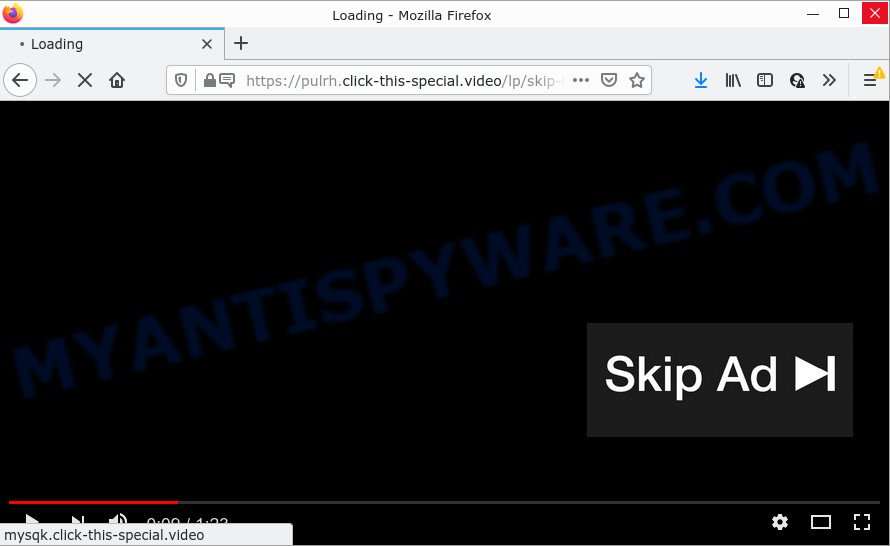
Click-this-special.video is a dubious site that states that clicking ‘Allow’ is necessary to connect to the Internet, enable Flash Player, watch a video, download a file, access the content of the web-page, and so on. If you press ALLOW, then you will start seeing unwanted adverts in form of pop up windows on the screen.

Threat Summary
| Name | Click-this-special.video pop up |
| Type | spam push notifications, browser notification spam, pop-up virus |
| Distribution | potentially unwanted programs, adware software, social engineering attack, misleading pop up ads |
| Symptoms |
|
| Removal | Click-this-special.video removal guide |
How did you get infected with Click-this-special.video popups
These Click-this-special.video pop-ups are caused by malicious ads on the web pages you visit or adware. Adware can cause many troubles like unwanted ads and pop ups on your browser, irrelevant search results which redirect to unwanted web-sites, browser crashes and slow loading webpages. Usually, adware gets into your computer as part of a bundle with freeware, sharing files and other unsafe applications which you downloaded from the World Wide Web. The creators of adware pays software creators for distributing adware within their apps. So, bundled applications is often included as part of the installer. In order to avoid the installation of any adware: select only Manual, Custom or Advanced installation mode and reject all additional software in which you are unsure.
Remove Click-this-special.video notifications from internet browsers
If you’ve clicked the “Allow” button in the Click-this-special.video popup and gave a notification permission, you should delete this notification permission first from your browser settings. To remove the Click-this-special.video permission to send browser notifications to your personal computer, use the steps below. These steps are for MS Windows, Apple Mac and Android.
Google Chrome:
- Just copy and paste the following text into the address bar of Google Chrome.
- chrome://settings/content/notifications
- Press Enter.
- Remove the Click-this-special.video site and other rogue notifications by clicking three vertical dots button next to each and selecting ‘Remove’.

Android:
- Open Google Chrome.
- In the top right corner of the screen, tap on Google Chrome’s main menu button, represented by three vertical dots.
- In the menu tap ‘Settings’, scroll down to ‘Advanced’.
- Tap on ‘Site settings’ and then ‘Notifications’. In the opened window, locate the Click-this-special.video URL, other rogue notifications and tap on them one-by-one.
- Tap the ‘Clean & Reset’ button and confirm.

Mozilla Firefox:
- In the top right corner of the screen, click on the three bars to expand the Main menu.
- Select ‘Options’ and click on ‘Privacy & Security’ on the left hand side of the screen.
- Scroll down to ‘Permissions’ section and click ‘Settings…’ button next to ‘Notifications’.
- Select the Click-this-special.video domain from the list and change the status to ‘Block’.
- Save changes.

Edge:
- Click the More button (three dots) in the top right corner.
- Scroll down to ‘Settings’. In the menu on the left go to ‘Advanced’.
- Click ‘Manage permissions’ button, located beneath ‘Website permissions’.
- Disable the on switch for the Click-this-special.video site.

Internet Explorer:
- In the right upper corner, click on the gear icon (menu button).
- When the drop-down menu appears, click on ‘Internet Options’.
- Click on the ‘Privacy’ tab and select ‘Settings’ in the pop-up blockers section.
- Select the Click-this-special.video URL and other suspicious sites below and remove them one by one by clicking the ‘Remove’ button.

Safari:
- Click ‘Safari’ button on the top left corner of the window and select ‘Preferences’.
- Select the ‘Websites’ tab and then select ‘Notifications’ section on the left panel.
- Find the Click-this-special.video site and select it, click the ‘Deny’ button.
How to remove Click-this-special.video pop ups from Chrome, Firefox, IE, Edge
We can assist you delete Click-this-special.video from your web-browsers, without the need to take your PC to a professional. Simply follow the removal instructions below if you currently have the unwanted adware on your device and want to remove it. If you’ve any difficulty while trying to remove the adware responsible for Click-this-special.video pop ups, feel free to ask for our assist in the comment section below. Certain of the steps will require you to restart your personal computer or exit this web-site. So, read this guidance carefully, then bookmark this page or open it on your smartphone for later reference.
To remove Click-this-special.video pop ups, complete the steps below:
- Remove Click-this-special.video notifications from internet browsers
- How to manually get rid of Click-this-special.video
- Automatic Removal of Click-this-special.video popups
- Stop Click-this-special.video popup ads
How to manually get rid of Click-this-special.video
In most cases, it is possible to manually remove Click-this-special.video popups. This solution does not involve the use of any tricks or removal utilities. You just need to restore the normal settings of the computer and web browser. This can be done by following a few simple steps below. If you want to quickly get rid of Click-this-special.video pop-ups, as well as perform a full scan of your device, we recommend that you run adware removal tools, which are listed below.
Deleting the Click-this-special.video, check the list of installed software first
First, go to Microsoft Windows Control Panel and delete suspicious apps, all applications you do not remember installing. It is important to pay the most attention to applications you installed just before Click-this-special.video ads appeared on your web browser. If you do not know what a program does, look for the answer on the Web.
Press Windows button ![]() , then click Search
, then click Search ![]() . Type “Control panel”and press Enter. If you using Windows XP or Windows 7, then click “Start” and select “Control Panel”. It will show the Windows Control Panel as shown in the figure below.
. Type “Control panel”and press Enter. If you using Windows XP or Windows 7, then click “Start” and select “Control Panel”. It will show the Windows Control Panel as shown in the figure below.

Further, press “Uninstall a program” ![]()
It will show a list of all apps installed on your device. Scroll through the all list, and uninstall any dubious and unknown programs.
Remove Click-this-special.video pop up ads from Chrome
Resetting Google Chrome to default state is useful in removing the Click-this-special.video ads from your internet browser. This method is always useful to complete if you have difficulty in removing changes caused by adware.
Open the Google Chrome menu by clicking on the button in the form of three horizontal dotes (![]() ). It will open the drop-down menu. Choose More Tools, then click Extensions.
). It will open the drop-down menu. Choose More Tools, then click Extensions.
Carefully browse through the list of installed extensions. If the list has the extension labeled with “Installed by enterprise policy” or “Installed by your administrator”, then complete the following steps: Remove Google Chrome extensions installed by enterprise policy otherwise, just go to the step below.
Open the Google Chrome main menu again, press to “Settings” option.

Scroll down to the bottom of the page and click on the “Advanced” link. Now scroll down until the Reset settings section is visible, as displayed below and click the “Reset settings to their original defaults” button.

Confirm your action, press the “Reset” button.
Remove Click-this-special.video popups from Internet Explorer
By resetting Internet Explorer web browser you revert back your web-browser settings to its default state. This is first when troubleshooting problems that might have been caused by adware related to the Click-this-special.video popup ads.
First, launch the Microsoft Internet Explorer. Next, click the button in the form of gear (![]() ). It will show the Tools drop-down menu, click the “Internet Options” as shown in the figure below.
). It will show the Tools drop-down menu, click the “Internet Options” as shown in the figure below.

In the “Internet Options” window click on the Advanced tab, then click the Reset button. The Internet Explorer will show the “Reset Internet Explorer settings” window as on the image below. Select the “Delete personal settings” check box, then click “Reset” button.

You will now need to reboot your computer for the changes to take effect.
Get rid of Click-this-special.video from Firefox by resetting web-browser settings
If Firefox settings are hijacked by the adware software, your web-browser shows unwanted pop-up advertisements, then ‘Reset Firefox’ could solve these problems. However, your saved passwords and bookmarks will not be changed or cleared.
Click the Menu button (looks like three horizontal lines), and press the blue Help icon located at the bottom of the drop down menu as on the image below.

A small menu will appear, click the “Troubleshooting Information”. On this page, click “Refresh Firefox” button as shown in the figure below.

Follow the onscreen procedure to revert back your Mozilla Firefox internet browser settings to their original settings.
Automatic Removal of Click-this-special.video popups
Using a malware removal tool to search for and remove adware hiding on your device is probably the simplest solution to get rid of the Click-this-special.video ads. We advises the Zemana Anti Malware (ZAM) program for MS Windows computers. Hitman Pro and MalwareBytes Free are other anti malware tools for Windows that offers a free malware removal.
Run Zemana Anti Malware (ZAM) to delete Click-this-special.video popups
Zemana Free is a complete package of anti-malware tools. Despite so many features, it does not reduce the performance of your personal computer. Zemana can get rid of almost all the forms of adware software including Click-this-special.video advertisements, hijackers, PUPs and malicious internet browser extensions. Zemana has real-time protection that can defeat most malware. You can use Zemana Anti Malware (ZAM) with any other antivirus software without any conflicts.
First, visit the following page, then press the ‘Download’ button in order to download the latest version of Zemana Anti-Malware.
165516 downloads
Author: Zemana Ltd
Category: Security tools
Update: July 16, 2019
After the download is complete, close all windows on your PC. Further, start the install file named Zemana.AntiMalware.Setup. If the “User Account Control” prompt pops up like below, press the “Yes” button.

It will display the “Setup wizard” that will assist you install Zemana Anti-Malware (ZAM) on the computer. Follow the prompts and do not make any changes to default settings.

Once install is complete successfully, Zemana Free will automatically start and you may see its main window as displayed below.

Next, press the “Scan” button to detect adware which causes pop ups. A system scan can take anywhere from 5 to 30 minutes, depending on your computer. While the Zemana AntiMalware (ZAM) is checking, you can see count of objects it has identified either as being malicious software.

When the checking is complete, you will be shown the list of all detected threats on your computer. You may delete threats (move to Quarantine) by simply click “Next” button.

The Zemana AntiMalware (ZAM) will begin to get rid of adware that causes Click-this-special.video pop ups in your internet browser. Once the cleaning procedure is complete, you may be prompted to reboot your personal computer.
Use Hitman Pro to remove Click-this-special.video ads
HitmanPro is a portable tool that scans for and deletes unwanted programs such as hijackers, adware software, toolbars, other internet browser add-ons and other malicious software. It scans your computer for adware that causes the intrusive Click-this-special.video pop-ups and produces a list of items marked for removal. HitmanPro will only delete those unwanted apps that you wish to be removed.
Visit the following page to download the latest version of Hitman Pro for MS Windows. Save it to your Desktop.
Once the download is complete, open the file location. You will see an icon like below.

Double click the HitmanPro desktop icon. After the utility is started, you will see a screen as displayed below.

Further, press “Next” button to detect adware that causes the unwanted Click-this-special.video popups. This task can take quite a while, so please be patient. Once the scan is complete, Hitman Pro will display a screen that contains a list of malicious software that has been detected similar to the one below.

Review the results once the tool has complete the system scan. If you think an entry should not be quarantined, then uncheck it. Otherwise, simply click “Next” button. It will open a dialog box, click the “Activate free license” button.
How to remove Click-this-special.video with MalwareBytes Free
Manual Click-this-special.video pop-up advertisements removal requires some computer skills. Some files and registry entries that created by the adware can be not fully removed. We recommend that run the MalwareBytes Free that are fully free your PC of adware. Moreover, the free application will help you to remove malware, PUPs, browser hijackers and toolbars that your PC may be infected too.
Installing the MalwareBytes is simple. First you’ll need to download MalwareBytes Free by clicking on the link below.
327738 downloads
Author: Malwarebytes
Category: Security tools
Update: April 15, 2020
When the download is done, close all windows on your device. Further, start the file named MBSetup. If the “User Account Control” prompt pops up as shown in the figure below, click the “Yes” button.

It will open the Setup wizard which will assist you setup MalwareBytes Free on the device. Follow the prompts and do not make any changes to default settings.

Once installation is done successfully, press “Get Started” button. Then MalwareBytes Anti-Malware (MBAM) will automatically run and you can see its main window as on the image below.

Next, press the “Scan” button to perform a system scan for the adware which causes the unwanted Click-this-special.video advertisements. A system scan can take anywhere from 5 to 30 minutes, depending on your PC system. While the MalwareBytes tool is scanning, you can see how many objects it has identified as being infected by malware.

After that process is finished, you’ll be shown the list of all detected threats on your PC system. All found items will be marked. You can delete them all by simply press “Quarantine” button.

The MalwareBytes AntiMalware will get rid of adware that causes multiple unwanted pop ups and move the selected threats to the Quarantine. When finished, you can be prompted to reboot your computer. We advise you look at the following video, which completely explains the procedure of using the MalwareBytes to remove browser hijackers, adware software and other malicious software.
Stop Click-this-special.video popup ads
To put it simply, you need to use an ad blocking tool (AdGuard, for example). It will stop and protect you from all annoying web sites like Click-this-special.video, advertisements and popups. To be able to do that, the ad blocker program uses a list of filters. Each filter is a rule that describes a malicious web site, an advertising content, a banner and others. The ad-blocker program automatically uses these filters, depending on the webpages you are visiting.
Download AdGuard on your Windows Desktop from the following link.
27038 downloads
Version: 6.4
Author: © Adguard
Category: Security tools
Update: November 15, 2018
Once the downloading process is finished, start the downloaded file. You will see the “Setup Wizard” screen as displayed below.

Follow the prompts. When the installation is finished, you will see a window as shown on the screen below.

You can click “Skip” to close the installation program and use the default settings, or press “Get Started” button to see an quick tutorial that will help you get to know AdGuard better.
In most cases, the default settings are enough and you do not need to change anything. Each time, when you start your device, AdGuard will launch automatically and stop undesired ads, block Click-this-special.video, as well as other harmful or misleading webpages. For an overview of all the features of the program, or to change its settings you can simply double-click on the AdGuard icon, which can be found on your desktop.
To sum up
Now your computer should be clean of the adware software that causes multiple annoying pop ups. We suggest that you keep AdGuard (to help you stop unwanted popup advertisements and intrusive malicious web-sites) and Zemana (to periodically scan your PC system for new adwares and other malware). Probably you are running an older version of Java or Adobe Flash Player. This can be a security risk, so download and install the latest version right now.
If you are still having problems while trying to get rid of Click-this-special.video pop-up ads from the MS Edge, Internet Explorer, Chrome and Mozilla Firefox, then ask for help here here.



















