What is Check-this-message.one?
Check-this-message.one is a web site that is used to fool you and other unsuspecting victims into subscribing to push notifications. Although push notifications cannot harm you directly, scammers use them to display unwanted ads, promote fake downloads, and encourage users to visit misleading webpages.
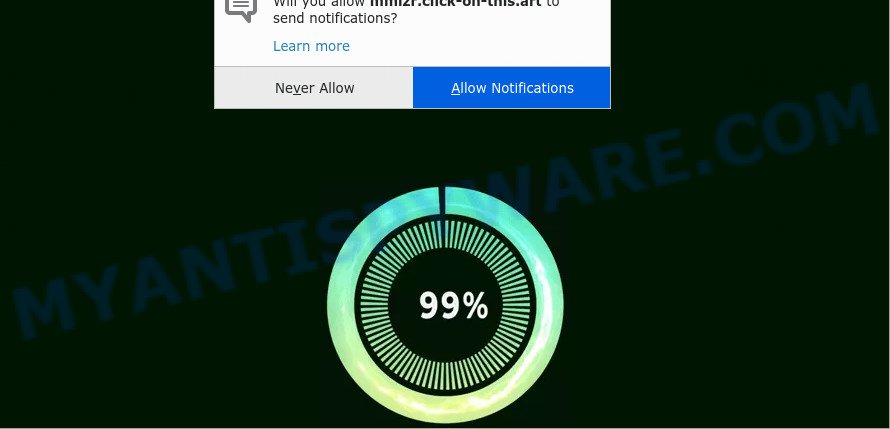
Check-this-message.one is a deceptive site that says that you need to subscribe to its notifications in order to watch a video, download a file, connect to the Internet, enable Flash Player, access the content of the web-site, and so on. If you click on ALLOW, this web site gets your permission to send push notifications in form of pop up advertisements in the lower right corner of your screen.

Threat Summary
| Name | Check-this-message.one pop up |
| Type | browser notification spam, spam push notifications, pop-up virus |
| Distribution | potentially unwanted software, misleading pop-up advertisements, adware, social engineering attack |
| Symptoms |
|
| Removal | Check-this-message.one removal guide |
How does your PC get infected with Check-this-message.one pop-ups
These Check-this-message.one popups are caused by malicious advertisements on the web-sites you visit or adware. Adware can cause problems for your PC. Adware software can show intrusive ads on your web browser so that your cannot stop them, redirect your browser to shady web-sites, and it can cause unwanted web-sites to pop up on your web-browser. Adware might end up on your PC after you download and install free programs from a questionable website.
Adware software usually come along with free programs. So, when you installing free software, carefully read the disclaimers, choose the Custom or Advanced install type to watch for additional programs that are being installed, because certain of the apps are PUPs and adware.
Remove Check-this-message.one notifications from internet browsers
if you became a victim of online criminals and clicked on the “Allow” button, then your browser was configured to display intrusive advertisements. To remove the advertisements, you need to delete the notification permission that you gave the Check-this-message.one web-site to send notifications.
|
|
|
|
|
|
How to remove Check-this-message.one popup advertisements (removal instructions)
The adware is a form of malware that you might have difficulty in uninstalling it from your personal computer. Luckily, you’ve found the effective Check-this-message.one pop up ads removal guide in this post. Both the manual removal solution and the automatic removal method will be provided below and you can just select the one that best for you. If you have any questions or need assist then type a comment below. Certain of the steps will require you to reboot your device or close this web-site. So, read this tutorial carefully, then bookmark this page or open it on your smartphone for later reference.
To remove Check-this-message.one pop ups, use the steps below:
- Remove Check-this-message.one notifications from internet browsers
- How to manually get rid of Check-this-message.one
- Automatic Removal of Check-this-message.one pop-ups
- Stop Check-this-message.one advertisements
How to manually get rid of Check-this-message.one
Most adware can be removed manually, without the use of anti-virus or other removal utilities. The manual steps below will guide you through how to remove Check-this-message.one ads step by step. Although each of the steps is simple and does not require special knowledge, but you doubt that you can finish them, then use the free tools, a list of which is given below.
Delete recently added adware
We advise that you begin the PC system cleaning process by checking the list of installed software and uninstall all unknown or suspicious applications. This is a very important step, as mentioned above, very often the harmful software such as adware and hijackers may be bundled with free software. Remove the unwanted software can remove the intrusive advertisements or browser redirect.
Press Windows button ![]() , then press Search
, then press Search ![]() . Type “Control panel”and press Enter. If you using Windows XP or Windows 7, then press “Start” and select “Control Panel”. It will show the Windows Control Panel as displayed on the screen below.
. Type “Control panel”and press Enter. If you using Windows XP or Windows 7, then press “Start” and select “Control Panel”. It will show the Windows Control Panel as displayed on the screen below.

Further, press “Uninstall a program” ![]()
It will display a list of all software installed on your PC system. Scroll through the all list, and delete any dubious and unknown programs.
Get rid of Check-this-message.one ads from IE
By resetting Microsoft Internet Explorer web browser you restore your internet browser settings to its default state. This is first when troubleshooting problems that might have been caused by adware that causes popups.
First, launch the Internet Explorer, click ![]() ) button. Next, click “Internet Options” as displayed below.
) button. Next, click “Internet Options” as displayed below.

In the “Internet Options” screen select the Advanced tab. Next, press Reset button. The IE will display the Reset Internet Explorer settings dialog box. Select the “Delete personal settings” check box and press Reset button.

You will now need to reboot your computer for the changes to take effect. It will delete adware that causes multiple intrusive pop-ups, disable malicious and ad-supported web browser’s extensions and restore the Internet Explorer’s settings like default search provider, new tab page and homepage to default state.
Remove Check-this-message.one pop-up ads from Firefox
If the Firefox web-browser is redirected to Check-this-message.one and you want to restore the Mozilla Firefox settings back to their default state, then you should follow the steps below. Essential information like bookmarks, browsing history, passwords, cookies, auto-fill data and personal dictionaries will not be removed.
First, open the Mozilla Firefox. Next, press the button in the form of three horizontal stripes (![]() ). It will open the drop-down menu. Next, click the Help button (
). It will open the drop-down menu. Next, click the Help button (![]() ).
).

In the Help menu click the “Troubleshooting Information”. In the upper-right corner of the “Troubleshooting Information” page click on “Refresh Firefox” button as displayed below.

Confirm your action, press the “Refresh Firefox”.
Remove Check-this-message.one pop ups from Chrome
Reset Google Chrome settings will remove Check-this-message.one popups from internet browser and disable malicious extensions. It will also clear cached and temporary data (cookies, site data and content). Essential information such as bookmarks, browsing history, passwords, cookies, auto-fill data and personal dictionaries will not be removed.

- First, start the Google Chrome and click the Menu icon (icon in the form of three dots).
- It will open the Chrome main menu. Select More Tools, then press Extensions.
- You’ll see the list of installed plugins. If the list has the plugin labeled with “Installed by enterprise policy” or “Installed by your administrator”, then complete the following steps: Remove Chrome extensions installed by enterprise policy.
- Now open the Chrome menu once again, press the “Settings” menu.
- Next, click “Advanced” link, which located at the bottom of the Settings page.
- On the bottom of the “Advanced settings” page, click the “Reset settings to their original defaults” button.
- The Google Chrome will display the reset settings dialog box as shown on the screen above.
- Confirm the browser’s reset by clicking on the “Reset” button.
- To learn more, read the article How to reset Google Chrome settings to default.
Automatic Removal of Check-this-message.one pop-ups
There are not many good free antimalware applications with high detection ratio. The effectiveness of malware removal tools depends on various factors, mostly on how often their virus/malware signatures DB are updated in order to effectively detect modern malicious software, adware, hijackers and other potentially unwanted apps. We recommend to use several programs, not just one. These programs that listed below will help you remove all components of the adware software from your disk and Windows registry and thereby remove Check-this-message.one popups.
How to delete Check-this-message.one pop-up advertisements with Zemana Free
Zemana Free is extremely fast and ultra light weight malicious software removal tool. It will allow you delete Check-this-message.one pop up ads, adware, PUPs and other malicious software. This program gives real-time protection that never slow down your device. Zemana Anti-Malware is developed for experienced and beginner computer users. The interface of this utility is very easy to use, simple and minimalist.
First, visit the page linked below, then press the ‘Download’ button in order to download the latest version of Zemana Anti-Malware.
165511 downloads
Author: Zemana Ltd
Category: Security tools
Update: July 16, 2019
Once the downloading process is complete, close all windows on your computer. Further, run the install file named Zemana.AntiMalware.Setup. If the “User Account Control” dialog box pops up as on the image below, click the “Yes” button.

It will display the “Setup wizard” which will allow you install Zemana AntiMalware on the PC system. Follow the prompts and do not make any changes to default settings.

Once install is complete successfully, Zemana Free will automatically run and you can see its main window like the one below.

Next, click the “Scan” button . Zemana AntiMalware (ZAM) program will scan through the whole computer for the adware software responsible for Check-this-message.one advertisements. While the tool is scanning, you can see number of objects and files has already scanned.

Once that process is complete, Zemana Anti Malware (ZAM) will show you the results. Make sure to check mark the threats which are unsafe and then press “Next” button.

The Zemana will remove adware that causes Check-this-message.one popup ads and move the selected threats to the program’s quarantine. Once disinfection is finished, you can be prompted to reboot your personal computer.
Remove Check-this-message.one ads and malicious extensions with HitmanPro
Hitman Pro is one of the most useful tools for removing adware, PUPs and other malicious software. It can search for hidden adware software in your computer and delete all harmful folders and files linked to adware software. Hitman Pro will allow you to delete Check-this-message.one ads from your device and Mozilla Firefox, Chrome, IE and Microsoft Edge. We strongly suggest you to download this utility as the authors are working hard to make it better.
Installing the Hitman Pro is simple. First you will need to download HitmanPro by clicking on the following link.
When the download is done, open the file location and double-click the Hitman Pro icon. It will launch the Hitman Pro utility. If the User Account Control prompt will ask you want to launch the program, click Yes button to continue.

Next, click “Next” . HitmanPro program will scan through the whole computer for the adware software that causes multiple unwanted pop ups. Depending on your PC system, the scan can take anywhere from a few minutes to close to an hour. When a threat is found, the number of the security threats will change accordingly.

Once that process is complete, Hitman Pro will display you the results like below.

Make sure to check mark the threats which are unsafe and then press “Next” button. It will open a dialog box, click the “Activate free license” button. The Hitman Pro will remove adware that causes pop-ups and move the selected items to the Quarantine. Once the process is complete, the tool may ask you to reboot your computer.
Remove Check-this-message.one pop up advertisements with MalwareBytes Anti Malware
You can delete Check-this-message.one popups automatically with a help of MalwareBytes AntiMalware (MBAM). We recommend this free malicious software removal utility because it may easily get rid of hijackers, adware, PUPs and toolbars with all their components such as files, folders and registry entries.

- Visit the page linked below to download MalwareBytes Anti-Malware (MBAM). Save it directly to your Microsoft Windows Desktop.
Malwarebytes Anti-malware
327734 downloads
Author: Malwarebytes
Category: Security tools
Update: April 15, 2020
- At the download page, click on the Download button. Your web browser will show the “Save as” dialog box. Please save it onto your Windows desktop.
- When downloading is complete, please close all programs and open windows on your device. Double-click on the icon that’s called MBSetup.
- This will launch the Setup wizard of MalwareBytes AntiMalware (MBAM) onto your device. Follow the prompts and don’t make any changes to default settings.
- When the Setup wizard has finished installing, the MalwareBytes Free will start and show the main window.
- Further, click the “Scan” button to look for adware software that causes multiple annoying pop ups. A system scan can take anywhere from 5 to 30 minutes, depending on your computer. While the MalwareBytes Anti-Malware (MBAM) utility is checking, you can see number of objects it has identified as being affected by malicious software.
- When that process is complete, MalwareBytes AntiMalware will produce a list of unwanted applications and adware software.
- When you are ready, click the “Quarantine” button. When disinfection is done, you may be prompted to reboot the computer.
- Close the Anti-Malware and continue with the next step.
Video instruction, which reveals in detail the steps above.
Stop Check-this-message.one advertisements
It is important to run ad blocking apps like AdGuard to protect your device from harmful web-sites. Most security experts says that it is okay to block ads. You should do so just to stay safe! And, of course, the AdGuard may to block Check-this-message.one and other intrusive web-pages.
AdGuard can be downloaded from the following link. Save it on your Desktop.
27037 downloads
Version: 6.4
Author: © Adguard
Category: Security tools
Update: November 15, 2018
After downloading it, run the downloaded file. You will see the “Setup Wizard” screen as shown below.

Follow the prompts. When the installation is done, you will see a window as shown in the following example.

You can click “Skip” to close the installation application and use the default settings, or click “Get Started” button to see an quick tutorial that will allow you get to know AdGuard better.
In most cases, the default settings are enough and you do not need to change anything. Each time, when you start your computer, AdGuard will launch automatically and stop unwanted advertisements, block Check-this-message.one, as well as other harmful or misleading web pages. For an overview of all the features of the program, or to change its settings you can simply double-click on the AdGuard icon, that can be found on your desktop.
Finish words
Now your personal computer should be clean of the adware that causes Check-this-message.one advertisements. We suggest that you keep AdGuard (to help you stop unwanted pop-ups and intrusive harmful web-pages) and Zemana Anti Malware (ZAM) (to periodically scan your computer for new malware, browser hijackers and adware). Make sure that you have all the Critical Updates recommended for Windows OS. Without regular updates you WILL NOT be protected when new browser hijackers, malicious apps and adware are released.
If you are still having problems while trying to remove Check-this-message.one popup ads from your web browser, then ask for help here.



















