What is Captcha Checkout?
Captcha Checkout is a web-site that uses social engineering methods to trick you and other unsuspecting victims into subscribing to browser notifications. Browser push notifications are originally designed to alert users of recently published blog posts. Scammers abuse ‘browser notification feature’ to avoid antivirus software and adblocker applications by showing annoying ads. These ads are displayed in the lower right corner of the screen urges users to play online games, visit questionable webpages, install internet browser extensions & so on.
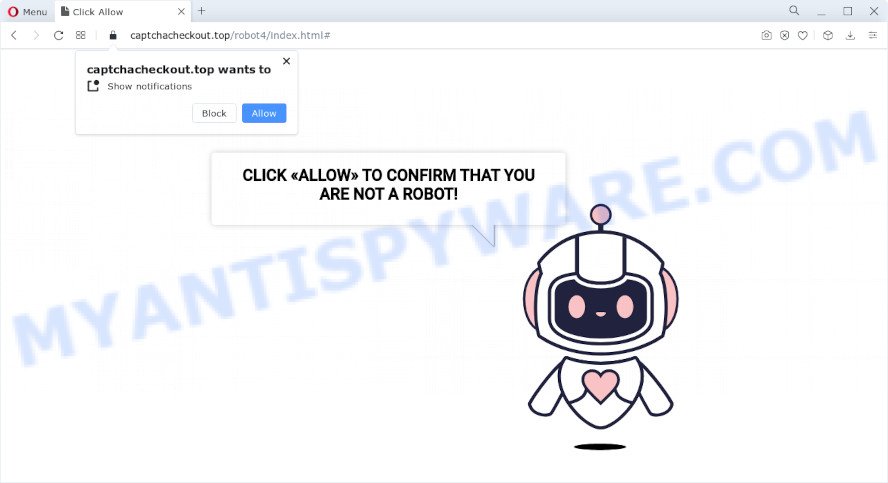
Captcha Checkout is a misleading site that shows a fake message claims that clicking ‘Allow’ button will let you watch a video, access the content of the web-page, enable Flash Player, download a file, connect to the Internet, and so on. If you click the ‘Allow’ button, then you will start seeing unwanted adverts in form of popup windows on the web browser.

Threat Summary
| Name | Captcha Checkout Top, Captcha Checkout Virus |
| Type | browser notification spam, spam push notifications, pop-up virus |
| Distribution | adware software, potentially unwanted programs, shady popup advertisements, social engineering attack |
| Symptoms |
|
| Removal | Captcha Checkout removal guide |
How does your personal computer get infected with Captcha Checkout virus
These Captcha Checkout popups are caused by malicious ads on the websites you visit or adware. Adware can cause issues for your computer. It can show intrusive ads on your web browser so that your cannot stop them, redirect your web browser to unsafe web pages, and it can cause unwanted webpages to pop up on your web-browser. Adware might end up on your PC after you download and install free programs from a questionable web page.
A large number of spyware, adware programs, browser toolbars, browser hijackers, and PUPs are installed when installing freeware and peer-2-peer file sharing software. Therefore, when installing free applications, you need to be careful not to accidentally install bundled apps. It is important that you pay attention to the EULA (End User License Agreements) and select the Custom, Manual or Advanced install option as it will typically disclose what optional software will also be installed.
Remove Captcha Checkout notifications from web browsers
If you became a victim of scammers and clicked on the “Allow” button, then your internet browser was configured to display intrusive ads. To remove the ads, you need to delete the notification permission that you gave the Captcha Checkout web page to send notifications.
Google Chrome:
- Click on ‘three dots menu’ button at the top right corner of the browser window.
- Select ‘Settings’. Then, scroll down to the bottom where it says ‘Advanced’.
- In the ‘Privacy and Security’ section, click on ‘Site settings’.
- Click on ‘Notifications’.
- Locate the Captcha Checkout URL and get rid of it by clicking the three vertical dots on the right to the site and select ‘Remove’.

Android:
- Tap ‘Settings’.
- Tap ‘Notifications’.
- Find and tap the internet browser which shows Captcha Checkout browser notifications ads.
- Locate Captcha Checkout site in the list and disable it.

Mozilla Firefox:
- Click the Menu button (three bars) on the top right hand corner.
- Choose ‘Options’ and click on ‘Privacy & Security’ on the left hand side of the screen.
- Scroll down to ‘Permissions’ and then to ‘Settings’ next to ‘Notifications’.
- Select the Captcha Checkout domain from the list and change the status to ‘Block’.
- Click ‘Save Changes’ button.

Edge:
- In the top-right corner, click on the three dots to expand the Edge menu.
- Click ‘Settings’. Click ‘Advanced’ on the left side of the window.
- In the ‘Website permissions’ section click ‘Manage permissions’.
- Click the switch below the Captcha Checkout URL so that it turns off.

Internet Explorer:
- Click the Gear button on the top-right corner of the Internet Explorer.
- When the drop-down menu appears, click on ‘Internet Options’.
- Select the ‘Privacy’ tab and click ‘Settings below ‘Pop-up Blocker’ section.
- Select the Captcha Checkout domain and other dubious sites under and delete them one by one by clicking the ‘Remove’ button.

Safari:
- Go to ‘Preferences’ in the Safari menu.
- Select the ‘Websites’ tab and then select ‘Notifications’ section on the left panel.
- Locate the Captcha Checkout domain and select it, click the ‘Deny’ button.
How to remove Captcha Checkout pop ups from Chrome, Firefox, IE, Edge
According to security specialists, Captcha Checkout pop ups removal can be done manually and/or automatically. These tools that are listed below will help you get rid of adware, harmful internet browser plugins, malware and potentially unwanted apps . However, if you’re not willing to install other programs to delete Captcha Checkout advertisements, then use instructions below to revert back your personal computer settings to their previous states.
To remove Captcha Checkout pop ups, perform the following steps:
- Remove Captcha Checkout notifications from web browsers
- How to remove Captcha Checkout advertisements without any software
- Automatic Removal of Captcha Checkout ads
- Stop Captcha Checkout popup advertisements
How to remove Captcha Checkout advertisements without any software
First try to remove Captcha Checkout pop-up advertisements manually; to do this, follow the steps below. Of course, manual adware removal requires more time and may not be suitable for those who are poorly versed in computer settings. In this case, we suggest that you scroll down to the section that describes how to remove Captcha Checkout advertisements using free utilities.
Uninstall questionable software using Windows Control Panel
Check out the Microsoft Windows Control Panel (Programs and Features section) to see all installed programs. We suggest to click on the “Date Installed” in order to sort the list of applications by the date you installed them. If you see any unknown and questionable programs, they are the ones you need to uninstall.
|
|
|
|
Remove Captcha Checkout popups from Chrome
Run the Reset web browser utility of the Chrome to reset all its settings like start page, search provider and newtab page to original defaults. This is a very useful utility to use, in the case of web-browser redirects to unwanted ad webpages like Captcha Checkout.
Open the Chrome menu by clicking on the button in the form of three horizontal dotes (![]() ). It will display the drop-down menu. Choose More Tools, then click Extensions.
). It will display the drop-down menu. Choose More Tools, then click Extensions.
Carefully browse through the list of installed add-ons. If the list has the plugin labeled with “Installed by enterprise policy” or “Installed by your administrator”, then complete the following guidance: Remove Chrome extensions installed by enterprise policy otherwise, just go to the step below.
Open the Google Chrome main menu again, press to “Settings” option.

Scroll down to the bottom of the page and click on the “Advanced” link. Now scroll down until the Reset settings section is visible, as shown on the screen below and click the “Reset settings to their original defaults” button.

Confirm your action, click the “Reset” button.
Delete Captcha Checkout pop ups from Microsoft Internet Explorer
If you find that Internet Explorer internet browser settings such as search engine, newtab and start page had been modified by adware software that causes Captcha Checkout pop up ads, then you may return your settings, via the reset browser procedure.
First, start the Microsoft Internet Explorer, click ![]() ) button. Next, press “Internet Options” like below.
) button. Next, press “Internet Options” like below.

In the “Internet Options” screen select the Advanced tab. Next, click Reset button. The Internet Explorer will open the Reset Internet Explorer settings prompt. Select the “Delete personal settings” check box and press Reset button.

You will now need to reboot your PC for the changes to take effect. It will delete adware that causes Captcha Checkout pop up advertisements, disable malicious and ad-supported internet browser’s extensions and restore the Microsoft Internet Explorer’s settings like newtab, start page and search provider by default to default state.
Remove Captcha Checkout ads from Mozilla Firefox
If your Firefox browser is redirected to Captcha Checkout without your permission or an unknown search provider opens results for your search, then it may be time to perform the internet browser reset. Essential information such as bookmarks, browsing history, passwords, cookies, auto-fill data and personal dictionaries will not be removed.
First, open the Mozilla Firefox and press ![]() button. It will open the drop-down menu on the right-part of the web browser. Further, click the Help button (
button. It will open the drop-down menu on the right-part of the web browser. Further, click the Help button (![]() ) like below.
) like below.

In the Help menu, select the “Troubleshooting Information” option. Another way to open the “Troubleshooting Information” screen – type “about:support” in the web browser adress bar and press Enter. It will show the “Troubleshooting Information” page like below. In the upper-right corner of this screen, press the “Refresh Firefox” button.

It will show the confirmation dialog box. Further, click the “Refresh Firefox” button. The Firefox will start a procedure to fix your problems that caused by the Captcha Checkout adware. Once, it is finished, click the “Finish” button.
Automatic Removal of Captcha Checkout ads
If you are not expert at computer technology, then all your attempts to get rid of Captcha Checkout advertisements by completing the manual steps above might result in failure. To find and remove all of the adware related files and registry entries that keep this adware software on your computer, use free anti malware software such as Zemana Anti-Malware, MalwareBytes AntiMalware and HitmanPro from our list below.
Run Zemana Anti-Malware to get rid of Captcha Checkout pop-ups
Zemana Anti Malware highly recommended, because it can scan for security threats such adware software and malicious software which most ‘classic’ antivirus applications fail to pick up on. Moreover, if you have any Captcha Checkout advertisements removal problems which cannot be fixed by this tool automatically, then Zemana provides 24X7 online assistance from the highly experienced support staff.
Download Zemana on your computer from the following link.
165501 downloads
Author: Zemana Ltd
Category: Security tools
Update: July 16, 2019
After downloading is finished, close all applications and windows on your device. Open a directory in which you saved it. Double-click on the icon that’s named Zemana.AntiMalware.Setup as shown in the figure below.
![]()
When the setup starts, you will see the “Setup wizard” that will allow you install Zemana Free on your computer.

Once install is done, you will see window as shown on the image below.

Now click the “Scan” button to detect adware that causes Captcha Checkout ads. This process can take some time, so please be patient. During the scan Zemana will search for threats present on your computer.

After finished, Zemana Anti Malware (ZAM) will show a list of found threats. Review the scan results and then press “Next” button.

The Zemana AntiMalware will remove adware software that causes Captcha Checkout advertisements and move the selected threats to the program’s quarantine.
Remove Captcha Checkout popup advertisements and malicious extensions with HitmanPro
Hitman Pro is a free utility that can identify adware that causes multiple intrusive popups. It’s not always easy to locate all the unwanted programs that your computer might have picked up on the Internet. HitmanPro will search for the adware, hijackers and other malicious software you need to erase.
First, visit the following page, then click the ‘Download’ button in order to download the latest version of Hitman Pro.
When downloading is finished, open the folder in which you saved it. You will see an icon like below.

Double click the HitmanPro desktop icon. When the tool is started, you will see a screen as on the image below.

Further, click “Next” button to search for adware software that causes Captcha Checkout advertisements. This process can take some time, so please be patient. After that process is finished, you will be shown the list of all found threats on your PC system like below.

Next, you need to click “Next” button. It will display a dialog box, press the “Activate free license” button.
Run MalwareBytes AntiMalware (MBAM) to remove Captcha Checkout pop-ups
Trying to remove Captcha Checkout advertisements can become a battle of wills between the adware infection and you. MalwareBytes Anti-Malware can be a powerful ally, uninstalling most of today’s adware, malicious software and potentially unwanted software with ease. Here’s how to use MalwareBytes AntiMalware will help you win.
First, visit the following page, then click the ‘Download’ button in order to download the latest version of MalwareBytes AntiMalware.
327720 downloads
Author: Malwarebytes
Category: Security tools
Update: April 15, 2020
When the download is finished, close all windows on your device. Further, start the file called MBSetup. If the “User Account Control” prompt pops up as displayed on the screen below, click the “Yes” button.

It will open the Setup wizard that will assist you install MalwareBytes on the computer. Follow the prompts and do not make any changes to default settings.

Once install is finished successfully, press “Get Started” button. Then MalwareBytes will automatically start and you can see its main window as on the image below.

Next, click the “Scan” button to detect adware which causes the intrusive Captcha Checkout pop ups. A system scan can take anywhere from 5 to 30 minutes, depending on your device. During the scan MalwareBytes will look for threats exist on your device.

After MalwareBytes has finished scanning your personal computer, the results are displayed in the scan report. Review the report and then click “Quarantine” button.

The MalwareBytes will get rid of adware software which causes the intrusive Captcha Checkout pop-up advertisements and move the selected items to the program’s quarantine. Once the clean-up is complete, you may be prompted to restart your device. We recommend you look at the following video, which completely explains the process of using the MalwareBytes Free to remove hijackers, adware software and other malicious software.
Stop Captcha Checkout popup advertisements
In order to increase your security and protect your personal computer against new annoying ads and harmful web-pages, you need to use ad-blocker program that stops an access to malicious advertisements and web-sites. Moreover, the application can stop the show of intrusive advertising, that also leads to faster loading of web pages and reduce the consumption of web traffic.
- Download AdGuard by clicking on the following link. Save it to your Desktop.
Adguard download
27036 downloads
Version: 6.4
Author: © Adguard
Category: Security tools
Update: November 15, 2018
- After downloading it, start the downloaded file. You will see the “Setup Wizard” program window. Follow the prompts.
- When the installation is complete, press “Skip” to close the setup application and use the default settings, or click “Get Started” to see an quick tutorial which will allow you get to know AdGuard better.
- In most cases, the default settings are enough and you don’t need to change anything. Each time, when you start your computer, AdGuard will launch automatically and stop undesired advertisements, block Captcha Checkout, as well as other malicious or misleading webpages. For an overview of all the features of the program, or to change its settings you can simply double-click on the icon called AdGuard, that can be found on your desktop.
Finish words
Once you have complete the few simple steps shown above, your PC system should be free from adware that causes Captcha Checkout advertisements in your web-browser and other malicious software. The MS Edge, Microsoft Internet Explorer, Mozilla Firefox and Google Chrome will no longer redirect you to various intrusive web pages such as Captcha Checkout. Unfortunately, if the step-by-step tutorial does not help you, then you have caught a new adware, and then the best way – ask for help here.


















