What is Sweetadvance.ru?
Sweetadvance.ru is a website that tricks you and other unsuspecting users into accepting push notifications via the web-browser. Scammers use push notifications to bypass protection against pop-ups in the web-browser and therefore show a lot of unwanted adverts. These ads are used to promote dubious web browser extensions, fake prizes scams, fake software, and adult webpages.
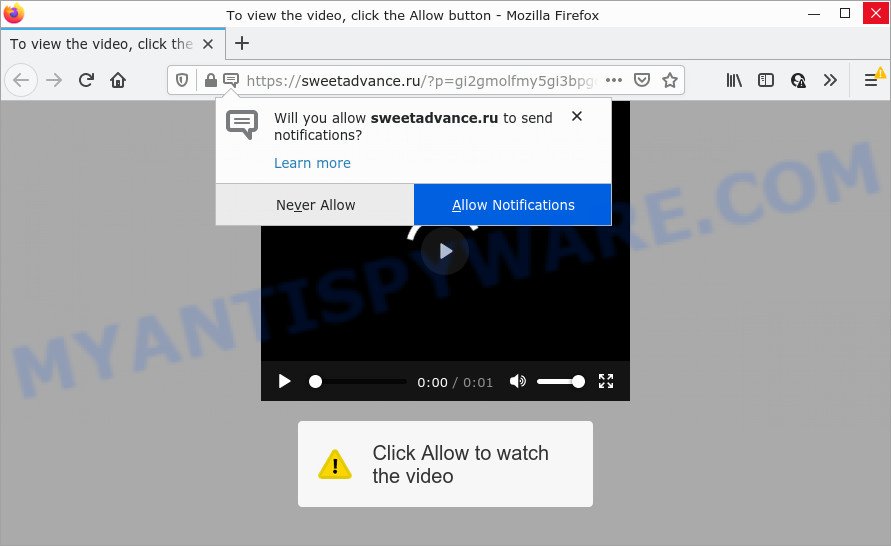
Sweetadvance.ru is a misleading site that asks you to click on the ‘Allow’ in order to to watch a video, access the content of the web-site, download a file, enable Flash Player, connect to the Internet, and so on. Once enabled, the Sweetadvance.ru spam notifications will start popping up in the lower right corner of the screen periodically and spam you with annoying adverts.

Threat Summary
| Name | Sweetadvance.ru popup |
| Type | spam push notifications, browser notification spam, pop-up virus |
| Distribution | PUPs, shady pop-up ads, adware, social engineering attack |
| Symptoms |
|
| Removal | Sweetadvance.ru removal guide |
How did you get infected with Sweetadvance.ru pop-ups
Experienced security researchers have determined that users are re-directed to Sweetadvance.ru by adware or from malicious ads. Adware installed without the user’s knowledge is a type of malware. Once adware software get installed in the computer then it begin displaying unwanted advertisements and popups. In some cases, adware can promote p*rn web-pages and adult products.
These days some free programs authors bundle PUPs or adware with a view to making some money. So whenever you install a new freeware that downloaded from the World Wide Web, be very careful during install. Carefully read the EULA (a text with I ACCEPT/I DECLINE button), choose custom or manual install type, reject all bundled applications.
Remove Sweetadvance.ru notifications from web browsers
If you’re getting browser notifications from the Sweetadvance.ru or another unwanted web-site, you will have previously pressed the ‘Allow’ button. Below we will teach you how to turn them off.
|
|
|
|
|
|
How to remove Sweetadvance.ru pop-up ads (removal tutorial)
Even if you have the up-to-date classic antivirus installed, and you’ve checked your computer for malware and removed anything found, you need to do the instructions below. The Sweetadvance.ru advertisements removal is not simple as installing another antivirus. Classic antivirus software are not created to run together and will conflict with each other, or possibly crash Microsoft Windows. Instead we suggest complete the manual steps below after that run Zemana Free, MalwareBytes Anti-Malware or Hitman Pro, which are free applications dedicated to detect and remove adware software that causes the unwanted Sweetadvance.ru pop ups. Run these tools to ensure the adware software is removed.
To remove Sweetadvance.ru pop ups, complete the following steps:
- Remove Sweetadvance.ru notifications from web browsers
- Manual Sweetadvance.ru popups removal
- Automatic Removal of Sweetadvance.ru pop up advertisements
- Stop Sweetadvance.ru pop up ads
Manual Sweetadvance.ru popups removal
This part of the article is a step-by-step instructions that will show you how to get rid of Sweetadvance.ru pop-ups manually. You just need to carefully complete each step. In this case, you do not need to download any additional apps.
Uninstall dubious applications using Windows Control Panel
In order to delete potentially unwanted software like this adware, open the MS Windows Control Panel and click on “Uninstall a program”. Check the list of installed software. For the ones you do not know, run an Internet search to see if they are adware, hijacker or PUPs. If yes, uninstall them off. Even if they are just a software which you do not use, then deleting them off will increase your computer start up time and speed dramatically.
- If you are using Windows 8, 8.1 or 10 then press Windows button, next press Search. Type “Control panel”and press Enter.
- If you are using Windows XP, Vista, 7, then press “Start” button and click “Control Panel”.
- It will display the Windows Control Panel.
- Further, click “Uninstall a program” under Programs category.
- It will display a list of all programs installed on the PC.
- Scroll through the all list, and delete suspicious and unknown programs. To quickly find the latest installed software, we recommend sort programs by date.
See more details in the video instructions below.
Get rid of Sweetadvance.ru pop-ups from Firefox
If the Firefox web browser program is hijacked, then resetting its settings can help. The Reset feature is available on all modern version of Mozilla Firefox. A reset can fix many issues by restoring Mozilla Firefox settings like default search provider, startpage and newtab page to their original settings. However, your saved bookmarks and passwords will not be lost. This will not affect your history, passwords, bookmarks, and other saved data.
First, run the Firefox and click ![]() button. It will display the drop-down menu on the right-part of the web browser. Further, press the Help button (
button. It will display the drop-down menu on the right-part of the web browser. Further, press the Help button (![]() ) as shown below.
) as shown below.

In the Help menu, select the “Troubleshooting Information” option. Another way to open the “Troubleshooting Information” screen – type “about:support” in the browser adress bar and press Enter. It will show the “Troubleshooting Information” page like the one below. In the upper-right corner of this screen, press the “Refresh Firefox” button.

It will show the confirmation prompt. Further, click the “Refresh Firefox” button. The Firefox will begin a procedure to fix your problems that caused by the Sweetadvance.ru adware software. When, it’s done, press the “Finish” button.
Delete Sweetadvance.ru advertisements from Microsoft Internet Explorer
The Internet Explorer reset is great if your browser is hijacked or you have unwanted add-ons or toolbars on your browser, which installed by an malware.
First, launch the Internet Explorer, click ![]() ) button. Next, click “Internet Options” like the one below.
) button. Next, click “Internet Options” like the one below.

In the “Internet Options” screen select the Advanced tab. Next, press Reset button. The Internet Explorer will display the Reset Internet Explorer settings dialog box. Select the “Delete personal settings” check box and click Reset button.

You will now need to reboot your PC system for the changes to take effect. It will delete adware which causes the unwanted Sweetadvance.ru pop up advertisements, disable malicious and ad-supported web browser’s extensions and restore the Internet Explorer’s settings such as search provider by default, new tab and home page to default state.
Remove Sweetadvance.ru pop-up advertisements from Google Chrome
Run the Reset browser utility of the Chrome to reset all its settings such as search engine, newtab and startpage to original defaults. This is a very useful utility to use, in the case of web-browser redirects to intrusive ad web sites like Sweetadvance.ru.
First launch the Google Chrome. Next, click the button in the form of three horizontal dots (![]() ).
).
It will open the Chrome menu. Select More Tools, then click Extensions. Carefully browse through the list of installed extensions. If the list has the plugin signed with “Installed by enterprise policy” or “Installed by your administrator”, then complete the following tutorial: Remove Google Chrome extensions installed by enterprise policy.
Open the Chrome menu once again. Further, press the option named “Settings”.

The internet browser will open the settings screen. Another solution to open the Chrome’s settings – type chrome://settings in the web-browser adress bar and press Enter
Scroll down to the bottom of the page and click the “Advanced” link. Now scroll down until the “Reset” section is visible, similar to the one below and press the “Reset settings to their original defaults” button.

The Chrome will show the confirmation prompt like below.

You need to confirm your action, click the “Reset” button. The web-browser will run the procedure of cleaning. When it is done, the internet browser’s settings including default search provider, new tab page and homepage back to the values that have been when the Google Chrome was first installed on your device.
Automatic Removal of Sweetadvance.ru pop up advertisements
Anti-Malware apps differ from each other by many features such as performance, scheduled scans, automatic updates, virus signature database, technical support, compatibility with other antivirus software and so on. We recommend you use the following free software: Zemana Free, MalwareBytes Anti Malware (MBAM) and HitmanPro. Each of these applications has all of needed features, but most importantly, they can find the adware and delete Sweetadvance.ru pop ups from the Chrome, Internet Explorer, Firefox and Microsoft Edge.
Run Zemana Free to delete Sweetadvance.ru pop-ups
Thinking about get rid of Sweetadvance.ru advertisements from your browser? Then pay attention to Zemana Anti Malware (ZAM). This is a well-known utility, originally created just to scan for and get rid of malicious software, adware and PUPs. But by now it has seriously changed and can not only rid you of malicious software, but also protect your computer from malicious software and adware software, as well as find and remove common viruses and trojans.

- Installing the Zemana is simple. First you’ll need to download Zemana by clicking on the following link.
Zemana AntiMalware
165532 downloads
Author: Zemana Ltd
Category: Security tools
Update: July 16, 2019
- Once the downloading process is done, close all apps and windows on your computer. Open a file location. Double-click on the icon that’s named Zemana.AntiMalware.Setup.
- Further, click Next button and follow the prompts.
- Once install is complete, press the “Scan” button to perform a system scan with this utility for the adware software that causes multiple intrusive popups. This process may take some time, so please be patient. While the Zemana Anti-Malware tool is checking, you can see how many objects it has identified as being affected by malicious software.
- After the system scan is finished, it will open the Scan Results. Review the report and then press “Next”. After the cleaning procedure is complete, you can be prompted to reboot your device.
Remove Sweetadvance.ru popups from web browsers with Hitman Pro
All-in-all, HitmanPro is a fantastic tool to clean your computer from any unwanted software such as adware which causes pop-ups. The HitmanPro is portable program that meaning, you don’t need to install it to run it. HitmanPro is compatible with all versions of Microsoft Windows operating system from MS Windows XP to Windows 10. Both 64-bit and 32-bit systems are supported.
Please go to the link below to download the latest version of HitmanPro for MS Windows. Save it on your Microsoft Windows desktop.
When the downloading process is complete, open the file location and double-click the HitmanPro icon. It will run the HitmanPro tool. If the User Account Control prompt will ask you want to open the application, press Yes button to continue.

Next, click “Next” to scan for adware related to the Sweetadvance.ru popups. This task can take some time, so please be patient. While the HitmanPro tool is checking, you can see how many objects it has identified as being infected by malware.

Once HitmanPro completes the scan, a list of all threats found is prepared as shown in the figure below.

In order to remove all threats, simply click “Next” button. It will show a dialog box, click the “Activate free license” button. The HitmanPro will remove adware that causes the annoying Sweetadvance.ru ads and move the selected threats to the Quarantine. Once the cleaning procedure is complete, the tool may ask you to restart your PC system.
Run MalwareBytes Anti-Malware (MBAM) to get rid of Sweetadvance.ru advertisements
Trying to get rid of Sweetadvance.ru pop-up advertisements can become a battle of wills between the adware infection and you. MalwareBytes AntiMalware (MBAM) can be a powerful ally, uninstalling most of today’s adware software, malicious software and PUPs with ease. Here’s how to use MalwareBytes Anti-Malware will help you win.

- First, please go to the following link, then click the ‘Download’ button in order to download the latest version of MalwareBytes Anti Malware (MBAM).
Malwarebytes Anti-malware
327750 downloads
Author: Malwarebytes
Category: Security tools
Update: April 15, 2020
- When the download is complete, close all programs and windows on your PC. Open a file location. Double-click on the icon that’s named MBsetup.
- Select “Personal computer” option and press Install button. Follow the prompts.
- Once installation is finished, click the “Scan” button to look for adware that causes the annoying Sweetadvance.ru pop ups. This task may take quite a while, so please be patient. When a threat is found, the number of the security threats will change accordingly.
- When that process is complete, you can check all items detected on your PC system. In order to delete all threats, simply click “Quarantine”. After the clean up is done, you can be prompted to restart your personal computer.
The following video offers a step-by-step instructions on how to remove hijackers, adware software and other malicious software with MalwareBytes AntiMalware (MBAM).
Stop Sweetadvance.ru pop up ads
In order to increase your security and protect your device against new intrusive ads and harmful webpages, you need to run ad blocking program that blocks an access to malicious ads and web-pages. Moreover, the program may block the display of intrusive advertising, that also leads to faster loading of web sites and reduce the consumption of web traffic.
- Installing the AdGuard is simple. First you’ll need to download AdGuard on your Microsoft Windows Desktop from the link below.
Adguard download
27044 downloads
Version: 6.4
Author: © Adguard
Category: Security tools
Update: November 15, 2018
- Once the downloading process is complete, start the downloaded file. You will see the “Setup Wizard” program window. Follow the prompts.
- After the install is complete, press “Skip” to close the installation program and use the default settings, or click “Get Started” to see an quick tutorial which will allow you get to know AdGuard better.
- In most cases, the default settings are enough and you don’t need to change anything. Each time, when you start your PC system, AdGuard will run automatically and stop unwanted ads, block Sweetadvance.ru, as well as other harmful or misleading web sites. For an overview of all the features of the program, or to change its settings you can simply double-click on the icon named AdGuard, which can be found on your desktop.
To sum up
Once you’ve done the steps shown above, your computer should be clean from this adware software and other malware. The Microsoft Edge, Mozilla Firefox, Chrome and Internet Explorer will no longer show intrusive Sweetadvance.ru web page when you browse the World Wide Web. Unfortunately, if the step-by-step instructions does not help you, then you have caught a new adware, and then the best way – ask for help.
Please create a new question by using the “Ask Question” button in the Questions and Answers. Try to give us some details about your problems, so we can try to help you more accurately. Wait for one of our trained “Security Team” or Site Administrator to provide you with knowledgeable assistance tailored to your problem with the intrusive Sweetadvance.ru pop up ads.




















