What is Profitsurvey24.top?
There are many scam web-sites on the Internet and Profitsurvey24.top is one of them. It is a deceptive website that tricks you and other unsuspecting users into accepting push notifications via the internet browser. Although push notifications cannot harm you directly, scammers use them to display unwanted ads, promote suspicious applications, and encourage users to visit misleading web-sites.
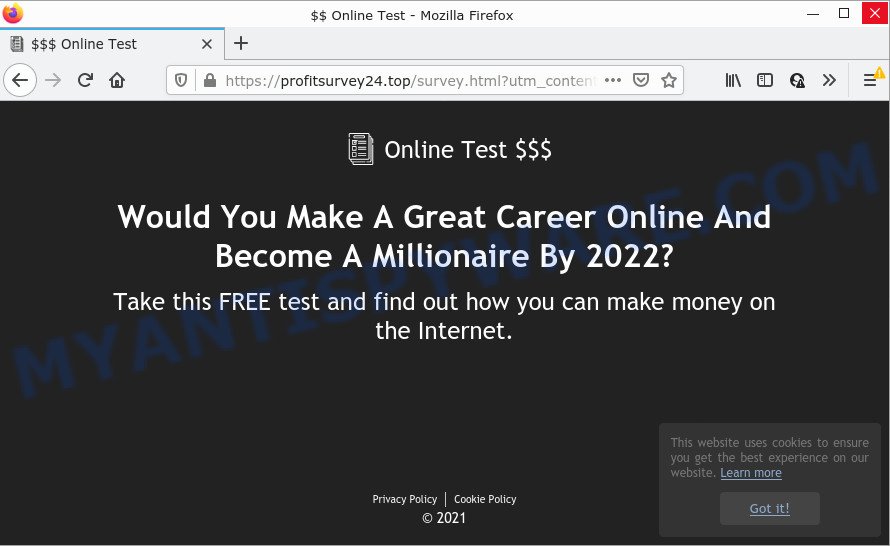
The Profitsurvey24.top web site displays ‘Show notifications’ prompt that attempts to get you to press the ‘Allow’ to subscribe to its notifications. If you press the ‘Allow’ button, then your web browser will be configured to display pop up adverts in the bottom right corner of Windows or Mac.

Threat Summary
| Name | Profitsurvey24.top pop-up |
| Type | spam push notifications, browser notification spam, pop-up virus |
| Distribution | shady pop-up advertisements, adware, PUPs, social engineering attack |
| Symptoms |
|
| Removal | Profitsurvey24.top removal guide |
How did you get infected with Profitsurvey24.top popups
Some research has shown that users can be redirected to Profitsurvey24.top from shady ads or by PUPs and adware. Adware is short for ‘ad supported’ software. Additionally, some malware has adware built into the program. Adware presents unwanted ads that appear in pop ups or advertising banners on browser. In order to display unwanted ads as often as possible adware software can modify your browser settings. You may even find that your computer settings are changed without your knowledge. The makers of adware do so in order to generate revenue via third-party ad network. Thus every your click on the advertisements makes revenue for them.
Adware comes to the computer as part of the installer of various freeware. Thus on the process of setup, it will be installed onto your computer and/or web browser. In order to avoid adware, you just need to follow a few simple rules: carefully read the Terms of Use and the license, choose only a Manual, Custom or Advanced installation option, which enables you to make sure that the application you want to install, thereby protect your personal computer from adware.
Remove Profitsurvey24.top notifications from web browsers
If you’re getting browser notifications from the Profitsurvey24.top or another annoying web-site, you will have previously pressed the ‘Allow’ button. Below we’ll teach you how to turn them off.
Google Chrome:
- In the top right hand corner of the Chrome window, click on ‘three vertical dots’, and this will open up the main menu on Chrome.
- Select ‘Settings’, scroll down to the bottom and click ‘Advanced’.
- When the drop-down menu appears, tap ‘Settings’. Scroll down to ‘Advanced’.
- Click on ‘Notifications’.
- Locate the Profitsurvey24.top URL and get rid of it by clicking the three vertical dots on the right to the URL and select ‘Remove’.

Android:
- Open Chrome.
- Tap on the Menu button (three dots) on the top-right corner of the screen.
- In the menu tap ‘Settings’, scroll down to ‘Advanced’.
- Tap on ‘Site settings’ and then ‘Notifications’. In the opened window, locate the Profitsurvey24.top site, other rogue notifications and tap on them one-by-one.
- Tap the ‘Clean & Reset’ button and confirm.

Mozilla Firefox:
- In the top right hand corner, click the Firefox menu (three horizontal stripes).
- In the menu go to ‘Options’, in the menu on the left go to ‘Privacy & Security’.
- Scroll down to ‘Permissions’ and then to ‘Settings’ next to ‘Notifications’.
- In the opened window, locate Profitsurvey24.top, other rogue notifications, click the drop-down menu and choose ‘Block’.
- Click ‘Save Changes’ button.

Edge:
- In the top-right corner, click the Edge menu button (three dots).
- Scroll down, locate and click ‘Settings’. In the left side select ‘Advanced’.
- In the ‘Website permissions’ section click ‘Manage permissions’.
- Disable the on switch for the Profitsurvey24.top.

Internet Explorer:
- Click the Gear button on the top right corner of the browser.
- When the drop-down menu appears, click on ‘Internet Options’.
- Click on the ‘Privacy’ tab and select ‘Settings’ in the pop-up blockers section.
- Find the Profitsurvey24.top site and click the ‘Remove’ button to delete the site.

Safari:
- On the top menu select ‘Safari’, then ‘Preferences’.
- Open ‘Websites’ tab, then in the left menu click on ‘Notifications’.
- Check for Profitsurvey24.top, other questionable sites and apply the ‘Deny’ option for each.
How to remove Profitsurvey24.top pop up ads from Chrome, Firefox, IE, Edge
Not all malicious software such as adware that causes multiple unwanted pop-ups are easily uninstallable. You might see pop-ups, deals, text links, in-text ads, banners and other type of ads in IE, MS Edge, Firefox and Chrome and might not be able to figure out the application responsible for this activity. The reason for this is that many unwanted applications neither appear in Microsoft Windows Control Panel. Therefore in order to fully remove Profitsurvey24.top pop ups, you need to complete the following steps. Read this manual carefully, bookmark it or open this page on your smartphone, because you may need to exit your web browser or restart your computer.
To remove Profitsurvey24.top pop ups, complete the following steps:
- Remove Profitsurvey24.top notifications from web browsers
- How to get rid of Profitsurvey24.top pop-up ads without any software
- Automatic Removal of Profitsurvey24.top pop-ups
- Stop Profitsurvey24.top pop ups
How to get rid of Profitsurvey24.top pop-up ads without any software
First try to remove Profitsurvey24.top popup ads manually; to do this, follow the steps below. Of course, manual removal of adware requires more time and may not be suitable for those who are poorly versed in system settings. In this case, we suggest that you scroll down to the section that describes how to delete Profitsurvey24.top pop up ads using free tools.
Remove recently installed adware software
Check out the Windows Control Panel (Programs and Features section) to see all installed software. We recommend to click on the “Date Installed” in order to sort the list of apps by the date you installed them. If you see any unknown and dubious programs, they are the ones you need to delete.
Windows 8, 8.1, 10
First, click the Windows button
Windows XP, Vista, 7
First, click “Start” and select “Control Panel”.
It will open the Windows Control Panel like below.

Next, click “Uninstall a program” ![]()
It will open a list of all applications installed on your computer. Scroll through the all list, and uninstall any questionable and unknown programs. To quickly find the latest installed apps, we recommend sort software by date in the Control panel.
Get rid of Profitsurvey24.top pop ups from Mozilla Firefox
This step will help you remove Profitsurvey24.top advertisements, third-party toolbars, disable harmful addons and restore your default startpage, new tab page and search provider settings.
Run the Firefox and click the menu button (it looks like three stacked lines) at the top right of the browser screen. Next, click the question-mark icon at the bottom of the drop-down menu. It will display the slide-out menu.

Select the “Troubleshooting information”. If you are unable to access the Help menu, then type “about:support” in your address bar and press Enter. It bring up the “Troubleshooting Information” page as displayed in the figure below.

Click the “Refresh Firefox” button at the top right of the Troubleshooting Information page. Select “Refresh Firefox” in the confirmation dialog box. The Mozilla Firefox will start a process to fix your problems that caused by the Profitsurvey24.top adware software. When, it is finished, click the “Finish” button.
Remove Profitsurvey24.top advertisements from Internet Explorer
In order to recover all browser search provider by default, new tab and startpage you need to reset the Internet Explorer to the state, which was when the Windows was installed on your PC system.
First, open the IE, then press ‘gear’ icon ![]() . It will open the Tools drop-down menu on the right part of the browser, then click the “Internet Options” as displayed on the image below.
. It will open the Tools drop-down menu on the right part of the browser, then click the “Internet Options” as displayed on the image below.

In the “Internet Options” screen, select the “Advanced” tab, then click the “Reset” button. The Internet Explorer will show the “Reset Internet Explorer settings” dialog box. Further, click the “Delete personal settings” check box to select it. Next, click the “Reset” button such as the one below.

After the task is done, press “Close” button. Close the Internet Explorer and restart your computer for the changes to take effect. This step will help you to restore your web-browser’s default search provider, startpage and new tab page to default state.
Remove Profitsurvey24.top ads from Chrome
If your Chrome browser is redirected to unwanted Profitsurvey24.top page, it may be necessary to completely reset your web browser application to its default settings.
First start the Google Chrome. Next, press the button in the form of three horizontal dots (![]() ).
).
It will open the Google Chrome menu. Choose More Tools, then press Extensions. Carefully browse through the list of installed plugins. If the list has the extension signed with “Installed by enterprise policy” or “Installed by your administrator”, then complete the following steps: Remove Chrome extensions installed by enterprise policy.
Open the Google Chrome menu once again. Further, press the option called “Settings”.

The web-browser will show the settings screen. Another solution to open the Google Chrome’s settings – type chrome://settings in the internet browser adress bar and press Enter
Scroll down to the bottom of the page and click the “Advanced” link. Now scroll down until the “Reset” section is visible, as displayed below and click the “Reset settings to their original defaults” button.

The Chrome will show the confirmation dialog box as shown on the screen below.

You need to confirm your action, click the “Reset” button. The internet browser will start the task of cleaning. When it’s done, the browser’s settings including home page, search engine by default and newtab page back to the values which have been when the Chrome was first installed on your computer.
Automatic Removal of Profitsurvey24.top pop-ups
The manual tutorial above is tedious to use and can not always help to completely get rid of the Profitsurvey24.top ads. Here I am telling you an automatic way to remove this adware from your personal computer fully. Zemana Free, MalwareBytes Free and HitmanPro are anti-malware tools that can scan for and remove all kinds of malware including adware that causes Profitsurvey24.top pop up advertisements.
Delete Profitsurvey24.top ads with Zemana Anti Malware (ZAM)
Zemana is extremely fast and ultra light weight malware removal utility. It will allow you remove Profitsurvey24.top popup ads, adware, PUPs and other malicious software. This application gives real-time protection that never slow down your device. Zemana Free is created for experienced and beginner computer users. The interface of this tool is very easy to use, simple and minimalist.
First, visit the following page, then press the ‘Download’ button in order to download the latest version of Zemana Anti-Malware (ZAM).
165517 downloads
Author: Zemana Ltd
Category: Security tools
Update: July 16, 2019
When downloading is done, close all programs and windows on your personal computer. Open a directory in which you saved it. Double-click on the icon that’s named Zemana.AntiMalware.Setup as on the image below.
![]()
When the setup starts, you will see the “Setup wizard” which will allow you set up Zemana Anti Malware (ZAM) on your PC system.

Once install is complete, you will see window as on the image below.

Now press the “Scan” button for checking your computer for the adware that causes Profitsurvey24.top advertisements in your browser. This procedure may take quite a while, so please be patient. While the Zemana Anti Malware (ZAM) program is scanning, you may see how many objects it has identified as threat.

Once the scanning is done, Zemana will produce a list of unwanted apps and adware software. You may remove threats (move to Quarantine) by simply click “Next” button.

The Zemana Free will begin to get rid of adware software which causes popups.
Delete Profitsurvey24.top popup ads from web-browsers with HitmanPro
If the Profitsurvey24.top ads problem persists, run the HitmanPro and scan if your PC system is affected by adware. The HitmanPro is a downloadable security utility that provides on-demand scanning and allows get rid of adware software, PUPs, and other malware. It works with your existing antivirus.

- Download Hitman Pro on your device by clicking on the link below.
- When downloading is done, double click the Hitman Pro icon. Once this tool is opened, press “Next” button for checking your PC for the adware that causes multiple unwanted popups. A scan may take anywhere from 10 to 30 minutes, depending on the number of files on your personal computer and the speed of your PC system. During the scan HitmanPro will search for threats exist on your PC system.
- When HitmanPro is complete scanning your PC system, it will open the Scan Results. Review the scan results and then click “Next” button. Now click the “Activate free license” button to begin the free 30 days trial to delete all malware found.
How to remove Profitsurvey24.top with MalwareBytes Anti-Malware
We recommend using the MalwareBytes which are completely clean your device of the adware software. The free utility is an advanced malware removal program designed by (c) Malwarebytes lab. This application uses the world’s most popular anti malware technology. It’s able to help you remove unwanted Profitsurvey24.top pop-up ads from your internet browsers, PUPs, malicious software, hijackers, toolbars, ransomware and other security threats from your computer for free.
Click the following link to download MalwareBytes AntiMalware. Save it directly to your Microsoft Windows Desktop.
327738 downloads
Author: Malwarebytes
Category: Security tools
Update: April 15, 2020
After downloading is complete, close all apps and windows on your PC system. Open a directory in which you saved it. Double-click on the icon that’s named MBSetup as shown on the image below.
![]()
When the install starts, you’ll see the Setup wizard that will help you set up Malwarebytes on your computer.

Once installation is finished, you’ll see window as shown in the following example.

Now click the “Scan” button to search for adware that causes pop-ups. A scan can take anywhere from 10 to 30 minutes, depending on the count of files on your PC and the speed of your PC. While the tool is checking, you can see how many objects and files has already scanned.

After MalwareBytes Free has finished scanning your computer, MalwareBytes will show a list of detected items. All found items will be marked. You can remove them all by simply click “Quarantine” button.

The Malwarebytes will now begin to remove adware which causes the intrusive Profitsurvey24.top advertisements. Once that process is complete, you may be prompted to reboot your computer.

The following video explains step-by-step guide on how to delete hijacker, adware and other malicious software with MalwareBytes Anti Malware (MBAM).
Stop Profitsurvey24.top pop ups
By installing an ad-blocking program such as AdGuard, you are able to stop Profitsurvey24.top, autoplaying video ads and remove tons of distracting and unwanted ads on web-sites.
- Download AdGuard from the following link.
Adguard download
27039 downloads
Version: 6.4
Author: © Adguard
Category: Security tools
Update: November 15, 2018
- After downloading it, start the downloaded file. You will see the “Setup Wizard” program window. Follow the prompts.
- After the installation is done, click “Skip” to close the installation program and use the default settings, or click “Get Started” to see an quick tutorial which will allow you get to know AdGuard better.
- In most cases, the default settings are enough and you do not need to change anything. Each time, when you start your PC, AdGuard will start automatically and stop unwanted ads, block Profitsurvey24.top, as well as other malicious or misleading web-sites. For an overview of all the features of the program, or to change its settings you can simply double-click on the icon named AdGuard, that is located on your desktop.
To sum up
Now your computer should be free of the adware responsible for Profitsurvey24.top advertisements. We suggest that you keep AdGuard (to help you block unwanted pop up advertisements and intrusive harmful web-sites) and Zemana Anti Malware (to periodically scan your device for new malware, browser hijackers and adware). Make sure that you have all the Critical Updates recommended for Microsoft Windows operating system. Without regular updates you WILL NOT be protected when new hijackers, malicious applications and adware software are released.
If you are still having problems while trying to delete Profitsurvey24.top pop ups from your web browser, then ask for help here.



















