What is SimpleConverters?
According to cyber security experts, SimpleConverters is a potentially unwanted program (PUP) from the category of Browser hijackers. A common tactic used by developers of potentially unwanted programs is to alter web browser’s settings such as new tab page, default search provider and startpage so that the hijacked browser goes to a web site under the author’s control. You need to perform the step-by-step guide below to remove SimpleConverters and protect you from other browser hijackers and potentially unwanted programs.
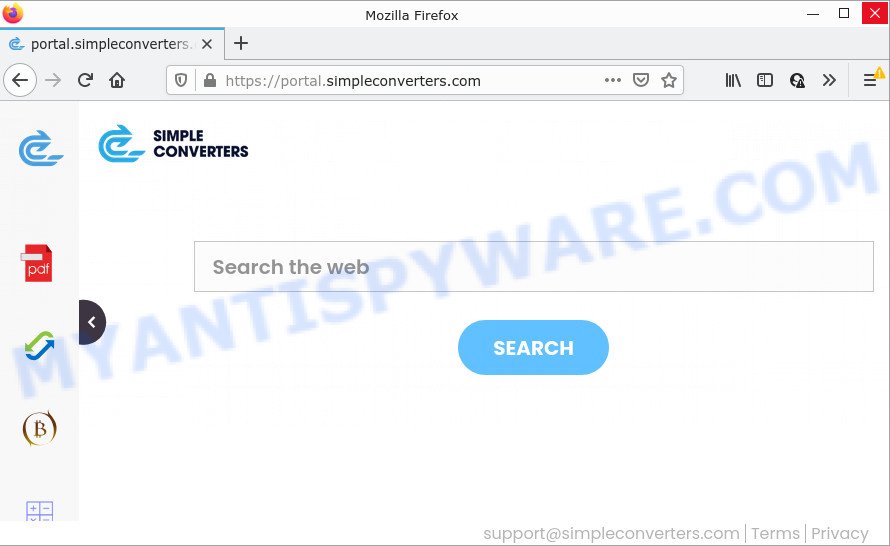
When you’re performing searches using the web browser that has been affected with the browser hijacker, the search results will be returned from Yahoo Search. The SimpleConverters authors are most likely doing this to make advertisement profit from the advertisements displayed in the search results.
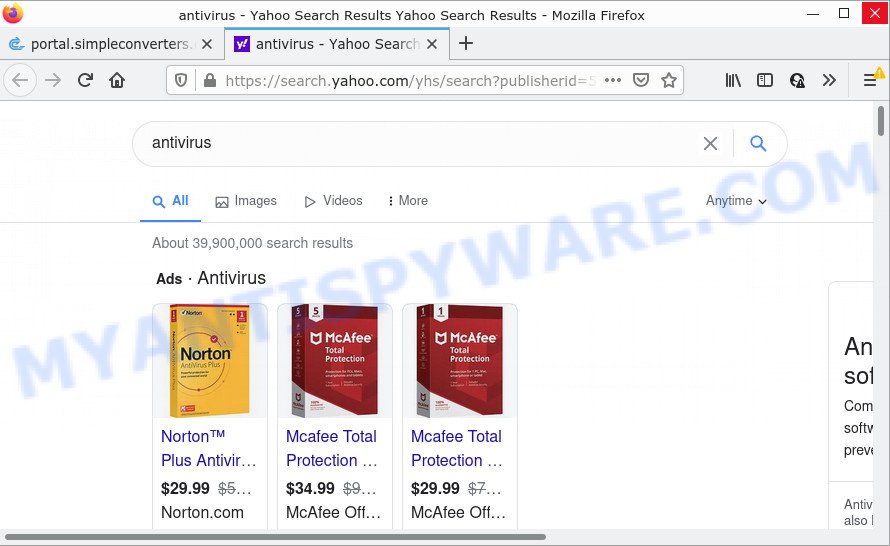
And finally, the SimpleConverters browser hijacker is able to gather confidential data like what web-pages you are opening, what you are looking for the Internet and so on. This information, in the future, can be used for marketing purposes.
Browser hijackers are usually written in ways common to malware, spyware and adware software. In order to get rid of browser hijacker and thereby remove SimpleConverters, you will need perform the steps below or use free removal utility listed below.
How can a browser hijacker get on your PC system
Browser hijackers and potentially unwanted programs spreads with a simple but quite effective way. It’s integrated into the setup package of various free programs. To avoid hijacker, you just need to follow a few simple rules: carefully read the Terms of Use and the license, choose only a Manual, Custom or Advanced installation type, which enables you to make sure that software you want to install.
Threat Summary
| Name | SimpleConverters |
| Type | PUP, search engine hijacker, redirect virus, startpage hijacker, browser hijacker |
| Associated domains | feed.simpleconverters.com, get.simpleconverters.com, install.simpleconverters.com, portal.simpleconverters.com |
| Affected Browser Settings | startpage, new tab URL, search engine |
| Distribution | malicious popup advertisements, free software setup files, fake update tools |
| Symptoms | You experience lots of of unexpected pop-up windows. Every time you perform an Internet search, your web browser is redirected to another web page. Your PC starts automatically installing unwanted apps. Unwanted browser toolbar(s) Your web browser start page has modified and you are unable to change it back. |
| Removal | SimpleConverters removal guide |
How to remove SimpleConverters hijacker
Fortunately, it is not hard to delete the SimpleConverters browser hijacker. In the following steps, we will provide two methods to clean your personal computer of this hijacker. One is the manual removal solution and the other is automatic removal method. You can choose the solution that best fits you. Please follow the removal guidance below to remove SimpleConverters right now!
To remove SimpleConverters, perform the following steps:
- How to manually delete SimpleConverters
- Automatic Removal of SimpleConverters
- How to stop SimpleConverters redirect
How to manually delete SimpleConverters
The following instructions is a step-by-step guide, which will help you manually remove SimpleConverters browser hijacker from the Google Chrome, MS Edge, Internet Explorer and Firefox.
Delete SimpleConverters related applications through the Control Panel of your computer
In order to remove SimpleConverters, first thing you need to do is to delete unknown and dubious programs from your device using Windows control panel. When removing this hijacker, check the list of installed applications and try to find dubious programs and remove them all. Pay special attention to newly installed software, as it’s most probably that the hijacker сame along with it.
Windows 10, 8.1, 8
Click the MS Windows logo, and then click Search ![]() . Type ‘Control panel’and press Enter as on the image below.
. Type ‘Control panel’and press Enter as on the image below.

Once the ‘Control Panel’ opens, click the ‘Uninstall a program’ link under Programs category like the one below.

Windows 7, Vista, XP
Open Start menu and select the ‘Control Panel’ at right as displayed below.

Then go to ‘Add/Remove Programs’ or ‘Uninstall a program’ (Windows 7 or Vista) as shown on the screen below.

Carefully browse through the list of installed software and delete all dubious and unknown apps. We recommend to press ‘Installed programs’ and even sorts all installed software by date. After you’ve found anything suspicious that may be the SimpleConverters browser hijacker or other PUP (potentially unwanted program), then select this application and press ‘Uninstall’ in the upper part of the window. If the dubious program blocked from removal, then run Revo Uninstaller Freeware to fully remove it from your PC.
Remove SimpleConverters from Chrome
If you are getting SimpleConverters instead of your home page or search engine, then you can try to get rid of it by resetting Chrome to its original settings. It will also clear cookies, content and site data, temporary and cached data. It’ll keep your personal information such as browsing history, bookmarks, passwords and web form auto-fill data.

- First launch the Chrome and press Menu button (small button in the form of three dots).
- It will display the Google Chrome main menu. Choose More Tools, then click Extensions.
- You will see the list of installed add-ons. If the list has the add-on labeled with “Installed by enterprise policy” or “Installed by your administrator”, then complete the following steps: Remove Chrome extensions installed by enterprise policy.
- Now open the Google Chrome menu once again, click the “Settings” menu.
- You will see the Chrome’s settings page. Scroll down and click “Advanced” link.
- Scroll down again and press the “Reset” button.
- The Google Chrome will open the reset profile settings page as on the image above.
- Next click the “Reset” button.
- Once this task is finished, your browser’s newtab page, homepage and default search engine will be restored to their original defaults.
- To learn more, read the blog post How to reset Google Chrome settings to default.
Delete SimpleConverters from Firefox by resetting browser settings
If your Mozilla Firefox internet browser home page has changed to SimpleConverters without your permission or an unknown search provider opens results for your search, then it may be time to perform the internet browser reset. However, your saved passwords and bookmarks will not be changed, deleted or cleared.
Start the Mozilla Firefox and click the menu button (it looks like three stacked lines) at the top right of the internet browser screen. Next, click the question-mark icon at the bottom of the drop-down menu. It will open the slide-out menu.

Select the “Troubleshooting information”. If you’re unable to access the Help menu, then type “about:support” in your address bar and press Enter. It bring up the “Troubleshooting Information” page as displayed on the image below.

Click the “Refresh Firefox” button at the top right of the Troubleshooting Information page. Select “Refresh Firefox” in the confirmation dialog box. The Firefox will begin a procedure to fix your problems that caused by the SimpleConverters browser hijacker. Once, it’s finished, click the “Finish” button.
Delete SimpleConverters browser hijacker from Internet Explorer
First, open the Internet Explorer, then press ‘gear’ icon ![]() . It will open the Tools drop-down menu on the right part of the browser, then click the “Internet Options” as on the image below.
. It will open the Tools drop-down menu on the right part of the browser, then click the “Internet Options” as on the image below.

In the “Internet Options” screen, select the “Advanced” tab, then click the “Reset” button. The IE will open the “Reset Internet Explorer settings” dialog box. Further, press the “Delete personal settings” check box to select it. Next, click the “Reset” button as shown in the figure below.

Once the process is complete, click “Close” button. Close the Internet Explorer and restart your personal computer for the changes to take effect. This step will help you to restore your browser’s homepage, new tab page and default search provider to default state.
Automatic Removal of SimpleConverters
Many antivirus companies have designed apps that help detect and remove browser hijacker, and thereby return all your typical internet browsers settings. Below is a a few of the free programs you may want to run. Your device may have lots of PUPs, adware and browser hijackers installed at the same time, so we advise, if any unwanted or malicious program returns after restarting the PC, then boot your PC system into Safe Mode and run the anti malware tool once again.
How to remove SimpleConverters with Zemana Anti Malware (ZAM)
Zemana Free is a lightweight tool which developed to use alongside your antivirus software, detecting and removing malware, adware and potentially unwanted applications that other programs miss. Zemana AntiMalware (ZAM) is easy to use, fast, does not use many resources and have great detection and removal rates.

- First, click the following link, then click the ‘Download’ button in order to download the latest version of Zemana.
Zemana AntiMalware
165053 downloads
Author: Zemana Ltd
Category: Security tools
Update: July 16, 2019
- When the download is done, close all programs and windows on your PC. Open a directory in which you saved it. Double-click on the icon that’s named Zemana.AntiMalware.Setup.
- Further, press Next button and follow the prompts.
- Once setup is finished, click the “Scan” button to perform a system scan for the SimpleConverters hijacker. This task can take some time, so please be patient. When a malware, adware or potentially unwanted software are detected, the number of the security threats will change accordingly. Wait until the the scanning is complete.
- Once that process is done, Zemana Anti Malware will display a list of detected items. Next, you need to click “Next”. After the clean up is complete, you can be prompted to restart your computer.
Use HitmanPro to delete SimpleConverters from the personal computer
Hitman Pro is a free removal utility. It removes potentially unwanted applications, adware software, browser hijackers and unwanted browser plugins. It will identify and get rid of SimpleConverters browser hijacker. Hitman Pro uses very small PC system resources and is a portable program. Moreover, HitmanPro does add another layer of malware protection.
Please go to the link below to download HitmanPro. Save it on your MS Windows desktop.
Download and use HitmanPro on your PC. Once started, click “Next” button to perform a system scan with this tool for the SimpleConverters browser hijacker. This process may take quite a while, so please be patient. While the tool is checking, you can see number of objects and files has already scanned..

After the scan get completed, a list of all items detected is prepared.

When you’re ready, click Next button.
It will display a prompt, click the “Activate free license” button to start the free 30 days trial to delete all malware found.
Use MalwareBytes to remove SimpleConverters hijacker
We suggest using the MalwareBytes. You can download and install MalwareBytes Free to search for and delete SimpleConverters hijacker from your device. When installed and updated, this free malware remover automatically finds and removes all threats exist on the personal computer.
First, please go to the following link, then click the ‘Download’ button in order to download the latest version of MalwareBytes Free.
327278 downloads
Author: Malwarebytes
Category: Security tools
Update: April 15, 2020
Once the downloading process is done, close all software and windows on your computer. Open a directory in which you saved it. Double-click on the icon that’s called MBSetup as on the image below.
![]()
When the setup starts, you will see the Setup wizard that will help you install Malwarebytes on your device.

Once setup is complete, you’ll see window as displayed in the figure below.

Now click the “Scan” button to perform a system scan for the SimpleConverters hijacker. A scan can take anywhere from 10 to 30 minutes, depending on the number of files on your personal computer and the speed of your device. While the MalwareBytes Free is scanning, you can see how many objects it has identified either as being malware.

Once MalwareBytes Free has completed scanning, it will display the Scan Results. Review the results once the utility has done the system scan. If you think an entry should not be quarantined, then uncheck it. Otherwise, simply click “Quarantine” button.

The Malwarebytes will now remove SimpleConverters hijacker and move the selected threats to the Quarantine. When disinfection is done, you may be prompted to restart your device.

The following video explains instructions on how to remove browser hijacker, adware software and other malware with MalwareBytes.
How to stop SimpleConverters redirect
One of the worst things is the fact that you cannot stop all those annoying web sites such as SimpleConverters using only built-in Microsoft Windows capabilities. However, there is a program out that you can use to stop unwanted browser redirects, ads and pop-ups in any modern web browsers including Microsoft Internet Explorer, Edge, Mozilla Firefox and Google Chrome. It is named Adguard and it works very well.
- Visit the following page to download AdGuard. Save it to your Desktop.
Adguard download
26903 downloads
Version: 6.4
Author: © Adguard
Category: Security tools
Update: November 15, 2018
- After downloading it, run the downloaded file. You will see the “Setup Wizard” program window. Follow the prompts.
- After the installation is complete, click “Skip” to close the install program and use the default settings, or press “Get Started” to see an quick tutorial which will help you get to know AdGuard better.
- In most cases, the default settings are enough and you do not need to change anything. Each time, when you start your computer, AdGuard will start automatically and stop unwanted advertisements, block SimpleConverters, as well as other harmful or misleading web-sites. For an overview of all the features of the program, or to change its settings you can simply double-click on the icon called AdGuard, which can be found on your desktop.
Finish words
Now your PC should be free of the SimpleConverters hijacker. We suggest that you keep AdGuard (to help you stop unwanted ads and intrusive malicious web sites) and Zemana Free (to periodically scan your computer for new browser hijackers and other malware). Probably you are running an older version of Java or Adobe Flash Player. This can be a security risk, so download and install the latest version right now.
If you are still having problems while trying to remove SimpleConverters hijacker from the Edge, IE, Mozilla Firefox and Chrome, then ask for help here here.




















