What is WebSearchSport?
According to cyber security researchers, WebSearchSport is categorized as a PUP (potentially unwanted program) from the group of Browser hijackers. The aim of browser hijackers is to earn advertising profit. For example, a browser hijacker redirects the user’s homepage to the browser hijacker’s page that contains advertisements or sponsored links; a browser hijacker redirects the user web searches to a link the browser hijacker wants the user to see, rather than to legitimate search engine results. When the user clicks on advertisements in the search results, the developers behind browser hijackers gets paid. The browser hijackers developers can gather sensitive information such as user browsing habits as well as browsing history and sell this information to third parties for marketing purposes.
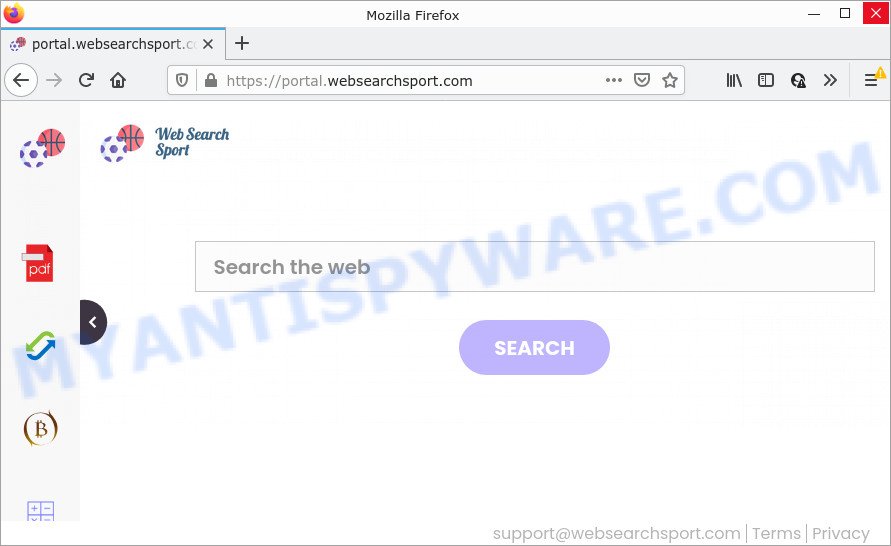
The WebSearchSport hijacker will modify your web browser’s search engine so that all searches are sent via feed.websearchsport.com which redirects to Bing, Yahoo or Google Custom Search engine which shows the search results for your query. The devs behind this hijacker are using legitimate search provider as they may make money from the ads that are displayed in the search results.
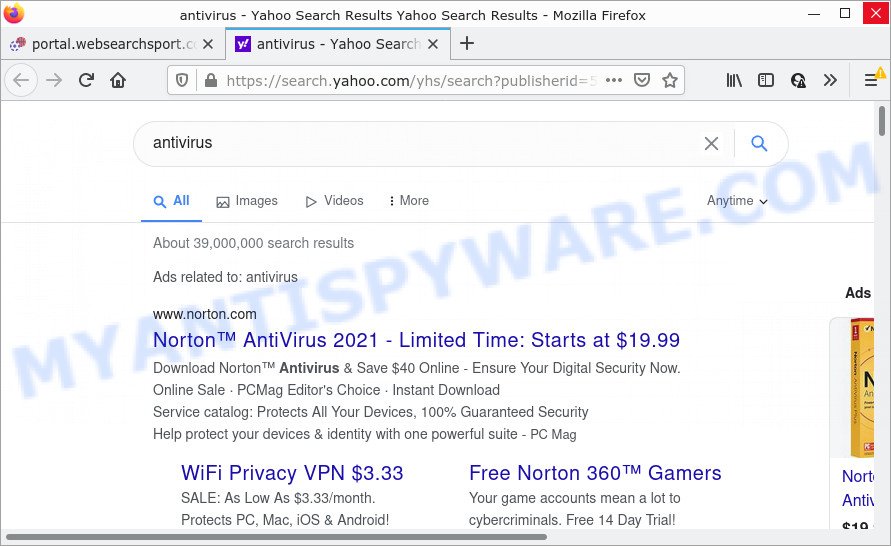
As well as unwanted internet browser redirects to websearchsport.com, WebSearchSport can gather your Internet browsing activity by recording Internet Service Provider (ISP), URLs visited, web-browser version and type, web-pages visited, IP addresses and cookie information. Such kind of behavior can lead to serious security problems or privacy information theft. This is another reason why the hijacker should be uninstalled as soon as possible.
Thus, potentially unwanted programs does not really have beneficial features. So, we recommend you get rid of WebSearchSport from your internet browser sooner. This will also prevent the browser hijacker from tracking your online activities. A full WebSearchSport removal can be easily carried out using manual or automatic way listed below.
How can a browser hijacker get on your PC
Browser hijackers can be spread through the use of trojan horses and other forms of malware, but most commonly, PUPs like WebSearchSport are bundled with certain freeware. Many makers of free programs include additional software in their setup file. Sometimes it is possible to avoid the install of any browser hijackers: carefully read the Terms of Use and the Software license, choose only Manual, Custom or Advanced install option, unset all checkboxes before clicking Install or Next button while installing new free software.
Threat Summary
| Name | WebSearchSport |
| Type | browser hijacker, home page hijacker, PUP, redirect virus, search engine hijacker |
| Associated domains | feed.websearchsport.com, get.websearchsport.com, install.websearchsport.com, portal.websearchsport.com |
| Affected Browser Settings | newtab page URL, homepage, search engine |
| Distribution | fake update tools, misleading pop up advertisements, free programs installers |
| Symptoms | Pop up advertisements won’t go away. Every time you perform an Internet search, your internet browser is redirected to another webpage. Your computer starts automatically installing unwanted programs. New web-browser addons suddenly installed on your web browser. Your computer settings are being modified without your request. |
| Removal | WebSearchSport removal guide |
How to remove WebSearchSport from Windows 10 (8, 7, XP)
The answer is right here on this web-page. We have put together simplicity and efficiency. It will allow you easily remove hijacker from your PC or web-browser. Moreover, you may choose manual or automatic removal solution. If you’re familiar with Windows OS then use manual removal, otherwise run free malware removal tools that are created specifically to remove browser hijacker hijackers and PUPs such as WebSearchSport. Of course, you can combine both methods. Some of the steps below will require you to exit this web-site. So, please read the step-by-step instructions carefully, after that bookmark it or open it on your smartphone for later reference.
To remove WebSearchSport, execute the steps below:
- How to manually get rid of WebSearchSport
- Automatic Removal of WebSearchSport
- How to stop WebSearchSport redirect
How to manually get rid of WebSearchSport
Manually uninstalling the WebSearchSport hijacker is also possible, although this approach takes time and technical prowess. You can sometimes find browser hijacker in your computer’s list of installed software and uninstall it as you would any other unwanted application.
Delete questionable software using MS Windows Control Panel
Check out the MS Windows Control Panel (Programs and Features section) to see all installed programs. We suggest to click on the “Date Installed” in order to sort the list of apps by the date you installed them. If you see any unknown and suspicious programs, they are the ones you need to remove.
Windows 10, 8.1, 8
Click the MS Windows logo, and then click Search ![]() . Type ‘Control panel’and press Enter as shown on the image below.
. Type ‘Control panel’and press Enter as shown on the image below.

After the ‘Control Panel’ opens, press the ‘Uninstall a program’ link under Programs category as displayed in the figure below.

Windows 7, Vista, XP
Open Start menu and choose the ‘Control Panel’ at right like the one below.

Then go to ‘Add/Remove Programs’ or ‘Uninstall a program’ (Windows 7 or Vista) as on the image below.

Carefully browse through the list of installed apps and remove all suspicious and unknown apps. We suggest to click ‘Installed programs’ and even sorts all installed applications by date. After you’ve found anything questionable that may be the WebSearchSport hijacker or other potentially unwanted application (PUA), then choose this program and click ‘Uninstall’ in the upper part of the window. If the dubious program blocked from removal, then run Revo Uninstaller Freeware to fully remove it from your PC.
Remove WebSearchSport browser hijacker from web-browsers
If you have ‘WebSearchSport hijacker’ removal problem, then remove unwanted addons can help you. In the steps below we will show you the method to remove malicious add-ons without reinstall. This will also allow to remove WebSearchSport browser hijacker from your internet browser.
You can also try to delete WebSearchSport hijacker by reset Chrome settings. |
If you are still experiencing issues with WebSearchSport browser hijacker removal, you need to reset Mozilla Firefox browser. |
Another method to remove WebSearchSport hijacker from Internet Explorer is reset IE settings. |
|
Automatic Removal of WebSearchSport
It is not enough to get rid of WebSearchSport from your internet browser by completing the manual steps above to solve all problems. Some WebSearchSport browser hijacker related files may remain on your PC and they will recover the browser hijacker even after you remove it. For that reason we recommend to use free anti-malware utility such as Zemana Anti-Malware, MalwareBytes Free and HitmanPro. Either of those applications should be able to locate and remove WebSearchSport hijacker.
Run Zemana to delete WebSearchSport browser hijacker
Download Zemana Anti Malware to remove WebSearchSport automatically from all of your web-browsers. This is a freeware utility specially developed for malware removal. This utility can remove adware, browser hijacker from Mozilla Firefox, IE, Chrome and Microsoft Edge and Windows registry automatically.
Zemana can be downloaded from the following link. Save it on your Desktop.
165079 downloads
Author: Zemana Ltd
Category: Security tools
Update: July 16, 2019
After downloading is finished, start it and follow the prompts. Once installed, the Zemana AntiMalware (ZAM) will try to update itself and when this procedure is complete, click the “Scan” button . Zemana Anti Malware program will scan through the whole PC for the WebSearchSport hijacker.

This process can take quite a while, so please be patient. During the scan Zemana Free will scan for threats present on your device. Make sure all items have ‘checkmark’ and click “Next” button.

The Zemana will start to remove WebSearchSport hijacker.
Use HitmanPro to delete WebSearchSport hijacker
Hitman Pro is a free application which developed to remove malicious software, potentially unwanted programs, adware software and browser hijackers from your personal computer running MS Windows 10, 8, 7, XP (32-bit and 64-bit). It’ll help to search for and remove WebSearchSport browser hijacker, including its files, folders and registry keys.
Installing the Hitman Pro is simple. First you will need to download Hitman Pro on your PC system by clicking on the following link.
After downloading is done, open the directory in which you saved it and double-click the Hitman Pro icon. It will launch the Hitman Pro utility. If the User Account Control dialog box will ask you want to open the program, press Yes button to continue.

Next, click “Next” to locate WebSearchSport hijacker. When a malware, adware software or potentially unwanted software are found, the count of the security threats will change accordingly. Wait until the the scanning is done.

When HitmanPro has finished scanning your device, the results are displayed in the scan report as displayed in the following example.

All detected threats will be marked. You can remove them all by simply click “Next” button. It will show a dialog box, click the “Activate free license” button. The Hitman Pro will start to remove WebSearchSport browser hijacker. After that process is complete, the utility may ask you to restart your PC system.
Remove WebSearchSport hijacker with MalwareBytes Anti-Malware
We suggest using the MalwareBytes Anti Malware. You can download and install MalwareBytes Anti Malware (MBAM) to search for and remove WebSearchSport hijacker from your personal computer. When installed and updated, this free malware remover automatically identifies and removes all threats present on the PC system.

- MalwareBytes can be downloaded from the following link. Save it to your Desktop.
Malwarebytes Anti-malware
327299 downloads
Author: Malwarebytes
Category: Security tools
Update: April 15, 2020
- When the download is finished, close all apps and windows on your personal computer. Open a folder in which you saved it. Double-click on the icon that’s named MBsetup.
- Select “Personal computer” option and click Install button. Follow the prompts.
- Once installation is finished, click the “Scan” button to perform a system scan with this utility for the WebSearchSport hijacker. A system scan can take anywhere from 5 to 30 minutes, depending on your computer. While the tool is checking, you can see number of objects and files has already scanned.
- When finished, you can check all threats found on your PC system. When you’re ready, click “Quarantine”. When that process is complete, you can be prompted to restart your PC.
The following video offers a guidance on how to delete browser hijackers, adware software and other malicious software with MalwareBytes.
How to stop WebSearchSport redirect
Using an ad blocking program such as AdGuard is an effective way to alleviate the risks. Additionally, ad-blocker programs will also protect you from malicious advertisements and web pages, and, of course, block redirection chain to WebSearchSport and similar pages.
Installing the AdGuard is simple. First you will need to download AdGuard on your personal computer from the following link.
26906 downloads
Version: 6.4
Author: © Adguard
Category: Security tools
Update: November 15, 2018
Once the downloading process is done, double-click the downloaded file to start it. The “Setup Wizard” window will show up on the computer screen such as the one below.

Follow the prompts. AdGuard will then be installed and an icon will be placed on your desktop. A window will show up asking you to confirm that you want to see a quick guidance as displayed in the figure below.

Click “Skip” button to close the window and use the default settings, or click “Get Started” to see an quick guide that will help you get to know AdGuard better.
Each time, when you launch your personal computer, AdGuard will start automatically and stop unwanted advertisements, block WebSearchSport redirects, as well as other malicious or misleading webpages. For an overview of all the features of the program, or to change its settings you can simply double-click on the AdGuard icon, which is located on your desktop.
Finish words
Now your device should be clean of the WebSearchSport hijacker. We suggest that you keep AdGuard (to help you stop unwanted pop-ups and unwanted harmful webpages) and Zemana Anti Malware (ZAM) (to periodically scan your computer for new malicious software, browser hijackers and adware). Make sure that you have all the Critical Updates recommended for MS Windows operating system. Without regular updates you WILL NOT be protected when new hijackers, malicious software and adware software are released.
If you are still having problems while trying to delete WebSearchSport from your browser, then ask for help here.


















