What is Uniqdatacaptcha.top?
There are many scam web sites on the Internet and Uniqdatacaptcha.top is one of them. It is a deceptive web site that tricks you and other unsuspecting victims into subscribing to browser notifications. Scammers use browser push notifications to bypass popup blocker and therefore show a large count of unwanted adverts. These ads are used to promote questionable browser extensions, prize & lottery scams, fake downloads, and adult web-pages.
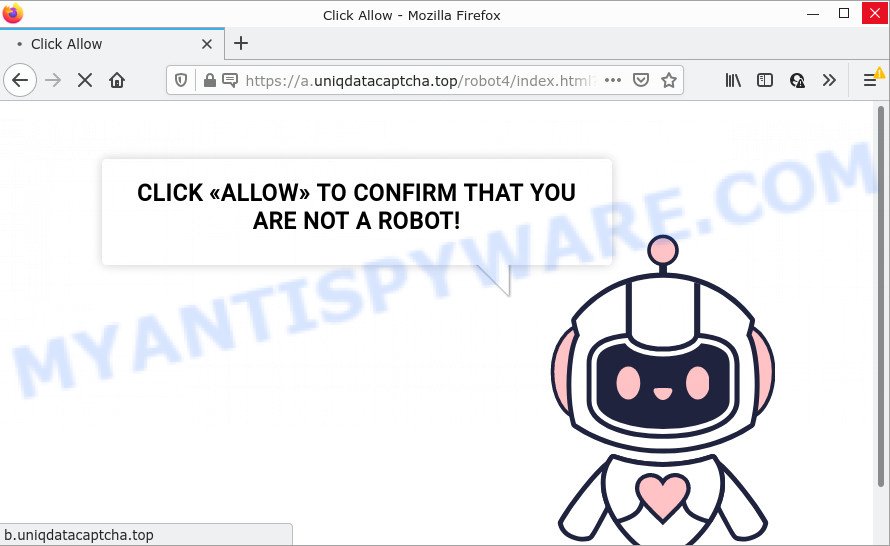
The Uniqdatacaptcha.top website claims that clicking ‘Allow’ is necessary to confirm that you are not a robot, access the content of the website, enable Flash Player, download a file, watch a video, connect to the Internet, and so on. If you click the ‘Allow’ button, then you will start seeing unwanted adverts in form of pop ups on the screen.

Threat Summary
| Name | Uniqdatacaptcha.top pop-up |
| Type | browser notification spam, spam push notifications, pop-up virus |
| Distribution | adware, social engineering attack, potentially unwanted applications, shady popup ads |
| Symptoms |
|
| Removal | Uniqdatacaptcha.top removal guide |
How does your personal computer get infected with Uniqdatacaptcha.top popups
Computer security experts have determined that users are re-directed to Uniqdatacaptcha.top by adware or from malicious ads. Adware installed without the user’s knowledge is a form of malware. Once adware get installed in your device then it start showing unwanted advertisements and pop ups. In some cases, adware software can promote p*rn web sites and adult products.
Usually, adware software gets into your computer as part of a bundle with freeware, sharing files and other unsafe applications which you downloaded from the Net. The creators of adware pays software creators for distributing adware within their software. So, bundled apps is often included as part of the setup file. In order to avoid the installation of any adware software: select only Manual, Custom or Advanced installation option and reject all bundled software in which you are unsure.
Remove Uniqdatacaptcha.top notifications from browsers
If you’ve allowed the Uniqdatacaptcha.top site to send browser notifications to your web-browser, then we’ll need to remove these permissions. Depending on internet browser, you can use the following steps to get rid of the Uniqdatacaptcha.top permissions to send browser notifications.
Google Chrome:
- In the top-right corner, expand the Chrome menu.
- Select ‘Settings’. Then, scroll down to the bottom where it says ‘Advanced’.
- In the ‘Privacy and Security’ section, click on ‘Site settings’.
- Go to Notifications settings.
- Click ‘three dots’ button on the right hand side of Uniqdatacaptcha.top site or other rogue notifications and click ‘Remove’.

Android:
- Tap ‘Settings’.
- Tap ‘Notifications’.
- Find and tap the web browser which shows Uniqdatacaptcha.top push notifications ads.
- Locate Uniqdatacaptcha.top site in the list and disable it.

Mozilla Firefox:
- Click on ‘three horizontal stripes’ button at the top right corner of the screen.
- In the drop-down menu select ‘Options’. In the left side select ‘Privacy & Security’.
- Scroll down to the ‘Permissions’ section and click the ‘Settings’ button next to ‘Notifications’.
- In the opened window, find Uniqdatacaptcha.top site, other rogue notifications, click the drop-down menu and choose ‘Block’.
- Save changes.

Edge:
- In the top right corner, click the Edge menu button (it looks like three dots).
- Scroll down to ‘Settings’. In the menu on the left go to ‘Advanced’.
- Click ‘Manage permissions’ button below ‘Website permissions’.
- Disable the on switch for the Uniqdatacaptcha.top URL.

Internet Explorer:
- Click the Gear button on the right upper corner of the window.
- In the drop-down menu select ‘Internet Options’.
- Click on the ‘Privacy’ tab and select ‘Settings’ in the pop-up blockers section.
- Find the Uniqdatacaptcha.top domain and click the ‘Remove’ button to remove the domain.

Safari:
- Go to ‘Preferences’ in the Safari menu.
- Open ‘Websites’ tab, then in the left menu click on ‘Notifications’.
- Locate the Uniqdatacaptcha.top site and select it, click the ‘Deny’ button.
How to remove Uniqdatacaptcha.top advertisements (removal guidance)
According to IT security specialists, Uniqdatacaptcha.top advertisements removal can be complete manually and/or automatically. These tools which are listed below will allow you delete adware, malicious browser add-ons, malicious software and PUPs . However, if you are not willing to install other apps to remove Uniqdatacaptcha.top advertisements, then use following guidance to return your PC system settings to defaults.
To remove Uniqdatacaptcha.top pop ups, execute the following steps:
- Remove Uniqdatacaptcha.top notifications from browsers
- Manual Uniqdatacaptcha.top popups removal
- Automatic Removal of Uniqdatacaptcha.top popups
- Stop Uniqdatacaptcha.top advertisements
Manual Uniqdatacaptcha.top popups removal
The step-by-step instructions will allow you manually remove Uniqdatacaptcha.top popup ads from a browser. If you are not good at computers, we suggest that you use the free tools listed below.
Remove newly installed adware
One of the first things to attempt for removal of adware is to check your computer installed applications screen and look for unwanted and questionable apps. If there are any programs you do not recognize or are no longer using, you should uninstall them. If that doesn’t work, then you may need to use adware removal tool such as Zemana Anti Malware.
- If you are using Windows 8, 8.1 or 10 then press Windows button, next click Search. Type “Control panel”and press Enter.
- If you are using Windows XP, Vista, 7, then press “Start” button and press “Control Panel”.
- It will open the Windows Control Panel.
- Further, click “Uninstall a program” under Programs category.
- It will display a list of all apps installed on the computer.
- Scroll through the all list, and uninstall suspicious and unknown software. To quickly find the latest installed apps, we recommend sort apps by date.
See more details in the video tutorial below.
Remove Uniqdatacaptcha.top pop-ups from Microsoft Internet Explorer
The Microsoft Internet Explorer reset is great if your web-browser is hijacked or you have unwanted add-ons or toolbars on your browser, which installed by an malware.
First, open the Internet Explorer. Next, click the button in the form of gear (![]() ). It will open the Tools drop-down menu, click the “Internet Options” like the one below.
). It will open the Tools drop-down menu, click the “Internet Options” like the one below.

In the “Internet Options” window click on the Advanced tab, then press the Reset button. The Internet Explorer will show the “Reset Internet Explorer settings” window similar to the one below. Select the “Delete personal settings” check box, then press “Reset” button.

You will now need to restart your computer for the changes to take effect.
Remove Uniqdatacaptcha.top from Firefox by resetting browser settings
If Mozilla Firefox settings are hijacked by the adware, your browser shows unwanted pop-up ads, then ‘Reset Firefox’ could solve these problems. Your saved bookmarks, form auto-fill information and passwords won’t be cleared or changed.
First, start the Firefox. Next, click the button in the form of three horizontal stripes (![]() ). It will show the drop-down menu. Next, press the Help button (
). It will show the drop-down menu. Next, press the Help button (![]() ).
).

In the Help menu click the “Troubleshooting Information”. In the upper-right corner of the “Troubleshooting Information” page press on “Refresh Firefox” button as displayed on the image below.

Confirm your action, press the “Refresh Firefox”.
Remove Uniqdatacaptcha.top pop-ups from Chrome
Like other modern internet browsers, the Chrome has the ability to reset the settings to their default values and thereby recover the browser’s settings like startpage, newtab and search engine that have been modified by the adware software responsible for Uniqdatacaptcha.top pop up advertisements.

- First launch the Chrome and click Menu button (small button in the form of three dots).
- It will show the Google Chrome main menu. Choose More Tools, then press Extensions.
- You will see the list of installed extensions. If the list has the addon labeled with “Installed by enterprise policy” or “Installed by your administrator”, then complete the following guide: Remove Chrome extensions installed by enterprise policy.
- Now open the Chrome menu once again, click the “Settings” menu.
- You will see the Google Chrome’s settings page. Scroll down and click “Advanced” link.
- Scroll down again and press the “Reset” button.
- The Chrome will display the reset profile settings page as shown on the screen above.
- Next click the “Reset” button.
- Once this process is complete, your internet browser’s startpage, search provider and newtab page will be restored to their original defaults.
- To learn more, read the blog post How to reset Google Chrome settings to default.
Automatic Removal of Uniqdatacaptcha.top popups
AntiMalware software differ from each other by many features like performance, scheduled scans, automatic updates, virus signature database, technical support, compatibility with other antivirus software and so on. We suggest you use the following free apps: Zemana, MalwareBytes and HitmanPro. Each of these applications has all of needed features, but most importantly, they have the ability to identify the adware software and remove Uniqdatacaptcha.top popup advertisements from the Microsoft Internet Explorer, Mozilla Firefox, Chrome and Microsoft Edge.
How to remove Uniqdatacaptcha.top ads with Zemana Anti-Malware (ZAM)
Zemana AntiMalware (ZAM) is a malicious software removal tool. Currently, there are two versions of the utility, one of them is free and second is paid (premium). The principle difference between the free and paid version of the tool is real-time protection module. If you just need to check your PC for malware and get rid of adware software related to the Uniqdatacaptcha.top pop ups, then the free version will be enough for you.
Installing the Zemana Anti-Malware is simple. First you’ll need to download Zemana Anti-Malware from the following link. Save it on your Desktop.
165054 downloads
Author: Zemana Ltd
Category: Security tools
Update: July 16, 2019
After downloading is done, close all programs and windows on your personal computer. Double-click the setup file named Zemana.AntiMalware.Setup. If the “User Account Control” prompt pops up as on the image below, click the “Yes” button.

It will open the “Setup wizard” that will help you setup Zemana Anti Malware (ZAM) on your personal computer. Follow the prompts and don’t make any changes to default settings.

Once installation is done successfully, Zemana Anti-Malware will automatically start and you can see its main screen similar to the one below.

Now click the “Scan” button to search for adware software that causes pop ups. Depending on your computer, the scan may take anywhere from a few minutes to close to an hour.

When the scanning is complete, a list of all items detected is prepared. Review the report and then press “Next” button. The Zemana will delete adware that causes multiple intrusive popups and move the selected threats to the program’s quarantine. Once the cleaning procedure is done, you may be prompted to restart the PC.
Delete Uniqdatacaptcha.top popups from internet browsers with HitmanPro
Hitman Pro is a portable utility which scans for and uninstalls undesired programs like hijackers, adware, toolbars, other web browser extensions and other malware. It scans your personal computer for adware software which causes pop ups and prepares a list of threats marked for removal. HitmanPro will only remove those undesired applications that you wish to be removed.

- First, visit the following page, then click the ‘Download’ button in order to download the latest version of HitmanPro.
- When the downloading process is finished, start the HitmanPro, double-click the HitmanPro.exe file.
- If the “User Account Control” prompts, click Yes to continue.
- In the Hitman Pro window, click the “Next” . HitmanPro application will scan through the whole PC for the adware that causes multiple annoying popups. This task may take some time, so please be patient. When a threat is detected, the count of the security threats will change accordingly.
- After HitmanPro has completed scanning, HitmanPro will show you the results. Once you have selected what you wish to remove from your device click “Next”. Now, click the “Activate free license” button to begin the free 30 days trial to remove all malware found.
Run MalwareBytes Anti-Malware (MBAM) to remove Uniqdatacaptcha.top advertisements
We advise using the MalwareBytes Anti-Malware (MBAM) that are completely clean your PC of the adware software. The free utility is an advanced malware removal program designed by (c) Malwarebytes lab. This application uses the world’s most popular antimalware technology. It’s able to help you delete intrusive Uniqdatacaptcha.top pop ups from your web-browsers, PUPs, malicious software, browser hijackers, toolbars, ransomware and other security threats from your PC system for free.
Click the following link to download the latest version of MalwareBytes for MS Windows. Save it on your Desktop.
327280 downloads
Author: Malwarebytes
Category: Security tools
Update: April 15, 2020
When the downloading process is complete, close all applications and windows on your PC. Open a directory in which you saved it. Double-click on the icon that’s named MBSetup like below.
![]()
When the install starts, you’ll see the Setup wizard that will help you install Malwarebytes on your computer.

Once install is done, you’ll see window as shown in the figure below.

Now click the “Scan” button for scanning your computer for the adware which causes popups. This procedure can take quite a while, so please be patient. While the MalwareBytes Free is scanning, you can see number of objects it has identified either as being malware.

Once the scanning is complete, it will show the Scan Results. Review the scan results and then click “Quarantine” button.

The Malwarebytes will now remove adware that causes multiple intrusive pop-ups. When the process is done, you may be prompted to restart your computer.

The following video explains step-by-step guidance on how to remove browser hijacker, adware and other malicious software with MalwareBytes.
Stop Uniqdatacaptcha.top advertisements
To put it simply, you need to use an ad blocking utility (AdGuard, for example). It’ll block and protect you from all intrusive web pages such as Uniqdatacaptcha.top, advertisements and popups. To be able to do that, the adblocker application uses a list of filters. Each filter is a rule that describes a malicious webpage, an advertising content, a banner and others. The ad blocker application automatically uses these filters, depending on the webpages you’re visiting.
First, click the following link, then click the ‘Download’ button in order to download the latest version of AdGuard.
26903 downloads
Version: 6.4
Author: © Adguard
Category: Security tools
Update: November 15, 2018
After the downloading process is finished, double-click the downloaded file to run it. The “Setup Wizard” window will show up on the computer screen such as the one below.

Follow the prompts. AdGuard will then be installed and an icon will be placed on your desktop. A window will show up asking you to confirm that you want to see a quick instructions as displayed in the figure below.

Click “Skip” button to close the window and use the default settings, or press “Get Started” to see an quick instructions which will assist you get to know AdGuard better.
Each time, when you start your PC system, AdGuard will launch automatically and stop unwanted advertisements, block Uniqdatacaptcha.top, as well as other harmful or misleading websites. For an overview of all the features of the program, or to change its settings you can simply double-click on the AdGuard icon, that can be found on your desktop.
To sum up
Once you have finished the step-by-step instructions outlined above, your computer should be clean from this adware and other malicious software. The Microsoft Internet Explorer, Google Chrome, Edge and Firefox will no longer show annoying Uniqdatacaptcha.top web-page when you surf the Internet. Unfortunately, if the steps does not help you, then you have caught a new adware software, and then the best way – ask for help.
Please create a new question by using the “Ask Question” button in the Questions and Answers. Try to give us some details about your problems, so we can try to help you more accurately. Wait for one of our trained “Security Team” or Site Administrator to provide you with knowledgeable assistance tailored to your problem with the intrusive Uniqdatacaptcha.top pop ups.




















