What is MovieSearchBox?
The computer security professionals have determined that MovieSearchBox is a potentially unwanted program (PUP) that belongs to the group of browser hijackers. Typically, browser hijackers make changes to the default homepage and search engine of user web-browsers, making it difficult to change them back. Browser hijackers may also include unwanted pop ups and ads to show up in the hijacked web-browsers. Browser hijackers are usually installed with freeware or shareware downloaded from third-party web-pages; they can also be found inside legitimate web-sites and software.
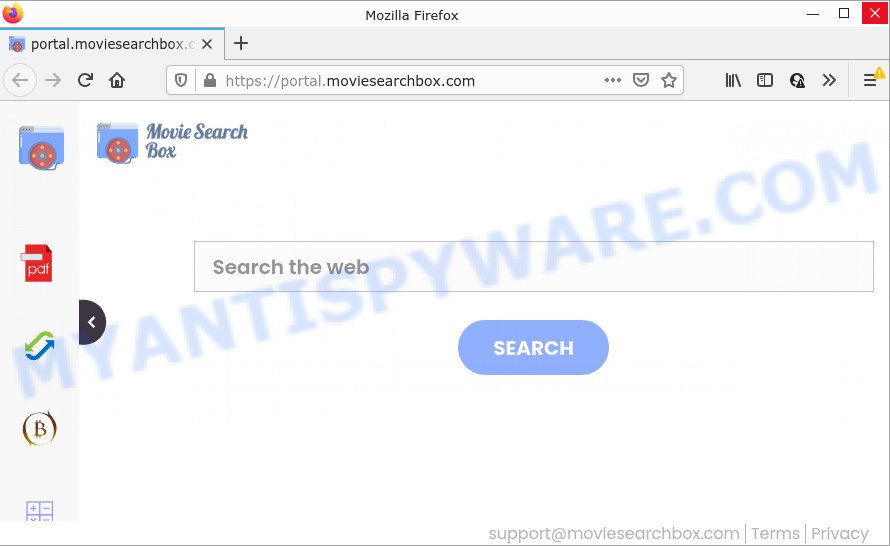
Most often, hijackers promote fake search engines by setting their address as the default search provider. In this case, the hijacker installs feed.moviesearchbox.com as a search engine. This means that users whose browser is affected with the browser hijacker are forced to visit moviesearchbox.com each time they search in the Internet, open a new window or tab. And since moviesearchbox.com is not a real search provider and does not have the ability to find the information users need, this web-page redirects the user’s internet browser to the Yahoo search engine.
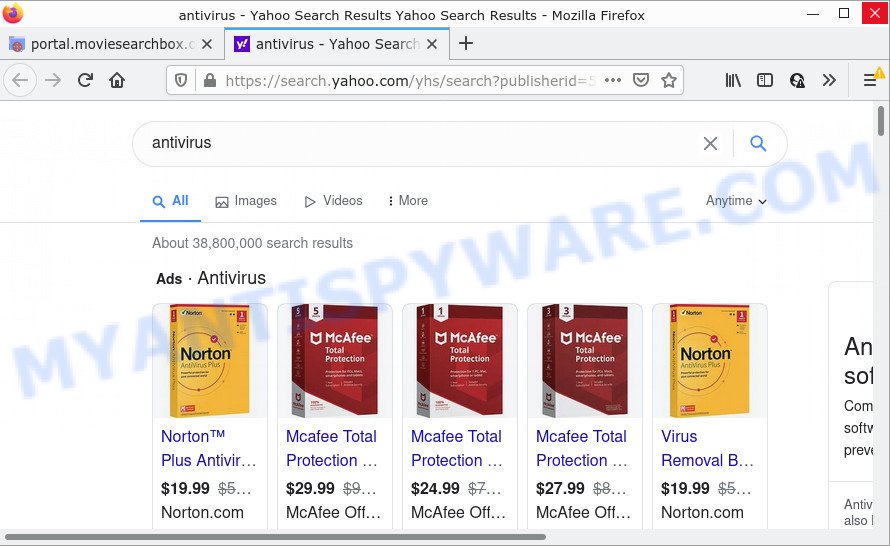
As well as unwanted web-browser redirects to moviesearchbox.com, MovieSearchBox can gather your Web surfing activity by recording cookie information, IP addresses, URLs visited, Internet Service Provider (ISP), webpages visited and web-browser version and type. Such kind of behavior can lead to serious security problems or user data theft. This is another reason why the hijacker should be uninstalled without a wait.
How can a browser hijacker get on your PC
Browser hijackers and potentially unwanted programs are bundled with various free software. This means that you need to be very careful when installing software downloaded from the Net, even from a large proven hosting. Be sure to read the Terms of Use and the Software license, choose only the Manual, Advanced or Custom installation type, switch off all additional modules and apps are offered to install.
Threat Summary
| Name | MovieSearchBox |
| Type | browser hijacker, PUP, redirect virus, home page hijacker, search engine hijacker |
| Associated web-domains | feed.moviesearchbox.com, get.moviesearchbox.com, install.moviesearchbox.com, portal.moviesearchbox.com |
| Affected Browser Settings | search engine, start page, new tab URL |
| Distribution | misleading pop-up advertisements, fake updaters, free applications installation packages |
| Symptoms | Advertising popups won’t go away. When you go to a web-page, you are frequently redirected to another web site that you do not intend to visit. New entries appear in your Programs folder. Unexpected icons in your web browser. Your browser startpage has modified and you cannot change it back. |
| Removal | MovieSearchBox removal guide |
How to remove MovieSearchBox from PC
There are a simple manual steps below that will help you to get rid of MovieSearchBox from your Windows system. The most effective solution to delete this hijacker is to perform the manual removal guidance and then use Zemana, MalwareBytes Anti Malware or HitmanPro automatic tools (all are free). The manual solution will assist to weaken this browser hijacker and the free malware removal tools will completely delete MovieSearchBox and return the Internet Explorer, MS Edge, Mozilla Firefox and Chrome settings to default.
To remove MovieSearchBox, perform the steps below:
- How to manually remove MovieSearchBox
- Automatic Removal of MovieSearchBox
- How to stop MovieSearchBox redirect
How to manually remove MovieSearchBox
If you perform exactly the few simple steps below you should be able to remove the MovieSearchBox hijacker from the Edge, Internet Explorer, Chrome and Mozilla Firefox web-browsers.
Uninstall MovieSearchBox related applications through the Control Panel of your PC
Some potentially unwanted software, browser hijacking apps and adware software may be removed by uninstalling the free programs they came with. If this way does not succeed, then looking them up in the list of installed programs in Windows Control Panel. Use the “Uninstall” command in order to remove them.
Press Windows button ![]() , then press Search
, then press Search ![]() . Type “Control panel”and press Enter. If you using Windows XP or Windows 7, then click “Start” and select “Control Panel”. It will open the Windows Control Panel as displayed on the screen below.
. Type “Control panel”and press Enter. If you using Windows XP or Windows 7, then click “Start” and select “Control Panel”. It will open the Windows Control Panel as displayed on the screen below.

Further, click “Uninstall a program” ![]()
It will open a list of all programs installed on your computer. Scroll through the all list, and uninstall any suspicious and unknown applications.
Remove MovieSearchBox from Google Chrome
If you are getting MovieSearchBox instead of your homepage or search provider, then you can try to remove it by resetting Chrome to its original state. It will also clear cookies, content and site data, temporary and cached data. However, your saved passwords and bookmarks will not be changed, deleted or cleared.
Open the Chrome menu by clicking on the button in the form of three horizontal dotes (![]() ). It will display the drop-down menu. Select More Tools, then click Extensions.
). It will display the drop-down menu. Select More Tools, then click Extensions.
Carefully browse through the list of installed add-ons. If the list has the addon labeled with “Installed by enterprise policy” or “Installed by your administrator”, then complete the following steps: Remove Google Chrome extensions installed by enterprise policy otherwise, just go to the step below.
Open the Chrome main menu again, click to “Settings” option.

Scroll down to the bottom of the page and click on the “Advanced” link. Now scroll down until the Reset settings section is visible, as displayed in the following example and press the “Reset settings to their original defaults” button.

Confirm your action, press the “Reset” button.
Remove MovieSearchBox browser hijacker from Mozilla Firefox
If your Mozilla Firefox internet browser start page has changed to MovieSearchBox without your permission or an unknown search engine shows results for your search, then it may be time to perform the web browser reset. Essential information such as bookmarks, browsing history, passwords, cookies, auto-fill data and personal dictionaries will not be removed.
Launch the Mozilla Firefox and press the menu button (it looks like three stacked lines) at the top right of the web-browser screen. Next, press the question-mark icon at the bottom of the drop-down menu. It will display the slide-out menu.

Select the “Troubleshooting information”. If you’re unable to access the Help menu, then type “about:support” in your address bar and press Enter. It bring up the “Troubleshooting Information” page as shown in the following example.

Click the “Refresh Firefox” button at the top right of the Troubleshooting Information page. Select “Refresh Firefox” in the confirmation dialog box. The Firefox will start a process to fix your problems that caused by the MovieSearchBox browser hijacker. When, it is done, click the “Finish” button.
Delete MovieSearchBox browser hijacker from Internet Explorer
By resetting Internet Explorer web browser you return your web browser settings to its default state. This is basic when troubleshooting problems that might have been caused by browser hijacker such as MovieSearchBox.
First, run the IE. Next, click the button in the form of gear (![]() ). It will display the Tools drop-down menu, press the “Internet Options” as on the image below.
). It will display the Tools drop-down menu, press the “Internet Options” as on the image below.

In the “Internet Options” window click on the Advanced tab, then click the Reset button. The Microsoft Internet Explorer will display the “Reset Internet Explorer settings” window as shown on the screen below. Select the “Delete personal settings” check box, then press “Reset” button.

You will now need to reboot your computer for the changes to take effect.
Automatic Removal of MovieSearchBox
Many antivirus companies have developed software that help detect and get rid of browser hijacker, and thereby revert back all your typical internet browsers settings. Below is a a few of the free programs you may want to run. Your personal computer can have a ton of PUPs, adware and browser hijackers installed at the same time, so we advise, if any unwanted or harmful application returns after rebooting the PC system, then launch your personal computer into Safe Mode and use the anti malware tool once again.
How to remove MovieSearchBox with Zemana Anti Malware
Zemana Anti-Malware (ZAM) highly recommended, because it can look for security threats such browser hijacker and adware that most ‘classic’ antivirus apps fail to pick up on. Moreover, if you have any MovieSearchBox hijacker removal problems which cannot be fixed by this tool automatically, then Zemana provides 24X7 online assistance from the highly experienced support staff.
Download Zemana on your Windows Desktop by clicking on the following link.
165519 downloads
Author: Zemana Ltd
Category: Security tools
Update: July 16, 2019
After the downloading process is finished, close all software and windows on your computer. Open a directory in which you saved it. Double-click on the icon that’s called Zemana.AntiMalware.Setup similar to the one below.
![]()
When the installation begins, you will see the “Setup wizard” which will help you install Zemana AntiMalware (ZAM) on your PC system.

Once installation is done, you will see window as shown in the figure below.

Now click the “Scan” button . Zemana AntiMalware program will scan through the whole device for the MovieSearchBox browser hijacker. This procedure may take quite a while, so please be patient. While the utility is checking, you may see how many objects and files has already scanned.

Once Zemana Free has completed scanning your computer, Zemana Anti-Malware will display a screen which contains a list of malware that has been found. Once you have selected what you want to delete from your computer click “Next” button.

The Zemana Free will remove MovieSearchBox browser hijacker.
Use HitmanPro to get rid of MovieSearchBox browser hijacker
If the MovieSearchBox problem persists, run the HitmanPro and scan if your PC is hijacked by browser hijacker. The HitmanPro is a downloadable security utility that provides on-demand scanning and allows delete adware, PUPs, and other malware. It works with your existing antivirus software.
Installing the HitmanPro is simple. First you’ll need to download HitmanPro by clicking on the following link. Save it on your Desktop.
When the downloading process is done, open the directory in which you saved it and double-click the Hitman Pro icon. It will start the HitmanPro utility. If the User Account Control dialog box will ask you want to start the program, click Yes button to continue.

Next, click “Next” . Hitman Pro program will scan through the whole computer for the MovieSearchBox browser hijacker. A scan may take anywhere from 10 to 30 minutes, depending on the number of files on your device and the speed of your computer.

When Hitman Pro is done scanning your device, HitmanPro will display you the results as shown on the screen below.

Review the report and then press “Next” button. It will show a dialog box, click the “Activate free license” button. The HitmanPro will begin to remove MovieSearchBox hijacker. Once the clean up is done, the utility may ask you to restart your personal computer.
How to remove MovieSearchBox with MalwareBytes Anti Malware (MBAM)
Remove MovieSearchBox hijacker manually is difficult and often the hijacker is not completely removed. Therefore, we advise you to run the MalwareBytes AntiMalware that are fully clean your personal computer. Moreover, this free program will help you to delete malicious software, potentially unwanted apps, toolbars and adware software that your computer can be infected too.
MalwareBytes can be downloaded from the following link. Save it on your Microsoft Windows desktop or in any other place.
327740 downloads
Author: Malwarebytes
Category: Security tools
Update: April 15, 2020
Once the download is done, close all software and windows on your PC system. Open a directory in which you saved it. Double-click on the icon that’s named MBSetup such as the one below.
![]()
When the installation begins, you’ll see the Setup wizard which will help you install Malwarebytes on your PC system.

Once setup is done, you will see window as displayed on the image below.

Now click the “Scan” button . MalwareBytes Free program will scan through the whole personal computer for the MovieSearchBox browser hijacker. This procedure can take some time, so please be patient.

Once that process is complete, MalwareBytes will open a list of all threats detected by the scan. All detected threats will be marked. You can remove them all by simply click “Quarantine” button.

The Malwarebytes will now begin to remove MovieSearchBox hijacker. After the clean up is complete, you may be prompted to reboot your personal computer.

The following video explains guidance on how to remove browser hijacker, adware and other malware with MalwareBytes Anti-Malware.
How to stop MovieSearchBox redirect
One of the worst things is the fact that you cannot block all those annoying web pages like MovieSearchBox using only built-in Microsoft Windows capabilities. However, there is a program out that you can use to stop unwanted internet browser redirects, advertisements and popups in any modern web browsers including Microsoft Edge, Internet Explorer, Google Chrome and Mozilla Firefox. It’s called Adguard and it works very well.
First, click the link below, then click the ‘Download’ button in order to download the latest version of AdGuard.
27040 downloads
Version: 6.4
Author: © Adguard
Category: Security tools
Update: November 15, 2018
After downloading it, double-click the downloaded file to start it. The “Setup Wizard” window will show up on the computer screen as displayed below.

Follow the prompts. AdGuard will then be installed and an icon will be placed on your desktop. A window will show up asking you to confirm that you want to see a quick guidance as shown in the following example.

Click “Skip” button to close the window and use the default settings, or click “Get Started” to see an quick guide that will help you get to know AdGuard better.
Each time, when you start your computer, AdGuard will launch automatically and stop unwanted ads, block MovieSearchBox redirects, as well as other malicious or misleading web-sites. For an overview of all the features of the program, or to change its settings you can simply double-click on the AdGuard icon, that can be found on your desktop.
To sum up
Now your computer should be free of the MovieSearchBox browser hijacker. We suggest that you keep Zemana Anti-Malware (ZAM) (to periodically scan your computer for new hijackers and other malicious software) and AdGuard (to help you block intrusive popup ads and malicious webpages). Moreover, to prevent any browser hijacker, please stay clear of unknown and third party programs, make sure that your antivirus application, turn on the option to detect potentially unwanted applications.
If you need more help with MovieSearchBox related issues, go to here.




















