What is Tik-ttok.net?
There are many scam web sites on the Internet and Tik-ttok.net is one of them. It is a web site that tricks you into subscribing to push notifications. Push notifications are originally developed to alert users of newly published blog posts. Cyber criminals abuse ‘browser notification feature’ to avoid antivirus software and ad-blocking applications by showing unwanted ads. These advertisements are displayed in the lower right corner of the screen urges users to play online games, visit suspicious web pages, install web browser extensions & so on.
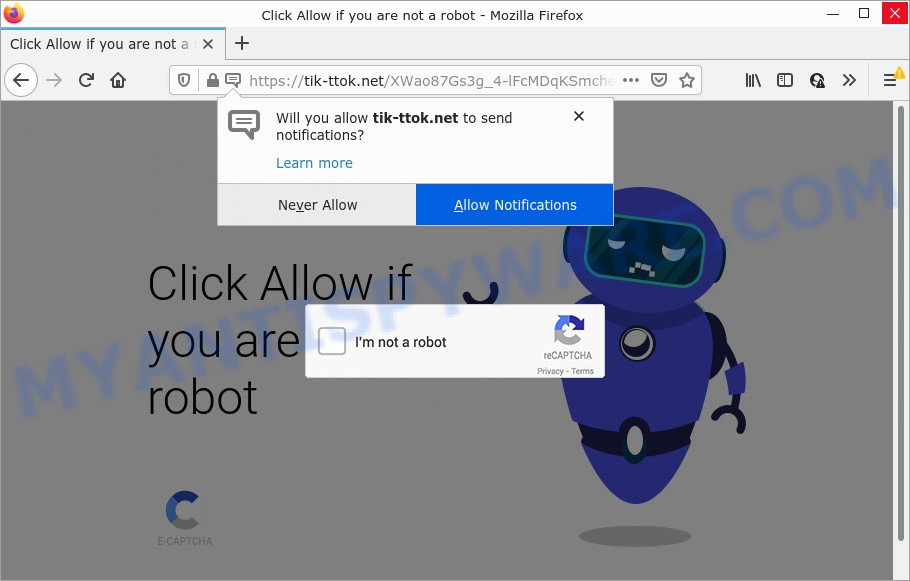
When you visit the Tik-ttok.net website that wants to send you push notifications, you’ll be greeted with a pop up that asks whether you want to agree to them or not. Your options will be ‘Block’ and ‘Allow’. Once you click on the ‘Allow’ button, this web-site gets your permission to send browser notifications in form of popup advertisements in the lower right corner of the screen.

Threat Summary
| Name | Tik-ttok.net pop-up |
| Type | browser notification spam, spam push notifications, pop-up virus |
| Distribution | social engineering attack, malicious pop up ads, adware software, potentially unwanted applications |
| Symptoms |
|
| Removal | Tik-ttok.net removal guide |
How does your device get infected with Tik-ttok.net pop-ups
These Tik-ttok.net popups are caused by dubious ads on the websites you visit or adware. Adware is form of malicious software that can cause issues for your PC. It can generate numerous additional popup, banner, pop-under and in-text link advertisements flooding on your browser; collect your personal data like login details, online searches, etc; run in the background and drag down your PC running speed; give more chances for other adware, PUPs even malicious software to get on your computer.
Most often, adware is bundled with the installers from file sharing web sites. So, install a freeware is a a good chance that you will find a bundled adware software. If you don’t know how to avoid it, then use a simple trick. During the installation, select the Custom or Advanced install mode. Next, press ‘Decline’ button and clear all checkboxes on offers that ask you to install additional apps. Moreover, please carefully read Term of use and User agreement before installing any apps or otherwise you may end up with another unwanted application on your computer such as this adware.
Remove Tik-ttok.net notifications from web browsers
If you’re getting browser notifications from the Tik-ttok.net or another unwanted web site, you’ll have previously pressed the ‘Allow’ button. Below we will teach you how to turn them off.
|
|
|
|
|
|
How to remove Tik-ttok.net pop ups from Chrome, Firefox, IE, Edge
Fortunately, we have an effective way which will help you manually or/and automatically remove Tik-ttok.net from your web-browser and bring your web browser settings, including newtab, search provider and homepage, back to normal. Below you’ll find a removal instructions with all the steps you may need to successfully remove adware software and its traces. Some of the steps below will require you to exit this web site. So, please read the guidance carefully, after that bookmark it or open it on your smartphone for later reference.
To remove Tik-ttok.net pop ups, perform the steps below:
- Remove Tik-ttok.net notifications from web browsers
- How to manually remove Tik-ttok.net
- Automatic Removal of Tik-ttok.net pop up ads
- Stop Tik-ttok.net pop up ads
How to manually remove Tik-ttok.net
Looking for a method to delete Tik-ttok.net ads manually without downloading any programs? Then this section of the post is just for you. Below are some simple steps you can take. Performing these steps requires basic knowledge of web-browser and MS Windows setup. If you are not sure that you can follow them, it is better to use free programs listed below that can allow you remove Tik-ttok.net pop ups.
Remove suspicious apps using Windows Control Panel
First method for manual adware removal is to go into the Microsoft Windows “Control Panel”, then “Uninstall a program” console. Take a look at the list of programs on your device and see if there are any questionable and unknown applications. If you see any, you need to delete them. Of course, before doing so, you can do an World Wide Web search to find details on the program. If it is a potentially unwanted application, adware or malware, you will likely find information that says so.
Windows 10, 8.1, 8
Click the Windows logo, and then press Search ![]() . Type ‘Control panel’and press Enter like below.
. Type ‘Control panel’and press Enter like below.

When the ‘Control Panel’ opens, press the ‘Uninstall a program’ link under Programs category as displayed in the following example.

Windows 7, Vista, XP
Open Start menu and choose the ‘Control Panel’ at right as shown on the image below.

Then go to ‘Add/Remove Programs’ or ‘Uninstall a program’ (Microsoft Windows 7 or Vista) as displayed on the image below.

Carefully browse through the list of installed software and get rid of all suspicious and unknown programs. We suggest to press ‘Installed programs’ and even sorts all installed applications by date. Once you have found anything dubious that may be the adware responsible for Tik-ttok.net pop up ads or other potentially unwanted application (PUA), then select this program and click ‘Uninstall’ in the upper part of the window. If the questionable application blocked from removal, then use Revo Uninstaller Freeware to fully get rid of it from your computer.
Delete Tik-ttok.net pop ups from IE
In order to recover all web-browser newtab page, homepage and default search provider you need to reset the Microsoft Internet Explorer to the state, that was when the Windows was installed on your computer.
First, open the Microsoft Internet Explorer, click ![]() ) button. Next, click “Internet Options” as displayed in the figure below.
) button. Next, click “Internet Options” as displayed in the figure below.

In the “Internet Options” screen select the Advanced tab. Next, press Reset button. The Internet Explorer will display the Reset Internet Explorer settings dialog box. Select the “Delete personal settings” check box and press Reset button.

You will now need to reboot your PC system for the changes to take effect. It will remove adware that causes Tik-ttok.net ads, disable malicious and ad-supported internet browser’s extensions and restore the Internet Explorer’s settings like search engine, newtab and home page to default state.
Remove Tik-ttok.net ads from Google Chrome
Run the Reset web browser utility of the Google Chrome to reset all its settings like new tab, startpage and search provider by default to original defaults. This is a very useful utility to use, in the case of browser redirects to annoying ad web-sites such as Tik-ttok.net.
First launch the Google Chrome. Next, press the button in the form of three horizontal dots (![]() ).
).
It will open the Google Chrome menu. Choose More Tools, then press Extensions. Carefully browse through the list of installed plugins. If the list has the extension signed with “Installed by enterprise policy” or “Installed by your administrator”, then complete the following steps: Remove Chrome extensions installed by enterprise policy.
Open the Google Chrome menu once again. Further, click the option called “Settings”.

The web-browser will open the settings screen. Another method to show the Chrome’s settings – type chrome://settings in the internet browser adress bar and press Enter
Scroll down to the bottom of the page and click the “Advanced” link. Now scroll down until the “Reset” section is visible, like below and click the “Reset settings to their original defaults” button.

The Chrome will open the confirmation dialog box as displayed in the figure below.

You need to confirm your action, click the “Reset” button. The web browser will launch the process of cleaning. Once it’s complete, the web-browser’s settings including homepage, newtab and search provider by default back to the values that have been when the Google Chrome was first installed on your computer.
Remove Tik-ttok.net ads from Mozilla Firefox
This step will help you delete Tik-ttok.net pop up ads, third-party toolbars, disable malicious extensions and return your default start page, newtab page and search provider settings.
First, open the Mozilla Firefox. Next, click the button in the form of three horizontal stripes (![]() ). It will open the drop-down menu. Next, press the Help button (
). It will open the drop-down menu. Next, press the Help button (![]() ).
).

In the Help menu click the “Troubleshooting Information”. In the upper-right corner of the “Troubleshooting Information” page click on “Refresh Firefox” button as displayed below.

Confirm your action, click the “Refresh Firefox”.
Automatic Removal of Tik-ttok.net pop up ads
The manual steps above is tedious to use and can not always help to completely get rid of the Tik-ttok.net advertisements. Here I am telling you an automatic solution to remove this adware from your PC system completely. Zemana AntiMalware, MalwareBytes Free and HitmanPro are anti malware tools that can scan for and remove all kinds of malware including adware that causes Tik-ttok.net pop-ups in your internet browser.
Run Zemana to get rid of Tik-ttok.net popups
Zemana Free is a malicious software removal utility. Currently, there are two versions of the utility, one of them is free and second is paid (premium). The principle difference between the free and paid version of the utility is real-time protection module. If you just need to scan your PC system for malware and remove adware that causes pop-ups, then the free version will be enough for you.
Click the following link to download the latest version of Zemana for MS Windows. Save it on your MS Windows desktop.
165536 downloads
Author: Zemana Ltd
Category: Security tools
Update: July 16, 2019
Once downloading is complete, run it and follow the prompts. Once installed, the Zemana will try to update itself and when this task is done, click the “Scan” button to find adware software related to the Tik-ttok.net advertisements.

Depending on your computer, the scan may take anywhere from a few minutes to close to an hour. When a threat is found, the number of the security threats will change accordingly. Wait until the the checking is complete. Review the scan results and then press “Next” button.

The Zemana will delete adware that causes multiple annoying popups and move the selected threats to the program’s quarantine.
Remove Tik-ttok.net pop ups and malicious extensions with Hitman Pro
Hitman Pro is a free removal utility. It removes PUPs, adware, browser hijackers and unwanted web-browser extensions. It’ll identify and delete adware that causes multiple intrusive pop ups. Hitman Pro uses very small device resources and is a portable application. Moreover, Hitman Pro does add another layer of malware protection.
First, click the following link, then click the ‘Download’ button in order to download the latest version of HitmanPro.
When the downloading process is done, open the file location and double-click the HitmanPro icon. It will start the Hitman Pro tool. If the User Account Control prompt will ask you want to start the program, press Yes button to continue.

Next, press “Next” to start checking your device for the adware related to the Tik-ttok.net ads. This procedure can take quite a while, so please be patient.

Once the scan is complete, you can check all threats found on your device like below.

In order to delete all threats, simply click “Next” button. It will show a dialog box, press the “Activate free license” button. The Hitman Pro will start to delete adware that causes pop-ups. After the task is finished, the utility may ask you to restart your PC system.
Delete Tik-ttok.net advertisements with MalwareBytes Anti-Malware (MBAM)
Trying to remove Tik-ttok.net pop-ups can become a battle of wills between the adware infection and you. MalwareBytes Free can be a powerful ally, removing most of today’s adware, malware and potentially unwanted software with ease. Here’s how to use MalwareBytes will help you win.
Download MalwareBytes on your PC by clicking on the link below.
327764 downloads
Author: Malwarebytes
Category: Security tools
Update: April 15, 2020
After the download is complete, close all windows on your computer. Further, run the file named MBSetup. If the “User Account Control” dialog box pops up as displayed in the figure below, click the “Yes” button.

It will display the Setup wizard which will help you install MalwareBytes Anti Malware on the computer. Follow the prompts and do not make any changes to default settings.

Once installation is complete successfully, click “Get Started” button. Then MalwareBytes Anti Malware (MBAM) will automatically start and you can see its main window as on the image below.

Next, press the “Scan” button to perform a system scan with this utility for the adware software that causes the unwanted Tik-ttok.net pop-up ads. While the MalwareBytes AntiMalware is checking, you may see count of objects it has identified either as being malware.

Once that process is finished, MalwareBytes Anti Malware (MBAM) will prepare a list of unwanted applications and adware software. You may delete threats (move to Quarantine) by simply click “Quarantine” button.

The MalwareBytes will delete adware software that causes Tik-ttok.net popups in your web-browser and move the selected threats to the Quarantine. When the cleaning process is complete, you may be prompted to restart your computer. We suggest you look at the following video, which completely explains the process of using the MalwareBytes to remove browser hijackers, adware and other malware.
Stop Tik-ttok.net pop up ads
If you surf the Internet, you cannot avoid malvertising. But you can protect your browser against it. Download and use an ad-blocker program. AdGuard is an ad blocking which can filter out a huge number of of the malicious advertising, stoping dynamic scripts from loading harmful content.
- AdGuard can be downloaded from the following link. Save it directly to your Microsoft Windows Desktop.
Adguard download
27048 downloads
Version: 6.4
Author: © Adguard
Category: Security tools
Update: November 15, 2018
- Once downloading is complete, launch the downloaded file. You will see the “Setup Wizard” program window. Follow the prompts.
- When the installation is finished, click “Skip” to close the install program and use the default settings, or click “Get Started” to see an quick tutorial that will help you get to know AdGuard better.
- In most cases, the default settings are enough and you do not need to change anything. Each time, when you start your PC system, AdGuard will run automatically and stop undesired advertisements, block Tik-ttok.net, as well as other malicious or misleading webpages. For an overview of all the features of the program, or to change its settings you can simply double-click on the icon called AdGuard, which can be found on your desktop.
To sum up
Now your device should be free of the adware software that causes multiple intrusive popups. We suggest that you keep Zemana Anti Malware (to periodically scan your PC for new adware softwares and other malicious software) and AdGuard (to help you block unwanted pop-ups and harmful web-sites). Moreover, to prevent any adware, please stay clear of unknown and third party applications, make sure that your antivirus program, turn on the option to look for PUPs.
If you need more help with Tik-ttok.net pop-ups related issues, go to here.



















