What is Togosearching?
The cyber threat analysts have determined that Togosearching is a potentially unwanted program (PUP) that belongs to the category of browser hijackers. The aim of browser hijackers is to make advertising profit. For example, a browser hijacker redirects the user’s homepage to the browser hijacker’s page that contains ads or sponsored links; a browser hijacker redirects the user web searches to a link the browser hijacker wants the user to see, rather than to legitimate search engine results. When the user clicks on ads in the search results, the developers behind browser hijackers gets paid. The browser hijackers authors can gather user info such as user browsing habits as well as browsing history and sell this information to third parties for marketing purposes.
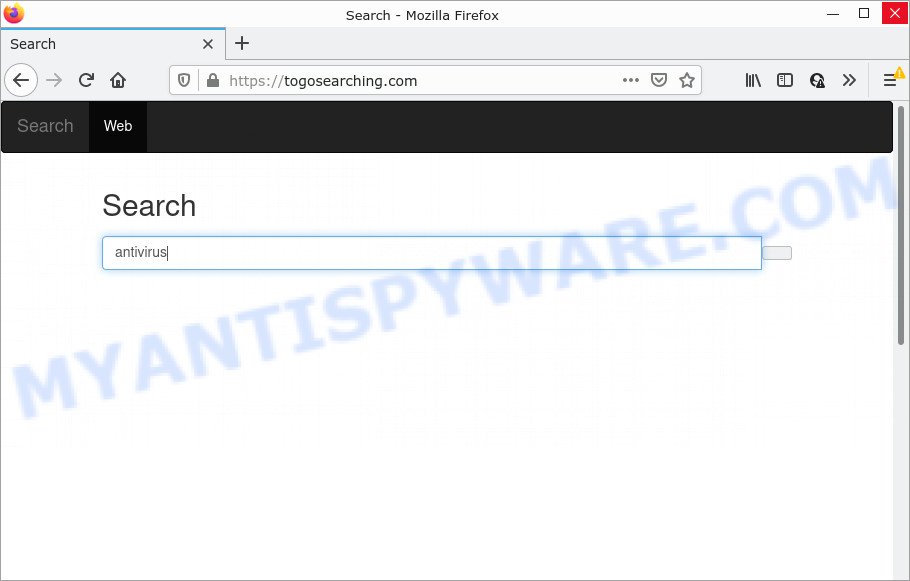
Typically, browser hijackers and PUPs promote fake search providers by setting their address as the start page or search provider of the affected browser. In this case, the browser hijacker changes the browser settings to togosearching.com. That is, in other words, this browser hijacker is created for the sole purpose of forcing the user to visit the togosearching.com address when the user opens the home page or uses the search engine. Therefore, the only way to get rid of a browser redirect to this unwanted website is to completely remove the browser hijacker associated with it. The reason for this is that potentially unwanted programs and browser hijackers often block the ability to change browser settings, thus preventing the user from restoring the startpage and search engine. For example, in this case, to get rid of togosearching.com from the address of the start page and search provider, the user needs to uninstall the Togosearching browser hijacker.
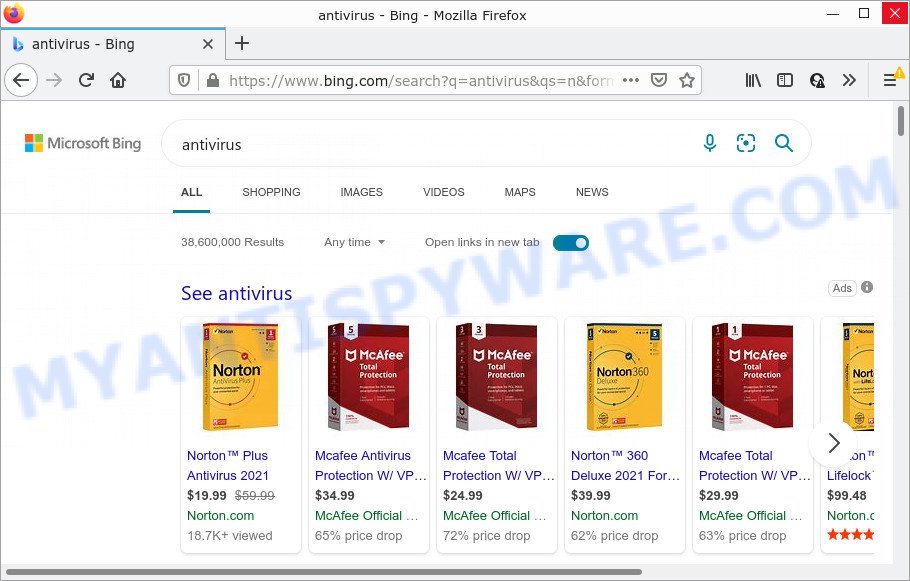
togosearching.com redirects user seaches to Bing
Another reason why you need to get rid of Togosearching is its online data-tracking activity. It can gather user data, including:
- IP addresses;
- URLs visited;
- search queries/terms;
- clicks on links and ads;
- browser version information.
How can a browser hijacker get on your PC
Browser hijackers and PUPs usually spreads as a part of certain free programs that you download off of the World Wide Web. To avoid infection, in the Setup wizard, you should be be proactive and carefully read the ‘Terms of use’, the ‘license agreement’ and other installation screens, as well as to always choose the ‘Manual’ or ‘Advanced’ installation method, when installing anything downloaded from the Internet.
Threat Summary
| Name | Togosearching |
| Type | browser hijacker, redirect virus, PUP, search engine hijacker, homepage hijacker |
| Associated domains | togosearching.com |
| Affected Browser Settings | home page, new tab URL, search engine |
| Distribution | fake updaters, free applications setup files, shady pop up advertisements |
| Symptoms | Advertising banners appear in places they shouldn’t be. When you go to a web-site, you are automatically redirected to another web-page that you do not intend to visit. Your computer starts automatically installing unexpected software. New icons on your desktop. Your internet browser homepage or search engine keeps changing or is not set to Google anymor. |
| Removal | Togosearching removal guide |
How to remove Togosearching from Windows 10 (8, 7, XP)
Without a doubt, the browser hijacker is harmful to your PC. So you need to quickly and completely delete this malware. To get rid of this hijacker, you can use the manual removal instructions that are given below or free malware removal tools like Zemana, MalwareBytes or HitmanPro (all are free). We recommend you use automatic removal way which will help you to remove Togosearching hijacker easily and safely. Manual removal is best used only if you are well versed in PC system or in the case where browser hijacker is not uninstalled automatically. Read it once, after doing so, please bookmark this page (or open it on your smartphone) as you may need to close your web-browser or restart your PC system.
To remove Togosearching, execute the steps below:
- How to manually get rid of Togosearching
- Automatic Removal of Togosearching
- How to stop Togosearching redirect
How to manually get rid of Togosearching
The step-by-step guidance will help you delete Togosearching hijacker. These Togosearching removal steps work for the Mozilla Firefox, Edge, Internet Explorer and Chrome, as well as every version of computer OS.
Remove questionable apps using Windows Control Panel
When troubleshooting a personal computer, one common step is go to Windows Control Panel and uninstall suspicious apps. The same approach will be used in the removal of Togosearching hijacker. Please use instructions based on your Microsoft Windows version.
Windows 10, 8.1, 8
Click the Windows logo, and then click Search ![]() . Type ‘Control panel’and press Enter like below.
. Type ‘Control panel’and press Enter like below.

Once the ‘Control Panel’ opens, click the ‘Uninstall a program’ link under Programs category as shown below.

Windows 7, Vista, XP
Open Start menu and select the ‘Control Panel’ at right as displayed on the image below.

Then go to ‘Add/Remove Programs’ or ‘Uninstall a program’ (MS Windows 7 or Vista) as displayed in the figure below.

Carefully browse through the list of installed software and remove all suspicious and unknown apps. We recommend to press ‘Installed programs’ and even sorts all installed programs by date. Once you have found anything suspicious that may be the Togosearching browser hijacker or other potentially unwanted program (PUP), then select this application and click ‘Uninstall’ in the upper part of the window. If the suspicious application blocked from removal, then use Revo Uninstaller Freeware to completely get rid of it from your PC.
Remove Togosearching browser hijacker from web browsers
Annoying Togosearching hijacker or other symptoms of hijacker in your web browser is a good reason to locate and remove harmful addons. This is an easy method to recover web browsers settings and not lose any important information.
You can also try to remove Togosearching browser hijacker by reset Google Chrome settings. |
If you are still experiencing issues with Togosearching hijacker removal, you need to reset Firefox browser. |
Another method to get rid of Togosearching browser hijacker from IE is reset IE settings. |
|
Automatic Removal of Togosearching
Manual removal guidance does not always allow to remove browser hijacker fully, as it is not easy to identify and remove components of browser hijacker and all malicious files from hard disk. Therefore, it is recommended that you use malicious software removal tool to completely remove Togosearching off your computer. Several free malicious software removal tools are currently available that can be used against the browser hijacker. The optimum way would be to run Zemana Anti Malware (ZAM), MalwareBytes Anti Malware (MBAM) and Hitman Pro.
Use Zemana Free to remove Togosearching browser hijacker
Thinking about get rid of Togosearching browser hijacker from your browser? Then pay attention to Zemana Anti-Malware (ZAM). This is a well-known tool, originally created just to look for and remove malware, adware and PUPs. But by now it has seriously changed and can not only rid you of malicious software, but also protect your PC system from malicious software and adware, as well as find and delete common viruses and trojans.
Download Zemana Anti Malware by clicking on the link below.
165086 downloads
Author: Zemana Ltd
Category: Security tools
Update: July 16, 2019
When downloading is complete, close all software and windows on your device. Open a directory in which you saved it. Double-click on the icon that’s named Zemana.AntiMalware.Setup as shown on the image below.
![]()
When the installation begins, you will see the “Setup wizard” that will help you install Zemana Anti Malware on your device.

Once installation is complete, you will see window like below.

Now click the “Scan” button for scanning your PC for the Togosearching hijacker. This task can take quite a while, so please be patient. While the tool is scanning, you can see count of objects and files has already scanned.

Once finished, a list of all items found is produced. All detected items will be marked. You can remove them all by simply click “Next” button.

The Zemana Anti Malware will get rid of Togosearching hijacker and move the selected threats to the program’s quarantine.
Run HitmanPro to delete Togosearching hijacker
Hitman Pro is a free removal tool. It removes PUPs, adware, browser hijackers and unwanted internet browser extensions. It will identify and delete Togosearching hijacker. HitmanPro uses very small computer resources and is a portable program. Moreover, Hitman Pro does add another layer of malware protection.
Download HitmanPro on your personal computer from the following link.
Once the downloading process is complete, open the folder in which you saved it and double-click the Hitman Pro icon. It will launch the HitmanPro tool. If the User Account Control dialog box will ask you want to run the application, click Yes button to continue.

Next, click “Next” to scan for Togosearching browser hijacker. A system scan may take anywhere from 5 to 30 minutes, depending on your device. While the HitmanPro tool is checking, you may see how many objects it has identified as being affected by malware.

When Hitman Pro is finished scanning your computer, you can check all items detected on your computer like below.

Review the report and then click “Next” button. It will show a prompt, click the “Activate free license” button. The Hitman Pro will begin to delete Togosearching hijacker. After finished, the utility may ask you to reboot your computer.
Use MalwareBytes Anti-Malware to delete Togosearching browser hijacker
Remove Togosearching hijacker manually is difficult and often the hijacker is not completely removed. Therefore, we recommend you to run the MalwareBytes Free which are fully clean your computer. Moreover, this free program will allow you to remove malicious software, potentially unwanted software, toolbars and adware that your PC may be infected too.
First, visit the page linked below, then press the ‘Download’ button in order to download the latest version of MalwareBytes Free.
327304 downloads
Author: Malwarebytes
Category: Security tools
Update: April 15, 2020
After downloading is finished, close all software and windows on your computer. Open a directory in which you saved it. Double-click on the icon that’s called MBSetup as shown in the figure below.
![]()
When the install begins, you’ll see the Setup wizard which will help you install Malwarebytes on your personal computer.

Once setup is done, you’ll see window such as the one below.

Now click the “Scan” button for scanning your personal computer for the Togosearching browser hijacker. This process can take quite a while, so please be patient. While the MalwareBytes AntiMalware (MBAM) is checking, you can see how many objects it has identified either as being malicious software.

After MalwareBytes Anti-Malware (MBAM) has finished scanning, MalwareBytes Free will produce a list of unwanted software and hijacker. All detected threats will be marked. You can delete them all by simply click “Quarantine” button.

The Malwarebytes will now remove Togosearching browser hijacker and move the selected items to the program’s quarantine. Once the process is done, you may be prompted to reboot your computer.

The following video explains instructions on how to delete hijacker, adware and other malicious software with MalwareBytes.
How to stop Togosearching redirect
By installing an ad-blocking program such as AdGuard, you are able to stop Togosearching redirects, block autoplaying video ads and remove a huge number of distracting and unwanted ads on web pages.
First, click the link below, then click the ‘Download’ button in order to download the latest version of AdGuard.
26910 downloads
Version: 6.4
Author: © Adguard
Category: Security tools
Update: November 15, 2018
After downloading it, start the downloaded file. You will see the “Setup Wizard” screen as shown in the figure below.

Follow the prompts. When the setup is finished, you will see a window as displayed in the figure below.

You can click “Skip” to close the installation application and use the default settings, or click “Get Started” button to see an quick tutorial that will allow you get to know AdGuard better.
In most cases, the default settings are enough and you do not need to change anything. Each time, when you launch your computer, AdGuard will start automatically and stop unwanted advertisements, block Togosearching, as well as other malicious or misleading web sites. For an overview of all the features of the application, or to change its settings you can simply double-click on the AdGuard icon, which can be found on your desktop.
Finish words
After completing the steps shown above, your PC should be clean from this browser hijacker and other malware. The MS Edge, Internet Explorer, Google Chrome and Firefox will no longer show the Togosearching web-page on startup. Unfortunately, if the few simple steps does not help you, then you have caught a new browser hijacker, and then the best way – ask for help.
Please create a new question by using the “Ask Question” button in the Questions and Answers. Try to give us some details about your problems, so we can try to help you more accurately. Wait for one of our trained “Security Team” or Site Administrator to provide you with knowledgeable assistance tailored to your problem with the intrusive Togosearching hijacker.


















