What is News-nanava.cc?
News-nanava.cc is a website that tricks you and other unsuspecting users into accepting push notifications via the browser. Scammers use push notifications to bypass protection against pop ups in the internet browser and therefore show a lot of unwanted adverts. These advertisements are used to promote dubious web browser extensions, giveaway scams, adware bundles, and adult websites.
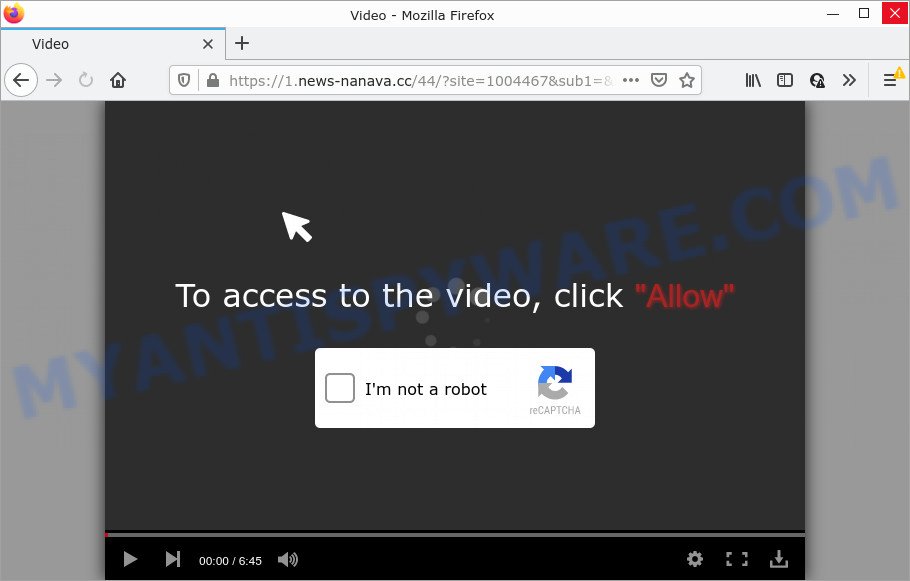
News-nanava.cc is a misleading site that shows a show notifications pop-up that attempts to get you to click the ‘Allow’ button to subscribe to its notifications. Once enabled, the News-nanava.cc push notifications will start popping up in the right bottom corner of your screen randomly and spam the user with unwanted adverts.

Threat Summary
| Name | News-nanava.cc popup |
| Type | spam push notifications, browser notification spam, pop-up virus |
| Distribution | dubious pop up advertisements, social engineering attack, adware software, potentially unwanted programs |
| Symptoms |
|
| Removal | News-nanava.cc removal guide |
How does your PC get infected with News-nanava.cc pop ups
Some research has shown that users can be redirected to News-nanava.cc from dubious advertisements or by potentially unwanted applications and adware. Adware is designed for the purpose of displaying numerous pop ups and/or unwanted commercials on the affected computer without the user’s permission. It is important, don’t click on these ads, as they can lead you to more malicious or misleading web pages. Adware usually gets installed alongside freeware, codecs and shareware.
Adware usually spreads bundled with free programs that downloaded from the Web. Which means that you need to be proactive and carefully read the Terms of use and the License agreement properly. For the most part, adware and potentially unwanted software will be clearly described, so take the time to carefully read all the information about the software that you downloaded and want to install on your computer.
Remove News-nanava.cc notifications from web browsers
If you’ve allowed the News-nanava.cc site to send notifications to your browser, then we will need to remove these permissions. Depending on internet browser, you can perform the following steps to get rid of the News-nanava.cc permissions to send push notifications.
Google Chrome:
- Just copy and paste the following text into the address bar of Chrome.
- chrome://settings/content/notifications
- Press Enter.
- Remove the News-nanava.cc URL and other rogue notifications by clicking three vertical dots button next to each and selecting ‘Remove’.

Android:
- Tap ‘Settings’.
- Tap ‘Notifications’.
- Find and tap the web browser which displays News-nanava.cc browser notifications ads.
- In the opened window, locate News-nanava.cc, other dubious URLs and set the toggle button to ‘OFF’ on them one-by-one.

Mozilla Firefox:
- In the top-right corner of the screen, click on the three horizontal stripes to expand the Main menu.
- Go to ‘Options’, and Select ‘Privacy & Security’ on the left side of the window.
- Scroll down to ‘Permissions’ and then to ‘Settings’ next to ‘Notifications’.
- Select the News-nanava.cc domain from the list and change the status to ‘Block’.
- Save changes.

Edge:
- Click the More button (it looks like three dots) in the top right corner of the browser.
- Click ‘Settings’. Click ‘Advanced’ on the left side of the window.
- Click ‘Manage permissions’ button, located beneath ‘Website permissions’.
- Click the switch below the News-nanava.cc site and each dubious domain.

Internet Explorer:
- In the top-right corner of the window, click on the gear icon (menu button).
- Select ‘Internet options’.
- Select the ‘Privacy’ tab and click ‘Settings under ‘Pop-up Blocker’ section.
- Find the News-nanava.cc site and click the ‘Remove’ button to delete the site.

Safari:
- Click ‘Safari’ button on the top left corner and select ‘Preferences’.
- Select the ‘Websites’ tab and then select ‘Notifications’ section on the left panel.
- Find the News-nanava.cc and select it, click the ‘Deny’ button.
How to remove News-nanava.cc advertisements from Chrome, Firefox, IE, Edge
In order to delete News-nanava.cc popups from the Mozilla Firefox, Internet Explorer, Microsoft Edge and Google Chrome, you need to reset the browser settings. Additionally, you should look up for other dubious entries, such as files, programs, internet browser addons and shortcut files. However, if you want to remove News-nanava.cc pop ups easily, you should use reputable anti-malware utility and let it do the job for you.
To remove News-nanava.cc pop ups, follow the steps below:
- Remove News-nanava.cc notifications from web browsers
- How to manually remove News-nanava.cc
- Automatic Removal of News-nanava.cc popup ads
- Stop News-nanava.cc advertisements
How to manually remove News-nanava.cc
This part of the blog post is a step-by-step guidance that will show you how to remove News-nanava.cc pop ups manually. You just need to follow every step. In this case, you do not need to install any additional applications.
Uninstall adware through the MS Windows Control Panel
Some PUPs, browser hijacking apps and adware software can be removed by uninstalling the free software they came with. If this way does not succeed, then looking them up in the list of installed programs in MS Windows Control Panel. Use the “Uninstall” command in order to remove them.
Windows 10, 8.1, 8
Click the MS Windows logo, and then click Search ![]() . Type ‘Control panel’and press Enter as on the image below.
. Type ‘Control panel’and press Enter as on the image below.

When the ‘Control Panel’ opens, press the ‘Uninstall a program’ link under Programs category as displayed on the image below.

Windows 7, Vista, XP
Open Start menu and choose the ‘Control Panel’ at right as shown in the following example.

Then go to ‘Add/Remove Programs’ or ‘Uninstall a program’ (Windows 7 or Vista) as on the image below.

Carefully browse through the list of installed software and delete all questionable and unknown applications. We suggest to press ‘Installed programs’ and even sorts all installed software by date. When you have found anything dubious that may be the adware which causes pop-ups or other potentially unwanted application (PUA), then choose this program and click ‘Uninstall’ in the upper part of the window. If the suspicious program blocked from removal, then run Revo Uninstaller Freeware to fully remove it from your PC system.
Remove News-nanava.cc ads from Google Chrome
This step will show you how to reset Chrome browser settings to default values. This can remove News-nanava.cc pop-up ads and fix some surfing issues, especially after adware software infection. However, your themes, bookmarks, history, passwords, and web form auto-fill information will not be deleted.

- First start the Chrome and click Menu button (small button in the form of three dots).
- It will open the Chrome main menu. Select More Tools, then press Extensions.
- You’ll see the list of installed add-ons. If the list has the extension labeled with “Installed by enterprise policy” or “Installed by your administrator”, then complete the following steps: Remove Chrome extensions installed by enterprise policy.
- Now open the Google Chrome menu once again, click the “Settings” menu.
- You will see the Chrome’s settings page. Scroll down and click “Advanced” link.
- Scroll down again and click the “Reset” button.
- The Google Chrome will open the reset profile settings page as shown on the screen above.
- Next click the “Reset” button.
- Once this process is done, your web browser’s startpage, new tab and search engine will be restored to their original defaults.
- To learn more, read the article How to reset Chrome settings to default.
Remove News-nanava.cc pop-up ads from Internet Explorer
By resetting Internet Explorer web-browser you restore your browser settings to its default state. This is good initial when troubleshooting problems that might have been caused by adware software responsible for News-nanava.cc pop up ads.
First, launch the Internet Explorer. Next, click the button in the form of gear (![]() ). It will open the Tools drop-down menu, click the “Internet Options” as displayed in the figure below.
). It will open the Tools drop-down menu, click the “Internet Options” as displayed in the figure below.

In the “Internet Options” window click on the Advanced tab, then click the Reset button. The Internet Explorer will open the “Reset Internet Explorer settings” window as shown on the screen below. Select the “Delete personal settings” check box, then click “Reset” button.

You will now need to restart your PC for the changes to take effect.
Get rid of News-nanava.cc advertisements from Firefox
If the Firefox web-browser is redirected to News-nanava.cc and you want to restore the Mozilla Firefox settings back to their original state, then you should follow the steps below. However, your saved passwords and bookmarks will not be changed or cleared.
Run the Firefox and click the menu button (it looks like three stacked lines) at the top right of the web-browser screen. Next, click the question-mark icon at the bottom of the drop-down menu. It will open the slide-out menu.

Select the “Troubleshooting information”. If you’re unable to access the Help menu, then type “about:support” in your address bar and press Enter. It bring up the “Troubleshooting Information” page as shown below.

Click the “Refresh Firefox” button at the top right of the Troubleshooting Information page. Select “Refresh Firefox” in the confirmation dialog box. The Firefox will start a process to fix your problems that caused by the News-nanava.cc adware. After, it’s done, press the “Finish” button.
Automatic Removal of News-nanava.cc popup ads
The adware software can hide its components which are difficult for you to find out and remove fully. This may lead to the fact that after some time, the adware software that causes multiple intrusive pop ups once again infect your PC. Moreover, We want to note that it is not always safe to get rid of adware manually, if you do not have much experience in setting up and configuring the Microsoft Windows operating system. The best way to detect and remove adware is to run free malware removal software.
How to get rid of News-nanava.cc ads with Zemana Free
Zemana AntiMalware (ZAM) is a malicious software scanner that is very effective for detecting and removing adware related to the News-nanava.cc popups. The steps below will explain how to download, install, and use Zemana Free to scan and remove malicious software, spyware, adware software, PUPs, browser hijackers from your PC for free.

- Download Zemana on your device by clicking on the link below.
Zemana AntiMalware
165525 downloads
Author: Zemana Ltd
Category: Security tools
Update: July 16, 2019
- When downloading is done, close all apps and windows on your personal computer. Open a file location. Double-click on the icon that’s named Zemana.AntiMalware.Setup.
- Further, click Next button and follow the prompts.
- Once install is complete, click the “Scan” button to perform a system scan for the adware which causes pop ups. A scan can take anywhere from 10 to 30 minutes, depending on the count of files on your PC and the speed of your PC system. During the scan Zemana Free will detect threats present on your personal computer.
- Once the scan get completed, Zemana Anti Malware will open a list of all items detected by the scan. When you’re ready, click “Next”. After the task is done, you may be prompted to reboot your PC system.
Remove News-nanava.cc pop-ups from internet browsers with Hitman Pro
HitmanPro is a free removal tool. It deletes potentially unwanted apps, adware, browser hijackers and unwanted internet browser add-ons. It’ll scan for and get rid of adware that causes News-nanava.cc ads. HitmanPro uses very small computer resources and is a portable application. Moreover, HitmanPro does add another layer of malware protection.

- Download HitmanPro on your computer by clicking on the link below.
- After the download is done, double click the Hitman Pro icon. Once this tool is started, click “Next” button for checking your computer for the adware that causes News-nanava.cc pop-up ads in your web-browser.
- Once finished, HitmanPro will open a scan report. You may remove threats (move to Quarantine) by simply press “Next” button. Now press the “Activate free license” button to begin the free 30 days trial to remove all malicious software found.
Run MalwareBytes AntiMalware to delete News-nanava.cc popup ads
Remove News-nanava.cc pop ups manually is difficult and often the adware is not completely removed. Therefore, we suggest you to use the MalwareBytes Anti Malware that are fully clean your PC system. Moreover, this free program will allow you to get rid of malware, potentially unwanted applications, toolbars and browser hijackers that your computer can be infected too.
Visit the page linked below to download the latest version of MalwareBytes Anti-Malware for Windows. Save it on your Desktop.
327744 downloads
Author: Malwarebytes
Category: Security tools
Update: April 15, 2020
Once the downloading process is done, close all applications and windows on your PC system. Open a directory in which you saved it. Double-click on the icon that’s called MBSetup as displayed in the figure below.
![]()
When the setup begins, you’ll see the Setup wizard that will help you set up Malwarebytes on your PC.

Once setup is complete, you’ll see window as shown in the figure below.

Now click the “Scan” button to perform a system scan for the adware that causes News-nanava.cc ads. A scan can take anywhere from 10 to 30 minutes, depending on the count of files on your PC and the speed of your PC. While the MalwareBytes Anti Malware is checking, you can see how many objects it has identified either as being malicious software.

When MalwareBytes Anti-Malware completes the scan, it will open the Scan Results. Review the scan results and then click “Quarantine” button.

The Malwarebytes will now remove adware that causes multiple intrusive popups and move the selected items to the program’s quarantine. After finished, you may be prompted to restart your computer.

The following video explains tutorial on how to get rid of browser hijacker, adware and other malicious software with MalwareBytes Free.
Stop News-nanava.cc advertisements
By installing an ad-blocker application like AdGuard, you’re able to stop News-nanava.cc, autoplaying video ads and remove a large count of distracting and unwanted ads on webpages.
Please go to the following link to download AdGuard. Save it on your MS Windows desktop.
27041 downloads
Version: 6.4
Author: © Adguard
Category: Security tools
Update: November 15, 2018
After downloading it, double-click the downloaded file to start it. The “Setup Wizard” window will show up on the computer screen as shown in the figure below.

Follow the prompts. AdGuard will then be installed and an icon will be placed on your desktop. A window will show up asking you to confirm that you want to see a quick instructions as on the image below.

Click “Skip” button to close the window and use the default settings, or click “Get Started” to see an quick guide that will allow you get to know AdGuard better.
Each time, when you launch your personal computer, AdGuard will run automatically and stop undesired ads, block News-nanava.cc, as well as other harmful or misleading web pages. For an overview of all the features of the application, or to change its settings you can simply double-click on the AdGuard icon, which can be found on your desktop.
Finish words
Now your device should be clean of the adware software related to the News-nanava.cc advertisements. We suggest that you keep Zemana Anti-Malware (to periodically scan your personal computer for new adware softwares and other malware) and AdGuard (to help you block annoying ads and malicious websites). Moreover, to prevent any adware, please stay clear of unknown and third party software, make sure that your antivirus program, turn on the option to locate potentially unwanted apps.
If you need more help with News-nanava.cc popups related issues, go to here.




















