What is Maxy-tax.com?
Maxy-tax.com pop-ups are a social engineering attack which tricks users into subscribing to push notifications. The push notifications will essentially be advertisements for ‘free’ online games, giveaway scams, dubious internet browser extensions, adult web-pages, and adware software bundles.
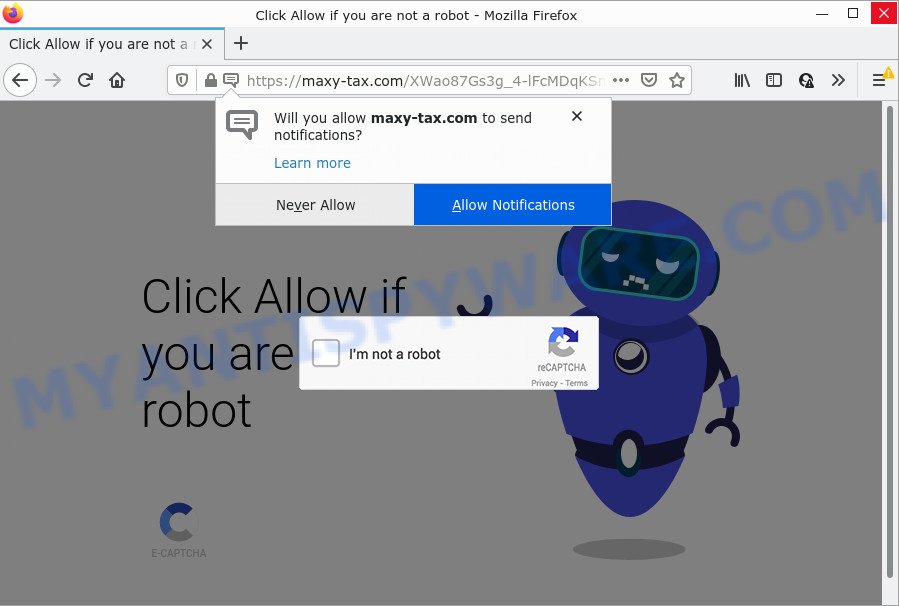
The Maxy-tax.com web-site displays Show notifications prompt claims that clicking ‘Allow’ will let you enable Flash Player, connect to the Internet, watch a video, access the content of the web site, download a file, and so on. If you click on the ‘Allow’ button, this web site gets your permission to send browser notifications in form of popup advertisements in the right bottom corner of your screen.

Threat Summary
| Name | Maxy-tax.com pop-up |
| Type | browser notification spam, spam push notifications, pop-up virus |
| Distribution | potentially unwanted programs, social engineering attack, adware, suspicious pop-up ads |
| Symptoms |
|
| Removal | Maxy-tax.com removal guide |
How did you get infected with Maxy-tax.com pop ups
Some research has shown that users can be redirected to Maxy-tax.com from misleading advertisements or by potentially unwanted programs and adware. Adware is type of malicious software which presents unwanted advertisements on a PC, redirects search results to advertising web-sites and gathers confidential info for marketing purposes. Adware can display banner advertisements, full-screen advertisements, popups, videos, or other varieties of online advertising. Adware software can attack your personal computer’s browsers such as the Edge, Chrome, Mozilla Firefox and IE. Maybe you approve the idea that the advertisements or popups is just a small problem. But these intrusive ads eat personal computer resources and slow down your device performance
Most of unwanted ads and popups come from internet browser toolbars and/or extensions, BHOs (browser helper objects) and third-party software. In many cases, these items claim itself as software which improve your experience on the Internet by providing a fast and interactive home page or a search provider that does not track you. Remember, how to avoid the unwanted programs. Be cautious, run only reputable applications which download from reputable sources. NEVER install any unknown and questionable apps.
Remove Maxy-tax.com notifications from browsers
If you have allowed the Maxy-tax.com site to send notifications to your internet browser, then we’ll need to delete these permissions. Depending on web-browser, you can perform the following steps to remove the Maxy-tax.com permissions to send push notifications.
Google Chrome:
- Click the Menu button (three dots) on the right upper corner
- Select ‘Settings’. Then, scroll down to the bottom where it says ‘Advanced’.
- At the ‘Privacy and Security’ section click ‘Site settings’.
- Go to Notifications settings.
- Locate the Maxy-tax.com URL and click the three vertical dots button next to it, then click on ‘Remove’.

Android:
- Open Chrome.
- In the right upper corner of the browser window, tap on Chrome’s main menu button, represented by three vertical dots.
- In the menu tap ‘Settings’, scroll down to ‘Advanced’.
- In the ‘Site Settings’, tap on ‘Notifications’, locate the Maxy-tax.com site and tap on it.
- Tap the ‘Clean & Reset’ button and confirm.

Mozilla Firefox:
- In the right upper corner, click the Firefox menu (three horizontal stripes).
- Go to ‘Options’, and Select ‘Privacy & Security’ on the left side of the window.
- Scroll down to ‘Permissions’ and then to ‘Settings’ next to ‘Notifications’.
- Find sites you down’t want to see notifications from (for example, Maxy-tax.com), click on drop-down menu next to each and select ‘Block’.
- Save changes.

Edge:
- Click the More button (three dots) in the top-right corner of the browser.
- Scroll down to ‘Settings’. In the menu on the left go to ‘Advanced’.
- Click ‘Manage permissions’ button, located beneath ‘Website permissions’.
- Right-click the Maxy-tax.com. Click ‘Delete’.

Internet Explorer:
- In the top right corner, click on the menu button (gear icon).
- Select ‘Internet options’.
- Click on the ‘Privacy’ tab and select ‘Settings’ in the pop-up blockers section.
- Select the Maxy-tax.com URL and other questionable sites below and remove them one by one by clicking the ‘Remove’ button.

Safari:
- On the top menu select ‘Safari’, then ‘Preferences’.
- Select the ‘Websites’ tab and then select ‘Notifications’ section on the left panel.
- Check for Maxy-tax.com URL, other suspicious sites and apply the ‘Deny’ option for each.
How to remove Maxy-tax.com advertisements (removal guide)
We are presenting a few solutions to remove Maxy-tax.com pop-up ads from the Firefox, Microsoft Edge, Chrome and Microsoft Internet Explorer using only internal Windows functions. Most of adware and potentially unwanted programs can be deleted through these processes. If these steps does not help to get rid of Maxy-tax.com ads, then it’s better to run a free malware removal tools linked below.
To remove Maxy-tax.com pop ups, complete the steps below:
- Remove Maxy-tax.com notifications from browsers
- How to manually delete Maxy-tax.com
- Automatic Removal of Maxy-tax.com advertisements
- Stop Maxy-tax.com pop-up ads
How to manually delete Maxy-tax.com
First try to remove Maxy-tax.com popup advertisements manually; to do this, follow the steps below. Of course, manual removal of adware requires more time and may not be suitable for those who are poorly versed in system settings. In this case, we recommend that you scroll down to the section that describes how to remove Maxy-tax.com ads using free utilities.
Uninstall potentially unwanted applications using Windows Control Panel
First method for manual adware removal is to go into the Windows “Control Panel”, then “Uninstall a program” console. Take a look at the list of apps on your computer and see if there are any questionable and unknown apps. If you see any, you need to remove them. Of course, before doing so, you can do an Internet search to find details on the application. If it is a potentially unwanted application, adware or malware, you will likely find information that says so.
|
|
|
|
Delete Maxy-tax.com popups from IE
If you find that Microsoft Internet Explorer web browser settings such as search provider, newtab page and home page had been replaced by adware that causes multiple annoying pop-ups, then you may return your settings, via the reset internet browser procedure.
First, start the Internet Explorer, then click ‘gear’ icon ![]() . It will open the Tools drop-down menu on the right part of the browser, then click the “Internet Options” as displayed in the figure below.
. It will open the Tools drop-down menu on the right part of the browser, then click the “Internet Options” as displayed in the figure below.

In the “Internet Options” screen, select the “Advanced” tab, then click the “Reset” button. The Internet Explorer will display the “Reset Internet Explorer settings” prompt. Further, click the “Delete personal settings” check box to select it. Next, click the “Reset” button such as the one below.

When the task is complete, press “Close” button. Close the Microsoft Internet Explorer and reboot your PC system for the changes to take effect. This step will help you to restore your web-browser’s newtab, homepage and search engine to default state.
Remove Maxy-tax.com pop-ups from Mozilla Firefox
If the Mozilla Firefox settings such as start page, newtab and default search engine have been modified by the adware, then resetting it to the default state can help. When using the reset feature, your personal information like passwords, bookmarks, browsing history and web form auto-fill data will be saved.
First, launch the Mozilla Firefox. Next, press the button in the form of three horizontal stripes (![]() ). It will open the drop-down menu. Next, click the Help button (
). It will open the drop-down menu. Next, click the Help button (![]() ).
).

In the Help menu click the “Troubleshooting Information”. In the upper-right corner of the “Troubleshooting Information” page press on “Refresh Firefox” button as displayed in the figure below.

Confirm your action, press the “Refresh Firefox”.
Remove Maxy-tax.com ads from Chrome
If you have adware software problem or the Chrome is running slow, then reset Chrome settings can help you. In the steps below we will show you a solution to reset your Chrome settings to original settings without reinstall. This will also allow to remove Maxy-tax.com advertisements from your web browser.
First run the Chrome. Next, press the button in the form of three horizontal dots (![]() ).
).
It will display the Chrome menu. Choose More Tools, then press Extensions. Carefully browse through the list of installed plugins. If the list has the extension signed with “Installed by enterprise policy” or “Installed by your administrator”, then complete the following guide: Remove Chrome extensions installed by enterprise policy.
Open the Google Chrome menu once again. Further, press the option named “Settings”.

The browser will show the settings screen. Another way to display the Google Chrome’s settings – type chrome://settings in the browser adress bar and press Enter
Scroll down to the bottom of the page and click the “Advanced” link. Now scroll down until the “Reset” section is visible, like below and click the “Reset settings to their original defaults” button.

The Chrome will show the confirmation dialog box like below.

You need to confirm your action, click the “Reset” button. The web-browser will start the procedure of cleaning. After it is complete, the web browser’s settings including default search engine, startpage and newtab page back to the values that have been when the Google Chrome was first installed on your computer.
Automatic Removal of Maxy-tax.com advertisements
Using a malicious software removal utility to find and delete adware hiding on your PC system is probably the easiest way to remove the Maxy-tax.com popup advertisements. We advises the Zemana AntiMalware (ZAM) program for Microsoft Windows PC systems. HitmanPro and MalwareBytes are other anti-malware utilities for Windows that offers a free malicious software removal.
How to remove Maxy-tax.com popup advertisements with Zemana
Zemana Anti-Malware is a program that is used for malware, adware software, hijackers and PUPs removal. The application is one of the most efficient anti malware utilities. It helps in malware removal and and defends all other types of security threats. One of the biggest advantages of using Zemana Free is that is easy to use and is free. Also, it constantly keeps updating its virus/malware signatures DB. Let’s see how to install and scan your PC with Zemana Anti Malware (ZAM) in order to remove Maxy-tax.com pop up ads from your computer.

- First, visit the page linked below, then click the ‘Download’ button in order to download the latest version of Zemana Anti Malware (ZAM).
Zemana AntiMalware
165533 downloads
Author: Zemana Ltd
Category: Security tools
Update: July 16, 2019
- Once the download is finished, close all software and windows on your personal computer. Open a file location. Double-click on the icon that’s named Zemana.AntiMalware.Setup.
- Further, press Next button and follow the prompts.
- Once setup is finished, click the “Scan” button to look for adware software that causes Maxy-tax.com pop ups. While the Zemana AntiMalware is checking, you can see number of objects it has identified either as being malware.
- Once the checking is done, you can check all threats found on your computer. Once you have selected what you wish to remove from your PC system click “Next”. After that process is done, you can be prompted to reboot your PC system.
Delete Maxy-tax.com ads from internet browsers with Hitman Pro
Hitman Pro is a completely free (30 day trial) tool. You don’t need expensive methods to remove adware that causes multiple unwanted popups and other unsafe applications. HitmanPro will remove all the undesired apps such as adware and browser hijackers at zero cost.
Visit the following page to download Hitman Pro. Save it to your Desktop so that you can access the file easily.
After downloading is complete, open the directory in which you saved it and double-click the HitmanPro icon. It will run the Hitman Pro tool. If the User Account Control dialog box will ask you want to run the program, press Yes button to continue.

Next, click “Next” to start scanning your computer for the adware software related to the Maxy-tax.com advertisements. A scan can take anywhere from 10 to 30 minutes, depending on the count of files on your computer and the speed of your personal computer.

Once the system scan is done, HitmanPro will create a list of unwanted apps and adware as displayed on the screen below.

In order to delete all threats, simply click “Next” button. It will display a dialog box, click the “Activate free license” button. The HitmanPro will start to remove adware that causes Maxy-tax.com advertisements. When the task is finished, the utility may ask you to restart your device.
How to delete Maxy-tax.com with MalwareBytes Anti-Malware (MBAM)
You can remove Maxy-tax.com popup ads automatically with a help of MalwareBytes Anti Malware (MBAM). We recommend this free malware removal tool because it may easily remove hijackers, adware, PUPs and toolbars with all their components such as files, folders and registry entries.
Download MalwareBytes AntiMalware (MBAM) by clicking on the following link.
327754 downloads
Author: Malwarebytes
Category: Security tools
Update: April 15, 2020
After the download is done, close all software and windows on your device. Double-click the install file called MBSetup. If the “User Account Control” dialog box pops up like the one below, click the “Yes” button.

It will open the Setup wizard that will help you install MalwareBytes Anti-Malware on your computer. Follow the prompts and do not make any changes to default settings.

Once installation is finished successfully, click “Get Started” button. MalwareBytes AntiMalware (MBAM) will automatically start and you can see its main screen as displayed on the screen below.

Now click the “Scan” button to find adware that causes the annoying Maxy-tax.com popups. This procedure can take some time, so please be patient. When a malware, adware or PUPs are found, the number of the security threats will change accordingly. Wait until the the checking is complete.

After the system scan is complete, you can check all items detected on your PC system. Once you’ve selected what you wish to delete from your PC system press “Quarantine” button. The MalwareBytes will delete adware that causes Maxy-tax.com pop ups in your web-browser. Once that process is finished, you may be prompted to reboot the computer.

We recommend you look at the following video, which completely explains the procedure of using the MalwareBytes Free to get rid of adware software, browser hijacker and other malware.
Stop Maxy-tax.com pop-up ads
It’s also critical to protect your web browsers from malicious web-pages and ads by using an adblocker program like AdGuard. Security experts says that it will greatly reduce the risk of malicious software, and potentially save lots of money. Additionally, the AdGuard may also protect your privacy by blocking almost all trackers.
AdGuard can be downloaded from the following link. Save it on your Desktop.
27044 downloads
Version: 6.4
Author: © Adguard
Category: Security tools
Update: November 15, 2018
After downloading it, double-click the downloaded file to start it. The “Setup Wizard” window will show up on the computer screen as shown on the screen below.

Follow the prompts. AdGuard will then be installed and an icon will be placed on your desktop. A window will show up asking you to confirm that you want to see a quick tutorial as on the image below.

Click “Skip” button to close the window and use the default settings, or click “Get Started” to see an quick tutorial which will assist you get to know AdGuard better.
Each time, when you run your PC, AdGuard will start automatically and stop undesired advertisements, block Maxy-tax.com, as well as other malicious or misleading web sites. For an overview of all the features of the program, or to change its settings you can simply double-click on the AdGuard icon, that is located on your desktop.
Finish words
Now your PC system should be free of the adware that causes the intrusive Maxy-tax.com pop-up ads. We suggest that you keep AdGuard (to help you stop unwanted popup ads and unwanted malicious webpages) and Zemana AntiMalware (to periodically scan your PC system for new adwares and other malware). Probably you are running an older version of Java or Adobe Flash Player. This can be a security risk, so download and install the latest version right now.
If you are still having problems while trying to remove Maxy-tax.com pop up advertisements from the Internet Explorer, MS Edge, Firefox and Chrome, then ask for help here here.




















