What is Menbeast1.xyz?
Menbeast1.xyz pop-ups are a social engineering attack that is designed to trick you and other unsuspecting users into allowing push notifications from malicious (ad) push servers. Scammers use push notifications to bypass protection against popups in the internet browser and therefore show a large count of unwanted advertisements. These advertisements are used to promote suspicious web browser extensions, fake prizes scams, fake downloads, and adult websites.
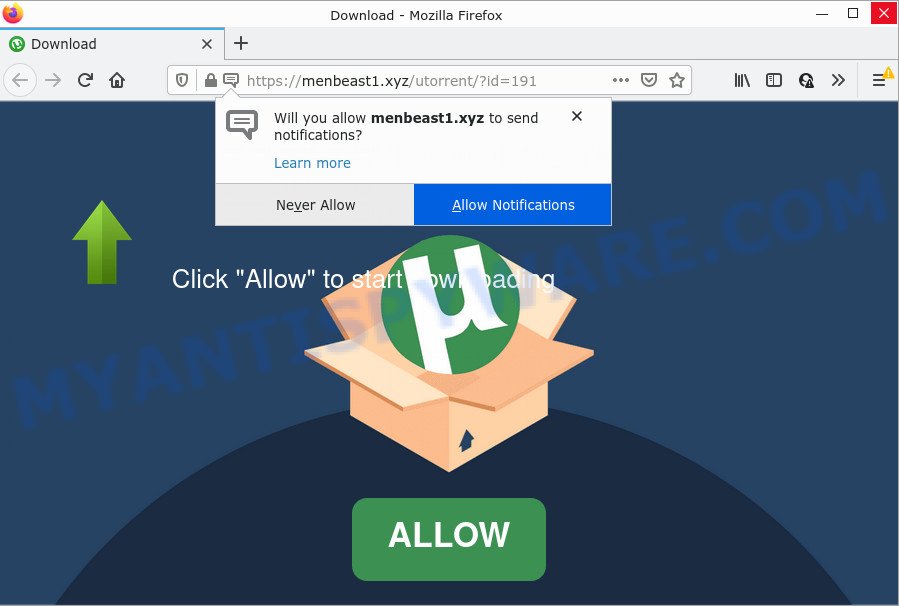
Menbeast1.xyz is a dubious site that shows the message ‘Click Allow to’ (access the content of the web-site, watch a video, enable Flash Player, download a file, connect to the Internet), asking the user to subscribe to notifications. Once you click on the ‘Allow’ button, this web site gets your permission to send browser notifications in form of pop up adverts in the lower right corner of the screen.

Threat Summary
| Name | Menbeast1.xyz pop-up |
| Type | browser notification spam, spam push notifications, pop-up virus |
| Distribution | PUPs, misleading pop up ads, social engineering attack, adware |
| Symptoms |
|
| Removal | Menbeast1.xyz removal guide |
Where the Menbeast1.xyz popups comes from
Cyber threat analysts have determined that users are redirected to Menbeast1.xyz by adware or from misleading advertisements. Adware is considered a potentially security threat because it often installed on computer without the knowledge of the owner. Adware software usually just presents unwanted ads, but sometimes adware software can be used to obtain your data.
Adware software is bundled with various free software. This means that you need to be careful when installing anything downloaded from the Internet, especially from file sharing web-sites. Be sure to read the Terms of Use and the Software license, choose only the Manual, Advanced or Custom install type, switch off all undesired web-browser plugins and programs are offered to install.
Remove Menbeast1.xyz notifications from browsers
If you’re in situation where you don’t want to see push notifications from the Menbeast1.xyz webpage. In this case, you can turn off web notifications for your web-browser in MS Windows/Mac OS/Android. Find your web-browser in the list below, follow steps to remove browser permissions to display browser notifications.
|
|
|
|
|
|
How to remove Menbeast1.xyz ads (removal steps)
Menbeast1.xyz ads in the IE, Firefox, Edge and Chrome can be permanently deleted by removing unwanted programs, resetting the browser to its original state, and reversing any changes to the PC system by malware. Free removal utilities that listed below can assist in deleting adware that displays constant pop-ups and annoying adverts.
To remove Menbeast1.xyz pop ups, execute the following steps:
- Remove Menbeast1.xyz notifications from browsers
- Manual Menbeast1.xyz pop-ups removal
- Automatic Removal of Menbeast1.xyz popup advertisements
- Stop Menbeast1.xyz popups
Manual Menbeast1.xyz pop-ups removal
In most cases, it is possible to manually remove Menbeast1.xyz pop-ups. This method does not involve the use of any tricks or removal tools. You just need to recover the normal settings of the PC and web browser. This can be done by following a few simple steps below. If you want to quickly delete Menbeast1.xyz ads, as well as perform a full scan of your PC system, we recommend that you run adware removal tools, which are listed below.
Uninstall unwanted or recently added software
Check out the MS Windows Control Panel (Programs and Features section) to see all installed apps. We recommend to click on the “Date Installed” in order to sort the list of apps by the date you installed them. If you see any unknown and questionable programs, they are the ones you need to delete.
- If you are using Windows 8, 8.1 or 10 then press Windows button, next click Search. Type “Control panel”and press Enter.
- If you are using Windows XP, Vista, 7, then click “Start” button and press “Control Panel”.
- It will display the Windows Control Panel.
- Further, click “Uninstall a program” under Programs category.
- It will show a list of all applications installed on the PC.
- Scroll through the all list, and uninstall suspicious and unknown applications. To quickly find the latest installed applications, we recommend sort programs by date.
See more details in the video guidance below.
Remove Menbeast1.xyz ads from Google Chrome
Reset Google Chrome settings can help you solve some problems caused by adware and get rid of Menbeast1.xyz ads from internet browser. This will also disable harmful extensions as well as clear cookies and site data. It will save your personal information such as saved passwords, bookmarks, auto-fill data and open tabs.
First run the Google Chrome. Next, press the button in the form of three horizontal dots (![]() ).
).
It will display the Google Chrome menu. Choose More Tools, then press Extensions. Carefully browse through the list of installed plugins. If the list has the addon signed with “Installed by enterprise policy” or “Installed by your administrator”, then complete the following instructions: Remove Google Chrome extensions installed by enterprise policy.
Open the Chrome menu once again. Further, click the option named “Settings”.

The web-browser will open the settings screen. Another solution to show the Chrome’s settings – type chrome://settings in the internet browser adress bar and press Enter
Scroll down to the bottom of the page and click the “Advanced” link. Now scroll down until the “Reset” section is visible, as displayed on the image below and press the “Reset settings to their original defaults” button.

The Google Chrome will show the confirmation dialog box as displayed in the following example.

You need to confirm your action, click the “Reset” button. The web-browser will run the procedure of cleaning. After it is done, the web browser’s settings including newtab, homepage and search provider back to the values which have been when the Google Chrome was first installed on your PC.
Remove Menbeast1.xyz ads from Internet Explorer
In order to recover all web-browser newtab page, homepage and default search provider you need to reset the Internet Explorer to the state, which was when the MS Windows was installed on your PC.
First, run the IE, then click ‘gear’ icon ![]() . It will display the Tools drop-down menu on the right part of the web-browser, then click the “Internet Options” as on the image below.
. It will display the Tools drop-down menu on the right part of the web-browser, then click the “Internet Options” as on the image below.

In the “Internet Options” screen, select the “Advanced” tab, then click the “Reset” button. The IE will open the “Reset Internet Explorer settings” prompt. Further, click the “Delete personal settings” check box to select it. Next, click the “Reset” button similar to the one below.

When the process is done, press “Close” button. Close the IE and restart your PC for the changes to take effect. This step will help you to restore your web-browser’s search engine by default, new tab and start page to default state.
Delete Menbeast1.xyz from Mozilla Firefox by resetting web browser settings
If the Mozilla Firefox browser application is hijacked, then resetting its settings can help. The Reset feature is available on all modern version of Mozilla Firefox. A reset can fix many issues by restoring Mozilla Firefox settings like newtab page, search provider by default and homepage to their original state. It’ll save your personal information such as saved passwords, bookmarks, auto-fill data and open tabs.
First, start the Mozilla Firefox. Next, press the button in the form of three horizontal stripes (![]() ). It will display the drop-down menu. Next, press the Help button (
). It will display the drop-down menu. Next, press the Help button (![]() ).
).

In the Help menu click the “Troubleshooting Information”. In the upper-right corner of the “Troubleshooting Information” page click on “Refresh Firefox” button as shown below.

Confirm your action, click the “Refresh Firefox”.
Automatic Removal of Menbeast1.xyz popup advertisements
Adware software and Menbeast1.xyz popups can be uninstalled from the internet browser and PC by running full system scan with an antimalware utility. For example, you can run a full system scan with Zemana Free, MalwareBytes Free and HitmanPro. It’ll allow you get rid of components of adware from Windows registry and malicious files from harddisks.
Use Zemana Anti Malware to remove Menbeast1.xyz pop ups
Zemana is extremely fast and ultra light weight malware removal tool. It will help you get rid of Menbeast1.xyz popup ads, adware, PUPs and other malware. This program gives real-time protection that never slow down your computer. Zemana Free is designed for experienced and beginner computer users. The interface of this utility is very easy to use, simple and minimalist.
First, click the following link, then click the ‘Download’ button in order to download the latest version of Zemana Anti-Malware.
165536 downloads
Author: Zemana Ltd
Category: Security tools
Update: July 16, 2019
When the download is done, close all programs and windows on your device. Open a directory in which you saved it. Double-click on the icon that’s called Zemana.AntiMalware.Setup similar to the one below.
![]()
When the installation begins, you will see the “Setup wizard” that will allow you install Zemana AntiMalware (ZAM) on your PC system.

Once install is finished, you will see window as shown in the figure below.

Now press the “Scan” button to perform a system scan with this utility for the adware that causes pop ups. This process can take some time, so please be patient. While the Zemana AntiMalware (ZAM) tool is checking, you can see how many objects it has identified as being affected by malicious software.

When the system scan is done, you’ll be displayed the list of all detected threats on your PC. Make sure all items have ‘checkmark’ and press “Next” button.

The Zemana AntiMalware will start to remove adware responsible for Menbeast1.xyz ads.
Get rid of Menbeast1.xyz pop up ads from web-browsers with Hitman Pro
HitmanPro is a portable program that requires no hard installation to search for and remove adware responsible for Menbeast1.xyz pop-up advertisements. The program itself is small in size (only a few Mb). HitmanPro does not need any drivers and special dlls. It’s probably easier to use than any alternative malware removal tools you have ever tried. Hitman Pro works on 64 and 32-bit versions of Microsoft Windows 10, 8, 7 and XP. It proves that removal utility can be just as effective as the widely known antivirus applications.
Visit the following page to download HitmanPro. Save it on your MS Windows desktop or in any other place.
Download and run Hitman Pro on your device. Once started, click “Next” button to perform a system scan for the adware software that causes Menbeast1.xyz advertisements. A system scan may take anywhere from 5 to 30 minutes, depending on your PC system. During the scan Hitman Pro will find threats exist on your device..

Once the system scan is finished, you’ll be shown the list of all detected threats on your device.

Once you’ve selected what you wish to delete from your device click Next button.
It will display a prompt, press the “Activate free license” button to begin the free 30 days trial to get rid of all malware found.
Use MalwareBytes Free to remove Menbeast1.xyz popups
Trying to delete Menbeast1.xyz ads can become a battle of wills between the adware software infection and you. MalwareBytes Anti-Malware (MBAM) can be a powerful ally, uninstalling most of today’s adware software, malicious software and PUPs with ease. Here’s how to use MalwareBytes AntiMalware will help you win.

Installing the MalwareBytes AntiMalware (MBAM) is simple. First you’ll need to download MalwareBytes AntiMalware on your PC system from the following link.
327766 downloads
Author: Malwarebytes
Category: Security tools
Update: April 15, 2020
After the downloading process is complete, run it and follow the prompts. Once installed, the MalwareBytes Anti Malware (MBAM) will try to update itself and when this task is finished, click the “Scan” button for checking your PC system for the adware software related to the Menbeast1.xyz pop ups. A system scan can take anywhere from 5 to 30 minutes, depending on your PC. While the MalwareBytes Free program is scanning, you can see number of objects it has identified as threat. Make sure all threats have ‘checkmark’ and click “Quarantine” button.
The MalwareBytes Anti-Malware is a free program that you can use to remove all detected folders, files, services, registry entries and so on. To learn more about this malware removal tool, we recommend you to read and follow the few simple steps or the video guide below.
Stop Menbeast1.xyz popups
In order to increase your security and protect your PC against new annoying advertisements and malicious web-sites, you need to use ad-blocker program that blocks an access to malicious advertisements and web pages. Moreover, the program may stop the display of intrusive advertising, that also leads to faster loading of websites and reduce the consumption of web traffic.
Download AdGuard by clicking on the following link.
27048 downloads
Version: 6.4
Author: © Adguard
Category: Security tools
Update: November 15, 2018
When downloading is complete, start the downloaded file. You will see the “Setup Wizard” screen as shown in the following example.

Follow the prompts. Once the install is done, you will see a window as shown on the screen below.

You can press “Skip” to close the install application and use the default settings, or click “Get Started” button to see an quick tutorial which will allow you get to know AdGuard better.
In most cases, the default settings are enough and you don’t need to change anything. Each time, when you start your device, AdGuard will launch automatically and stop undesired ads, block Menbeast1.xyz, as well as other harmful or misleading web sites. For an overview of all the features of the application, or to change its settings you can simply double-click on the AdGuard icon, that is located on your desktop.
Finish words
Now your computer should be clean of the adware related to the Menbeast1.xyz advertisements. We suggest that you keep Zemana (to periodically scan your PC for new adwares and other malicious software) and AdGuard (to help you stop unwanted pop-ups and malicious web sites). Moreover, to prevent any adware, please stay clear of unknown and third party programs, make sure that your antivirus program, turn on the option to scan for PUPs.
If you need more help with Menbeast1.xyz popups related issues, go to here.



















