What is ISportSearch?
According to cyber threat analysts, ISportSearch is a potentially unwanted program (PUP) that belongs to the group of browser hijackers. A common tactic used by the developers behind PUPs is to modify web browser’s settings such as new tab, startpage and search provider so that the infected browser goes to a web-site under the author’s control. Follow the few simple steps below to delete ISportSearch and protect you from other browser hijackers and potentially unwanted apps.
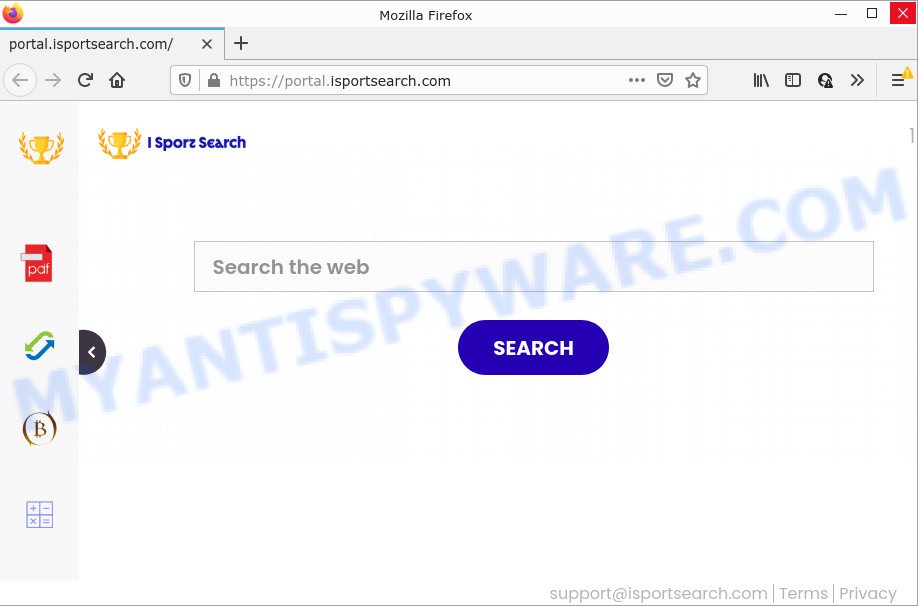
The ISportSearch browser hijacker will modify your web-browser’s search engine so that all searches are sent via feed.isportsearch.com which redirects to Bing, Yahoo or Google Custom Search engine that displays the search results for your query. The authors of this hijacker are utilizing legitimate search provider as they may generate revenue from the advertisements that are shown in the search results.
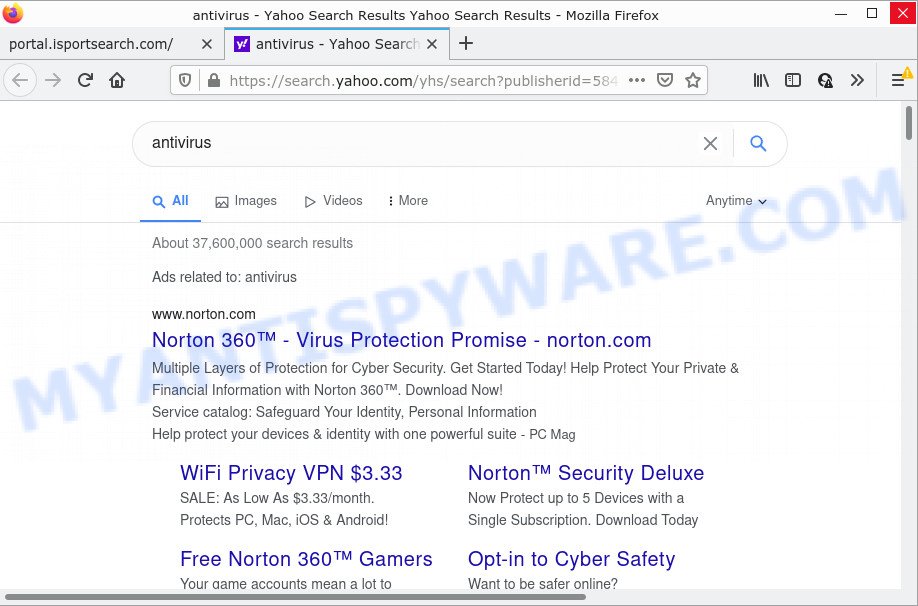
And finally, the ISportSearch browser hijacker be able to gather lots of personal information about you such as what web-sites you are opening, what you’re looking for the Internet and so on. This information, in the future, can be used for marketing purposes.
To find out how to get rid of ISportSearch, we advise to read the steps added to this post below. The tutorial was prepared by IT security specialists who discovered a solution to remove the browser hijacker out of the computer.
How can a browser hijacker get on your PC
Most commonly, potentially unwanted programs and browser hijackers spreads along with the setup files from file sharing web sites. So, install a freeware is a a good chance that you will find a bundled hijacker. If you don’t know how to avoid it, then use a simple trick. During the setup, select the Custom or Advanced installation mode. Next, press ‘Decline’ button and clear all checkboxes on offers that ask you to install bundled programs. Moreover, please carefully read Term of use and User agreement before installing any software or otherwise you can end up with another unwanted program on your computer like this hijacker.
Threat Summary
| Name | ISportSearch |
| Type | search engine hijacker, PUP, browser hijacker, startpage hijacker, redirect virus |
| Associated domains | feed.isportsearch.com, get.isportsearch.com, install.isportsearch.com, portal.isportsearch.com |
| Affected Browser Settings | search engine, startpage, new tab URL |
| Distribution | suspicious pop-up advertisements, fake update tools, free software installers |
| Symptoms | Advertising links appear in places they shouldn’t be. You keep getting redirected to dubious webpages. Unexpected application installed without your say-so. Unwanted web browser toolbar(s) Your web-browser search engine has changed without your permission. |
| Removal | ISportSearch removal guide |
How to remove ISportSearch hijacker
The answer is right here on this web page. We have put together simplicity and efficiency. It will help you easily get rid of hijacker from your PC system or web-browser. Moreover, you can select manual or automatic removal. If you are familiar with the PC then use manual removal, otherwise use free malware removal tools that are designed specifically to get rid of browser hijackers such as ISportSearch. Of course, you may combine both methods. Read it once, after doing so, please bookmark this page (or open it on your smartphone) as you may need to exit your internet browser or restart your PC.
To remove ISportSearch, execute the steps below:
- How to manually delete ISportSearch
- Automatic Removal of ISportSearch
- How to stop ISportSearch redirect
How to manually delete ISportSearch
Most common hijackers may be removed without any antivirus programs. The manual hijacker removal is step-by-step tutorial that will teach you how to remove ISportSearch. If you do not want to remove the browser hijacker in the manually due to the fact that you are not skilled at computer, then you can run free removal utilities listed below.
Uninstall dubious apps using Windows Control Panel
It’s of primary importance to first identify and remove all PUPs, adware apps and browser hijackers through ‘Add/Remove Programs’ (Windows XP) or ‘Uninstall a program’ (Microsoft Windows 10, 8, 7) section of your Windows Control Panel.
Windows 8, 8.1, 10
First, click Windows button

When the ‘Control Panel’ opens, click the ‘Uninstall a program’ link under Programs category similar to the one below.

You will see the ‘Uninstall a program’ panel as shown below.

Very carefully look around the entire list of software installed on your computer. Most likely, one of them is the ISportSearch hijacker. If you have many programs installed, you can help simplify the search of malicious software by sort the list by date of installation. Once you have found a questionable, unwanted or unused application, right click to it, after that press ‘Uninstall’.
Windows XP, Vista, 7
First, click ‘Start’ button and select ‘Control Panel’ at right panel as displayed in the figure below.

When the Windows ‘Control Panel’ opens, you need to click ‘Uninstall a program’ under ‘Programs’ as displayed in the figure below.

You will see a list of apps installed on your PC. We recommend to sort the list by date of installation to quickly find the apps that were installed last. Most probably, it is the ISportSearch hijacker. If you are in doubt, you can always check the application by doing a search for her name in Google, Yahoo or Bing. After the application which you need to uninstall is found, simply click on its name, and then click ‘Uninstall’ like below.

Remove ISportSearch hijacker from web-browsers
Remove unwanted extensions is a easy way to remove ISportSearch hijacker and restore browser’s settings that have been modified by browser hijacker.
You can also try to delete ISportSearch browser hijacker by reset Chrome settings. |
If you are still experiencing problems with ISportSearch browser hijacker removal, you need to reset Firefox browser. |
Another method to remove ISportSearch hijacker from Internet Explorer is reset Internet Explorer settings. |
|
Automatic Removal of ISportSearch
The easiest way to get rid of ISportSearch browser hijacker is to use an anti-malware program capable of detecting hijackers including ISportSearch. We suggest try Zemana or another free malicious software remover that listed below. It has excellent detection rate when it comes to adware, hijackers and other PUPs.
Use Zemana to get rid of ISportSearch hijacker
Zemana is a malware removal utility designed for MS Windows. This tool will allow you remove ISportSearch browser hijacker, various types of malicious software (including adware and PUPs) from your PC. It has simple and user friendly interface. While the Zemana Free does its job, your device will run smoothly.
Zemana Anti Malware (ZAM) can be downloaded from the following link. Save it to your Desktop.
165507 downloads
Author: Zemana Ltd
Category: Security tools
Update: July 16, 2019
When the download is done, close all windows on your PC system. Further, run the install file named Zemana.AntiMalware.Setup. If the “User Account Control” prompt pops up as shown on the image below, click the “Yes” button.

It will open the “Setup wizard” that will assist you install Zemana AntiMalware (ZAM) on the computer. Follow the prompts and do not make any changes to default settings.

Once installation is finished successfully, Zemana Anti-Malware (ZAM) will automatically start and you may see its main window as shown in the figure below.

Next, press the “Scan” button . Zemana Anti Malware (ZAM) program will scan through the whole computer for the ISportSearch browser hijacker. A system scan can take anywhere from 5 to 30 minutes, depending on your PC. When a malicious software, adware or potentially unwanted applications are found, the number of the security threats will change accordingly.

After Zemana Anti Malware has finished scanning, you can check all items found on your computer. Review the scan results and then press “Next” button.

The Zemana Anti Malware (ZAM) will start to remove ISportSearch hijacker. When the process is complete, you can be prompted to restart your computer.
Run HitmanPro to delete ISportSearch browser hijacker
Hitman Pro is one of the most effective tools for uninstalling hijackers, adware, PUPs and other malicious software. It can detect hidden malware in your personal computer and delete all harmful folders and files related to browser hijacker. HitmanPro will help you to delete ISportSearch from your computer and Mozilla Firefox, Internet Explorer, Chrome and MS Edge. We strongly recommend you to download this utility as the authors are working hard to make it better.
Hitman Pro can be downloaded from the following link. Save it to your Desktop so that you can access the file easily.
When the downloading process is finished, open the folder in which you saved it and double-click the Hitman Pro icon. It will start the HitmanPro utility. If the User Account Control prompt will ask you want to run the program, click Yes button to continue.

Next, click “Next” . HitmanPro application will scan through the whole computer for the ISportSearch browser hijacker. This task can take quite a while, so please be patient.

Once HitmanPro has completed scanning your PC, you’ll be shown the list of all found items on your device as displayed in the figure below.

When you’re ready, click “Next” button. It will open a prompt, click the “Activate free license” button. The Hitman Pro will remove ISportSearch browser hijacker and move the selected threats to the Quarantine. After the task is complete, the utility may ask you to restart your device.
Remove ISportSearch hijacker with MalwareBytes AntiMalware
We advise using the MalwareBytes Anti-Malware (MBAM) that are fully clean your PC system of the browser hijacker. The free tool is an advanced malicious software removal application developed by (c) Malwarebytes lab. This program uses the world’s most popular anti-malware technology. It is able to help you remove browser hijacker, potentially unwanted apps, malware, adware, toolbars, ransomware and other security threats from your PC system for free.

- Click the link below to download the latest version of MalwareBytes Free for Windows. Save it on your Desktop.
Malwarebytes Anti-malware
327728 downloads
Author: Malwarebytes
Category: Security tools
Update: April 15, 2020
- At the download page, click on the Download button. Your internet browser will open the “Save as” dialog box. Please save it onto your Windows desktop.
- After the downloading process is done, please close all software and open windows on your personal computer. Double-click on the icon that’s called MBSetup.
- This will launch the Setup wizard of MalwareBytes Anti Malware (MBAM) onto your personal computer. Follow the prompts and don’t make any changes to default settings.
- When the Setup wizard has finished installing, the MalwareBytes Free will open and display the main window.
- Further, press the “Scan” button to detect ISportSearch browser hijacker. A system scan can take anywhere from 5 to 30 minutes, depending on your device. While the MalwareBytes Anti-Malware (MBAM) utility is checking, you can see how many objects it has identified as being infected by malware.
- Once the scan is done, MalwareBytes will show you the results.
- Review the report and then click the “Quarantine” button. When the procedure is done, you may be prompted to reboot the computer.
- Close the AntiMalware and continue with the next step.
Video instruction, which reveals in detail the steps above.
How to stop ISportSearch redirect
To put it simply, you need to use an adblocker tool (AdGuard, for example). It will stop and protect you from unwanted web-sites such as ISportSearch, advertisements and pop ups. To be able to do that, the ad blocking application uses a list of filters. Each filter is a rule that describes a malicious web site, an advertising content, a banner and others. The adblocker program automatically uses these filters, depending on the web sites you are visiting.
- Installing the AdGuard is simple. First you’ll need to download AdGuard by clicking on the link below.
Adguard download
27037 downloads
Version: 6.4
Author: © Adguard
Category: Security tools
Update: November 15, 2018
- After downloading it, start the downloaded file. You will see the “Setup Wizard” program window. Follow the prompts.
- After the install is finished, click “Skip” to close the installation program and use the default settings, or click “Get Started” to see an quick tutorial which will help you get to know AdGuard better.
- In most cases, the default settings are enough and you do not need to change anything. Each time, when you start your PC, AdGuard will start automatically and stop undesired ads, block ISportSearch redirects, as well as other malicious or misleading webpages. For an overview of all the features of the program, or to change its settings you can simply double-click on the icon called AdGuard, that is located on your desktop.
Finish words
After completing the instructions outlined above, your computer should be clean from the ISportSearch browser hijacker and other PUPs. The Google Chrome, Internet Explorer, Firefox and Microsoft Edge will no longer open the ISportSearch web-page on startup. Unfortunately, if the instructions does not help you, then you have caught a new browser hijacker, and then the best way – ask for help here.



















