What is News-umybifid.cc?
News-umybifid.cc is a web-site which uses the browser notification feature to trick users into subscribing to push notifications. Scammers use push notifications to bypass pop up blocker and therefore show a large count of unwanted advertisements. These ads are used to promote questionable browser plugins, free gifts scams, fake software, and adult web pages.
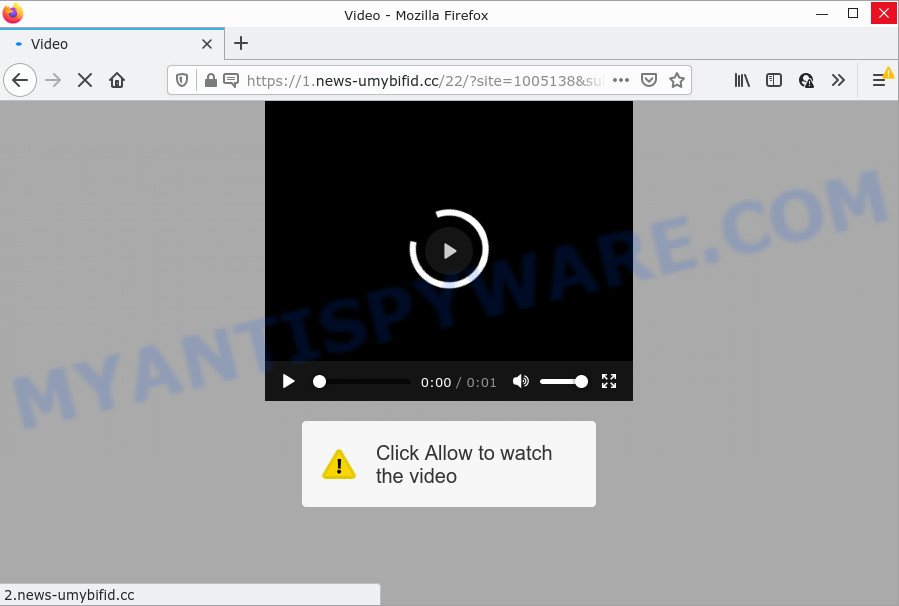
News-umybifid.cc is a misleading site that displays a confirmation request that attempts to get you to click the ‘Allow’ button to subscribe to its notifications. Once you click on ALLOW, this web-site starts sending push notifications on your desktop. You will see the pop-up adverts even when the browser is closed.

Threat Summary
| Name | News-umybifid.cc popup |
| Type | browser notification spam, spam push notifications, pop-up virus |
| Distribution | misleading popup ads, social engineering attack, potentially unwanted software, adware software |
| Symptoms |
|
| Removal | News-umybifid.cc removal guide |
How does your personal computer get infected with News-umybifid.cc pop-ups
These News-umybifid.cc pop-ups are caused by suspicious ads on the web pages you visit or adware. Adware is a type of malware that presents unwanted ads to the user of a PC. The ads caused by adware are sometimes in the form of a advertising link, pop-up or sometimes in an unclosable window.
Adware software come along with some free applications. So always read carefully the installation screens, disclaimers, ‘Terms of Use’ and ‘Software license’ appearing during the install procedure. Additionally pay attention for bundled programs that are being installed along with the main program. Ensure that you unchecked all of them! Also, use an adblocker program that will allow to block suspicious and untrustworthy web-sites.
Remove News-umybifid.cc notifications from browsers
If you have clicked the “Allow” button in the News-umybifid.cc pop up and gave a notification permission, you should delete this notification permission first from your browser settings. To remove the News-umybifid.cc permission to send browser notifications to your computer, use the following steps. These steps are for MS Windows, Mac OS and Android.
Google Chrome:
- Just copy and paste the following text into the address bar of Google Chrome.
- chrome://settings/content/notifications
- Press Enter.
- Remove the News-umybifid.cc site and other dubious URLs by clicking three vertical dots button next to each and selecting ‘Remove’.

Android:
- Open Chrome.
- Tap on the Menu button (three dots) on the top-right corner of the screen.
- In the menu tap ‘Settings’, scroll down to ‘Advanced’.
- In the ‘Site Settings’, tap on ‘Notifications’, locate the News-umybifid.cc URL and tap on it.
- Tap the ‘Clean & Reset’ button and confirm.

Mozilla Firefox:
- Click the Menu button (three horizontal stripes) on the top-right corner of the Firefox window.
- Choose ‘Options’ and click on ‘Privacy & Security’ on the left hand side.
- Scroll down to the ‘Permissions’ section and click the ‘Settings’ button next to ‘Notifications’.
- Find News-umybifid.cc, other rogue notifications, click the drop-down menu and choose ‘Block’.
- Click ‘Save Changes’ button.

Edge:
- In the right upper corner, click the Edge menu button (it looks like three dots).
- Scroll down to ‘Settings’. In the menu on the left go to ‘Advanced’.
- Click ‘Manage permissions’ button under ‘Website permissions’.
- Disable the on switch for the News-umybifid.cc site.

Internet Explorer:
- Click the Gear button on the top-right corner of the screen.
- When the drop-down menu appears, click on ‘Internet Options’.
- Select the ‘Privacy’ tab and click ‘Settings below ‘Pop-up Blocker’ section.
- Find the News-umybifid.cc URL and click the ‘Remove’ button to remove the site.

Safari:
- Click ‘Safari’ button on the top left corner of the browser and select ‘Preferences’.
- Open ‘Websites’ tab, then in the left menu click on ‘Notifications’.
- Locate the News-umybifid.cc domain and select it, click the ‘Deny’ button.
How to remove News-umybifid.cc pop-up ads (removal guide)
Not all unwanted programs such as adware software that causes popups are easily uninstallable. You might see popups, deals, text links, in-text advertisements, banners and other type of ads in the Chrome, Edge, Firefox and IE and might not be able to figure out the application responsible for this activity. The reason for this is that many unwanted applications neither appear in Microsoft Windows Control Panel. Therefore in order to completely get rid of News-umybifid.cc popups, you need to use the steps below. Some of the steps will require you to reboot your computer or close this webpage. So, read this instructions carefully, then bookmark this page or open it on your smartphone for later reference.
To remove News-umybifid.cc pop ups, follow the steps below:
- Remove News-umybifid.cc notifications from browsers
- How to manually remove News-umybifid.cc
- Automatic Removal of News-umybifid.cc popup advertisements
- Stop News-umybifid.cc ads
How to manually remove News-umybifid.cc
This part of the article is a step-by-step guide that will show you how to get rid of News-umybifid.cc ads manually. You just need to follow every step. In this case, you do not need to download any additional utilities.
Remove potentially unwanted software using MS Windows Control Panel
First, you should try to identify and remove the program that causes the appearance of unwanted advertisements or internet browser redirect, using the ‘Uninstall a program’ which is located in the ‘Control panel’.
- If you are using Windows 8, 8.1 or 10 then press Windows button, next click Search. Type “Control panel”and press Enter.
- If you are using Windows XP, Vista, 7, then press “Start” button and click “Control Panel”.
- It will display the Windows Control Panel.
- Further, click “Uninstall a program” under Programs category.
- It will open a list of all apps installed on the PC.
- Scroll through the all list, and uninstall dubious and unknown applications. To quickly find the latest installed apps, we recommend sort programs by date.
See more details in the video tutorial below.
Remove News-umybifid.cc ads from Firefox
If Firefox settings are hijacked by the adware, your internet browser displays intrusive popup advertisements, then ‘Reset Mozilla Firefox’ could solve these problems. However, your saved passwords and bookmarks will not be changed or cleared.
First, run the Mozilla Firefox. Next, click the button in the form of three horizontal stripes (![]() ). It will display the drop-down menu. Next, click the Help button (
). It will display the drop-down menu. Next, click the Help button (![]() ).
).

In the Help menu press the “Troubleshooting Information”. In the upper-right corner of the “Troubleshooting Information” page click on “Refresh Firefox” button as displayed below.

Confirm your action, click the “Refresh Firefox”.
Remove News-umybifid.cc pop up advertisements from IE
In order to restore all web-browser default search engine, start page and newtab page you need to reset the Internet Explorer to the state, which was when the Windows was installed on your PC system.
First, run the Internet Explorer, then click ‘gear’ icon ![]() . It will show the Tools drop-down menu on the right part of the web-browser, then press the “Internet Options” as displayed on the screen below.
. It will show the Tools drop-down menu on the right part of the web-browser, then press the “Internet Options” as displayed on the screen below.

In the “Internet Options” screen, select the “Advanced” tab, then press the “Reset” button. The IE will show the “Reset Internet Explorer settings” prompt. Further, click the “Delete personal settings” check box to select it. Next, click the “Reset” button like below.

When the task is complete, click “Close” button. Close the IE and restart your personal computer for the changes to take effect. This step will help you to restore your web browser’s startpage, new tab page and search provider by default to default state.
Remove News-umybifid.cc pop up ads from Google Chrome
Reset Chrome settings can help you solve some problems caused by adware and remove News-umybifid.cc pop ups from web-browser. This will also disable harmful extensions as well as clear cookies and site data. However, your themes, bookmarks, history, passwords, and web form auto-fill information will not be deleted.
Open the Chrome menu by clicking on the button in the form of three horizontal dotes (![]() ). It will show the drop-down menu. Select More Tools, then click Extensions.
). It will show the drop-down menu. Select More Tools, then click Extensions.
Carefully browse through the list of installed extensions. If the list has the plugin labeled with “Installed by enterprise policy” or “Installed by your administrator”, then complete the following guide: Remove Google Chrome extensions installed by enterprise policy otherwise, just go to the step below.
Open the Chrome main menu again, click to “Settings” option.

Scroll down to the bottom of the page and click on the “Advanced” link. Now scroll down until the Reset settings section is visible, as on the image below and click the “Reset settings to their original defaults” button.

Confirm your action, click the “Reset” button.
Automatic Removal of News-umybifid.cc popup advertisements
If you’re unsure how to remove News-umybifid.cc pop-ups easily, consider using automatic adware software removal applications that listed below. It will identify the adware that causes News-umybifid.cc pop-up ads in your internet browser and get rid of it from your personal computer for free.
Remove News-umybifid.cc advertisements with Zemana Free
Zemana highly recommended, because it can find security threats such adware and malware which most ‘classic’ antivirus apps fail to pick up on. Moreover, if you have any News-umybifid.cc pop ups removal problems which cannot be fixed by this tool automatically, then Zemana Free provides 24X7 online assistance from the highly experienced support staff.
First, click the following link, then click the ‘Download’ button in order to download the latest version of Zemana.
165509 downloads
Author: Zemana Ltd
Category: Security tools
Update: July 16, 2019
After downloading is finished, run it and follow the prompts. Once installed, the Zemana Free will try to update itself and when this process is finished, click the “Scan” button to locate adware that causes News-umybifid.cc ads.

This process can take quite a while, so please be patient. When a threat is found, the count of the security threats will change accordingly. Make sure all items have ‘checkmark’ and click “Next” button.

The Zemana Anti Malware (ZAM) will remove adware that causes News-umybifid.cc popup advertisements in your internet browser and move the selected items to the program’s quarantine.
Remove News-umybifid.cc pop-ups and harmful extensions with Hitman Pro
All-in-all, Hitman Pro is a fantastic utility to free your computer from any undesired software like adware software that causes the unwanted News-umybifid.cc pop ups. The Hitman Pro is portable program that meaning, you do not need to install it to run it. HitmanPro is compatible with all versions of Microsoft Windows OS from Microsoft Windows XP to Windows 10. Both 64-bit and 32-bit systems are supported.

- Download Hitman Pro from the link below.
- When the download is done, launch the HitmanPro, double-click the HitmanPro.exe file.
- If the “User Account Control” prompts, press Yes to continue.
- In the HitmanPro window, press the “Next” to scan for adware that causes multiple annoying pop ups. A system scan can take anywhere from 5 to 30 minutes, depending on your PC. While the Hitman Pro application is checking, you may see count of objects it has identified as threat.
- When HitmanPro is done scanning your device, HitmanPro will display a list of found items. Review the report and then click “Next”. Now, click the “Activate free license” button to start the free 30 days trial to delete all malware found.
How to get rid of News-umybifid.cc with MalwareBytes Free
We suggest using the MalwareBytes Anti Malware (MBAM) that are completely clean your device of the adware. The free utility is an advanced malicious software removal program created by (c) Malwarebytes lab. This program uses the world’s most popular anti malware technology. It is able to help you remove unwanted News-umybifid.cc popup ads from your web browsers, PUPs, malware, browser hijackers, toolbars, ransomware and other security threats from your computer for free.
First, visit the following page, then click the ‘Download’ button in order to download the latest version of MalwareBytes Free.
327730 downloads
Author: Malwarebytes
Category: Security tools
Update: April 15, 2020
When the download is finished, close all software and windows on your computer. Open a directory in which you saved it. Double-click on the icon that’s called MBSetup as shown below.
![]()
When the setup begins, you’ll see the Setup wizard that will help you set up Malwarebytes on your device.

Once setup is done, you will see window as on the image below.

Now press the “Scan” button to perform a system scan for the adware that causes News-umybifid.cc ads in your browser. While the utility is scanning, you may see how many objects and files has already scanned.

After the scan get finished, you can check all threats detected on your computer. Review the results once the utility has done the system scan. If you think an entry should not be quarantined, then uncheck it. Otherwise, simply click “Quarantine” button.

The Malwarebytes will now start to remove adware software that causes multiple unwanted pop-ups. After the task is complete, you may be prompted to reboot your computer.

The following video explains tutorial on how to remove hijacker, adware software and other malware with MalwareBytes Anti Malware.
Stop News-umybifid.cc ads
One of the worst things is the fact that you cannot stop all those annoying web sites such as News-umybifid.cc using only built-in Microsoft Windows capabilities. However, there is a program out that you can use to block unwanted web-browser redirects, ads and pop-ups in any modern web-browsers including Chrome, MS Edge, Firefox and Microsoft Internet Explorer. It is called Adguard and it works very well.
- Please go to the link below to download the latest version of AdGuard for Microsoft Windows. Save it on your Microsoft Windows desktop or in any other place.
Adguard download
27037 downloads
Version: 6.4
Author: © Adguard
Category: Security tools
Update: November 15, 2018
- After downloading it, start the downloaded file. You will see the “Setup Wizard” program window. Follow the prompts.
- After the installation is done, click “Skip” to close the installation program and use the default settings, or click “Get Started” to see an quick tutorial which will assist you get to know AdGuard better.
- In most cases, the default settings are enough and you do not need to change anything. Each time, when you launch your device, AdGuard will launch automatically and stop undesired ads, block News-umybifid.cc, as well as other malicious or misleading web sites. For an overview of all the features of the program, or to change its settings you can simply double-click on the icon called AdGuard, which is located on your desktop.
Finish words
After completing the steps outlined above, your computer should be clean from adware that causes the unwanted News-umybifid.cc pop-ups and other malicious software. The Internet Explorer, Mozilla Firefox, Chrome and MS Edge will no longer redirect you to various unwanted webpages like News-umybifid.cc. Unfortunately, if the steps does not help you, then you have caught a new adware, and then the best way – ask for help here.



















