What is Reverscaptcha.com?
There are many scam web sites on the Internet and Reverscaptcha.com is one of them. It is a web site that uses social engineering to trick you and other unsuspecting users into subscribing to push notifications. Scammers use push notifications to bypass pop up blocker and therefore show a large count of unwanted ads. These ads are used to promote dubious internet browser extensions, giveaway scams, fake software, and adult web pages.
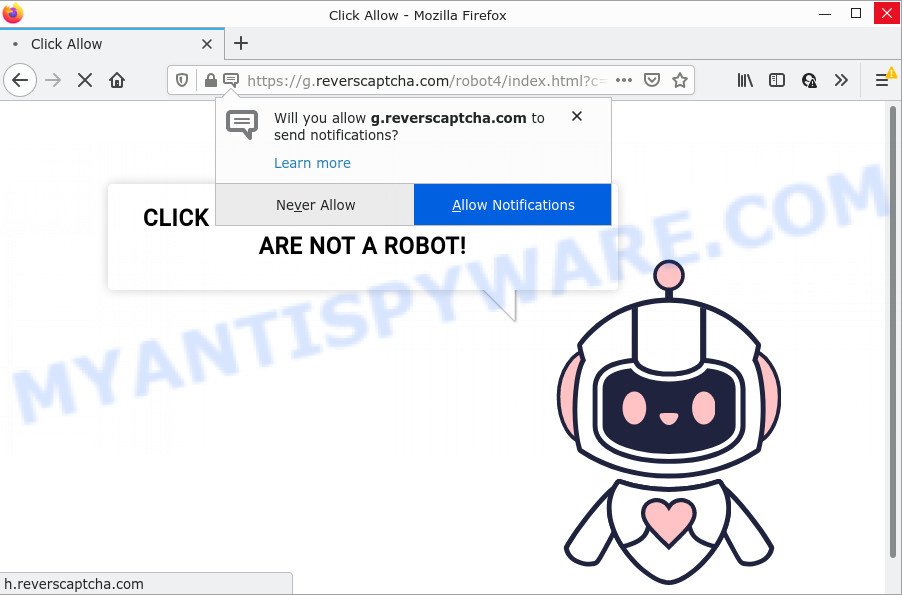
Reverscaptcha.com is a deceptive site that shows the message ‘Click Allow to confirm that you are not a Robot’, asking the user to subscribe to notifications. Once you press on ALLOW, then your internet browser will be configured to display annoying ads on your desktop, even when you are not using the web browser.

Threat Summary
| Name | Reverscaptcha.com pop-up, “Reverscaptcha.com virus” |
| Type | browser notification spam, push notifications, pop-up virus |
| Distribution | potentially unwanted software, adware, social engineering attack, shady pop up advertisements |
| Symptoms |
|
| Removal | Reverscaptcha.com removal guide |
Where the Reverscaptcha.com pop-ups comes from
Cyber threat analysts have determined that users are redirected to Reverscaptcha.com by adware or from shady ads. Adware installed without the user’s knowledge is a form of malicious software. Once adware software get installed in your computer then it begin displaying unwanted ads and pop ups. In some cases, adware can promote p*rn websites and adult products.
Most commonly, adware is bundled with the setup files from file sharing web sites. So, install a freeware is a a good chance that you will find a bundled adware. If you don’t know how to avoid it, then use a simple trick. During the installation, select the Custom or Advanced install option. Next, press ‘Decline’ button and clear all checkboxes on offers that ask you to install optional apps. Moreover, please carefully read Term of use and User agreement before installing any programs or otherwise you can end up with another unwanted program on your computer such as this adware.
Remove Reverscaptcha.com notifications from web-browsers
if you became a victim of cyber frauds and clicked on the “Allow” button, then your browser was configured to display annoying advertisements. To remove the ads, you need to delete the notification permission that you gave the Reverscaptcha.com web page to send notifications.
|
|
|
|
|
|
How to remove Reverscaptcha.com ads (removal instructions)
In the few simple steps below, we will try to cover the Internet Explorer, Firefox, Chrome and Edge and provide general help to delete Reverscaptcha.com ads. You may find some minor differences in your Windows install. No matter, you should be okay if you follow the steps outlined below: remove all suspicious and unknown programs, reset web browsers settings, fix web-browsers shortcuts, get rid of harmful scheduled tasks, run free malware removal utilities. Certain of the steps below will require you to exit this web-site. So, please read the steps carefully, after that bookmark it or open it on your smartphone for later reference.
To remove Reverscaptcha.com pop ups, complete the steps below:
- Remove Reverscaptcha.com notifications from web-browsers
- How to remove Reverscaptcha.com pop-ups without any software
- Automatic Removal of Reverscaptcha.com popups
- Stop Reverscaptcha.com popups
How to remove Reverscaptcha.com pop-ups without any software
First try to remove Reverscaptcha.com popup advertisements manually; to do this, follow the steps below. Of course, manual removal of adware software requires more time and may not be suitable for those who are poorly versed in computer settings. In this case, we suggest that you scroll down to the section that describes how to remove Reverscaptcha.com pop ups using free tools.
Delete potentially unwanted software through the Microsoft Windows Control Panel
First method for manual adware removal is to go into the Microsoft Windows “Control Panel”, then “Uninstall a program” console. Take a look at the list of apps on your PC and see if there are any suspicious and unknown apps. If you see any, you need to remove them. Of course, before doing so, you can do an World Wide Web search to find details on the application. If it is a potentially unwanted application, adware or malware, you will likely find information that says so.
Make sure you have closed all web-browsers and other programs. Next, uninstall any unrequested and suspicious applications from your Control panel.
Windows 10, 8.1, 8
Now, click the Windows button, type “Control panel” in search and press Enter. Choose “Programs and Features”, then “Uninstall a program”.

Look around the entire list of software installed on your PC. Most probably, one of them is the adware that causes Reverscaptcha.com pop-ups. Select the suspicious application or the application that name is not familiar to you and uninstall it.
Windows Vista, 7
From the “Start” menu in Windows, choose “Control Panel”. Under the “Programs” icon, select “Uninstall a program”.

Choose the dubious or any unknown apps, then click “Uninstall/Change” button to remove this unwanted program from your PC.
Windows XP
Click the “Start” button, select “Control Panel” option. Click on “Add/Remove Programs”.

Choose an undesired application, then press “Change/Remove” button. Follow the prompts.
Remove Reverscaptcha.com pop up ads from Internet Explorer
By resetting Microsoft Internet Explorer web-browser you return your web browser settings to its default state. This is first when troubleshooting problems that might have been caused by adware that causes Reverscaptcha.com advertisements.
First, launch the Internet Explorer, then click ‘gear’ icon ![]() . It will open the Tools drop-down menu on the right part of the internet browser, then click the “Internet Options” as displayed below.
. It will open the Tools drop-down menu on the right part of the internet browser, then click the “Internet Options” as displayed below.

In the “Internet Options” screen, select the “Advanced” tab, then click the “Reset” button. The Microsoft Internet Explorer will display the “Reset Internet Explorer settings” prompt. Further, click the “Delete personal settings” check box to select it. Next, press the “Reset” button as shown in the following example.

After the procedure is done, press “Close” button. Close the IE and reboot your PC system for the changes to take effect. This step will help you to restore your browser’s start page, search engine by default and newtab to default state.
Delete Reverscaptcha.com from Mozilla Firefox by resetting web-browser settings
If the Mozilla Firefox internet browser program is hijacked, then resetting its settings can help. The Reset feature is available on all modern version of Mozilla Firefox. A reset can fix many issues by restoring Firefox settings such as home page, default search engine and newtab to their default state. However, your themes, bookmarks, history, passwords, and web form auto-fill information will not be deleted.
First, launch the Mozilla Firefox and press ![]() button. It will display the drop-down menu on the right-part of the web browser. Further, click the Help button (
button. It will display the drop-down menu on the right-part of the web browser. Further, click the Help button (![]() ) as on the image below.
) as on the image below.

In the Help menu, select the “Troubleshooting Information” option. Another way to open the “Troubleshooting Information” screen – type “about:support” in the browser adress bar and press Enter. It will display the “Troubleshooting Information” page as shown on the screen below. In the upper-right corner of this screen, press the “Refresh Firefox” button.

It will display the confirmation prompt. Further, click the “Refresh Firefox” button. The Firefox will start a procedure to fix your problems that caused by the Reverscaptcha.com adware. Once, it is finished, click the “Finish” button.
Remove Reverscaptcha.com pop up advertisements from Chrome
Resetting Chrome to default values is useful in uninstalling the Reverscaptcha.com ads from your browser. This way is always advisable to complete if you have trouble in removing changes caused by adware.

- First launch the Chrome and click Menu button (small button in the form of three dots).
- It will open the Chrome main menu. Select More Tools, then click Extensions.
- You will see the list of installed extensions. If the list has the extension labeled with “Installed by enterprise policy” or “Installed by your administrator”, then complete the following steps: Remove Chrome extensions installed by enterprise policy.
- Now open the Chrome menu once again, press the “Settings” menu.
- You will see the Google Chrome’s settings page. Scroll down and press “Advanced” link.
- Scroll down again and click the “Reset” button.
- The Google Chrome will open the reset profile settings page as shown on the image above.
- Next press the “Reset” button.
- Once this process is complete, your web browser’s start page, new tab page and default search engine will be restored to their original defaults.
- To learn more, read the article How to reset Google Chrome settings to default.
Automatic Removal of Reverscaptcha.com popups
The simplest way to remove Reverscaptcha.com pop ups is to use an anti malware program capable of detecting adware software. We recommend try Zemana or another free malware remover that listed below. It has excellent detection rate when it comes to adware software, browser hijackers and other PUPs.
How to remove Reverscaptcha.com pop up ads with Zemana
Zemana Anti-Malware is a malware removal tool. Currently, there are two versions of the tool, one of them is free and second is paid (premium). The principle difference between the free and paid version of the utility is real-time protection module. If you just need to scan your computer for malware and remove adware that causes Reverscaptcha.com advertisements, then the free version will be enough for you.
- Download Zemana on your PC from the link below.
Zemana AntiMalware
165407 downloads
Author: Zemana Ltd
Category: Security tools
Update: July 16, 2019
- Once you have downloaded the setup file, make sure to double click on the Zemana.AntiMalware.Setup. This would start the Zemana Free install on your PC.
- Select installation language and click ‘OK’ button.
- On the next screen ‘Setup Wizard’ simply click the ‘Next’ button and follow the prompts.

- Finally, once the install is done, Zemana Free will start automatically. Else, if does not then double-click on the Zemana Free icon on your desktop.
- Now that you have successfully install Zemana Free, let’s see How to use Zemana Anti Malware (ZAM) to remove Reverscaptcha.com popup ads from your computer.
- After you have started the Zemana AntiMalware, you’ll see a window as shown in the figure below, just click ‘Scan’ button for checking your computer for the adware software.

- Now pay attention to the screen while Zemana Free scans your computer.

- After the scan get completed, Zemana Anti Malware (ZAM) will create a list of unwanted programs and adware software. Review the results once the tool has complete the system scan. If you think an entry should not be quarantined, then uncheck it. Otherwise, simply press ‘Next’ button.

- Zemana Anti-Malware (ZAM) may require a reboot PC in order to complete the Reverscaptcha.com ads removal process.
- If you want to fully remove adware software from your computer, then press ‘Quarantine’ icon, select all malware, adware, PUPs and other items and press Delete.
- Restart your device to complete the adware removal process.
Remove Reverscaptcha.com ads from internet browsers with HitmanPro
HitmanPro is a portable tool that detects and removes unwanted apps like browser hijackers, adware software, toolbars, other web-browser plugins and other malicious software. It scans your PC system for adware related to the Reverscaptcha.com pop ups and prepares a list of threats marked for removal. Hitman Pro will only uninstall those undesired applications that you wish to be removed.

- Click the following link to download HitmanPro. Save it to your Desktop.
- Once downloading is done, start the HitmanPro, double-click the HitmanPro.exe file.
- If the “User Account Control” prompts, press Yes to continue.
- In the Hitman Pro window, click the “Next” to perform a system scan for the adware software which causes the unwanted Reverscaptcha.com advertisements. This procedure can take some time, so please be patient. When a malicious software, adware software or PUPs are found, the number of the security threats will change accordingly. Wait until the the scanning is complete.
- When the scan get completed, HitmanPro will show a scan report. Review the results once the tool has finished the system scan. If you think an entry should not be quarantined, then uncheck it. Otherwise, simply press “Next”. Now, click the “Activate free license” button to start the free 30 days trial to delete all malware found.
Delete Reverscaptcha.com ads with MalwareBytes AntiMalware (MBAM)
We suggest using the MalwareBytes that are completely clean your PC system of the adware. The free tool is an advanced malware removal program created by (c) Malwarebytes lab. This program uses the world’s most popular anti malware technology. It’s able to help you remove intrusive Reverscaptcha.com pop-up ads from your browsers, potentially unwanted programs, malicious software, browser hijackers, toolbars, ransomware and other security threats from your device for free.

- Visit the page linked below to download MalwareBytes AntiMalware (MBAM). Save it to your Desktop.
Malwarebytes Anti-malware
327619 downloads
Author: Malwarebytes
Category: Security tools
Update: April 15, 2020
- Once downloading is finished, close all software and windows on your personal computer. Open a file location. Double-click on the icon that’s named MBsetup.
- Choose “Personal computer” option and press Install button. Follow the prompts.
- Once install is done, click the “Scan” button to perform a system scan with this utility for the adware software which causes pop ups. This process may take some time, so please be patient.
- Once the system scan is complete, you can check all items detected on your PC system. Next, you need to press “Quarantine”. When the cleaning procedure is complete, you can be prompted to restart your computer.
The following video offers a step-by-step tutorial on how to remove browser hijackers, adware and other malware with MalwareBytes Free.
Stop Reverscaptcha.com popups
By installing an ad-blocking program like AdGuard, you’re able to stop Reverscaptcha.com, autoplaying video ads and remove a lot of distracting and annoying ads on web sites.
First, visit the following page, then click the ‘Download’ button in order to download the latest version of AdGuard.
27017 downloads
Version: 6.4
Author: © Adguard
Category: Security tools
Update: November 15, 2018
After downloading it, double-click the downloaded file to start it. The “Setup Wizard” window will show up on the computer screen as displayed on the image below.

Follow the prompts. AdGuard will then be installed and an icon will be placed on your desktop. A window will show up asking you to confirm that you want to see a quick guidance as displayed below.

Click “Skip” button to close the window and use the default settings, or click “Get Started” to see an quick tutorial which will allow you get to know AdGuard better.
Each time, when you start your computer, AdGuard will start automatically and stop undesired advertisements, block Reverscaptcha.com, as well as other malicious or misleading webpages. For an overview of all the features of the program, or to change its settings you can simply double-click on the AdGuard icon, which is located on your desktop.
To sum up
Now your computer should be clean of the adware software responsible for Reverscaptcha.com pop ups. We suggest that you keep AdGuard (to help you stop unwanted pop-ups and annoying harmful web-sites) and Zemana (to periodically scan your personal computer for new adwares and other malicious software). Probably you are running an older version of Java or Adobe Flash Player. This can be a security risk, so download and install the latest version right now.
If you are still having problems while trying to delete Reverscaptcha.com advertisements from the Edge, Mozilla Firefox, Internet Explorer and Google Chrome, then ask for help here here.
























