What is News-ciseho.cc?
There are many scam websites on the Internet and News-ciseho.cc is one of them. It is a dubious web site that uses social engineering techniques to force computer users into accepting push notifications via the web browser. Scammers use push notifications to bypass protection against pop ups in the internet browser and therefore display a ton of unwanted ads. These ads are used to promote dubious web browser addons, prize & lottery scams, adware bundles, and adult web pages.
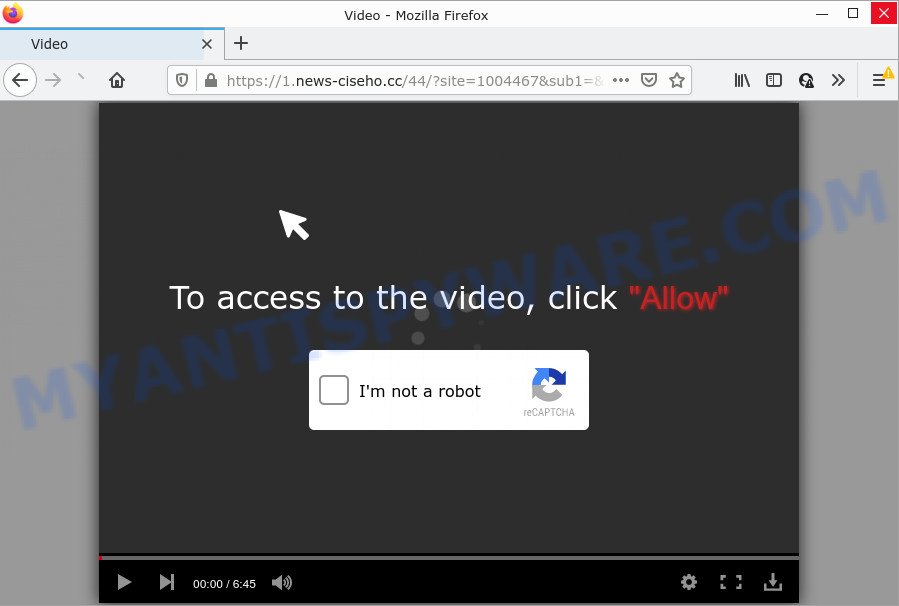
The News-ciseho.cc web-site shows Show notifications prompt states that clicking ‘Allow’ will let you download a file, enable Flash Player, access the content of the web-site, connect to the Internet, watch a video, and so on. Once you click on ALLOW, then your browser will be configured to show annoying ads on your desktop, even when you are not using the internet browser.

Threat Summary
| Name | News-ciseho.cc pop up |
| Type | spam push notifications, browser notification spam, pop-up virus |
| Distribution | social engineering attack, PUPs, suspicious popup advertisements, adware |
| Symptoms |
|
| Removal | News-ciseho.cc removal guide |
How did you get infected with News-ciseho.cc pop ups
These News-ciseho.cc pop-ups are caused by malicious ads on the web sites you visit or adware. Adware is a type of malware that presents unwanted advertisements to the user of a personal computer. The ads produced by adware software are sometimes in the form of a in-text link, popup or sometimes in an unclosable window.
Adware software usually come as a part of some free software that you download off of the World Wide Web. So, think back, have you ever download and run any free software. In order to avoid infection, in the Setup wizard, you should be be proactive and carefully read the ‘Terms of use’, the ‘license agreement’ and other setup screens, as well as to always choose the ‘Manual’ or ‘Advanced’ install method, when installing anything downloaded from the Net.
Remove News-ciseho.cc notifications from web browsers
If you’ve clicked the “Allow” button in the News-ciseho.cc popup and gave a notification permission, you should delete this notification permission first from your web-browser settings. To delete the News-ciseho.cc permission to send browser notifications to your computer, perform the steps below. These steps are for MS Windows, Apple Mac and Android.
|
|
|
|
|
|
How to remove News-ciseho.cc advertisements from Chrome, Firefox, IE, Edge
If you have consistent pop-ups or unwanted advertisements, slow computer, crashing computer problems, you are in need of adware removal assistance. The few simple steps below will guide you forward to get News-ciseho.cc ads removed and will assist you get your PC operating at peak capacity again.
To remove News-ciseho.cc pop ups, complete the following steps:
- Remove News-ciseho.cc notifications from web browsers
- Manual News-ciseho.cc pop-up ads removal
- Automatic Removal of News-ciseho.cc pop up ads
- Stop News-ciseho.cc popups
Manual News-ciseho.cc pop-up ads removal
Looking for a way to remove News-ciseho.cc pop ups manually without downloading any tools? Then this section of the article is just for you. Below are some simple steps you can take. Performing these steps requires basic knowledge of web-browser and MS Windows setup. If you doubt that you can follow them, it is better to use free tools listed below that can help you remove News-ciseho.cc advertisements.
Uninstall potentially unwanted programs using MS Windows Control Panel
We suggest that you begin the PC system cleaning process by checking the list of installed apps and delete all unknown or suspicious apps. This is a very important step, as mentioned above, very often the harmful apps such as adware and hijackers may be bundled with free applications. Delete the unwanted software can remove the unwanted ads or web-browser redirect.
Windows 8, 8.1, 10
First, press Windows button

When the ‘Control Panel’ opens, press the ‘Uninstall a program’ link under Programs category as displayed on the image below.

You will see the ‘Uninstall a program’ panel as displayed below.

Very carefully look around the entire list of apps installed on your computer. Most likely, one of them is the adware software responsible for News-ciseho.cc pop up advertisements. If you have many software installed, you can help simplify the search of harmful software by sort the list by date of installation. Once you’ve found a suspicious, unwanted or unused program, right click to it, after that click ‘Uninstall’.
Windows XP, Vista, 7
First, click ‘Start’ button and select ‘Control Panel’ at right panel as shown in the following example.

Once the Windows ‘Control Panel’ opens, you need to press ‘Uninstall a program’ under ‘Programs’ like the one below.

You will see a list of software installed on your personal computer. We recommend to sort the list by date of installation to quickly find the programs that were installed last. Most likely, it is the adware related to the News-ciseho.cc ads. If you are in doubt, you can always check the application by doing a search for her name in Google, Yahoo or Bing. When the application which you need to delete is found, simply click on its name, and then click ‘Uninstall’ as shown below.

Remove News-ciseho.cc pop up advertisements from Google Chrome
If you have adware software problem or the Chrome is running slow, then reset Chrome settings can help you. In the steps below we will show you a way to reset your Google Chrome settings to default values without reinstall. This will also help to get rid of News-ciseho.cc popup advertisements from your browser.

- First, launch the Google Chrome and click the Menu icon (icon in the form of three dots).
- It will open the Chrome main menu. Choose More Tools, then press Extensions.
- You will see the list of installed extensions. If the list has the extension labeled with “Installed by enterprise policy” or “Installed by your administrator”, then complete the following instructions: Remove Chrome extensions installed by enterprise policy.
- Now open the Google Chrome menu once again, click the “Settings” menu.
- Next, click “Advanced” link, which located at the bottom of the Settings page.
- On the bottom of the “Advanced settings” page, press the “Reset settings to their original defaults” button.
- The Google Chrome will open the reset settings dialog box as shown on the screen above.
- Confirm the internet browser’s reset by clicking on the “Reset” button.
- To learn more, read the article How to reset Chrome settings to default.
Remove News-ciseho.cc pop-up ads from Internet Explorer
The Internet Explorer reset is great if your web browser is hijacked or you have unwanted add-ons or toolbars on your internet browser, which installed by an malware.
First, open the Internet Explorer, press ![]() ) button. Next, click “Internet Options” as displayed in the figure below.
) button. Next, click “Internet Options” as displayed in the figure below.

In the “Internet Options” screen select the Advanced tab. Next, click Reset button. The Internet Explorer will open the Reset Internet Explorer settings dialog box. Select the “Delete personal settings” check box and click Reset button.

You will now need to reboot your computer for the changes to take effect. It will get rid of adware software that causes News-ciseho.cc popups, disable malicious and ad-supported internet browser’s extensions and restore the Internet Explorer’s settings such as start page, new tab page and search provider to default state.
Get rid of News-ciseho.cc from Firefox by resetting internet browser settings
If Firefox settings are hijacked by the adware, your web browser shows annoying pop-up ads, then ‘Reset Mozilla Firefox’ could solve these problems. When using the reset feature, your personal information such as passwords, bookmarks, browsing history and web form auto-fill data will be saved.
First, open the Firefox and click ![]() button. It will display the drop-down menu on the right-part of the internet browser. Further, click the Help button (
button. It will display the drop-down menu on the right-part of the internet browser. Further, click the Help button (![]() ) like below.
) like below.

In the Help menu, select the “Troubleshooting Information” option. Another way to open the “Troubleshooting Information” screen – type “about:support” in the web browser adress bar and press Enter. It will open the “Troubleshooting Information” page as displayed below. In the upper-right corner of this screen, click the “Refresh Firefox” button.

It will show the confirmation dialog box. Further, click the “Refresh Firefox” button. The Mozilla Firefox will begin a process to fix your problems that caused by the News-ciseho.cc adware software. When, it is complete, click the “Finish” button.
Automatic Removal of News-ciseho.cc pop up ads
Many antivirus companies have developed apps that help detect adware software and thereby get rid of News-ciseho.cc from the Google Chrome, Microsoft Internet Explorer, Mozilla Firefox and Microsoft Edge web browsers. Below is a a few of the free applications you may want to run. Your computer can have a ton of PUPs, adware software and browser hijackers installed at the same time, so we suggest, if any unwanted or harmful program returns after rebooting the PC, then run your PC into Safe Mode and run the antimalware tool again.
How to remove News-ciseho.cc pop-ups with Zemana AntiMalware (ZAM)
Zemana Anti-Malware is a malicious software scanner that is very useful for detecting and removing adware software responsible for News-ciseho.cc pop up ads. The steps below will explain how to download, install, and use Zemana Free to scan and remove malware, spyware, adware, PUPs, browser hijackers from your computer for free.
- Visit the page linked below to download Zemana Anti Malware (ZAM). Save it to your Desktop so that you can access the file easily.
Zemana AntiMalware
165515 downloads
Author: Zemana Ltd
Category: Security tools
Update: July 16, 2019
- Once you have downloaded the installation file, make sure to double click on the Zemana.AntiMalware.Setup. This would start the Zemana Free installation on your PC system.
- Select install language and press ‘OK’ button.
- On the next screen ‘Setup Wizard’ simply press the ‘Next’ button and follow the prompts.

- Finally, once the installation is complete, Zemana will run automatically. Else, if doesn’t then double-click on the Zemana Anti-Malware (ZAM) icon on your desktop.
- Now that you have successfully install Zemana Free, let’s see How to use Zemana Free to remove News-ciseho.cc advertisements from your computer.
- After you have opened the Zemana AntiMalware, you will see a window as displayed on the screen below, just click ‘Scan’ button to begin scanning your computer for the adware software.

- Now pay attention to the screen while Zemana Free scans your PC system.

- After the scan is finished, you can check all threats found on your PC. All found threats will be marked. You can remove them all by simply click ‘Next’ button.

- Zemana Anti Malware (ZAM) may require a restart PC system in order to complete the News-ciseho.cc pop-up advertisements removal process.
- If you want to fully delete adware from your PC system, then press ‘Quarantine’ icon, select all malware, adware, potentially unwanted apps and other items and click Delete.
- Restart your personal computer to complete the adware removal procedure.
Delete News-ciseho.cc pop up advertisements from web-browsers with HitmanPro
Hitman Pro is a free removal tool that can be downloaded and use to get rid of adware related to the News-ciseho.cc ads, hijackers, malware, PUPs, toolbars and other threats from your PC system. You may use this tool to locate threats even if you have an antivirus or any other security application.

- Visit the page linked below to download Hitman Pro. Save it to your Desktop so that you can access the file easily.
- After downloading is done, double click the Hitman Pro icon. Once this utility is started, click “Next” button to perform a system scan for the adware software that causes multiple intrusive pop-ups. A scan can take anywhere from 10 to 30 minutes, depending on the number of files on your device and the speed of your device. During the scan HitmanPro will scan for threats exist on your PC system.
- After the scanning is complete, Hitman Pro will prepare a list of unwanted software and adware. Next, you need to click “Next” button. Now click the “Activate free license” button to start the free 30 days trial to remove all malicious software found.
Remove News-ciseho.cc pop-up advertisements with MalwareBytes AntiMalware
Trying to delete News-ciseho.cc advertisements can become a battle of wills between the adware infection and you. MalwareBytes can be a powerful ally, uninstalling most of today’s adware, malware and PUPs with ease. Here’s how to use MalwareBytes AntiMalware (MBAM) will help you win.
First, visit the following page, then click the ‘Download’ button in order to download the latest version of MalwareBytes Free.
327736 downloads
Author: Malwarebytes
Category: Security tools
Update: April 15, 2020
Once the download is finished, close all programs and windows on your PC. Open a directory in which you saved it. Double-click on the icon that’s named MBSetup as shown on the image below.
![]()
When the installation starts, you’ll see the Setup wizard that will help you install Malwarebytes on your personal computer.

Once install is complete, you will see window as shown on the image below.

Now press the “Scan” button to start scanning your personal computer for the adware that causes News-ciseho.cc pop-ups. This process can take quite a while, so please be patient. While the MalwareBytes program is checking, you can see number of objects it has identified as threat.

When that process is done, you can check all items found on your PC system. When you’re ready, press “Quarantine” button.

The Malwarebytes will now remove adware responsible for News-ciseho.cc pop ups and move the selected threats to the program’s quarantine. Once the procedure is complete, you may be prompted to reboot your computer.

The following video explains steps on how to remove browser hijacker, adware software and other malware with MalwareBytes.
Stop News-ciseho.cc popups
It’s also critical to protect your browsers from harmful webpages and ads by using an ad-blocking application such as AdGuard. Security experts says that it will greatly reduce the risk of malicious software, and potentially save lots of money. Additionally, the AdGuard can also protect your privacy by blocking almost all trackers.
- Installing the AdGuard is simple. First you’ll need to download AdGuard by clicking on the link below. Save it to your Desktop.
Adguard download
27037 downloads
Version: 6.4
Author: © Adguard
Category: Security tools
Update: November 15, 2018
- After the download is done, start the downloaded file. You will see the “Setup Wizard” program window. Follow the prompts.
- After the setup is complete, press “Skip” to close the installation application and use the default settings, or press “Get Started” to see an quick tutorial that will allow you get to know AdGuard better.
- In most cases, the default settings are enough and you don’t need to change anything. Each time, when you run your computer, AdGuard will start automatically and stop undesired ads, block News-ciseho.cc, as well as other harmful or misleading web sites. For an overview of all the features of the program, or to change its settings you can simply double-click on the icon named AdGuard, that is located on your desktop.
Finish words
After completing the tutorial shown above, your PC should be clean from adware software related to the News-ciseho.cc pop up advertisements and other malware. The Mozilla Firefox, Microsoft Edge, Chrome and Microsoft Internet Explorer will no longer redirect you to various intrusive web pages such as News-ciseho.cc. Unfortunately, if the tutorial does not help you, then you have caught a new adware software, and then the best way – ask for help here.























