What is Choupsee.com?
Choupsee.com is a web-site which is used to lure you and other unsuspecting victims into subscribing to push notifications. Push notifications are originally created to alert users of recently published news. Cybercriminals abuse ‘browser notification feature’ to avoid antivirus and ad blocker apps by displaying unwanted ads. These ads are displayed in the lower right corner of the screen urges users to play online games, visit dubious web sites, install web browser extensions & so on.
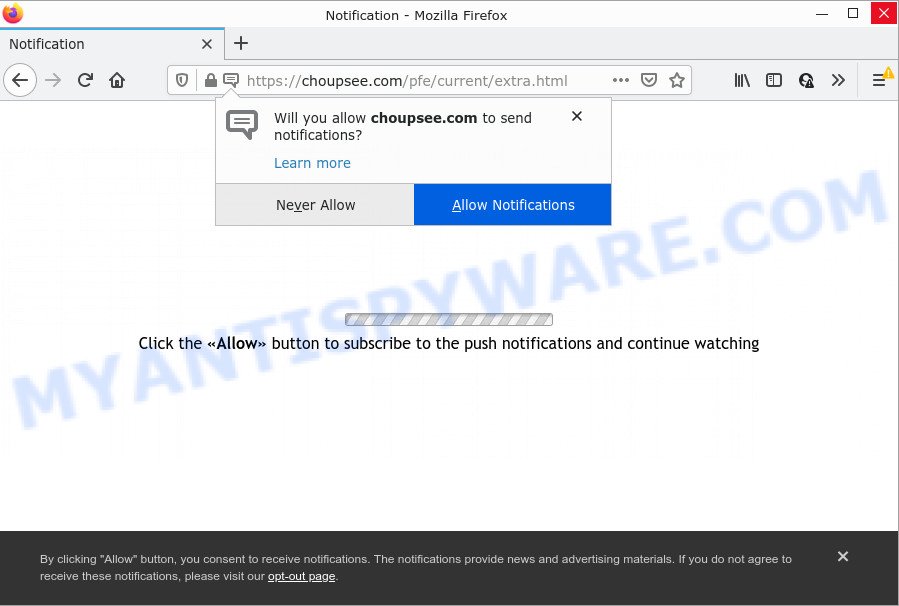
Choupsee.com is a dubious site that displays fake messages that attempts to get you to press the ‘Allow’ button to subscribe to its notifications. Once you press on the ‘Allow’ button, then your web-browser will be configured to show unwanted ads on your desktop, even when the web-browser is closed.

Threat Summary
| Name | Choupsee.com popup |
| Type | spam push notifications, browser notification spam, pop-up virus |
| Distribution | shady pop up ads, potentially unwanted applications, social engineering attack, adware |
| Symptoms |
|
| Removal | Choupsee.com removal guide |
Where the Choupsee.com popups comes from
These Choupsee.com pop-ups are caused by suspicious ads on the web-sites you visit or adware. Adware is type of malware that can cause problems for your PC. It can generate numerous additional pop-up, banner, pop-under and in-text link advertisements flooding on your web browser; gather your confidential information such as login details, online searches, etc; run in the background and drag down your PC running speed; give more chances for other adware, PUPs even malicious software to get on your personal computer.
These days some free applications creators bundle potentially unwanted apps or adware with a view to making some money. So whenever you install a new freeware that downloaded from the Internet, be very careful during setup. Carefully read the EULA (a text with I ACCEPT/I DECLINE button), choose custom or manual setup type, disable all bundled applications.
Remove Choupsee.com notifications from web browsers
Your browser likely now allows the Choupsee.com web page to send you push notifications, but you do not want the annoying advertisements from this web-page and we understand that. We have put together this instructions on how you can remove Choupsee.com ads from Android, Microsoft Edge, Safari, Microsoft Internet Explorer, Chrome and Mozilla Firefox.
|
|
|
|
|
|
How to remove Choupsee.com pop ups (removal tutorial)
If you have consistent popups or undesired advertisements, slow personal computer, freezing computer issues, you are in need of adware removal assistance. The steps below will guide you forward to get Choupsee.com advertisements removed and will allow you get your personal computer operating at peak capacity again.
To remove Choupsee.com pop ups, follow the steps below:
- Remove Choupsee.com notifications from web browsers
- Manual Choupsee.com popups removal
- Automatic Removal of Choupsee.com popup advertisements
- Stop Choupsee.com popups
Manual Choupsee.com popups removal
This part of the article is a step-by-step tutorial that will show you how to get rid of Choupsee.com popups manually. You just need to carefully complete each step. In this case, you do not need to download any additional tools.
Deleting the Choupsee.com, check the list of installed applications first
When troubleshooting a PC, one common step is go to Microsoft Windows Control Panel and delete suspicious software. The same approach will be used in the removal of Choupsee.com popup advertisements. Please use instructions based on your MS Windows version.
|
|
|
|
Remove Choupsee.com pop up advertisements from IE
In order to recover all browser newtab, default search engine and homepage you need to reset the IE to the state, which was when the Windows was installed on your PC.
First, start the Internet Explorer, then click ‘gear’ icon ![]() . It will display the Tools drop-down menu on the right part of the web browser, then click the “Internet Options” similar to the one below.
. It will display the Tools drop-down menu on the right part of the web browser, then click the “Internet Options” similar to the one below.

In the “Internet Options” screen, select the “Advanced” tab, then click the “Reset” button. The Internet Explorer will open the “Reset Internet Explorer settings” prompt. Further, click the “Delete personal settings” check box to select it. Next, click the “Reset” button such as the one below.

Once the process is complete, click “Close” button. Close the Internet Explorer and restart your PC system for the changes to take effect. This step will help you to restore your browser’s search provider by default, start page and new tab page to default state.
Get rid of Choupsee.com pop-up advertisements from Mozilla Firefox
If the Mozilla Firefox web-browser is redirected to Choupsee.com and you want to restore the Mozilla Firefox settings back to their default values, then you should follow the few simple steps below. It will save your personal information such as saved passwords, bookmarks, auto-fill data and open tabs.
First, start the Firefox and click ![]() button. It will display the drop-down menu on the right-part of the web browser. Further, click the Help button (
button. It will display the drop-down menu on the right-part of the web browser. Further, click the Help button (![]() ) such as the one below.
) such as the one below.

In the Help menu, select the “Troubleshooting Information” option. Another way to open the “Troubleshooting Information” screen – type “about:support” in the web browser adress bar and press Enter. It will show the “Troubleshooting Information” page as shown on the screen below. In the upper-right corner of this screen, click the “Refresh Firefox” button.

It will show the confirmation prompt. Further, click the “Refresh Firefox” button. The Firefox will begin a task to fix your problems that caused by the Choupsee.com adware. When, it’s complete, click the “Finish” button.
Remove Choupsee.com popup advertisements from Google Chrome
Reset Google Chrome settings is a easy solution to remove Choupsee.com advertisements, harmful and adware addons, web browser’s default search provider, start page and new tab which have been changed by adware software.
Open the Google Chrome menu by clicking on the button in the form of three horizontal dotes (![]() ). It will show the drop-down menu. Choose More Tools, then click Extensions.
). It will show the drop-down menu. Choose More Tools, then click Extensions.
Carefully browse through the list of installed extensions. If the list has the addon labeled with “Installed by enterprise policy” or “Installed by your administrator”, then complete the following steps: Remove Chrome extensions installed by enterprise policy otherwise, just go to the step below.
Open the Google Chrome main menu again, click to “Settings” option.

Scroll down to the bottom of the page and click on the “Advanced” link. Now scroll down until the Reset settings section is visible, like below and click the “Reset settings to their original defaults” button.

Confirm your action, click the “Reset” button.
Automatic Removal of Choupsee.com popup advertisements
Using a malicious software removal tool to detect and remove adware software hiding on your personal computer is probably the simplest method to delete the Choupsee.com pop-up ads. We recommends the Zemana program for MS Windows PCs. HitmanPro and MalwareBytes AntiMalware (MBAM) are other antimalware utilities for Windows that offers a free malware removal.
How to remove Choupsee.com popups with Zemana Anti-Malware (ZAM)
Zemana Free is a complete package of antimalware tools. Despite so many features, it does not reduce the performance of your computer. Zemana AntiMalware (ZAM) is able to remove almost all the types of adware including Choupsee.com advertisements, browser hijackers, PUPs and malicious web-browser plugins. Zemana Free has real-time protection that can defeat most malware. You can run Zemana AntiMalware (ZAM) with any other antivirus without any conflicts.
Please go to the link below to download the latest version of Zemana for Windows. Save it on your MS Windows desktop.
165509 downloads
Author: Zemana Ltd
Category: Security tools
Update: July 16, 2019
Once the download is finished, close all programs and windows on your device. Open a directory in which you saved it. Double-click on the icon that’s called Zemana.AntiMalware.Setup like below.
![]()
When the install starts, you will see the “Setup wizard” which will help you install Zemana Free on your personal computer.

Once setup is done, you will see window as on the image below.

Now click the “Scan” button for scanning your personal computer for the adware software that causes the annoying Choupsee.com ads. Depending on your computer, the scan can take anywhere from a few minutes to close to an hour. While the Zemana Anti Malware utility is scanning, you can see how many objects it has identified as being affected by malware.

When finished, it will open the Scan Results. Once you’ve selected what you want to remove from your computer click “Next” button.

The Zemana will delete adware that causes multiple annoying popups and move the selected items to the Quarantine.
Remove Choupsee.com popup ads and malicious extensions with HitmanPro
HitmanPro is a free removal tool which can check your PC system for a wide range of security threats like malware, adware softwares, potentially unwanted programs as well as adware that causes Choupsee.com pop up advertisements. It will perform a deep scan of your device including hard drives and Microsoft Windows registry. Once a malicious software is detected, it will help you to delete all found threats from your personal computer by a simple click.
Installing the Hitman Pro is simple. First you will need to download HitmanPro by clicking on the link below.
Download and use HitmanPro on your PC. Once started, press “Next” button to perform a system scan for the adware software that causes multiple unwanted popups. While the HitmanPro is scanning, you can see how many objects it has identified either as being malware..

Once the scan get completed, HitmanPro will produce a list of unwanted software and adware.

Review the scan results and then press Next button.
It will open a dialog box, click the “Activate free license” button to begin the free 30 days trial to get rid of all malware found.
How to delete Choupsee.com with MalwareBytes
If you’re having issues with Choupsee.com pop-up ads removal, then check out MalwareBytes Anti-Malware (MBAM). This is a utility that can help clean up your device and improve your speeds for free. Find out more below.

Please go to the link below to download MalwareBytes Free. Save it to your Desktop so that you can access the file easily.
327730 downloads
Author: Malwarebytes
Category: Security tools
Update: April 15, 2020
Once the downloading process is finished, run it and follow the prompts. Once installed, the MalwareBytes will try to update itself and when this procedure is done, click the “Scan” button to perform a system scan for the adware that causes Choupsee.com pop up advertisements in your web-browser. This procedure can take quite a while, so please be patient. During the scan MalwareBytes AntiMalware will search for threats exist on your computer. Review the scan results and then press “Quarantine” button.
The MalwareBytes is a free application that you can use to get rid of all detected folders, files, services, registry entries and so on. To learn more about this malicious software removal utility, we advise you to read and follow the step-by-step tutorial or the video guide below.
Stop Choupsee.com popups
We advise to install an ad-blocker program that can block Choupsee.com and other unwanted web-sites. The ad-blocker utility such as AdGuard is a program that basically removes advertising from the Internet and blocks access to malicious web pages. Moreover, security experts says that using ad blocking applications is necessary to stay safe when surfing the Web.
Click the link below to download AdGuard. Save it on your Desktop.
27037 downloads
Version: 6.4
Author: © Adguard
Category: Security tools
Update: November 15, 2018
After downloading it, launch the downloaded file. You will see the “Setup Wizard” screen as shown on the screen below.

Follow the prompts. When the setup is done, you will see a window as shown in the following example.

You can press “Skip” to close the install application and use the default settings, or click “Get Started” button to see an quick tutorial that will allow you get to know AdGuard better.
In most cases, the default settings are enough and you do not need to change anything. Each time, when you run your computer, AdGuard will run automatically and stop undesired ads, block Choupsee.com, as well as other malicious or misleading websites. For an overview of all the features of the program, or to change its settings you can simply double-click on the AdGuard icon, that may be found on your desktop.
To sum up
Now your device should be free of the adware that causes multiple intrusive pop-ups. We suggest that you keep Zemana Anti Malware (ZAM) (to periodically scan your computer for new adwares and other malware) and AdGuard (to help you block annoying pop-up advertisements and malicious web sites). Moreover, to prevent any adware software, please stay clear of unknown and third party apps, make sure that your antivirus application, turn on the option to search for PUPs.
If you need more help with Choupsee.com pop ups related issues, go to here.



















