What is Notify.tk?
Notify.tk is a site which tricks you and other unsuspecting users into accepting push notifications via the web-browser. Scammers use push notifications to bypass protection against pop-ups in the browser and therefore show a huge count of unwanted ads. These ads are used to promote suspicious browser extensions, prize & lottery scams, fake software, and adult web sites.
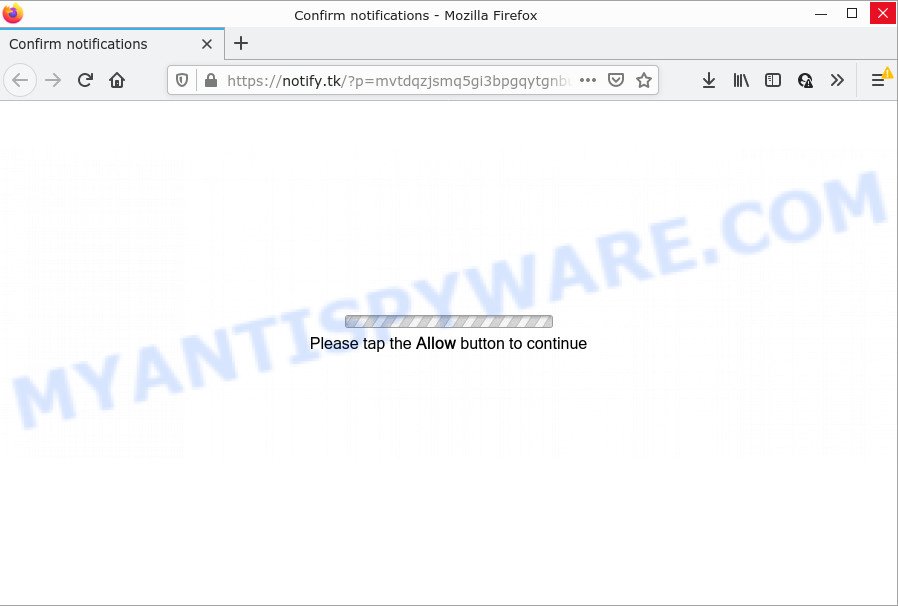
The Notify.tk web-site displays fake messages that attempts to get you to click the ‘Allow’ button to subscribe to its notifications. Once enabled, the Notify.tk push notifications will start popping up in the right bottom corner of the desktop periodically and spam the user with unwanted advertisements.

Threat Summary
| Name | Notify.tk pop up |
| Type | browser notification spam, spam push notifications, pop-up virus |
| Distribution | misleading pop up advertisements, potentially unwanted applications, adware, social engineering attack |
| Symptoms |
|
| Removal | Notify.tk removal guide |
How did you get infected with Notify.tk pop-ups
Some research has shown that users can be redirected to Notify.tk from malicious ads or by PUPs and adware software. Adware is something which created in order to provide third-party advertisements to the user without asking his permission. Adware takes control of web browsers and redirects them to undesired websites like the Notify.tk every time you surf the Internet. Adware software can end up on your PC in various methods. In most cases is when you download free software and forget to uncheck the box for the bundled software installation.
Adware software usually spreads bundled with some free programs that you download off of the World Wide Web. So, think back, have you ever download and run any free software. In order to avoid infection, in the Setup wizard, you should be be proactive and carefully read the ‘Terms of use’, the ‘license agreement’ and other install screens, as well as to always choose the ‘Manual’ or ‘Advanced’ setup method, when installing anything downloaded from the Net.
Remove Notify.tk notifications from internet browsers
if you became a victim of scammers and clicked on the “Allow” button, then your web-browser was configured to display unwanted advertisements. To remove the advertisements, you need to get rid of the notification permission that you gave the Notify.tk webpage to send browser notifications.
Google Chrome:
- Just copy and paste the following text into the address bar of Chrome.
- chrome://settings/content/notifications
- Press Enter.
- Delete the Notify.tk site and other questionable sites by clicking three vertical dots button next to each and selecting ‘Remove’.

Android:
- Tap ‘Settings’.
- Tap ‘Notifications’.
- Find and tap the internet browser which displays Notify.tk browser notifications ads.
- Locate Notify.tk in the list and disable it.

Mozilla Firefox:
- Click on ‘three horizontal stripes’ button at the right upper corner of the browser window.
- Go to ‘Options’, and Select ‘Privacy & Security’ on the left side of the window.
- Scroll down to ‘Permissions’ section and click ‘Settings…’ button next to ‘Notifications’.
- Find Notify.tk, other dubious sites, click the drop-down menu and select ‘Block’.
- Click ‘Save Changes’ button.

Edge:
- In the top-right corner, click the Edge menu button (three dots).
- Scroll down to ‘Settings’. In the menu on the left go to ‘Advanced’.
- Click ‘Manage permissions’ button, located beneath ‘Website permissions’.
- Click the switch under the Notify.tk and each dubious domain.

Internet Explorer:
- In the top-right corner, click on the menu button (gear icon).
- Go to ‘Internet Options’ in the menu.
- Select the ‘Privacy’ tab and click ‘Settings below ‘Pop-up Blocker’ section.
- Select the Notify.tk domain and other dubious sites below and delete them one by one by clicking the ‘Remove’ button.

Safari:
- Go to ‘Preferences’ in the Safari menu.
- Select the ‘Websites’ tab and then select ‘Notifications’ section on the left panel.
- Check for Notify.tk, other questionable sites and apply the ‘Deny’ option for each.
How to remove Notify.tk advertisements (removal instructions)
In the guide below we will have a look at the adware and how to remove Notify.tk from MS Edge, Internet Explorer, Google Chrome and Firefox internet browsers for MS Windows OS, natively or by using a few free removal utilities. Read it once, after doing so, please bookmark this page (or open it on your smartphone) as you may need to close your browser or restart your computer.
To remove Notify.tk pop ups, perform the steps below:
- Remove Notify.tk notifications from internet browsers
- How to manually remove Notify.tk
- Automatic Removal of Notify.tk pop up advertisements
- Stop Notify.tk pop-up advertisements
How to manually remove Notify.tk
The step-by-step guide developed by our team will help you manually delete Notify.tk advertisements from the computer. If you are not good at computers, we recommend that you use the free tools listed below.
Remove recently installed adware software
First method for manual adware removal is to go into the Microsoft Windows “Control Panel”, then “Uninstall a program” console. Take a look at the list of apps on your computer and see if there are any questionable and unknown apps. If you see any, you need to remove them. Of course, before doing so, you can do an Internet search to find details on the application. If it is a potentially unwanted program, adware or malicious software, you will likely find information that says so.
Press Windows button ![]() , then click Search
, then click Search ![]() . Type “Control panel”and press Enter. If you using Windows XP or Windows 7, then press “Start” and select “Control Panel”. It will show the Windows Control Panel as shown below.
. Type “Control panel”and press Enter. If you using Windows XP or Windows 7, then press “Start” and select “Control Panel”. It will show the Windows Control Panel as shown below.

Further, press “Uninstall a program” ![]()
It will display a list of all apps installed on your personal computer. Scroll through the all list, and uninstall any dubious and unknown apps.
Remove Notify.tk popup ads from Chrome
Reset Chrome settings to remove Notify.tk pop-ups. If you’re still experiencing problems with Notify.tk advertisements removal, you need to reset Chrome browser to its original settings. This step needs to be performed only if adware has not been removed by the previous steps.

- First, start the Chrome and press the Menu icon (icon in the form of three dots).
- It will display the Chrome main menu. Choose More Tools, then press Extensions.
- You’ll see the list of installed add-ons. If the list has the plugin labeled with “Installed by enterprise policy” or “Installed by your administrator”, then complete the following instructions: Remove Chrome extensions installed by enterprise policy.
- Now open the Chrome menu once again, press the “Settings” menu.
- Next, click “Advanced” link, which located at the bottom of the Settings page.
- On the bottom of the “Advanced settings” page, click the “Reset settings to their original defaults” button.
- The Google Chrome will open the reset settings prompt as shown on the image above.
- Confirm the internet browser’s reset by clicking on the “Reset” button.
- To learn more, read the blog post How to reset Chrome settings to default.
Remove Notify.tk ads from Internet Explorer
By resetting Internet Explorer internet browser you return your web-browser settings to its default state. This is basic when troubleshooting problems that might have been caused by adware that causes multiple annoying popups.
First, start the IE. Next, press the button in the form of gear (![]() ). It will open the Tools drop-down menu, click the “Internet Options” as shown in the figure below.
). It will open the Tools drop-down menu, click the “Internet Options” as shown in the figure below.

In the “Internet Options” window click on the Advanced tab, then click the Reset button. The Microsoft Internet Explorer will show the “Reset Internet Explorer settings” window as displayed on the image below. Select the “Delete personal settings” check box, then click “Reset” button.

You will now need to restart your PC system for the changes to take effect.
Remove Notify.tk from Firefox by resetting web-browser settings
If the Mozilla Firefox settings such as new tab page, startpage and search provider by default have been modified by the adware, then resetting it to the default state can help. Essential information like bookmarks, browsing history, passwords, cookies, auto-fill data and personal dictionaries will not be removed.
Launch the Mozilla Firefox and click the menu button (it looks like three stacked lines) at the top right of the web-browser screen. Next, click the question-mark icon at the bottom of the drop-down menu. It will show the slide-out menu.

Select the “Troubleshooting information”. If you are unable to access the Help menu, then type “about:support” in your address bar and press Enter. It bring up the “Troubleshooting Information” page like below.

Click the “Refresh Firefox” button at the top right of the Troubleshooting Information page. Select “Refresh Firefox” in the confirmation prompt. The Firefox will start a task to fix your problems that caused by the Notify.tk adware. When, it is complete, press the “Finish” button.
Automatic Removal of Notify.tk pop up advertisements
Malware removal utilities are pretty effective when you think your computer is affected by adware. Below we will discover best tools which have the ability to delete adware and Notify.tk ads from your PC system and browser.
How to delete Notify.tk popups with Zemana
Zemana Anti-Malware is an ultra light weight tool to remove Notify.tk popup ads from the Firefox, Chrome, Microsoft Internet Explorer and Microsoft Edge. It also removes malware and adware from your computer. It improves your system’s performance by removing PUPs.

- Please go to the following link to download Zemana Free. Save it on your MS Windows desktop or in any other place.
Zemana AntiMalware
165041 downloads
Author: Zemana Ltd
Category: Security tools
Update: July 16, 2019
- Once the download is finished, close all apps and windows on your computer. Open a directory in which you saved it. Double-click on the icon that’s named Zemana.AntiMalware.Setup.
- Further, click Next button and follow the prompts.
- Once setup is done, click the “Scan” button to begin scanning your PC for the adware software which causes the unwanted Notify.tk pop-up advertisements. Depending on your PC system, the scan can take anywhere from a few minutes to close to an hour. During the scan Zemana Anti-Malware (ZAM) will detect threats exist on your device.
- After Zemana Free completes the scan, Zemana Anti Malware will show a scan report. Review the report and then click “Next”. After finished, you may be prompted to reboot your PC.
Use Hitman Pro to remove Notify.tk ads
Hitman Pro will help delete adware that causes the intrusive Notify.tk advertisements that slow down your computer. The hijackers, adware software and other potentially unwanted applications slow your browser down and try to force you into clicking on malicious advertisements and links. Hitman Pro removes the adware software and lets you enjoy your PC system without Notify.tk ads.
Download HitmanPro from the link below. Save it on your Microsoft Windows desktop.
Download and run Hitman Pro on your computer. Once started, press “Next” button for checking your device for the adware that causes Notify.tk ads. This process can take some time, so please be patient. While the HitmanPro utility is checking, you may see count of objects it has identified as being affected by malware..

When that process is complete, it will show the Scan Results.

Review the report and then click Next button.
It will open a prompt, press the “Activate free license” button to start the free 30 days trial to remove all malware found.
How to get rid of Notify.tk with MalwareBytes
You can get rid of Notify.tk ads automatically with a help of MalwareBytes Anti Malware (MBAM). We recommend this free malware removal utility because it may easily get rid of browser hijackers, adware software, PUPs and toolbars with all their components such as files, folders and registry entries.

MalwareBytes Free can be downloaded from the following link. Save it on your Windows desktop or in any other place.
327268 downloads
Author: Malwarebytes
Category: Security tools
Update: April 15, 2020
Once the downloading process is done, run it and follow the prompts. Once installed, the MalwareBytes Anti-Malware (MBAM) will try to update itself and when this procedure is finished, click the “Scan” button for checking your PC system for the adware which causes the unwanted Notify.tk popups. A system scan can take anywhere from 5 to 30 minutes, depending on your personal computer. While the utility is checking, you can see count of objects and files has already scanned. Make sure to check mark the items which are unsafe and then click “Quarantine” button.
The MalwareBytes is a free application that you can use to remove all detected folders, files, services, registry entries and so on. To learn more about this malware removal utility, we suggest you to read and follow the steps or the video guide below.
Stop Notify.tk pop-up advertisements
The AdGuard is a very good ad-blocking program for the Mozilla Firefox, Microsoft Edge, Chrome and Internet Explorer, with active user support. It does a great job by removing certain types of unwanted ads, popunders, pop-ups, intrusive newtab pages, and even full page ads and web-page overlay layers. Of course, the AdGuard can stop the Notify.tk popups automatically or by using a custom filter rule.
- Visit the following page to download the latest version of AdGuard for Windows. Save it on your Windows desktop or in any other place.
Adguard download
26901 downloads
Version: 6.4
Author: © Adguard
Category: Security tools
Update: November 15, 2018
- After downloading it, start the downloaded file. You will see the “Setup Wizard” program window. Follow the prompts.
- When the installation is finished, click “Skip” to close the install program and use the default settings, or click “Get Started” to see an quick tutorial that will assist you get to know AdGuard better.
- In most cases, the default settings are enough and you don’t need to change anything. Each time, when you start your PC system, AdGuard will start automatically and stop unwanted ads, block Notify.tk, as well as other harmful or misleading web-sites. For an overview of all the features of the program, or to change its settings you can simply double-click on the icon called AdGuard, which may be found on your desktop.
Finish words
Once you’ve complete the step-by-step guide above, your computer should be clean from adware software that causes multiple unwanted popups and other malicious software. The Internet Explorer, Firefox, Chrome and MS Edge will no longer redirect you to various unwanted web-pages like Notify.tk. Unfortunately, if the steps does not help you, then you have caught a new adware, and then the best way – ask for help here.




















