What is MovieSearchOnline?
The cyber threat analysts have determined that MovieSearchOnline is a potentially unwanted program (PUP) from the group of Browser hijackers. Browser hijackers are a part of software that is created to take over the web-browser and control user’s surfing preferences. It commonly aims at Google Chrome web-browser, but it’s possible that it can hijack other browser too. TPotentially unwanted programs and browser hijackers can sneak into computers unnoticed due to the fact that it’s actively being promoted in freeware. We advise that you uninstall MovieSearchOnline as soon as you notice the changes it has made to your homepage, new tab and default search provider.
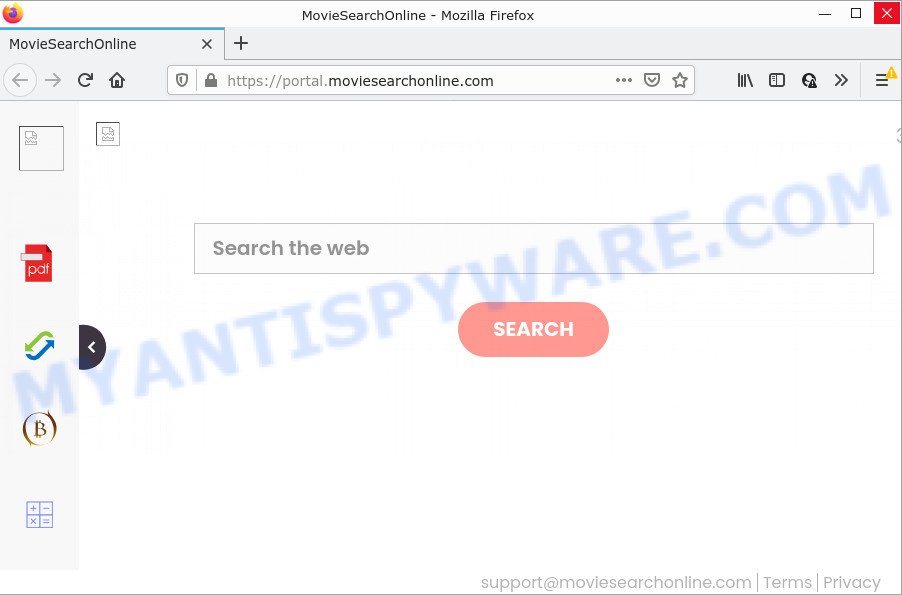
Typically, browser hijackers and PUPs promote specially created web-sites by setting their address as the homepage or search provider of the affected browser. In this case, the browser hijacker changes the browser settings to feed.moviesearchonline.com. That is, in other words, this browser hijacker is created for the sole purpose of forcing the user to visit the moviesearchonline.com address when the user opens the startpage or uses the search provider. Therefore, the only way to remove a browser redirect to this unwanted website is to completely delete the browser hijacker associated with it. The reason for this is that potentially unwanted programs and browser hijackers often block the ability to change browser settings, thus preventing the user from restoring the homepage and search engine. For example, in this case, to get rid of moviesearchonline.com from the address of the startpage and search engine, the user needs to uninstall the MovieSearchOnline browser hijacker.
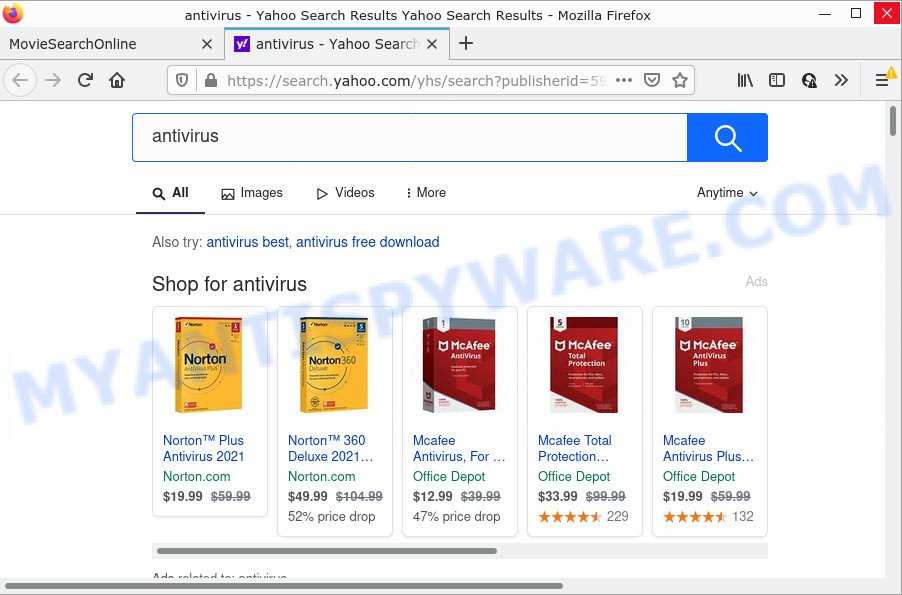
Moviesearchonline.com redirects seaches to Yahoo
Another reason why you need to get rid of MovieSearchOnline is its online data-tracking activity. It can gather personal data, including:
- IP addresses;
- URLs visited;
- search queries/terms;
- clicks on links and advertisements;
- web-browser version information.
How can a browser hijacker get on your PC
Potentially unwanted programs and browser hijackers usually gets onto PCs by being attached to freeware which downloaded from the Internet. Which means that you need to be proactive and carefully read the Terms of use and the License agreement properly. For the most part, a browser hijacker will be clearly described, so take the time to carefully read all the information about the software that you downloaded and want to install on your computer. In the Setup wizard, you should choose the Advanced, Custom or Manual install type to control what components and additional apps to be installed, otherwise you run the risk of infecting your device with an unwanted application such as the MovieSearchOnline browser hijacker.
Threat Summary
| Name | MovieSearchOnline |
| Type | homepage hijacker, search engine hijacker, browser hijacker, redirect virus, PUP |
| Associated web-domains | feed.moviesearchonline.com, portal.moviesearchonline.com, get.moviesearchonline.com, install.moviesearchonline.com |
| Affected Browser Settings | startpage, search engine, new tab URL |
| Distribution | free software setup files, fake update tools, suspicious pop-up ads |
| Symptoms | Unwanted advertisements appear on web sites that you are visiting. Web page links redirect to web-sites different from what you expected. Unexpected application installed without your consent. New web browser extensions suddenly installed on your web-browser. Unexpected changes in your web-browser such as displaying new tabs you did not open. |
| Removal | MovieSearchOnline removal guide |
How to remove MovieSearchOnline from Chrome, Firefox, IE, Edge
Not all unwanted apps such as the MovieSearchOnline browser hijacker are easily uninstallable. You might see a new startpage, new tab, search engine and other type of unwanted changes to the Chrome, Internet Explorer, Mozilla Firefox and Edge settings and might not be able to figure out the program responsible for this activity. The reason for this is that many unwanted applications neither appear in MS Windows Control Panel. Therefore in order to completely delete MovieSearchOnline hijacker, you need to perform the steps below. Certain of the steps will require you to reboot your personal computer or close this web-page. So, read this instructions carefully, then bookmark this page or open it on your smartphone for later reference.
To remove MovieSearchOnline, complete the following steps:
- How to manually remove MovieSearchOnline
- Automatic Removal of MovieSearchOnline
- How to stop MovieSearchOnline redirect
How to manually remove MovieSearchOnline
Most common browser hijackers can be uninstalled without any antivirus apps. The manual browser hijacker removal is few simple steps that will teach you how to remove MovieSearchOnline hijacker. If you do not want to get rid of MovieSearchOnline in the manually due to the fact that you are an unskilled computer user, then you can run free removal tools listed below.
Remove potentially unwanted apps through the MS Windows Control Panel
We recommend that you start the personal computer cleaning procedure by checking the list of installed programs and uninstall all unknown or dubious software. This is a very important step, as mentioned above, very often the harmful software such as adware software and hijackers may be bundled with free programs. Remove the unwanted applications can remove the unwanted ads or web-browser redirect.
Press Windows button ![]() , then press Search
, then press Search ![]() . Type “Control panel”and press Enter. If you using Windows XP or Windows 7, then press “Start” and select “Control Panel”. It will open the Windows Control Panel as displayed in the following example.
. Type “Control panel”and press Enter. If you using Windows XP or Windows 7, then press “Start” and select “Control Panel”. It will open the Windows Control Panel as displayed in the following example.

Further, click “Uninstall a program” ![]()
It will display a list of all applications installed on your PC. Scroll through the all list, and delete any questionable and unknown software.
Remove MovieSearchOnline browser hijacker from browsers
If you are still getting MovieSearchOnline redirects, then you can try to remove it by uninstalling harmful plugins.
You can also try to get rid of MovieSearchOnline hijacker by reset Chrome settings. |
If you are still experiencing issues with MovieSearchOnline browser hijacker removal, you need to reset Mozilla Firefox browser. |
Another way to delete MovieSearchOnline hijacker from IE is reset IE settings. |
|
Automatic Removal of MovieSearchOnline
In order to get rid of MovieSearchOnline easily, you not only need to delete it from the web browsers, but also remove all its components in your PC including Windows registry entries. We recommend to download and run free removal tools to automatically free your personal computer of MovieSearchOnline hijacker.
How to delete MovieSearchOnline with Zemana AntiMalware
Zemana AntiMalware is an ultra light weight tool to remove MovieSearchOnline browser hijacker from your browser. It also removes malware and adware from your computer. It improves your system’s performance by deleting potentially unwanted programs.
Now you can set up and run Zemana Anti Malware (ZAM) to remove MovieSearchOnline hijacker from your browser by following the steps below:
Visit the following page to download Zemana Free setup file named Zemana.AntiMalware.Setup on your PC system. Save it directly to your MS Windows Desktop.
165549 downloads
Author: Zemana Ltd
Category: Security tools
Update: July 16, 2019
Start the installer after it has been downloaded successfully and then follow the prompts to set up this tool on your computer.

During setup you can change certain settings, but we recommend you don’t make any changes to default settings.
When install is finished, this malicious software removal tool will automatically run and update itself. You will see its main window as displayed below.

Now click the “Scan” button . Zemana Anti-Malware application will scan through the whole personal computer for the MovieSearchOnline browser hijacker. This process may take some time, so please be patient.

Once the checking is done, the results are displayed in the scan report. You may remove items (move to Quarantine) by simply click “Next” button.

The Zemana Free will remove MovieSearchOnline hijacker and move the selected items to the program’s quarantine. When finished, you may be prompted to reboot your computer to make the change take effect.
Get rid of MovieSearchOnline hijacker and malicious extensions with HitmanPro
Hitman Pro is a free removal utility. It removes potentially unwanted software, adware, hijackers and undesired web browser plugins. It’ll identify and remove MovieSearchOnline browser hijacker. Hitman Pro uses very small computer resources and is a portable program. Moreover, HitmanPro does add another layer of malware protection.
Visit the page linked below to download Hitman Pro. Save it on your Desktop.
Once the download is done, open the file location and double-click the HitmanPro icon. It will launch the Hitman Pro tool. If the User Account Control dialog box will ask you want to run the program, press Yes button to continue.

Next, click “Next” to perform a system scan for the MovieSearchOnline hijacker. A scan can take anywhere from 10 to 30 minutes, depending on the number of files on your personal computer and the speed of your computer. While the HitmanPro is checking, you can see how many objects it has identified either as being malware.

After finished, HitmanPro will display a list of all items found by the scan as displayed below.

Once you have selected what you wish to remove from your PC press “Next” button. It will open a dialog box, press the “Activate free license” button. The HitmanPro will remove MovieSearchOnline hijacker and move the selected threats to the Quarantine. After the clean-up is done, the utility may ask you to reboot your computer.
Use MalwareBytes Free to remove MovieSearchOnline hijacker
Manual MovieSearchOnline hijacker removal requires some computer skills. Some files and registry entries that created by the hijacker can be not completely removed. We recommend that use the MalwareBytes Free that are fully clean your computer of hijacker. Moreover, this free application will help you to remove malicious software, potentially unwanted software, adware software and toolbars that your PC can be infected too.

- Visit the page linked below to download the latest version of MalwareBytes for MS Windows. Save it directly to your Windows Desktop.
Malwarebytes Anti-malware
327781 downloads
Author: Malwarebytes
Category: Security tools
Update: April 15, 2020
- When the downloading process is done, close all applications and windows on your personal computer. Open a directory in which you saved it. Double-click on the icon that’s named MBsetup.
- Select “Personal computer” option and click Install button. Follow the prompts.
- Once install is done, click the “Scan” button to perform a system scan for the MovieSearchOnline hijacker. This task can take some time, so please be patient. While the utility is checking, you can see how many objects and files has already scanned.
- After MalwareBytes has completed scanning your computer, MalwareBytes Anti-Malware will create a list of unwanted software and hijacker. Review the scan results and then click “Quarantine”. When the procedure is done, you can be prompted to restart your PC system.
The following video offers a steps on how to remove hijackers, adware and other malicious software with MalwareBytes Anti-Malware.
How to stop MovieSearchOnline redirect
It is important to use ad-blocking applications such as AdGuard to protect your computer from harmful webpages. Most security experts says that it is okay to block ads. You should do so just to stay safe! And, of course, the AdGuard may block MovieSearchOnline and other intrusive web-sites.
- First, click the link below, then press the ‘Download’ button in order to download the latest version of AdGuard.
Adguard download
27050 downloads
Version: 6.4
Author: © Adguard
Category: Security tools
Update: November 15, 2018
- Once downloading is done, launch the downloaded file. You will see the “Setup Wizard” program window. Follow the prompts.
- After the installation is complete, click “Skip” to close the install application and use the default settings, or click “Get Started” to see an quick tutorial that will allow you get to know AdGuard better.
- In most cases, the default settings are enough and you do not need to change anything. Each time, when you run your computer, AdGuard will start automatically and stop undesired advertisements, block MovieSearchOnline, as well as other harmful or misleading web pages. For an overview of all the features of the application, or to change its settings you can simply double-click on the icon named AdGuard, which is located on your desktop.
To sum up
After completing the few simple steps outlined above, your computer should be clean from this hijacker and other malicious software. The Microsoft Internet Explorer, Firefox, MS Edge and Google Chrome will no longer show the MovieSearchOnline web-site on startup. Unfortunately, if the few simple steps does not help you, then you have caught a new browser hijacker, and then the best way – ask for help.
Please create a new question by using the “Ask Question” button in the Questions and Answers. Try to give us some details about your problems, so we can try to help you more accurately. Wait for one of our trained “Security Team” or Site Administrator to provide you with knowledgeable assistance tailored to your problem with the intrusive MovieSearchOnline hijacker.




















