What is Travesiop.com?
Travesiop.com is a web-site which is designed to lure unsuspecting users into subscribing to browser notifications. Browser push notifications are originally developed to alert users of recently published blog posts. Scammers abuse ‘browser notification feature’ to avoid antivirus and ad-blocker software by displaying intrusive adverts. These ads are displayed in the lower right corner of the screen urges users to play online games, visit dubious web pages, install web-browser extensions & so on.
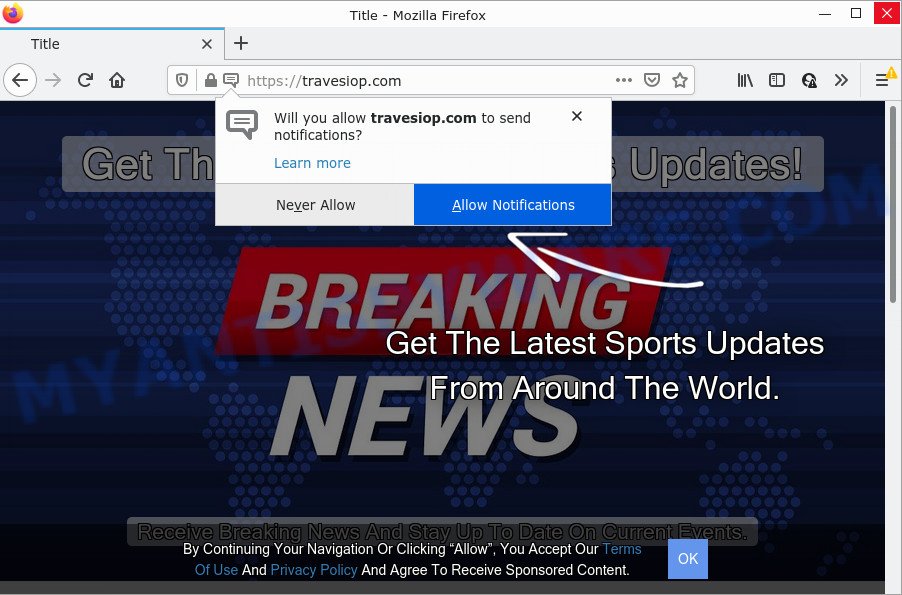
The Travesiop.com site states that you must subscribe to notifications in order to access the content of the web-page, connect to the Internet, download a file, enable Flash Player, watch a video, and so on. Once enabled, the Travesiop.com spam notifications will start popping up in the lower right corner of your desktop occasionally and spam the user with annoying advertisements.

Threat Summary
| Name | Travesiop.com pop up |
| Type | spam push notifications, browser notification spam, pop-up virus |
| Distribution | adware software, dubious pop-up ads, social engineering attack, potentially unwanted applications |
| Symptoms |
|
| Removal | Travesiop.com removal guide |
Where the Travesiop.com popups comes from
Some research has shown that users can be redirected to Travesiop.com from shady advertisements or by potentially unwanted programs and adware. Adware is a type of invasive apps — which can hijack computers — often redirect your web browser to certain web sites so the creators of those sites can make revenue by displaying ads to visitors. It’s not a good idea to have installed adware. The reason for this is simple, it doing things you don’t know about. And of course you completely don’t know what will happen when you click on any the adverts.
Adware usually spreads together with freeware that downloaded from the Internet. Which means that you need to be proactive and carefully read the Terms of use and the License agreement properly. For the most part, adware and PUPs will be clearly described, so take the time to carefully read all the information about the software that you downloaded and want to install on your computer.
Remove Travesiop.com notifications from web-browsers
If you’re getting push notifications from the Travesiop.com or another annoying web page, you will have previously pressed the ‘Allow’ button. Below we’ll teach you how to turn them off.
|
|
|
|
|
|
How to remove Travesiop.com pop up ads from Chrome, Firefox, IE, Edge
Even if you’ve the up-to-date classic antivirus installed, and you’ve checked your computer for malware and removed anything found, you need to do the guidance below. The Travesiop.com popups removal is not simple as installing another antivirus. Classic antivirus programs are not designed to run together and will conflict with each other, or possibly crash MS Windows. Instead we suggest complete the manual steps below after that run Zemana AntiMalware (ZAM), MalwareBytes or Hitman Pro, which are free programs dedicated to search for and remove adware software that causes Travesiop.com pop up advertisements in your internet browser. Use these utilities to ensure the adware is removed.
To remove Travesiop.com pop ups, execute the following steps:
- Remove Travesiop.com notifications from web-browsers
- How to get rid of Travesiop.com ads without any software
- Automatic Removal of Travesiop.com pop-up advertisements
- Stop Travesiop.com pop ups
How to get rid of Travesiop.com ads without any software
Most adware can be removed manually, without the use of anti-virus or other removal tools. The manual steps below will show you how to delete Travesiop.com popup ads step by step. Although each of the steps is very simple and does not require special knowledge, but you are not sure that you can finish them, then use the free utilities, a list of which is given below.
Deleting the Travesiop.com, check the list of installed applications first
First of all, check the list of installed apps on your PC and uninstall all unknown and recently added applications. If you see an unknown program with incorrect spelling or varying capital letters, it have most likely been installed by malware and you should clean it off first with malware removal tool like Zemana Free.
Press Windows button ![]() , then press Search
, then press Search ![]() . Type “Control panel”and press Enter. If you using Windows XP or Windows 7, then click “Start” and select “Control Panel”. It will display the Windows Control Panel similar to the one below.
. Type “Control panel”and press Enter. If you using Windows XP or Windows 7, then click “Start” and select “Control Panel”. It will display the Windows Control Panel similar to the one below.

Further, click “Uninstall a program” ![]()
It will display a list of all software installed on your PC. Scroll through the all list, and remove any suspicious and unknown apps.
Remove Travesiop.com pop-up ads from Firefox
This step will help you remove Travesiop.com ads, third-party toolbars, disable harmful plugins and restore your default startpage, newtab page and search provider settings.
First, open the Mozilla Firefox and press ![]() button. It will display the drop-down menu on the right-part of the internet browser. Further, click the Help button (
button. It will display the drop-down menu on the right-part of the internet browser. Further, click the Help button (![]() ) such as the one below.
) such as the one below.

In the Help menu, select the “Troubleshooting Information” option. Another way to open the “Troubleshooting Information” screen – type “about:support” in the internet browser adress bar and press Enter. It will display the “Troubleshooting Information” page as displayed on the screen below. In the upper-right corner of this screen, click the “Refresh Firefox” button.

It will show the confirmation prompt. Further, click the “Refresh Firefox” button. The Firefox will begin a procedure to fix your problems that caused by the Travesiop.com adware. When, it’s finished, click the “Finish” button.
Remove Travesiop.com ads from Google Chrome
If you have adware, Travesiop.com popup advertisements problems or Chrome is running slow, then reset Google Chrome can help you. In this instructions we’ll show you the way to reset your Chrome settings and data to original settings without reinstall.

- First start the Google Chrome and click Menu button (small button in the form of three dots).
- It will show the Chrome main menu. Choose More Tools, then press Extensions.
- You will see the list of installed add-ons. If the list has the extension labeled with “Installed by enterprise policy” or “Installed by your administrator”, then complete the following steps: Remove Chrome extensions installed by enterprise policy.
- Now open the Chrome menu once again, press the “Settings” menu.
- You will see the Chrome’s settings page. Scroll down and click “Advanced” link.
- Scroll down again and click the “Reset” button.
- The Google Chrome will open the reset profile settings page as shown on the image above.
- Next press the “Reset” button.
- Once this process is complete, your web-browser’s start page, default search provider and newtab will be restored to their original defaults.
- To learn more, read the article How to reset Chrome settings to default.
Delete Travesiop.com popup ads from Microsoft Internet Explorer
If you find that Internet Explorer web browser settings like search provider by default, homepage and new tab page had been changed by adware that causes multiple annoying pop ups, then you may revert back your settings, via the reset web-browser procedure.
First, start the Internet Explorer, then press ‘gear’ icon ![]() . It will display the Tools drop-down menu on the right part of the internet browser, then click the “Internet Options” as shown in the figure below.
. It will display the Tools drop-down menu on the right part of the internet browser, then click the “Internet Options” as shown in the figure below.

In the “Internet Options” screen, select the “Advanced” tab, then press the “Reset” button. The Microsoft Internet Explorer will show the “Reset Internet Explorer settings” prompt. Further, press the “Delete personal settings” check box to select it. Next, click the “Reset” button like below.

When the task is done, click “Close” button. Close the Internet Explorer and restart your personal computer for the changes to take effect. This step will help you to restore your browser’s search provider, startpage and new tab to default state.
Automatic Removal of Travesiop.com pop-up advertisements
Best Travesiop.com pop ups removal utility should look for and get rid of adware, malicious software, PUPs, toolbars, keyloggers, browser hijackers, worms, Trojans, and ads generators. The key is locating one with a good reputation and these features. Most quality programs listed below offer a free scan and malicious software removal so you can scan for and remove unwanted programs without having to pay.
How to remove Travesiop.com pop-up ads with Zemana AntiMalware
You can download and use the Zemana Free for free. This anti malware tool will scan all the Microsoft Windows registry items and files in your device along with the system settings and browser extensions. If it finds any malware, adware or malicious extension that is causing a huge number of unwanted Travesiop.com popup ads then the Zemana will delete them from your computer completely.
Now you can install and use Zemana Free to remove Travesiop.com advertisements from your internet browser by following the steps below:
Visit the page linked below to download Zemana Anti Malware setup file called Zemana.AntiMalware.Setup on your personal computer. Save it on your Microsoft Windows desktop or in any other place.
165495 downloads
Author: Zemana Ltd
Category: Security tools
Update: July 16, 2019
Start the installation package after it has been downloaded successfully and then follow the prompts to install this tool on your device.

During installation you can change certain settings, but we suggest you don’t make any changes to default settings.
When setup is complete, this malware removal utility will automatically launch and update itself. You will see its main window such as the one below.

Now press the “Scan” button to search for adware software that causes pop ups. When a threat is found, the number of the security threats will change accordingly. Wait until the the scanning is done.

When that process is complete, you can check all threats found on your PC system. Once you have selected what you wish to delete from your personal computer click “Next” button.

The Zemana Anti-Malware (ZAM) will remove adware software responsible for Travesiop.com pop ups. When finished, you can be prompted to restart your device to make the change take effect.
Delete Travesiop.com pop-up ads and malicious extensions with HitmanPro
If Zemana cannot get rid of this adware software, then we suggests to use the Hitman Pro. Hitman Pro is a free removal utility for browser hijackers, potentially unwanted applications, toolbars and adware that causes Travesiop.com pop-up ads. It is specially created to work as a second scanner for your PC system.
HitmanPro can be downloaded from the following link. Save it to your Desktop so that you can access the file easily.
After the downloading process is done, open the file location. You will see an icon like below.

Double click the Hitman Pro desktop icon. Once the utility is started, you will see a screen as displayed in the figure below.

Further, press “Next” button to find adware software that causes Travesiop.com popups. A scan can take anywhere from 10 to 30 minutes, depending on the number of files on your PC system and the speed of your personal computer. After HitmanPro has completed scanning your PC, Hitman Pro will open a list of all threats detected by the scan like below.

Once you have selected what you want to delete from your computer click “Next” button. It will open a prompt, press the “Activate free license” button.
Remove Travesiop.com advertisements with MalwareBytes
Trying to delete Travesiop.com popup advertisements can become a battle of wills between the adware infection and you. MalwareBytes Anti Malware can be a powerful ally, removing most of today’s adware, malware and potentially unwanted software with ease. Here’s how to use MalwareBytes Free will help you win.
Download MalwareBytes Free from the link below.
327714 downloads
Author: Malwarebytes
Category: Security tools
Update: April 15, 2020
When downloading is complete, close all windows on your PC. Further, launch the file named MBSetup. If the “User Account Control” prompt pops up as displayed in the following example, click the “Yes” button.

It will open the Setup wizard that will help you setup MalwareBytes Free on the PC. Follow the prompts and do not make any changes to default settings.

Once install is complete successfully, press “Get Started” button. Then MalwareBytes will automatically start and you can see its main window as shown below.

Next, click the “Scan” button . MalwareBytes Free application will scan through the whole computer for the adware software that causes Travesiop.com pop up ads in your internet browser. This procedure can take some time, so please be patient. While the utility is checking, you can see number of objects and files has already scanned.

After the scan get finished, MalwareBytes Anti-Malware will open a list of all threats found by the scan. Next, you need to click “Quarantine” button.

The MalwareBytes Anti Malware will remove adware that causes Travesiop.com pop-up advertisements. After disinfection is complete, you can be prompted to restart your computer. We suggest you look at the following video, which completely explains the procedure of using the MalwareBytes Free to get rid of browser hijackers, adware software and other malicious software.
Stop Travesiop.com pop ups
Using an ad blocker program like AdGuard is an effective way to alleviate the risks. Additionally, ad blocker applications will also protect you from malicious ads and websites, and, of course, block redirection chain to Travesiop.com and similar web-pages.
Download AdGuard by clicking on the following link.
27034 downloads
Version: 6.4
Author: © Adguard
Category: Security tools
Update: November 15, 2018
Once the download is complete, double-click the downloaded file to start it. The “Setup Wizard” window will show up on the computer screen such as the one below.

Follow the prompts. AdGuard will then be installed and an icon will be placed on your desktop. A window will show up asking you to confirm that you want to see a quick instructions as displayed on the image below.

Press “Skip” button to close the window and use the default settings, or click “Get Started” to see an quick guide which will allow you get to know AdGuard better.
Each time, when you start your device, AdGuard will run automatically and stop undesired ads, block Travesiop.com, as well as other harmful or misleading web sites. For an overview of all the features of the application, or to change its settings you can simply double-click on the AdGuard icon, that can be found on your desktop.
Finish words
Now your PC system should be clean of the adware that causes popups. We suggest that you keep AdGuard (to help you stop unwanted pop-ups and unwanted malicious web sites) and Zemana (to periodically scan your personal computer for new malware, hijackers and adware). Make sure that you have all the Critical Updates recommended for MS Windows OS. Without regular updates you WILL NOT be protected when new browser hijackers, harmful software and adware software are released.
If you are still having problems while trying to remove Travesiop.com advertisements from your internet browser, then ask for help here.


















