What is Manhattanstream1.xyz?
There are many scam websites on the Internet and Manhattanstream1.xyz is one of them. It is a web site which is used to fool users into subscribing push notifications from malicious (ad) push servers. Although push notifications cannot harm you directly, scammers use them to display unwanted ads, promote fake software, and encourage users to visit shady web-sites.
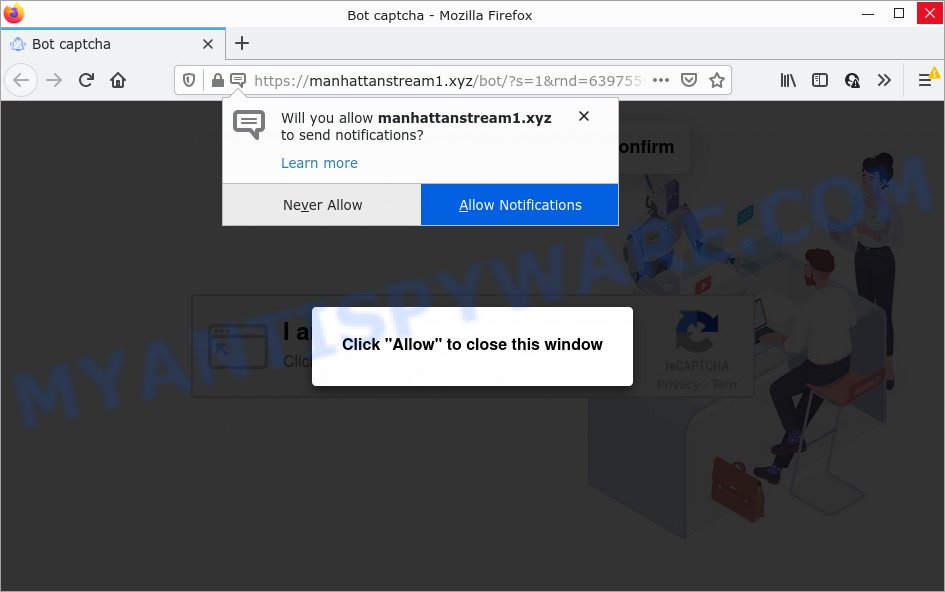
Manhattanstream1.xyz is a misleading site that asks you to click on the ‘Allow’ to enable Flash Player, download a file, watch a video, connect to the Internet, access the content of the web-site, and so on. Once you click on the ‘Allow’ button, this website starts sending push notifications on the desktop. You will see the popup adverts even when the web-browser is closed.

Threat Summary
| Name | Manhattanstream1.xyz popup |
| Type | spam push notifications, browser notification spam, pop-up virus |
| Distribution | social engineering attack, suspicious popup advertisements, adware software, PUPs |
| Symptoms |
|
| Removal | Manhattanstream1.xyz removal guide |
How did you get infected with Manhattanstream1.xyz pop ups
Computer security specialists have determined that users are redirected to Manhattanstream1.xyz by adware or from dubious advertisements. Adware can cause issues for your PC. Adware software can show intrusive adverts on your computer screen so that your cannot block them, redirect your browser to malicious web-pages, and it can cause unwanted web-pages to pop up on your browser. Adware might end up on your device after you download and install free applications from a dubious source.
These days some free programs authors bundle PUPs or adware with a view to making some money. So whenever you install a new free software that downloaded from the Internet, be very careful during setup. Carefully read the EULA (a text with I ACCEPT/I DECLINE button), choose custom or manual installation method, reject all additional programs.
Remove Manhattanstream1.xyz notifications from browsers
If you’ve allowed the Manhattanstream1.xyz push notifications, you might notice that this website sending requests, and it can become annoying. To better control your personal computer, here’s how to delete Manhattanstream1.xyz browser notifications from your web browser.
Google Chrome:
- In the top right hand corner, click on ‘three vertical dots’, and this will open up the main menu on Google Chrome.
- Select ‘Settings’, scroll down to the bottom and click ‘Advanced’.
- At the ‘Privacy and Security’ section click ‘Site settings’.
- Click on ‘Notifications’.
- Find the Manhattanstream1.xyz site and remove it by clicking the three vertical dots on the right to the site and select ‘Remove’.

Android:
- Tap ‘Settings’.
- Tap ‘Notifications’.
- Find and tap the web-browser that displays Manhattanstream1.xyz browser notifications ads.
- Locate Manhattanstream1.xyz in the list and disable it.

Mozilla Firefox:
- In the top right corner of the screen, click on the three horizontal stripes to expand the Main menu.
- In the menu go to ‘Options’, in the menu on the left go to ‘Privacy & Security’.
- Scroll down to ‘Permissions’ section and click ‘Settings…’ button next to ‘Notifications’.
- In the opened window, locate Manhattanstream1.xyz site, other rogue notifications, click the drop-down menu and select ‘Block’.
- Save changes.

Edge:
- In the top right corner, click the Edge menu button (it looks like three dots).
- Click ‘Settings’. Click ‘Advanced’ on the left side of the window.
- Click ‘Manage permissions’ button, located beneath ‘Website permissions’.
- Right-click the Manhattanstream1.xyz URL. Click ‘Delete’.

Internet Explorer:
- Click ‘Tools’ button in the top right hand corner.
- When the drop-down menu appears, click on ‘Internet Options’.
- Click on the ‘Privacy’ tab and select ‘Settings’ in the pop-up blockers section.
- Select the Manhattanstream1.xyz URL and other questionable sites below and delete them one by one by clicking the ‘Remove’ button.

Safari:
- Go to ‘Preferences’ in the Safari menu.
- Open ‘Websites’ tab, then in the left menu click on ‘Notifications’.
- Check for Manhattanstream1.xyz domain, other dubious sites and apply the ‘Deny’ option for each.
How to remove Manhattanstream1.xyz pop ups (removal guide)
There are a simple manual steps below that will help you to remove Manhattanstream1.xyz popup ads from your Microsoft Windows personal computer. The most effective solution to delete this adware is to complete the manual removal instructions and then run Zemana AntiMalware (ZAM), MalwareBytes Anti Malware (MBAM) or Hitman Pro automatic tools (all are free). The manual solution will assist to weaken this adware and these malware removal tools will completely delete Manhattanstream1.xyz popup ads and revert back the Chrome, MS Edge, Internet Explorer and Mozilla Firefox settings to default.
To remove Manhattanstream1.xyz pop ups, perform the following steps:
- Remove Manhattanstream1.xyz notifications from browsers
- Manual Manhattanstream1.xyz pop up ads removal
- Automatic Removal of Manhattanstream1.xyz advertisements
- Stop Manhattanstream1.xyz pop-ups
Manual Manhattanstream1.xyz pop up ads removal
This part of the article is a step-by-step instructions that will help you to remove Manhattanstream1.xyz pop ups manually. You just need to carefully complete each step. In this case, you do not need to download any additional utilities.
Uninstall adware through the MS Windows Control Panel
It’s of primary importance to first identify and remove all PUPs, adware software and browser hijackers through ‘Add/Remove Programs’ (Windows XP) or ‘Uninstall a program’ (Windows 10, 8, 7) section of your Windows Control Panel.
- If you are using Windows 8, 8.1 or 10 then click Windows button, next press Search. Type “Control panel”and press Enter.
- If you are using Windows XP, Vista, 7, then click “Start” button and press “Control Panel”.
- It will open the Windows Control Panel.
- Further, click “Uninstall a program” under Programs category.
- It will show a list of all applications installed on the device.
- Scroll through the all list, and delete dubious and unknown apps. To quickly find the latest installed apps, we recommend sort programs by date.
See more details in the video tutorial below.
Remove Manhattanstream1.xyz popups from Internet Explorer
If you find that Internet Explorer browser settings like default search provider, home page and newtab had been replaced by adware that causes the unwanted Manhattanstream1.xyz pop-ups, then you may restore your settings, via the reset web-browser procedure.
First, launch the Microsoft Internet Explorer. Next, click the button in the form of gear (![]() ). It will open the Tools drop-down menu, click the “Internet Options” as shown in the following example.
). It will open the Tools drop-down menu, click the “Internet Options” as shown in the following example.

In the “Internet Options” window click on the Advanced tab, then press the Reset button. The Internet Explorer will show the “Reset Internet Explorer settings” window as on the image below. Select the “Delete personal settings” check box, then click “Reset” button.

You will now need to restart your computer for the changes to take effect.
Remove Manhattanstream1.xyz advertisements from Google Chrome
If you are getting Manhattanstream1.xyz ads, then you can try to remove it by resetting Chrome to its default state. It will also clear cookies, content and site data, temporary and cached data. However, your saved bookmarks and passwords will not be lost. This will not affect your history, passwords, bookmarks, and other saved data.

- First, launch the Chrome and click the Menu icon (icon in the form of three dots).
- It will open the Google Chrome main menu. Choose More Tools, then click Extensions.
- You will see the list of installed extensions. If the list has the extension labeled with “Installed by enterprise policy” or “Installed by your administrator”, then complete the following instructions: Remove Chrome extensions installed by enterprise policy.
- Now open the Google Chrome menu once again, press the “Settings” menu.
- Next, click “Advanced” link, that located at the bottom of the Settings page.
- On the bottom of the “Advanced settings” page, click the “Reset settings to their original defaults” button.
- The Chrome will display the reset settings dialog box as shown on the screen above.
- Confirm the internet browser’s reset by clicking on the “Reset” button.
- To learn more, read the post How to reset Google Chrome settings to default.
Remove Manhattanstream1.xyz from Firefox by resetting browser settings
If the Mozilla Firefox internet browser application is hijacked, then resetting its settings can help. The Reset feature is available on all modern version of Mozilla Firefox. A reset can fix many issues by restoring Mozilla Firefox settings such as startpage, search provider by default and newtab page to their original state. Keep in mind that resetting your internet browser will not remove your history, bookmarks, passwords, and other saved data.
First, run the Firefox. Next, click the button in the form of three horizontal stripes (![]() ). It will open the drop-down menu. Next, click the Help button (
). It will open the drop-down menu. Next, click the Help button (![]() ).
).

In the Help menu click the “Troubleshooting Information”. In the upper-right corner of the “Troubleshooting Information” page click on “Refresh Firefox” button as displayed in the following example.

Confirm your action, click the “Refresh Firefox”.
Automatic Removal of Manhattanstream1.xyz advertisements
Malware removal tools are pretty useful when you think your device is infected by adware software. Below we’ll discover best tools that can delete adware and Manhattanstream1.xyz pop up advertisements from your PC and internet browser.
How to remove Manhattanstream1.xyz popups with Zemana Free
Zemana AntiMalware (ZAM) is a complete package of anti malware utilities. Despite so many features, it does not reduce the performance of your PC. Zemana AntiMalware is able to remove almost all the forms of adware software including Manhattanstream1.xyz pop-ups, browser hijackers, potentially unwanted apps and malicious internet browser addons. Zemana has real-time protection that can defeat most malicious software. You can use Zemana Anti Malware with any other anti-virus without any conflicts.
Please go to the following link to download Zemana Free. Save it on your Windows desktop.
165506 downloads
Author: Zemana Ltd
Category: Security tools
Update: July 16, 2019
After downloading is finished, close all software and windows on your personal computer. Double-click the setup file called Zemana.AntiMalware.Setup. If the “User Account Control” dialog box pops up as shown below, click the “Yes” button.

It will open the “Setup wizard” that will help you install Zemana Free on your computer. Follow the prompts and do not make any changes to default settings.

Once installation is complete successfully, Zemana Free will automatically start and you can see its main screen as displayed in the following example.

Now click the “Scan” button for checking your computer for the adware responsible for Manhattanstream1.xyz pop ups. During the scan Zemana Free will scan for threats exist on your personal computer.

As the scanning ends, you may check all threats found on your personal computer. All found threats will be marked. You can remove them all by simply press “Next” button. The Zemana Anti-Malware (ZAM) will remove adware software related to the Manhattanstream1.xyz ads and move the selected items to the Quarantine. When the clean-up is complete, you may be prompted to restart the PC.
Remove Manhattanstream1.xyz advertisements and harmful extensions with Hitman Pro
HitmanPro is a portable tool that detects and uninstalls undesired software such as browser hijackers, adware software, toolbars, other web-browser extensions and other malicious software. It scans your personal computer for adware software which causes the unwanted Manhattanstream1.xyz popup advertisements and prepares a list of items marked for removal. HitmanPro will only uninstall those unwanted apps that you wish to be removed.

- First, visit the page linked below, then press the ‘Download’ button in order to download the latest version of HitmanPro.
- After the downloading process is complete, double click the Hitman Pro icon. Once this utility is opened, press “Next” button to start scanning your computer for the adware responsible for Manhattanstream1.xyz ads. While the Hitman Pro program is scanning, you can see how many objects it has identified as threat.
- As the scanning ends, the results are displayed in the scan report. When you’re ready, press “Next” button. Now click the “Activate free license” button to begin the free 30 days trial to get rid of all malware found.
Run MalwareBytes Free to get rid of Manhattanstream1.xyz advertisements
Trying to remove Manhattanstream1.xyz popup advertisements can become a battle of wills between the adware infection and you. MalwareBytes Free can be a powerful ally, removing most of today’s adware software, malicious software and potentially unwanted apps with ease. Here’s how to use MalwareBytes Anti-Malware will help you win.
Installing the MalwareBytes is simple. First you will need to download MalwareBytes from the link below.
327726 downloads
Author: Malwarebytes
Category: Security tools
Update: April 15, 2020
After the download is complete, close all applications and windows on your computer. Double-click the install file named MBSetup. If the “User Account Control” dialog box pops up like below, click the “Yes” button.

It will open the Setup wizard which will help you install MalwareBytes Anti Malware on your device. Follow the prompts and don’t make any changes to default settings.

Once installation is complete successfully, click “Get Started” button. MalwareBytes Anti-Malware (MBAM) will automatically start and you can see its main screen as displayed in the following example.

Now click the “Scan” button . MalwareBytes Anti-Malware (MBAM) application will scan through the whole PC for the adware software responsible for Manhattanstream1.xyz popups. A scan can take anywhere from 10 to 30 minutes, depending on the number of files on your computer and the speed of your PC system. While the MalwareBytes Free is checking, you can see number of objects it has identified either as being malicious software.

When finished, you will be displayed the list of all found items on your computer. Next, you need to click “Quarantine” button. The MalwareBytes Free will remove adware that causes Manhattanstream1.xyz ads. When the clean-up is done, you may be prompted to restart the PC system.

We recommend you look at the following video, which completely explains the process of using the MalwareBytes Free to delete adware software, browser hijacker and other malicious software.
Stop Manhattanstream1.xyz pop-ups
We advise to install an ad-blocking program which can stop Manhattanstream1.xyz and other intrusive webpages. The ad-blocking tool such as AdGuard is a program which basically removes advertising from the Web and blocks access to malicious websites. Moreover, security experts says that using ad blocker programs is necessary to stay safe when surfing the World Wide Web.
- First, visit the following page, then click the ‘Download’ button in order to download the latest version of AdGuard.
Adguard download
27037 downloads
Version: 6.4
Author: © Adguard
Category: Security tools
Update: November 15, 2018
- After downloading it, run the downloaded file. You will see the “Setup Wizard” program window. Follow the prompts.
- Once the installation is done, click “Skip” to close the installation application and use the default settings, or click “Get Started” to see an quick tutorial that will allow you get to know AdGuard better.
- In most cases, the default settings are enough and you do not need to change anything. Each time, when you start your computer, AdGuard will start automatically and stop unwanted ads, block Manhattanstream1.xyz, as well as other harmful or misleading web pages. For an overview of all the features of the program, or to change its settings you can simply double-click on the icon called AdGuard, that can be found on your desktop.
To sum up
Now your PC should be clean of the adware that causes multiple intrusive popups. We suggest that you keep AdGuard (to help you stop unwanted popup ads and annoying malicious websites) and Zemana Anti-Malware (ZAM) (to periodically scan your personal computer for new adwares and other malicious software). Probably you are running an older version of Java or Adobe Flash Player. This can be a security risk, so download and install the latest version right now.
If you are still having problems while trying to remove Manhattanstream1.xyz pop ups from the Microsoft Edge, Microsoft Internet Explorer, Chrome and Mozilla Firefox, then ask for help here here.
















