What is IncognitoSearching?
According to cyber threat analysts, IncognitoSearching is a potentially unwanted program (PUP) belonging to the category of Browser hijackers. Browser hijackers are a type of software whose motive is to generate revenue for its creator. It have various methods of earning by displaying ads forcibly to its victims. Browser hijackers can display unwanted ads, alter the victim’s web browser search engine and home page, or redirect the victim’s internet browser to unrequested web-sites. Below we are discussing solutions which are very effective in uninstalling browser hijackers. The instructions will also assist you to delete IncognitoSearching from your browser.
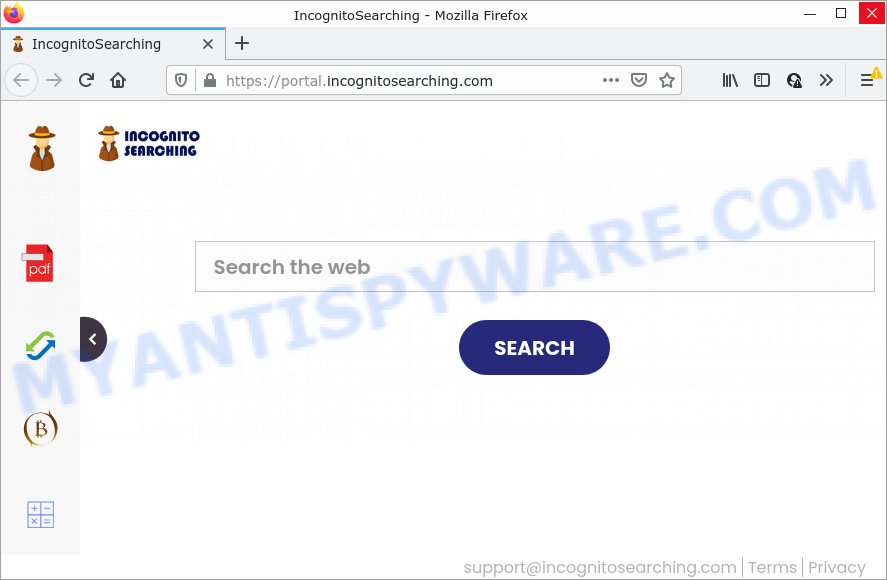
Most often, hijackers promote fake search engines by setting their address as the default search provider. In this case, the IncognitoSearching browser hijacker installs feed.incognitosearching.com as a search engine. This means that users whose web browser is affected with the browser hijacker are forced to visit incognitosearching.com each time they search in the Web, open a new window or tab. And since incognitosearching.com is not a real search provider and does not have the ability to find the information users need, this web-site redirects the user’s web-browser to the Yahoo search engine.
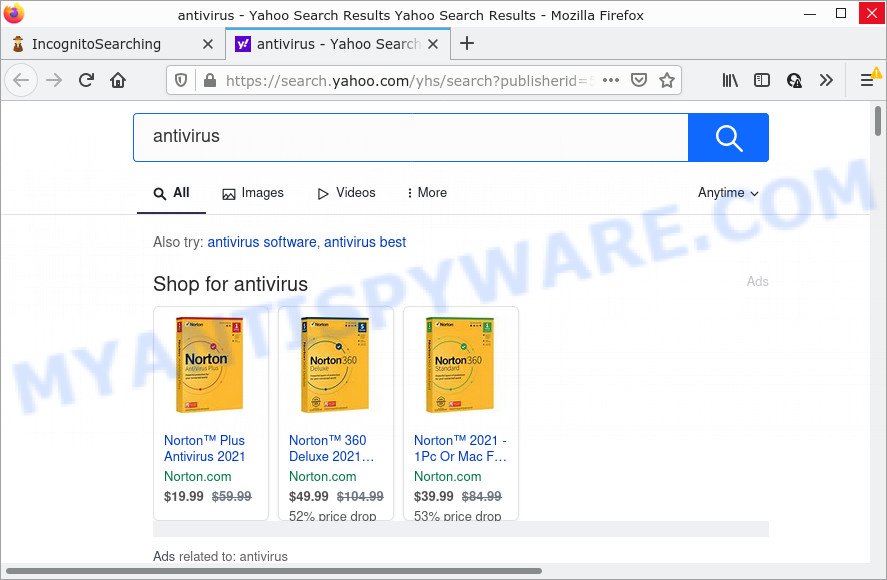
IncognitoSearching redirects user seaches to Yahoo
The computer security researchers do not recommend having potentially unwanted programs like IncognitoSearching on the computer, as it is not known exactly what it does. In addition to the above, it can be used to collect a wide variety of personal data about you which can be later sold to third parties. You do not know if your home address, account names and passwords are safe. And of course you completely don’t know what will happen when you click on any advertisements on the IncognitoSearching web page.
Browser hijackers are usually written in ways common to malicious software, spyware and adware. In order to get rid of browser hijacker and thereby delete IncognitoSearching, you will need perform the following steps or run free removal utility listed below.
How can a browser hijacker get on your PC
These days some freeware makers bundle additional programs that could be browser hijackers and PUPs such as IncognitoSearching, with a view to making some money. These are not freeware as install an unwanted apps on to your Windows computer. So whenever you install a new free application that downloaded from the Net, be very careful during setup. Carefully read the EULA (a text with I ACCEPT/I DECLINE button), select custom or manual installation mode, uncheck all optional software.
Threat Summary
| Name | IncognitoSearching |
| Type | browser hijacker, PUP, redirect virus, home page hijacker, search engine hijacker |
| Associated domains | feed.incognitosearching.com, get.incognitosearching.com, install.incognitosearching.com, portal.incognitosearching.com |
| Affected Browser Settings | new tab page URL, start page, search engine |
| Distribution | fake update tools, malicious popup ads, free programs installers |
| Symptoms | Pop-up advertisements won’t go away. Every time you perform an Internet search, your web browser is re-directed to another web-site. Your computer starts automatically installing unexpected software. Unexpected web-browser toolbars on your desktop. Your browser search engine has modified without your permission. |
| Removal | IncognitoSearching removal guide |
How to remove IncognitoSearching from Google Chrome, Firefox, IE, Edge
When a hijacker such as IncognitoSearching gets installed on your computer without your knowledge, it is not easy to remove. In most cases, there is no Uninstall program that simply delete the browser hijacker from your PC. So, we recommend using several well-proven free specialized utilities like Zemana, MalwareBytes Anti-Malware (MBAM) or Hitman Pro. But the best solution to get rid of IncognitoSearching will be to perform several manual steps, after that additionally run free malware removal tools.
To remove IncognitoSearching, execute the following steps:
- How to manually remove IncognitoSearching
- Automatic Removal of IncognitoSearching
- How to stop IncognitoSearching redirect
How to manually remove IncognitoSearching
Steps to delete IncognitoSearching without any programs are presented below. Be sure to carry out the step-by-step guidance completely to fully remove this browser hijacker.
Remove PUPs through the Microsoft Windows Control Panel
The best way to start the computer cleanup is to remove unknown and dubious applications. Using the Windows Control Panel you can do this quickly and easily. This step, in spite of its simplicity, should not be ignored, because the removing of unneeded software can clean up the Google Chrome, Internet Explorer, Microsoft Edge and Mozilla Firefox from ads hijackers and so on.
Windows 8, 8.1, 10
First, press Windows button

After the ‘Control Panel’ opens, press the ‘Uninstall a program’ link under Programs category as on the image below.

You will see the ‘Uninstall a program’ panel as displayed on the image below.

Very carefully look around the entire list of programs installed on your PC. Most probably, one of them is the IncognitoSearching browser hijacker. If you have many software installed, you can help simplify the search of harmful apps by sort the list by date of installation. Once you have found a dubious, unwanted or unused program, right click to it, after that click ‘Uninstall’.
Windows XP, Vista, 7
First, click ‘Start’ button and select ‘Control Panel’ at right panel as displayed in the figure below.

Once the Windows ‘Control Panel’ opens, you need to click ‘Uninstall a program’ under ‘Programs’ as displayed in the following example.

You will see a list of apps installed on your computer. We recommend to sort the list by date of installation to quickly find the software that were installed last. Most likely, it is the IncognitoSearching hijacker. If you are in doubt, you can always check the application by doing a search for her name in Google, Yahoo or Bing. After the program which you need to remove is found, simply press on its name, and then click ‘Uninstall’ as shown below.

Remove IncognitoSearching from Google Chrome
Resetting Google Chrome to original settings is effective in removing the IncognitoSearching browser hijacker from your web browser. This way is always advisable to complete if you have difficulty in removing changes caused by browser hijacker.
First run the Google Chrome. Next, press the button in the form of three horizontal dots (![]() ).
).
It will display the Google Chrome menu. Select More Tools, then click Extensions. Carefully browse through the list of installed addons. If the list has the plugin signed with “Installed by enterprise policy” or “Installed by your administrator”, then complete the following instructions: Remove Google Chrome extensions installed by enterprise policy.
Open the Chrome menu once again. Further, press the option named “Settings”.

The browser will display the settings screen. Another way to open the Chrome’s settings – type chrome://settings in the web browser adress bar and press Enter
Scroll down to the bottom of the page and click the “Advanced” link. Now scroll down until the “Reset” section is visible, as displayed in the figure below and press the “Reset settings to their original defaults” button.

The Google Chrome will show the confirmation dialog box as shown in the following example.

You need to confirm your action, press the “Reset” button. The web-browser will start the process of cleaning. After it’s finished, the browser’s settings including new tab, default search provider and home page back to the values that have been when the Google Chrome was first installed on your PC system.
Delete IncognitoSearching browser hijacker from Mozilla Firefox
If your Firefox internet browser home page has modified to IncognitoSearching without your permission or an unknown search provider opens results for your search, then it may be time to perform the web-browser reset. However, your themes, bookmarks, history, passwords, and web form auto-fill information will not be deleted.
Press the Menu button (looks like three horizontal lines), and click the blue Help icon located at the bottom of the drop down menu as shown in the figure below.

A small menu will appear, press the “Troubleshooting Information”. On this page, click “Refresh Firefox” button as shown below.

Follow the onscreen procedure to return your Firefox web-browser settings to their default values.
Remove IncognitoSearching browser hijacker from Internet Explorer
In order to recover all web-browser newtab page, search engine and homepage you need to reset the Microsoft Internet Explorer to the state, that was when the Microsoft Windows was installed on your PC system.
First, launch the Microsoft Internet Explorer, click ![]() ) button. Next, click “Internet Options” as shown below.
) button. Next, click “Internet Options” as shown below.

In the “Internet Options” screen select the Advanced tab. Next, press Reset button. The Internet Explorer will show the Reset Internet Explorer settings dialog box. Select the “Delete personal settings” check box and click Reset button.

You will now need to restart your PC for the changes to take effect. It will delete IncognitoSearching browser hijacker, disable malicious and ad-supported web-browser’s extensions and restore the Microsoft Internet Explorer’s settings like default search provider, homepage and newtab to default state.
Automatic Removal of IncognitoSearching
The easiest way to delete IncognitoSearching browser hijacker is to use an anti-malware program capable of detecting hijackers including IncognitoSearching. We recommend try Zemana Free or another free malware remover that listed below. It has excellent detection rate when it comes to adware, browser hijackers and other PUPs.
Use Zemana Free to remove IncognitoSearching hijacker
Zemana Anti-Malware highly recommended, because it can detect security threats such hijacker and adware which most ‘classic’ antivirus programs fail to pick up on. Moreover, if you have any IncognitoSearching hijacker removal problems which cannot be fixed by this tool automatically, then Zemana Anti-Malware (ZAM) provides 24X7 online assistance from the highly experienced support staff.
Download Zemana Anti-Malware (ZAM) by clicking on the following link.
165516 downloads
Author: Zemana Ltd
Category: Security tools
Update: July 16, 2019
When the download is done, close all programs and windows on your computer. Open a directory in which you saved it. Double-click on the icon that’s called Zemana.AntiMalware.Setup as shown below.
![]()
When the installation begins, you will see the “Setup wizard” which will help you setup Zemana AntiMalware on your PC system.

Once setup is complete, you will see window such as the one below.

Now click the “Scan” button to begin scanning your PC for the IncognitoSearching browser hijacker. Depending on your personal computer, the scan may take anywhere from a few minutes to close to an hour. While the Zemana AntiMalware program is scanning, you can see count of objects it has identified as threat.

After the system scan is finished, you may check all threats detected on your device. Make sure to check mark the items which are unsafe and then click “Next” button.

The Zemana will remove IncognitoSearching hijacker.
Get rid of IncognitoSearching hijacker from web browsers with HitmanPro
HitmanPro is a malware removal utility that is developed to scan for and get rid of browser hijackers, potentially unwanted applications, adware and questionable processes from the PC system that has been affected by malicious software. It is a portable program which can be run instantly from Flash Drive. Hitman Pro have an advanced system monitoring utility which uses a whitelist database to block dubious processes and programs.
Click the following link to download the latest version of HitmanPro for Windows. Save it on your Desktop.
Download and run HitmanPro on your computer. Once started, press “Next” button to scan for IncognitoSearching browser hijacker. .

When Hitman Pro is complete scanning your PC system, you can check all items found on your personal computer.

Review the results once the utility has done the system scan. If you think an entry should not be quarantined, then uncheck it. Otherwise, simply press Next button.
It will display a dialog box, click the “Activate free license” button to start the free 30 days trial to remove all malware found.
Delete IncognitoSearching browser hijacker with MalwareBytes AntiMalware (MBAM)
You can get rid of IncognitoSearching hijacker automatically with a help of MalwareBytes Free. We recommend this free malicious software removal utility because it may easily remove browser hijacker, adware, PUPs and toolbars with all their components such as files, folders and registry entries.
First, visit the following page, then click the ‘Download’ button in order to download the latest version of MalwareBytes AntiMalware (MBAM).
327738 downloads
Author: Malwarebytes
Category: Security tools
Update: April 15, 2020
When the downloading process is finished, close all windows on your device. Further, run the file called MBSetup. If the “User Account Control” prompt pops up like below, press the “Yes” button.

It will display the Setup wizard that will assist you install MalwareBytes Anti-Malware on the personal computer. Follow the prompts and do not make any changes to default settings.

Once install is complete successfully, click “Get Started” button. Then MalwareBytes AntiMalware (MBAM) will automatically run and you can see its main window as shown on the screen below.

Next, click the “Scan” button to perform a system scan for the IncognitoSearching hijacker. Depending on your personal computer, the scan can take anywhere from a few minutes to close to an hour. During the scan MalwareBytes will search for threats exist on your computer.

When MalwareBytes AntiMalware has completed scanning, you can check all items detected on your PC system. When you’re ready, click “Quarantine” button.

The MalwareBytes will delete IncognitoSearching hijacker and move the selected items to the Quarantine. After the clean-up is complete, you can be prompted to reboot your personal computer. We suggest you look at the following video, which completely explains the process of using the MalwareBytes Anti-Malware to get rid of browser hijackers, adware and other malware.
How to stop IncognitoSearching redirect
Using an ad blocking application such as AdGuard is an effective way to alleviate the risks. Additionally, adblocker applications will also protect you from harmful advertisements and web sites, and, of course, block redirection chain to IncognitoSearching and similar web-sites.
Download AdGuard on your PC system from the following link.
27039 downloads
Version: 6.4
Author: © Adguard
Category: Security tools
Update: November 15, 2018
Once the download is finished, double-click the downloaded file to start it. The “Setup Wizard” window will show up on the computer screen as on the image below.

Follow the prompts. AdGuard will then be installed and an icon will be placed on your desktop. A window will show up asking you to confirm that you want to see a quick guide as displayed in the figure below.

Click “Skip” button to close the window and use the default settings, or press “Get Started” to see an quick tutorial that will assist you get to know AdGuard better.
Each time, when you launch your device, AdGuard will launch automatically and stop undesired ads, block IncognitoSearching, as well as other malicious or misleading web pages. For an overview of all the features of the program, or to change its settings you can simply double-click on the AdGuard icon, which is located on your desktop.
Finish words
Once you have finished the steps shown above, your PC system should be clean from this hijacker and other malicious software. The Microsoft Edge, IE, Google Chrome and Firefox will no longer show the IncognitoSearching webpage on startup. Unfortunately, if the steps does not help you, then you have caught a new browser hijacker, and then the best way – ask for help.
Please create a new question by using the “Ask Question” button in the Questions and Answers. Try to give us some details about your problems, so we can try to help you more accurately. Wait for one of our trained “Security Team” or Site Administrator to provide you with knowledgeable assistance tailored to your problem with the browser hijacker.



















