What is Gardenfans.xyz?
Gardenfans.xyz is a web-site that misleads computer users into accepting push notifications via the web browser. These push notifications will essentially be advertisements for ‘free’ online games, fake prizes scams, suspicious browser extensions, adult web sites, and adware bundles.
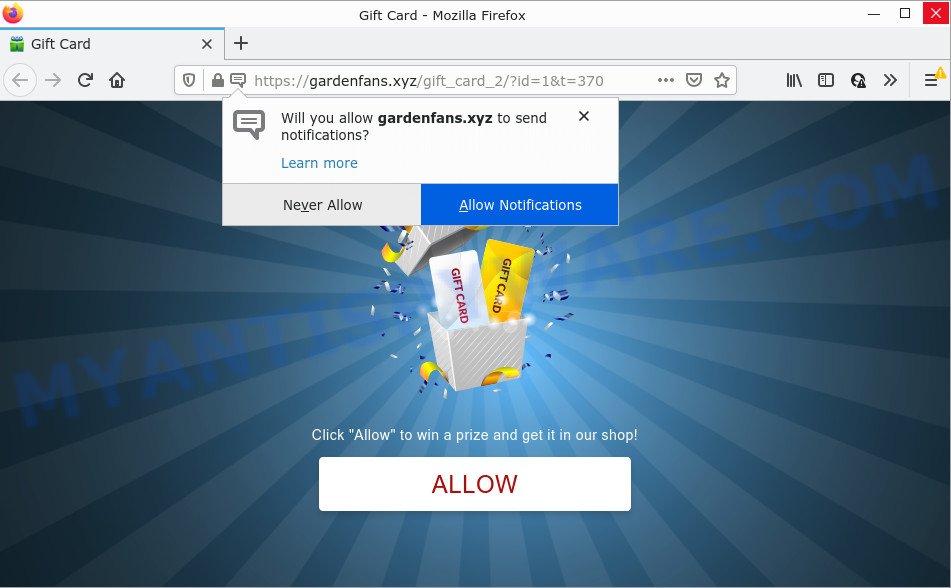
Gardenfans.xyz is a dubious site that asks you to click on the ‘Allow’ in order to to access the content of the web site, enable Flash Player, connect to the Internet, watch a video, download a file, and so on. Once enabled, the Gardenfans.xyz push notifications will start popping up in the lower right corner of the desktop occasionally and spam you with unwanted ads.

Threat Summary
| Name | Gardenfans.xyz pop up |
| Type | spam push notifications, browser notification spam, pop-up virus |
| Distribution | social engineering attack, PUPs, adware software, shady pop up ads |
| Symptoms |
|
| Removal | Gardenfans.xyz removal guide |
How did you get infected with Gardenfans.xyz pop-ups
Some research has shown that users can be redirected to Gardenfans.xyz from shady ads or by potentially unwanted applications and adware. Adware installed without the user’s conscious permission is a type of malware. Once adware software get installed in your PC then it begin displaying unwanted ads and pop-ups. In some cases, adware software can promote p*rn web-sites and adult products.
A large number of spyware, adware programs, browser toolbars, browser hijackers, and PUPs are installed when installing freeware and peer-2-peer file sharing software. Therefore, when installing free applications, you need to be careful not to accidentally install bundled applications. It is important that you pay attention to the EULA (End User License Agreements) and select the Custom, Manual or Advanced installation type as it will typically disclose what third-party software will also be installed.
Remove Gardenfans.xyz notifications from web-browsers
If you have allowed the Gardenfans.xyz notifications, you might notice that this web site sending requests, and it can become annoying. To better control your PC, here’s how to remove Gardenfans.xyz push notifications from your browser.
|
|
|
|
|
|
How to remove Gardenfans.xyz pop-up advertisements (removal guidance)
In the steps below we will have a look at the adware and how to get rid of Gardenfans.xyz from Chrome, Internet Explorer, Edge and Mozilla Firefox web browsers for Microsoft Windows OS, natively or by using a few free removal utilities. Some of the steps will require you to reboot your computer or close this web site. So, read this instructions carefully, then bookmark this page or open it on your smartphone for later reference.
To remove Gardenfans.xyz pop ups, use the steps below:
- Remove Gardenfans.xyz notifications from web-browsers
- How to manually remove Gardenfans.xyz
- Automatic Removal of Gardenfans.xyz ads
- Stop Gardenfans.xyz popups
- Finish words
How to manually remove Gardenfans.xyz
Looking for a way to delete Gardenfans.xyz pop ups manually without downloading any software? Then this section of the blog post is just for you. Below are some simple steps you can take. Performing these steps requires basic knowledge of browser and Windows setup. If you doubt that you can follow them, it is better to use free utilities listed below that can help you get rid of Gardenfans.xyz ads.
Delete unwanted or recently added software
One of the first things to attempt for removal of adware software is to check your PC installed programs screen and look for unwanted and dubious programs. If there are any apps you do not recognize or are no longer using, you should remove them. If that doesn’t work, then you may need to use adware removal tool like Zemana.
Make sure you have closed all browsers and other software. Next, remove any unrequested and suspicious software from your Control panel.
Windows 10, 8.1, 8
Now, click the Windows button, type “Control panel” in search and press Enter. Choose “Programs and Features”, then “Uninstall a program”.

Look around the entire list of software installed on your device. Most probably, one of them is the adware software that causes pop ups. Choose the dubious application or the program that name is not familiar to you and uninstall it.
Windows Vista, 7
From the “Start” menu in Windows, select “Control Panel”. Under the “Programs” icon, select “Uninstall a program”.

Choose the suspicious or any unknown programs, then press “Uninstall/Change” button to uninstall this unwanted program from your personal computer.
Windows XP
Click the “Start” button, select “Control Panel” option. Click on “Add/Remove Programs”.

Select an undesired program, then click “Change/Remove” button. Follow the prompts.
Remove Gardenfans.xyz advertisements from Internet Explorer
The Internet Explorer reset is great if your web browser is hijacked or you have unwanted add-ons or toolbars on your browser, which installed by an malware.
First, start the IE. Next, click the button in the form of gear (![]() ). It will open the Tools drop-down menu, click the “Internet Options” similar to the one below.
). It will open the Tools drop-down menu, click the “Internet Options” similar to the one below.

In the “Internet Options” window click on the Advanced tab, then click the Reset button. The IE will show the “Reset Internet Explorer settings” window as displayed on the image below. Select the “Delete personal settings” check box, then click “Reset” button.

You will now need to reboot your PC for the changes to take effect.
Remove Gardenfans.xyz pop-up advertisements from Google Chrome
Reset Google Chrome settings will delete Gardenfans.xyz advertisements from browser and disable malicious extensions. It will also clear cached and temporary data (cookies, site data and content). Your saved bookmarks, form auto-fill information and passwords won’t be cleared or changed.

- First start the Chrome and click Menu button (small button in the form of three dots).
- It will open the Chrome main menu. Choose More Tools, then click Extensions.
- You will see the list of installed addons. If the list has the plugin labeled with “Installed by enterprise policy” or “Installed by your administrator”, then complete the following tutorial: Remove Chrome extensions installed by enterprise policy.
- Now open the Google Chrome menu once again, click the “Settings” menu.
- You will see the Chrome’s settings page. Scroll down and press “Advanced” link.
- Scroll down again and click the “Reset” button.
- The Google Chrome will show the reset profile settings page as on the image above.
- Next click the “Reset” button.
- Once this process is done, your web browser’s default search engine, new tab and startpage will be restored to their original defaults.
- To learn more, read the blog post How to reset Google Chrome settings to default.
Remove Gardenfans.xyz from Firefox by resetting internet browser settings
Resetting your Mozilla Firefox is basic troubleshooting step for any issues with your internet browser application, including the redirect to Gardenfans.xyz web-page. It’ll keep your personal information such as browsing history, bookmarks, passwords and web form auto-fill data.
Click the Menu button (looks like three horizontal lines), and press the blue Help icon located at the bottom of the drop down menu as on the image below.

A small menu will appear, click the “Troubleshooting Information”. On this page, click “Refresh Firefox” button as shown below.

Follow the onscreen procedure to revert back your Mozilla Firefox browser settings to their original state.
Automatic Removal of Gardenfans.xyz ads
Cyber security experts have built efficient adware removal tools to help users in removing unwanted popups and intrusive advertisements. Below we will share with you the best malicious software removal tools that have the ability to find and remove adware that causes Gardenfans.xyz popups in your internet browser.
Use Zemana to remove Gardenfans.xyz pop-up advertisements
Zemana Anti-Malware is free full featured malware removal tool. It can check your files and Windows registry in real-time. Zemana Free can help to remove Gardenfans.xyz ads, other PUPs, malicious software and adware. It uses 1% of your device resources. This utility has got simple and beautiful interface and at the same time best possible protection for your PC system.
First, please go to the following link, then click the ‘Download’ button in order to download the latest version of Zemana Free.
165520 downloads
Author: Zemana Ltd
Category: Security tools
Update: July 16, 2019
Once downloading is finished, close all programs and windows on your computer. Double-click the install file called Zemana.AntiMalware.Setup. If the “User Account Control” dialog box pops up such as the one below, click the “Yes” button.

It will open the “Setup wizard” that will help you install Zemana Anti Malware (ZAM) on your PC system. Follow the prompts and do not make any changes to default settings.

Once setup is done successfully, Zemana Anti-Malware will automatically start and you can see its main screen such as the one below.

Now click the “Scan” button . Zemana Free program will scan through the whole PC for the adware that causes Gardenfans.xyz ads in your web-browser.

When Zemana Free has completed scanning, Zemana will display a scan report. All found items will be marked. You can remove them all by simply click “Next” button. The Zemana will begin to remove adware responsible for Gardenfans.xyz popup advertisements. After disinfection is done, you may be prompted to restart the PC.
Get rid of Gardenfans.xyz pop ups and malicious extensions with HitmanPro
HitmanPro is one of the most effective utilities for uninstalling adware software, PUPs and other malware. It can look for hidden adware in your PC system and remove all malicious folders and files linked to adware. Hitman Pro will allow you to delete Gardenfans.xyz advertisements from your computer and MS Edge, Chrome, IE and Firefox. We strongly recommend you to download this utility as the creators are working hard to make it better.
First, visit the page linked below, then click the ‘Download’ button in order to download the latest version of HitmanPro.
Once downloading is done, open the file location and double-click the HitmanPro icon. It will start the HitmanPro utility. If the User Account Control dialog box will ask you want to launch the program, click Yes button to continue.

Next, click “Next” for scanning your personal computer for the adware responsible for Gardenfans.xyz pop up ads. Depending on your PC, the scan can take anywhere from a few minutes to close to an hour. During the scan Hitman Pro will search for threats exist on your computer.

As the scanning ends, HitmanPro will display you the results similar to the one below.

Make sure all threats have ‘checkmark’ and click “Next” button. It will display a dialog box, press the “Activate free license” button. The HitmanPro will get rid of adware related to the Gardenfans.xyz pop ups and move the selected items to the Quarantine. Once the process is complete, the utility may ask you to reboot your device.
Remove Gardenfans.xyz pop-up ads with MalwareBytes Anti-Malware
We suggest using the MalwareBytes Free that are completely clean your personal computer of the adware. The free utility is an advanced malware removal application developed by (c) Malwarebytes lab. This program uses the world’s most popular antimalware technology. It’s able to help you remove annoying Gardenfans.xyz ads from your internet browsers, potentially unwanted applications, malicious software, browser hijackers, toolbars, ransomware and other security threats from your PC system for free.
Please go to the following link to download the latest version of MalwareBytes AntiMalware (MBAM) for Microsoft Windows. Save it to your Desktop.
327740 downloads
Author: Malwarebytes
Category: Security tools
Update: April 15, 2020
Once downloading is finished, close all windows on your computer. Further, launch the file called MBSetup. If the “User Account Control” dialog box pops up as displayed in the following example, click the “Yes” button.

It will open the Setup wizard which will help you setup MalwareBytes on the personal computer. Follow the prompts and do not make any changes to default settings.

Once install is finished successfully, click “Get Started” button. Then MalwareBytes Anti Malware (MBAM) will automatically run and you can see its main window as displayed on the image below.

Next, click the “Scan” button for scanning your personal computer for the adware responsible for Gardenfans.xyz pop ups. Depending on your device, the scan may take anywhere from a few minutes to close to an hour. During the scan MalwareBytes Free will search for threats exist on your PC.

When MalwareBytes Anti-Malware is finished scanning your device, you’ll be shown the list of all detected threats on your PC. When you are ready, click “Quarantine” button.

The MalwareBytes Anti-Malware will remove adware software that causes Gardenfans.xyz advertisements and move the selected threats to the program’s quarantine. Once the clean-up is done, you can be prompted to restart your device. We suggest you look at the following video, which completely explains the procedure of using the MalwareBytes Anti Malware (MBAM) to delete hijackers, adware and other malware.
Stop Gardenfans.xyz popups
By installing an ad blocker application such as AdGuard, you are able to block Gardenfans.xyz, autoplaying video ads and delete a ton of distracting and annoying ads on webpages.
- Installing the AdGuard is simple. First you will need to download AdGuard by clicking on the following link.
Adguard download
27040 downloads
Version: 6.4
Author: © Adguard
Category: Security tools
Update: November 15, 2018
- After downloading it, run the downloaded file. You will see the “Setup Wizard” program window. Follow the prompts.
- When the installation is done, press “Skip” to close the install program and use the default settings, or press “Get Started” to see an quick tutorial which will help you get to know AdGuard better.
- In most cases, the default settings are enough and you do not need to change anything. Each time, when you start your PC, AdGuard will start automatically and stop unwanted ads, block Gardenfans.xyz, as well as other harmful or misleading web sites. For an overview of all the features of the program, or to change its settings you can simply double-click on the icon called AdGuard, which can be found on your desktop.
Finish words
Once you have finished the instructions above, your PC system should be clean from adware that causes multiple unwanted pop ups and other malware. The Mozilla Firefox, MS Edge, Microsoft Internet Explorer and Google Chrome will no longer redirect you to various annoying web-sites similar to Gardenfans.xyz. Unfortunately, if the step-by-step instructions does not help you, then you have caught a new adware, and then the best way – ask for help here.




















