What is TopPDFConverterSearch?
The experienced security researchers have determined that TopPDFConverterSearch is a potentially unwanted application (PUA) that falls under the group of Browser hijackers. The aim of browser hijackers is to make advertising revenue. For example, a browser hijacker redirects the user’s homepage to the browser hijacker’s page that contains advertisements or sponsored links; a browser hijacker redirects the user web searches to a link the browser hijacker wants the user to see, rather than to legitimate search provider results. When the user clicks on advertisements in the search results, the developers behind browser hijackers gets paid. The makers of browser hijackers can gather privacy information such as user browsing habits as well as browsing history and sell this information to third parties for marketing purposes.
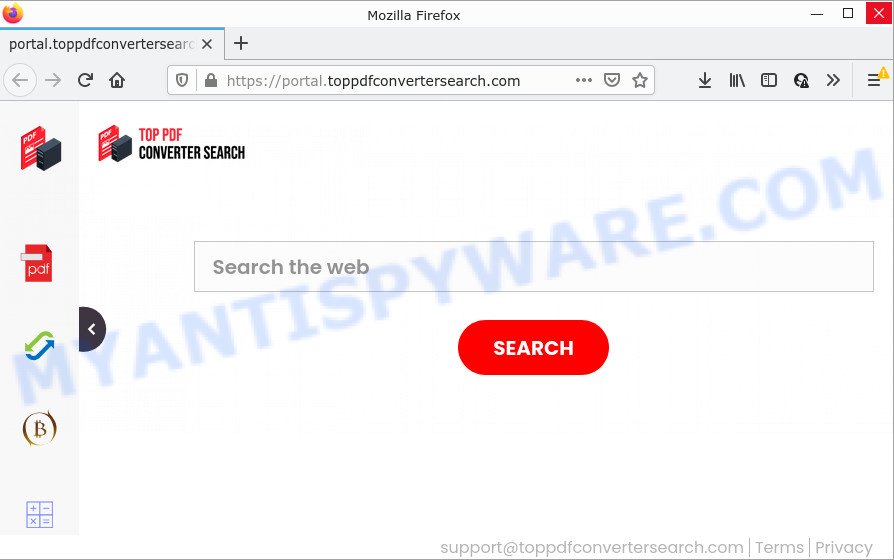
Most often, browser hijackers promote fake search providers by setting their address as the default search provider. In this case, the TopPDFConverterSearch browser hijacker installs feed.toppdfconvertersearch.com as a search provider. This means that users whose browser is hijacked with the hijacker are forced to visit toppdfconvertersearch.com each time they search in the Internet, open a new window or tab. And since toppdfconvertersearch.com is not a real search provider and does not have the ability to find the information users need, this webpage redirects the user’s web browser to the Yahoo search engine.
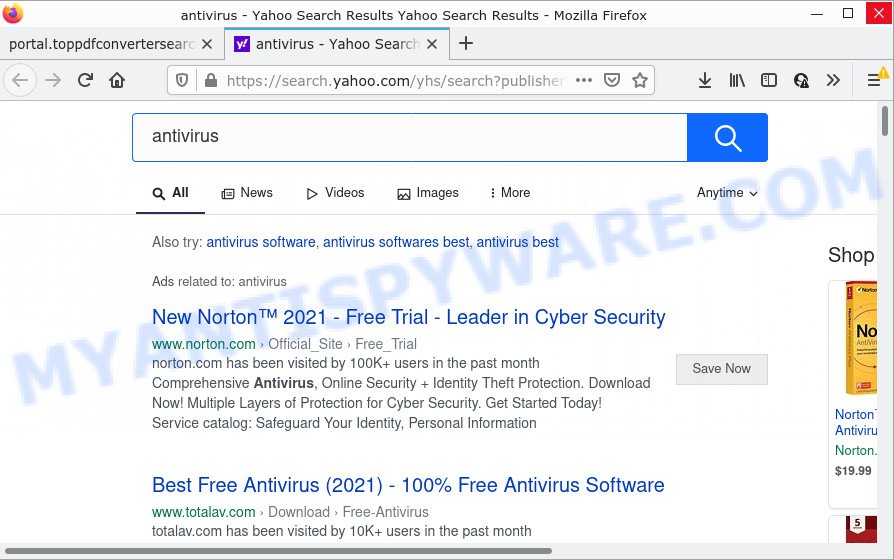
As well as unwanted web browser redirects to toppdfconvertersearch.com, TopPDFConverterSearch can gather your Web browsing activity by saving cookie information, web browser version and type, URLs visited, Internet Service Provider (ISP), web-pages visited and IP addresses. Such kind of behavior can lead to serious security problems or user information theft. This is another reason why the browser hijacker that redirects the internet browser to TopPDFConverterSearch should be deleted sooner.
How can a browser hijacker get on your computer
PUPs and browser hijackers actively distributed with free programs, together with the setup file of these programs. Therefore, it is very important, when installing an unknown program even downloaded from well-known website, read the Terms of use and the Software license, as well as to choose the Manual, Advanced or Custom setup type. In this mode, you can disable the install of unneeded modules and software and protect your PC from browser hijackers such as TopPDFConverterSearch.
Threat Summary
| Name | TopPDFConverterSearch |
| Type | homepage hijacker, search provider hijacker, browser hijacker, PUP, redirect virus |
| Associated web-domains | feed.toppdfconvertersearch.com, portal.toppdfconvertersearch.com, get.toppdfconvertersearch.com, install.toppdfconvertersearch.com |
| Affected Browser Settings | newtab URL, startpage, search provider |
| Distribution | shady popup ads, free software setup files, fake updaters |
| Symptoms | Pop-up advertisements won’t go away. You keep getting redirected to unfamiliar web-sites. Your computer starts automatically installing unexpected programs. An unwanted web browser toolbar appears in your web-browser. Your internet browser startpage has changed and you cannot modify it back. |
| Removal | TopPDFConverterSearch removal guide |
How to remove TopPDFConverterSearch hijacker
According to experienced security researchers, TopPDFConverterSearch removal can be done manually and/or automatically. The free malware removal tools that are listed below will help you remove hijacker, harmful browser extensions, adware and potentially unwanted software . However, if you’re not willing to install other programs to delete TopPDFConverterSearch hijacker, then use tutorial listed below to restore browser default search provider, home page and new tab page to their previous states.
To remove TopPDFConverterSearch, use the following steps:
- How to manually delete TopPDFConverterSearch
- Automatic Removal of TopPDFConverterSearch
- How to stop TopPDFConverterSearch redirect
How to manually delete TopPDFConverterSearch
The following instructions is a step-by-step guide, which will help you manually remove TopPDFConverterSearch hijacker from the Microsoft Edge, Internet Explorer, Firefox and Chrome.
Delete PUPs through the MS Windows Control Panel
First, go to MS Windows Control Panel and remove questionable applications, all programs you don’t remember installing. It is important to pay the most attention to apps you installed just before TopPDFConverterSearch hijacker appeared on your browser. If you don’t know what a program does, look for the answer on the Web.
- If you are using Windows 8, 8.1 or 10 then press Windows button, next click Search. Type “Control panel”and press Enter.
- If you are using Windows XP, Vista, 7, then press “Start” button and press “Control Panel”.
- It will open the Windows Control Panel.
- Further, click “Uninstall a program” under Programs category.
- It will open a list of all apps installed on the PC.
- Scroll through the all list, and uninstall suspicious and unknown software. To quickly find the latest installed programs, we recommend sort applications by date.
See more details in the video tutorial below.
Remove TopPDFConverterSearch from Google Chrome
Like other modern web browsers, the Chrome has the ability to reset the settings to their default values and thereby restore the web-browser new tab page, startpage and default search engine that have been modified by the TopPDFConverterSearch browser hijacker.
Open the Chrome menu by clicking on the button in the form of three horizontal dotes (![]() ). It will open the drop-down menu. Select More Tools, then click Extensions.
). It will open the drop-down menu. Select More Tools, then click Extensions.
Carefully browse through the list of installed extensions. If the list has the extension labeled with “Installed by enterprise policy” or “Installed by your administrator”, then complete the following guidance: Remove Google Chrome extensions installed by enterprise policy otherwise, just go to the step below.
Open the Chrome main menu again, press to “Settings” option.

Scroll down to the bottom of the page and click on the “Advanced” link. Now scroll down until the Reset settings section is visible, such as the one below and click the “Reset settings to their original defaults” button.

Confirm your action, press the “Reset” button.
Remove TopPDFConverterSearch from Firefox by resetting internet browser settings
If the Mozilla Firefox web browser program is hijacked, then resetting its settings can help. The Reset feature is available on all modern version of Mozilla Firefox. A reset can fix many issues by restoring Mozilla Firefox settings like new tab, startpage and search provider by default to their original settings. However, your saved bookmarks and passwords will not be lost. This will not affect your history, passwords, bookmarks, and other saved data.
First, start the Mozilla Firefox. Next, press the button in the form of three horizontal stripes (![]() ). It will open the drop-down menu. Next, click the Help button (
). It will open the drop-down menu. Next, click the Help button (![]() ).
).

In the Help menu press the “Troubleshooting Information”. In the upper-right corner of the “Troubleshooting Information” page click on “Refresh Firefox” button as displayed on the screen below.

Confirm your action, click the “Refresh Firefox”.
Remove TopPDFConverterSearch browser hijacker from Internet Explorer
The IE reset is great if your browser is hijacked or you have unwanted extensions or toolbars on your internet browser, that installed by a malicious software.
First, start the IE, click ![]() ) button. Next, click “Internet Options” such as the one below.
) button. Next, click “Internet Options” such as the one below.

In the “Internet Options” screen select the Advanced tab. Next, click Reset button. The Internet Explorer will show the Reset Internet Explorer settings prompt. Select the “Delete personal settings” check box and click Reset button.

You will now need to restart your personal computer for the changes to take effect. It will delete TopPDFConverterSearch browser hijacker, disable malicious and ad-supported web browser’s extensions and restore the Internet Explorer’s settings like search engine by default, homepage and newtab page to default state.
Automatic Removal of TopPDFConverterSearch
Is your Microsoft Windows PC infected with hijacker? Then don’t worry, in the steps listed below, we are sharing best malicious software removal tools which has the ability to remove TopPDFConverterSearch from the Mozilla Firefox, Microsoft Edge, IE and Chrome and your computer.
Get rid of TopPDFConverterSearch browser hijacker with Zemana
If you need a free utility that can easily scan for and remove TopPDFConverterSearch browser hijacker, then use Zemana Anti Malware (ZAM). This is a very handy program, which is primarily created to quickly locate and remove adware software and malware affecting internet browsers and changing their settings.
Download Zemana AntiMalware on your MS Windows Desktop from the link below.
165525 downloads
Author: Zemana Ltd
Category: Security tools
Update: July 16, 2019
After the download is finished, close all windows on your PC. Further, start the install file called Zemana.AntiMalware.Setup. If the “User Account Control” dialog box pops up as on the image below, press the “Yes” button.

It will open the “Setup wizard” which will allow you install Zemana Free on the PC. Follow the prompts and do not make any changes to default settings.

Once installation is complete successfully, Zemana Anti Malware will automatically start and you can see its main window as shown in the following example.

Next, press the “Scan” button to search for TopPDFConverterSearch browser hijacker. A system scan can take anywhere from 5 to 30 minutes, depending on your device. While the Zemana Free program is checking, you can see how many objects it has identified as threat.

After Zemana has completed scanning your computer, Zemana will open a scan report. Once you have selected what you wish to remove from your computer click “Next” button.

The Zemana Anti Malware (ZAM) will begin to delete TopPDFConverterSearch hijacker. Once disinfection is done, you can be prompted to reboot your PC system.
Delete TopPDFConverterSearch hijacker and malicious extensions with Hitman Pro
Hitman Pro is a free portable program that scans your PC system for adware software, PUPs and browser hijackers such as TopPDFConverterSearch and allows get rid of them easily. Moreover, it will also help you remove any malicious web browser extensions and add-ons.
Visit the following page to download Hitman Pro. Save it directly to your Microsoft Windows Desktop.
When downloading is finished, open the folder in which you saved it and double-click the Hitman Pro icon. It will start the Hitman Pro utility. If the User Account Control dialog box will ask you want to run the program, click Yes button to continue.

Next, click “Next” to locate TopPDFConverterSearch hijacker. While the HitmanPro is scanning, you can see how many objects it has identified either as being malware.

When the scan get finished, a list of all threats found is produced similar to the one below.

In order to delete all threats, simply click “Next” button. It will display a dialog box, press the “Activate free license” button. The HitmanPro will remove TopPDFConverterSearch browser hijacker and move the selected threats to the Quarantine. Once the process is done, the tool may ask you to restart your device.
Run MalwareBytes Free to delete TopPDFConverterSearch browser hijacker
You can delete TopPDFConverterSearch hijacker automatically through the use of MalwareBytes Free. We advise this free malware removal utility because it can easily remove hijacker, adware, PUPs and toolbars with all their components such as files, folders and registry entries.
Download MalwareBytes AntiMalware (MBAM) on your device by clicking on the following link.
327744 downloads
Author: Malwarebytes
Category: Security tools
Update: April 15, 2020
Once the downloading process is finished, close all programs and windows on your PC system. Double-click the install file named MBSetup. If the “User Account Control” dialog box pops up as shown in the figure below, click the “Yes” button.

It will open the Setup wizard that will help you install MalwareBytes AntiMalware on your device. Follow the prompts and do not make any changes to default settings.

Once installation is done successfully, click “Get Started” button. MalwareBytes Free will automatically start and you can see its main screen as shown on the screen below.

Now press the “Scan” button to look for TopPDFConverterSearch browser hijacker. A system scan can take anywhere from 5 to 30 minutes, depending on your device. During the scan MalwareBytes will search for threats exist on your computer.

Once the scan is finished, MalwareBytes will create a list of unwanted apps and browser hijacker. Once you’ve selected what you want to remove from your computer press “Quarantine” button. The MalwareBytes AntiMalware (MBAM) will start to remove TopPDFConverterSearch hijacker. When that process is finished, you may be prompted to restart the personal computer.

We advise you look at the following video, which completely explains the process of using the MalwareBytes Anti-Malware (MBAM) to remove adware, browser hijacker and other malware.
How to stop TopPDFConverterSearch redirect
Use ad-blocker program such as AdGuard in order to block ads, malvertisements, pop-ups and online trackers, avoid having to install harmful and adware browser plug-ins and add-ons that affect your device performance and impact your personal computer security. Browse the World Wide Web anonymously and stay safe online!
- Visit the following page to download the latest version of AdGuard for Windows. Save it to your Desktop.
Adguard download
27041 downloads
Version: 6.4
Author: © Adguard
Category: Security tools
Update: November 15, 2018
- Once the downloading process is finished, start the downloaded file. You will see the “Setup Wizard” program window. Follow the prompts.
- When the setup is finished, click “Skip” to close the installation program and use the default settings, or click “Get Started” to see an quick tutorial which will allow you get to know AdGuard better.
- In most cases, the default settings are enough and you don’t need to change anything. Each time, when you launch your PC system, AdGuard will start automatically and stop unwanted advertisements, block TopPDFConverterSearch, as well as other harmful or misleading web pages. For an overview of all the features of the program, or to change its settings you can simply double-click on the icon called AdGuard, which is located on your desktop.
Finish words
Now your device should be free of the TopPDFConverterSearch hijacker. We suggest that you keep AdGuard (to help you block unwanted pop-up advertisements and intrusive malicious webpages) and Zemana Free (to periodically scan your device for new browser hijackers and other malware). Probably you are running an older version of Java or Adobe Flash Player. This can be a security risk, so download and install the latest version right now.
If you are still having problems while trying to remove TopPDFConverterSearch from the Chrome, Internet Explorer, Microsoft Edge and Mozilla Firefox, then ask for help here here.




















