What is News-rewuje.cc?
News-rewuje.cc is a web site that uses social engineering methods to lure users into accepting push notifications via the web browser. Push notifications are originally designed to alert users of recently published blog posts. Scammers abuse ‘browser notification feature’ to avoid antivirus and adblocker programs by displaying annoying advertisements. These ads are displayed in the lower right corner of the screen urges users to play online games, visit dubious webpages, install web browser extensions & so on.
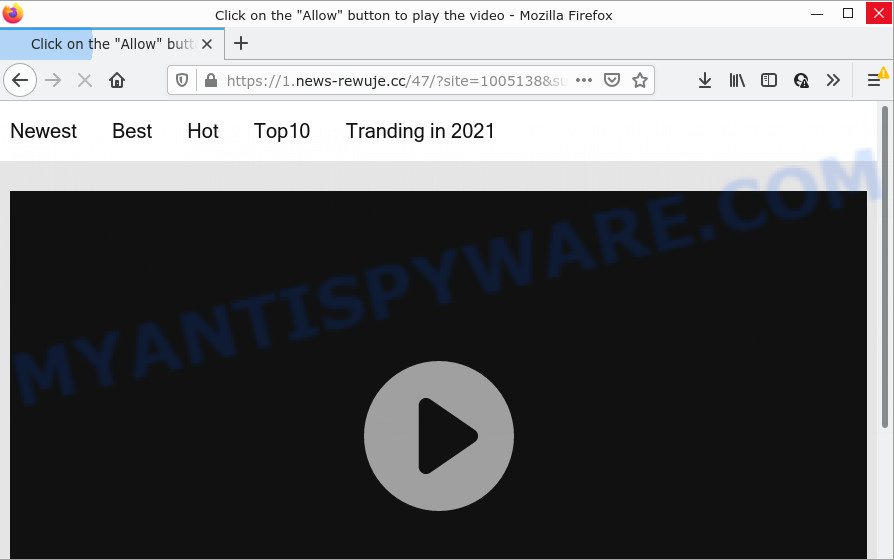
News-rewuje.cc is a misleading site that says that you need to click ‘Allow’ in order to access the content of the web page, download a file, enable Flash Player, connect to the Internet, watch a video, and so on. If you press the ‘Allow’ button, then you will start seeing unwanted adverts in form of pop ups on the browser.

Threat Summary
| Name | News-rewuje.cc popup |
| Type | spam push notifications, browser notification spam, pop-up virus |
| Distribution | adware, potentially unwanted programs, social engineering attack, suspicious pop-up advertisements |
| Symptoms |
|
| Removal | News-rewuje.cc removal guide |
How did you get infected with News-rewuje.cc pop ups
These News-rewuje.cc pop-ups are caused by misleading ads on the web-sites you visit or adware. In most cases, adware installs on the PC in a bundle with freeware that you downloaded and installed from the Net. Once it gets inside your computer, it will configure itself to start automatically when the computer boot. Adware can change personal computer settings, redirect your web browser to unwanted web pages, display unwanted popups from various third-party ad networks and these annoying ads is hard to shut down.
Usually, adware gets into computers as part of a bundle with free programs, sharing files and other unsafe apps that users downloaded from the Net. The authors of adware software pays software developers for distributing adware within their applications. So, additional apps is often included as part of the setup package. In order to avoid the installation of any adware: select only Manual, Custom or Advanced install option and disable all third-party software in which you are unsure.
Remove News-rewuje.cc notifications from web-browsers
If you’ve allowed the News-rewuje.cc site to send notifications to your web browser, then we’ll need to remove these permissions. Depending on web-browser, you can use the steps below to get rid of the News-rewuje.cc permissions to send browser notifications.
|
|
|
|
|
|
How to remove News-rewuje.cc ads from Chrome, Firefox, IE, Edge
There are a few methods that can be used to delete News-rewuje.cc pop-up advertisements. But, not all PUPs such as this adware software can be completely removed using only manual ways. In many cases you are not able to uninstall any adware utilizing standard MS Windows options. In order to remove News-rewuje.cc advertisements you need complete a few manual steps and use reliable removal tools. Most cyber security researchers states that Zemana, MalwareBytes Anti Malware (MBAM) or Hitman Pro utilities are a right choice. These free applications are able to look for and remove News-rewuje.cc popups from your computer and restore your web browser settings to defaults.
To remove News-rewuje.cc pop ups, execute the steps below:
- Remove News-rewuje.cc notifications from web-browsers
- How to manually delete News-rewuje.cc
- Automatic Removal of News-rewuje.cc advertisements
- Stop News-rewuje.cc pop-up ads
How to manually delete News-rewuje.cc
This part of the post is a step-by-step instructions that will show you how to get rid of News-rewuje.cc pop-up advertisements manually. You just need to carefully complete each step. In this case, you do not need to download any additional utilities.
Uninstall newly added adware
When troubleshooting a computer, one common step is go to Windows Control Panel and remove dubious programs. The same approach will be used in the removal of News-rewuje.cc popups. Please use instructions based on your Microsoft Windows version.
|
|
|
|
Delete News-rewuje.cc from Mozilla Firefox by resetting web-browser settings
The Firefox reset will delete redirects to intrusive News-rewuje.cc website, modified preferences, extensions and security settings. However, your themes, bookmarks, history, passwords, and web form auto-fill information will not be deleted.
Launch the Firefox and press the menu button (it looks like three stacked lines) at the top right of the web browser screen. Next, click the question-mark icon at the bottom of the drop-down menu. It will open the slide-out menu.

Select the “Troubleshooting information”. If you are unable to access the Help menu, then type “about:support” in your address bar and press Enter. It bring up the “Troubleshooting Information” page as displayed on the image below.

Click the “Refresh Firefox” button at the top right of the Troubleshooting Information page. Select “Refresh Firefox” in the confirmation dialog box. The Firefox will start a process to fix your problems that caused by the News-rewuje.cc adware. When, it’s complete, click the “Finish” button.
Delete News-rewuje.cc popup ads from Internet Explorer
By resetting Microsoft Internet Explorer internet browser you restore your internet browser settings to its default state. This is basic when troubleshooting problems that might have been caused by adware software that causes News-rewuje.cc pop-ups.
First, run the Internet Explorer, press ![]() ) button. Next, click “Internet Options” as displayed in the figure below.
) button. Next, click “Internet Options” as displayed in the figure below.

In the “Internet Options” screen select the Advanced tab. Next, press Reset button. The Internet Explorer will show the Reset Internet Explorer settings dialog box. Select the “Delete personal settings” check box and click Reset button.

You will now need to restart your PC system for the changes to take effect. It will remove adware that causes News-rewuje.cc pop-ups, disable malicious and ad-supported browser’s extensions and restore the IE’s settings such as newtab, search engine and homepage to default state.
Remove News-rewuje.cc pop ups from Google Chrome
This step will show you how to reset Google Chrome browser settings to default values. This can delete News-rewuje.cc ads and fix some browsing issues, especially after adware infection. It’ll keep your personal information such as browsing history, bookmarks, passwords and web form auto-fill data.

- First, launch the Google Chrome and press the Menu icon (icon in the form of three dots).
- It will open the Google Chrome main menu. Select More Tools, then press Extensions.
- You will see the list of installed extensions. If the list has the extension labeled with “Installed by enterprise policy” or “Installed by your administrator”, then complete the following instructions: Remove Chrome extensions installed by enterprise policy.
- Now open the Google Chrome menu once again, press the “Settings” menu.
- Next, click “Advanced” link, that located at the bottom of the Settings page.
- On the bottom of the “Advanced settings” page, click the “Reset settings to their original defaults” button.
- The Chrome will display the reset settings prompt as on the image above.
- Confirm the web browser’s reset by clicking on the “Reset” button.
- To learn more, read the blog post How to reset Google Chrome settings to default.
Automatic Removal of News-rewuje.cc advertisements
Malware removal utilities are pretty effective when you think your PC system is hijacked by adware. Below we will discover best tools that can get rid of adware and News-rewuje.cc pop up advertisements from your computer and browser.
Remove News-rewuje.cc advertisements with Zemana Anti-Malware
Zemana Free is a malicious software removal tool created for Microsoft Windows. This utility will allow you remove News-rewuje.cc pop-ups, various types of malware (including hijackers and potentially unwanted software) from your PC. It has simple and user friendly interface. While the Zemana Anti Malware (ZAM) does its job, your computer will run smoothly.

- Installing the Zemana Anti-Malware (ZAM) is simple. First you’ll need to download Zemana Anti Malware (ZAM) from the link below. Save it on your Windows desktop.
Zemana AntiMalware
165086 downloads
Author: Zemana Ltd
Category: Security tools
Update: July 16, 2019
- When the download is complete, close all programs and windows on your computer. Open a file location. Double-click on the icon that’s named Zemana.AntiMalware.Setup.
- Further, press Next button and follow the prompts.
- Once installation is done, click the “Scan” button to scan for adware software that causes multiple unwanted popups. This procedure can take quite a while, so please be patient. During the scan Zemana Anti Malware will locate threats present on your device.
- Once finished, Zemana will create a list of unwanted programs and adware. Make sure all items have ‘checkmark’ and press “Next”. When the cleaning procedure is finished, you may be prompted to restart your computer.
Use HitmanPro to get rid of News-rewuje.cc pop ups
HitmanPro is a free program which designed to get rid of malware, potentially unwanted apps, browser hijackers and adware from your computer running Microsoft Windows 10, 8, 7, XP (32-bit and 64-bit). It’ll help to find and remove adware related to the News-rewuje.cc popup advertisements, including its files, folders and registry keys.

- Click the link below to download Hitman Pro. Save it on your Windows desktop.
- After the downloading process is finished, launch the Hitman Pro, double-click the HitmanPro.exe file.
- If the “User Account Control” prompts, click Yes to continue.
- In the Hitman Pro window, click the “Next” for scanning your PC for the adware responsible for News-rewuje.cc pop-up ads. A system scan may take anywhere from 5 to 30 minutes, depending on your PC. When a malware, adware or PUPs are detected, the number of the security threats will change accordingly. Wait until the the scanning is done.
- After HitmanPro has finished scanning, HitmanPro will display a screen that contains a list of malicious software that has been found. Review the report and then click “Next”. Now, click the “Activate free license” button to begin the free 30 days trial to remove all malicious software found.
Run MalwareBytes Anti Malware to delete News-rewuje.cc pop-ups
If you’re having issues with News-rewuje.cc pop-ups removal, then check out MalwareBytes Anti-Malware. This is a tool that can help clean up your computer and improve your speeds for free. Find out more below.
Please go to the link below to download MalwareBytes. Save it on your Desktop.
327305 downloads
Author: Malwarebytes
Category: Security tools
Update: April 15, 2020
After the downloading process is complete, close all windows on your PC. Further, launch the file named MBSetup. If the “User Account Control” prompt pops up like below, click the “Yes” button.

It will display the Setup wizard that will help you install MalwareBytes AntiMalware (MBAM) on the computer. Follow the prompts and don’t make any changes to default settings.

Once install is complete successfully, click “Get Started” button. Then MalwareBytes AntiMalware will automatically start and you can see its main window as shown in the following example.

Next, press the “Scan” button for checking your PC for the adware that causes popups. Depending on your PC system, the scan can take anywhere from a few minutes to close to an hour. While the MalwareBytes Anti-Malware is checking, you may see how many objects it has identified either as being malicious software.

Once the scan get completed, the results are displayed in the scan report. When you are ready, click “Quarantine” button.

The MalwareBytes Anti Malware will remove adware software that causes News-rewuje.cc popup ads and move the selected items to the Quarantine. When disinfection is complete, you can be prompted to reboot your PC system. We suggest you look at the following video, which completely explains the process of using the MalwareBytes to remove hijackers, adware software and other malicious software.
Stop News-rewuje.cc pop-up ads
Run an adblocker utility like AdGuard will protect you from harmful advertisements and content. Moreover, you can find that the AdGuard have an option to protect your privacy and block phishing and spam web-sites. Additionally, ad blocker apps will help you to avoid intrusive popup ads and unverified links that also a good way to stay safe online.
- First, click the following link, then click the ‘Download’ button in order to download the latest version of AdGuard.
Adguard download
26910 downloads
Version: 6.4
Author: © Adguard
Category: Security tools
Update: November 15, 2018
- After downloading it, start the downloaded file. You will see the “Setup Wizard” program window. Follow the prompts.
- Once the install is done, click “Skip” to close the install application and use the default settings, or click “Get Started” to see an quick tutorial which will allow you get to know AdGuard better.
- In most cases, the default settings are enough and you don’t need to change anything. Each time, when you start your PC system, AdGuard will launch automatically and stop undesired ads, block News-rewuje.cc, as well as other malicious or misleading web-pages. For an overview of all the features of the application, or to change its settings you can simply double-click on the icon called AdGuard, that can be found on your desktop.
Finish words
Now your PC should be free of the adware software that causes News-rewuje.cc pop-up ads in your web browser. We suggest that you keep AdGuard (to help you block unwanted pop-up advertisements and annoying malicious web pages) and Zemana Anti-Malware (to periodically scan your PC system for new malware, browser hijackers and adware software). Make sure that you have all the Critical Updates recommended for Windows OS. Without regular updates you WILL NOT be protected when new browser hijackers, malicious apps and adware are released.
If you are still having problems while trying to remove News-rewuje.cc pop up advertisements from your browser, then ask for help here.


















