What is News-fuguxo.cc?
News-fuguxo.cc is a web-site that uses social engineering techniques to fool unsuspecting users into accepting push notifications via the internet browser. Push notifications are originally created to alert users of newly published blog posts. Scammers abuse ‘browser notification feature’ to avoid antivirus software and ad blocker applications by displaying annoying advertisements. These advertisements are displayed in the lower right corner of the screen urges users to play online games, visit dubious web-pages, install internet browser extensions & so on.
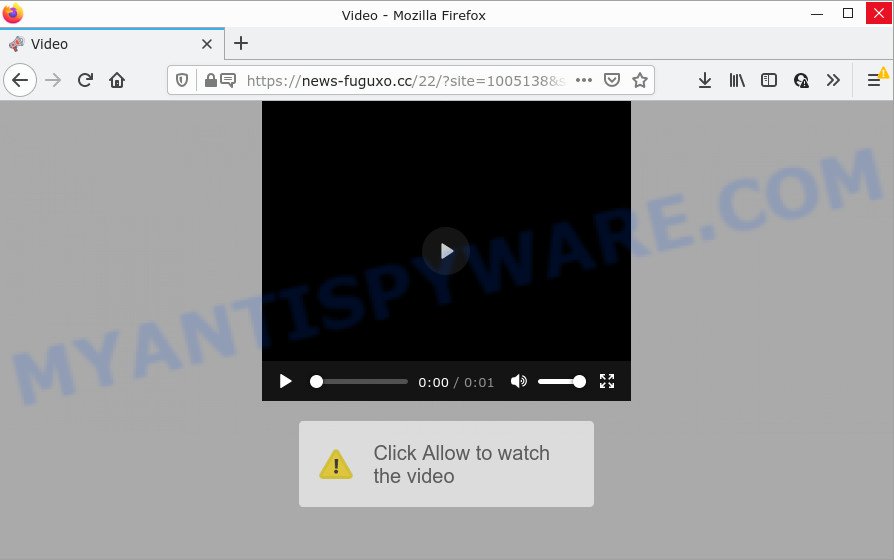
News-fuguxo.cc is a misleading site that states that you need to subscribe to its notifications in order to connect to the Internet, access the content of the website, watch a video, download a file, enable Flash Player, and so on. Once you click the ‘Allow’ button, then you will start seeing unwanted advertisements in form of pop up windows on the web-browser.

Threat Summary
| Name | News-fuguxo.cc popup |
| Type | spam push notifications, browser notification spam, pop-up virus |
| Distribution | adware software, misleading pop-up ads, potentially unwanted programs, social engineering attack |
| Symptoms |
|
| Removal | News-fuguxo.cc removal guide |
Where the News-fuguxo.cc pop-ups comes from
Computer security researchers have determined that users are re-directed to News-fuguxo.cc by adware or from dubious ads. Adware is type of malware that can cause issues for your personal computer. It can generate numerous additional popup, banner, pop-under and in-text link advertisements flooding on your internet browser; gather your confidential data such as login details, online searches, etc; run in the background and drag down your device running speed; give more chances for other adware, PUPs even malicious software to get on your PC.
Adware usually gets onto personal computer by being attached to free applications. So, when you installing free software, carefully read the disclaimers, choose the Custom or Advanced installation mode to watch for third-party programs that are being installed, because some of the apps are potentially unwanted programs and adware software.
Remove News-fuguxo.cc notifications from browsers
If you’re getting push notifications from the News-fuguxo.cc or another unwanted web-page, you will have previously pressed the ‘Allow’ button. Below we will teach you how to turn them off.
Google Chrome:
- Just copy and paste the following text into the address bar of Chrome.
- chrome://settings/content/notifications
- Press Enter.
- Delete the News-fuguxo.cc URL and other rogue notifications by clicking three vertical dots button next to each and selecting ‘Remove’.

Android:
- Tap ‘Settings’.
- Tap ‘Notifications’.
- Find and tap the web-browser which displays News-fuguxo.cc browser notifications advertisements.
- Locate News-fuguxo.cc site in the list and disable it.

Mozilla Firefox:
- Click the Menu button (three horizontal stripes) on the top right corner of the Firefox window.
- In the drop-down menu select ‘Options’. In the left side select ‘Privacy & Security’.
- Scroll down to ‘Permissions’ section and click ‘Settings…’ button next to ‘Notifications’.
- Locate sites you down’t want to see notifications from (for example, News-fuguxo.cc), click on drop-down menu next to each and select ‘Block’.
- Click ‘Save Changes’ button.

Edge:
- In the top right corner, click on the three dots to expand the Edge menu.
- Scroll down to ‘Settings’. In the menu on the left go to ‘Advanced’.
- In the ‘Website permissions’ section click ‘Manage permissions’.
- Right-click the News-fuguxo.cc URL. Click ‘Delete’.

Internet Explorer:
- Click the Gear button on the top right hand corner.
- Go to ‘Internet Options’ in the menu.
- Click on the ‘Privacy’ tab and select ‘Settings’ in the pop-up blockers section.
- Select the News-fuguxo.cc domain and other questionable sites under and remove them one by one by clicking the ‘Remove’ button.

Safari:
- Go to ‘Preferences’ in the Safari menu.
- Select the ‘Websites’ tab and then select ‘Notifications’ section on the left panel.
- Locate the News-fuguxo.cc URL and select it, click the ‘Deny’ button.
How to remove News-fuguxo.cc popups (removal guidance)
Fortunately, we have an effective solution that will assist you manually or/and automatically remove News-fuguxo.cc from your internet browser and bring your browser settings, including search engine by default, startpage and new tab page, back to normal. Below you will find a removal instructions with all the steps you may need to successfully remove adware and its traces. Read it once, after doing so, please bookmark this page (or open it on your smartphone) as you may need to exit your browser or restart your PC system.
To remove News-fuguxo.cc pop ups, perform the steps below:
- Remove News-fuguxo.cc notifications from browsers
- How to manually remove News-fuguxo.cc
- Automatic Removal of News-fuguxo.cc advertisements
- Stop News-fuguxo.cc advertisements
How to manually remove News-fuguxo.cc
Most adware can be uninstalled manually, without the use of antivirus software or other removal utilities. The manual steps below will guide you through how to delete News-fuguxo.cc ads step by step. Although each of the steps is very simple and does not require special knowledge, but you are not sure that you can complete them, then use the free tools, a list of which is given below.
Remove PUPs using MS Windows Control Panel
Check out the MS Windows Control Panel (Programs and Features section) to see all installed applications. We suggest to click on the “Date Installed” in order to sort the list of programs by the date you installed them. If you see any unknown and questionable programs, they are the ones you need to delete.
Windows 8, 8.1, 10
First, click the Windows button
Windows XP, Vista, 7
First, click “Start” and select “Control Panel”.
It will open the Windows Control Panel as displayed below.

Next, press “Uninstall a program” ![]()
It will display a list of all software installed on your device. Scroll through the all list, and remove any questionable and unknown programs. To quickly find the latest installed programs, we recommend sort apps by date in the Control panel.
Get rid of News-fuguxo.cc ads from Microsoft Internet Explorer
The IE reset is great if your browser is hijacked or you have unwanted add-ons or toolbars on your internet browser, that installed by an malicious software.
First, start the Microsoft Internet Explorer. Next, click the button in the form of gear (![]() ). It will show the Tools drop-down menu, click the “Internet Options” as displayed on the screen below.
). It will show the Tools drop-down menu, click the “Internet Options” as displayed on the screen below.

In the “Internet Options” window click on the Advanced tab, then press the Reset button. The Microsoft Internet Explorer will show the “Reset Internet Explorer settings” window as shown in the figure below. Select the “Delete personal settings” check box, then press “Reset” button.

You will now need to reboot your personal computer for the changes to take effect.
Remove News-fuguxo.cc pop-up advertisements from Google Chrome
Annoying News-fuguxo.cc pop ups or other symptom of having adware software in your internet browser is a good reason to reset Chrome. This is an easy method to recover the Chrome settings and not lose any important information.
First open the Google Chrome. Next, click the button in the form of three horizontal dots (![]() ).
).
It will show the Google Chrome menu. Choose More Tools, then press Extensions. Carefully browse through the list of installed plugins. If the list has the extension signed with “Installed by enterprise policy” or “Installed by your administrator”, then complete the following guidance: Remove Chrome extensions installed by enterprise policy.
Open the Google Chrome menu once again. Further, click the option called “Settings”.

The internet browser will open the settings screen. Another method to display the Google Chrome’s settings – type chrome://settings in the web-browser adress bar and press Enter
Scroll down to the bottom of the page and click the “Advanced” link. Now scroll down until the “Reset” section is visible, as shown below and click the “Reset settings to their original defaults” button.

The Chrome will open the confirmation dialog box as shown on the image below.

You need to confirm your action, press the “Reset” button. The web-browser will launch the procedure of cleaning. When it’s done, the internet browser’s settings including startpage, search provider by default and newtab back to the values that have been when the Google Chrome was first installed on your PC system.
Delete News-fuguxo.cc from Firefox by resetting web browser settings
If your Firefox web browser is redirected to News-fuguxo.cc without your permission or an unknown search provider displays results for your search, then it may be time to perform the browser reset. Keep in mind that resetting your internet browser will not remove your history, bookmarks, passwords, and other saved data.
First, start the Firefox. Next, click the button in the form of three horizontal stripes (![]() ). It will display the drop-down menu. Next, click the Help button (
). It will display the drop-down menu. Next, click the Help button (![]() ).
).

In the Help menu click the “Troubleshooting Information”. In the upper-right corner of the “Troubleshooting Information” page click on “Refresh Firefox” button as displayed on the image below.

Confirm your action, click the “Refresh Firefox”.
Automatic Removal of News-fuguxo.cc advertisements
In order to fully delete News-fuguxo.cc, you not only need to remove adware software from your personal computer, but also get rid of all its components in your computer including Windows registry entries. We advise to download and run free removal utilities to automatically free your computer of adware software that causes News-fuguxo.cc popups.
Run Zemana to delete News-fuguxo.cc pop-up advertisements
Zemana Free is free full featured malware removal tool. It can check your files and MS Windows registry in real-time. Zemana Anti Malware can help to remove News-fuguxo.cc advertisements, other PUPs, malware and adware software. It uses 1% of your personal computer resources. This utility has got simple and beautiful interface and at the same time effective protection for your device.
First, visit the page linked below, then click the ‘Download’ button in order to download the latest version of Zemana AntiMalware (ZAM).
165079 downloads
Author: Zemana Ltd
Category: Security tools
Update: July 16, 2019
After downloading is complete, close all windows on your device. Further, open the install file called Zemana.AntiMalware.Setup. If the “User Account Control” prompt pops up similar to the one below, press the “Yes” button.

It will show the “Setup wizard” which will help you install Zemana Free on the PC system. Follow the prompts and do not make any changes to default settings.

Once installation is done successfully, Zemana Anti Malware (ZAM) will automatically start and you may see its main window as shown on the screen below.

Next, click the “Scan” button for scanning your PC for the adware software that causes the annoying News-fuguxo.cc pop up ads. This task can take quite a while, so please be patient. When a malicious software, adware software or PUPs are detected, the count of the security threats will change accordingly.

When Zemana Anti Malware is finished scanning your PC, you will be displayed the list of all found threats on your PC. All found items will be marked. You can delete them all by simply click “Next” button.

The Zemana will start to remove adware related to the News-fuguxo.cc pop-up advertisements. After finished, you can be prompted to reboot your personal computer.
Get rid of News-fuguxo.cc ads and harmful extensions with Hitman Pro
If Zemana AntiMalware cannot delete this adware, then we suggests to run the Hitman Pro. Hitman Pro is a free removal tool for browser hijackers, PUPs, toolbars and adware software that causes the unwanted News-fuguxo.cc ads. It is specially created to work as a second scanner for your personal computer.

- First, visit the page linked below, then press the ‘Download’ button in order to download the latest version of HitmanPro.
- When downloading is done, start the Hitman Pro, double-click the HitmanPro.exe file.
- If the “User Account Control” prompts, click Yes to continue.
- In the Hitman Pro window, click the “Next” for checking your PC for the adware that causes popups. This procedure can take some time, so please be patient. While the HitmanPro is checking, you can see number of objects it has identified either as being malware.
- As the scanning ends, the results are displayed in the scan report. All found threats will be marked. You can remove them all by simply press “Next”. Now, press the “Activate free license” button to start the free 30 days trial to remove all malware found.
How to delete News-fuguxo.cc with MalwareBytes Free
We suggest using the MalwareBytes. You can download and install MalwareBytes Free to locate adware and thereby remove News-fuguxo.cc popup advertisements from your web browsers. When installed and updated, this free malware remover automatically identifies and deletes all threats present on the computer.
Please go to the following link to download MalwareBytes. Save it on your Windows desktop or in any other place.
327299 downloads
Author: Malwarebytes
Category: Security tools
Update: April 15, 2020
Once the downloading process is done, close all windows on your computer. Further, run the file named MBSetup. If the “User Account Control” prompt pops up as displayed in the following example, click the “Yes” button.

It will show the Setup wizard which will assist you install MalwareBytes on the PC. Follow the prompts and do not make any changes to default settings.

Once installation is finished successfully, click “Get Started” button. Then MalwareBytes Anti Malware will automatically start and you may see its main window similar to the one below.

Next, click the “Scan” button . MalwareBytes application will scan through the whole device for the adware that causes News-fuguxo.cc popup advertisements in your web browser. This process can take some time, so please be patient. When a threat is detected, the number of the security threats will change accordingly. Wait until the the scanning is finished.

Once the scan get finished, MalwareBytes Free will prepare a list of unwanted programs and adware software. Review the results once the tool has done the system scan. If you think an entry should not be quarantined, then uncheck it. Otherwise, simply click “Quarantine” button.

The MalwareBytes AntiMalware (MBAM) will remove adware that causes News-fuguxo.cc pop-ups. Once disinfection is done, you can be prompted to reboot your personal computer. We recommend you look at the following video, which completely explains the procedure of using the MalwareBytes Anti-Malware (MBAM) to delete hijackers, adware and other malicious software.
Stop News-fuguxo.cc advertisements
One of the worst things is the fact that you cannot block all those annoying webpages such as News-fuguxo.cc using only built-in Windows capabilities. However, there is a application out that you can use to stop annoying browser redirects, ads and pop-ups in any modern web browsers including Chrome, Internet Explorer, Firefox and Microsoft Edge. It is named Adguard and it works very well.
Click the link below to download the latest version of AdGuard for Windows. Save it on your Windows desktop.
26906 downloads
Version: 6.4
Author: © Adguard
Category: Security tools
Update: November 15, 2018
After the download is complete, double-click the downloaded file to start it. The “Setup Wizard” window will show up on the computer screen like below.

Follow the prompts. AdGuard will then be installed and an icon will be placed on your desktop. A window will show up asking you to confirm that you want to see a quick guide like below.

Click “Skip” button to close the window and use the default settings, or click “Get Started” to see an quick guide which will help you get to know AdGuard better.
Each time, when you launch your personal computer, AdGuard will run automatically and stop undesired ads, block News-fuguxo.cc, as well as other harmful or misleading web-pages. For an overview of all the features of the application, or to change its settings you can simply double-click on the AdGuard icon, that can be found on your desktop.
To sum up
Once you have finished the step-by-step guide shown above, your device should be free from adware that causes the annoying News-fuguxo.cc advertisements and other malware. The Internet Explorer, MS Edge, Firefox and Google Chrome will no longer redirect you to various intrusive web-sites such as News-fuguxo.cc. Unfortunately, if the step-by-step guide does not help you, then you have caught a new adware, and then the best way – ask for help here.


















